

Create a note using Solr
|
NOTE
|
-
In the Zeppelin web UI, click the Create new note list item or click the main menu item Notebook → Create new note.
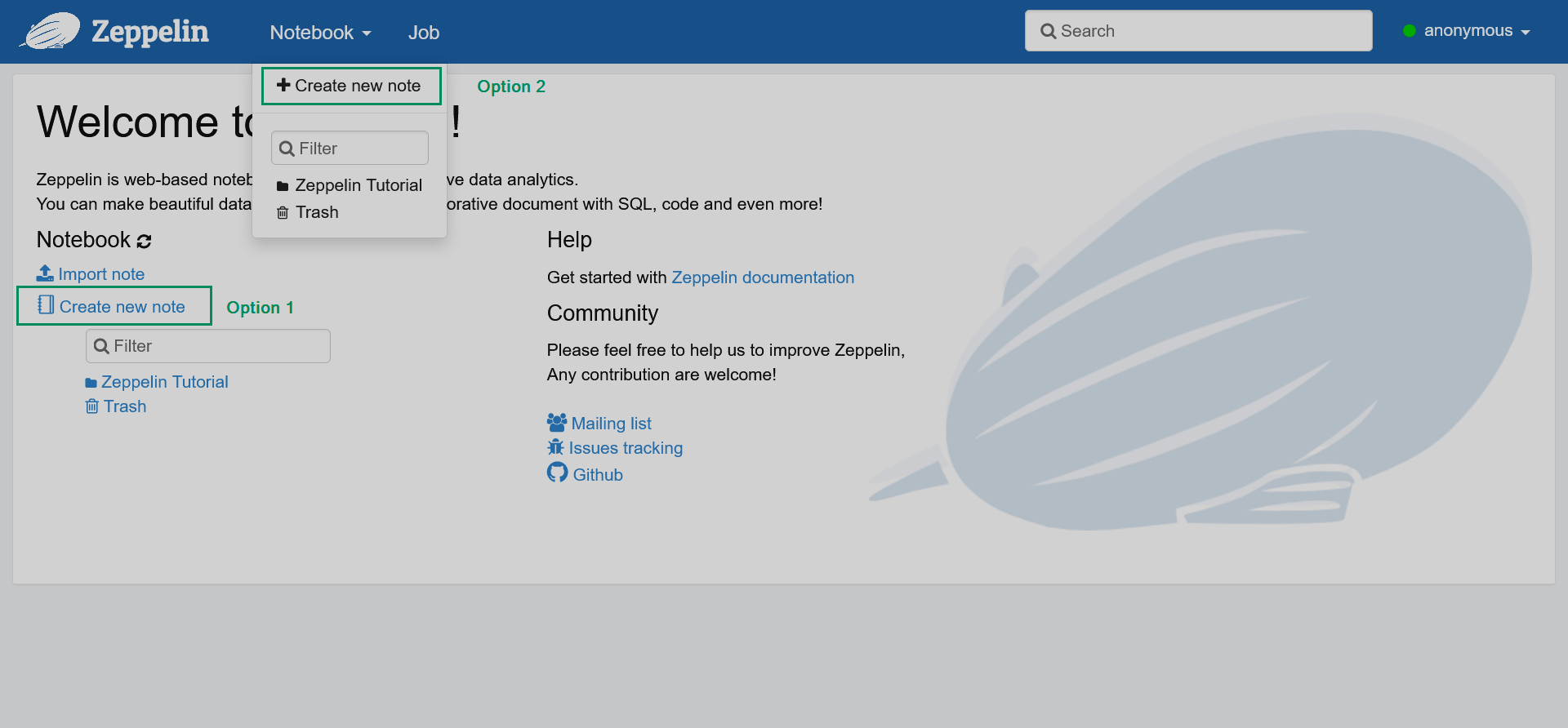 Adding a new note
Adding a new note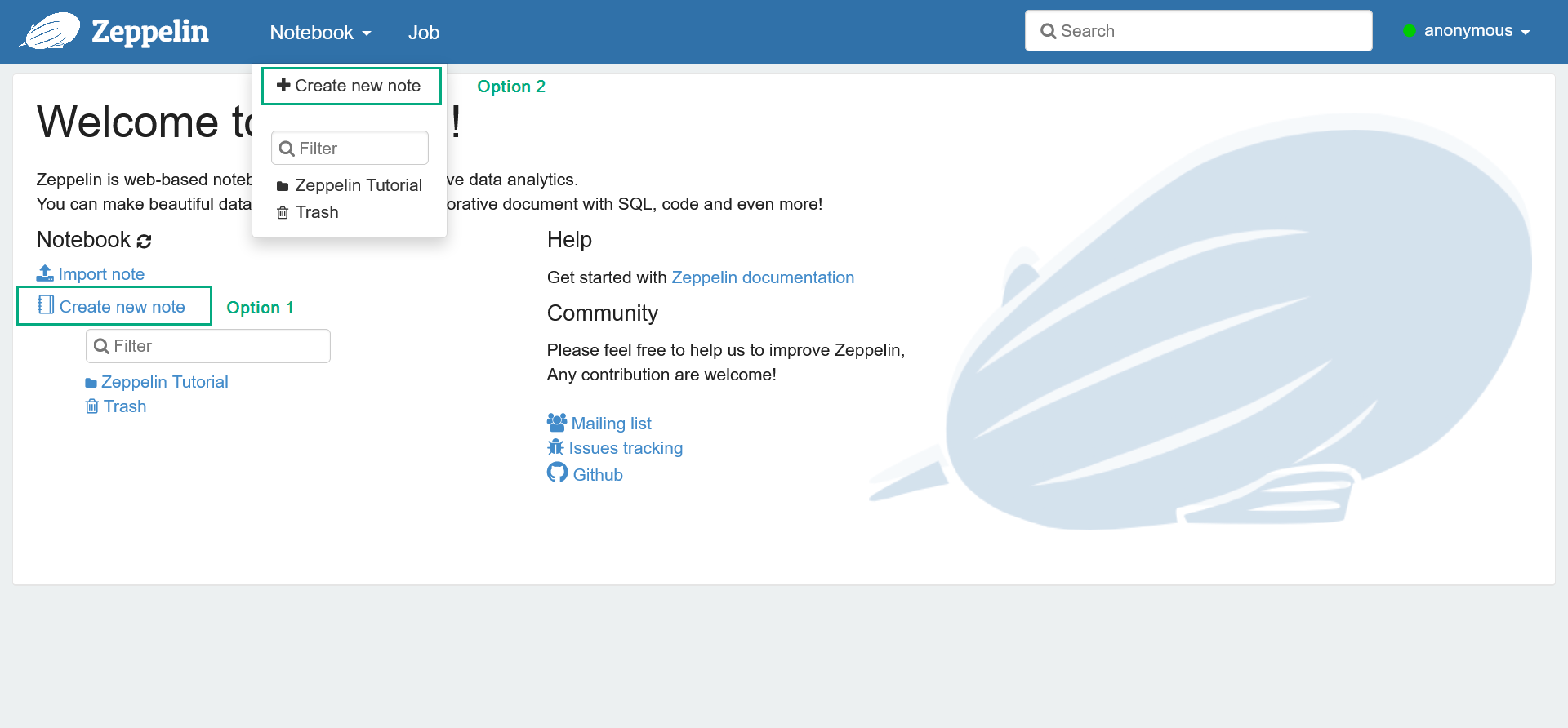 Adding a new note
Adding a new note -
In the opened dialog, enter the note name and select the default interpreter that will be used in cases when the interpreter type is not specified explicitly. Notice that you can create different folders for your notes. Then, click Create.
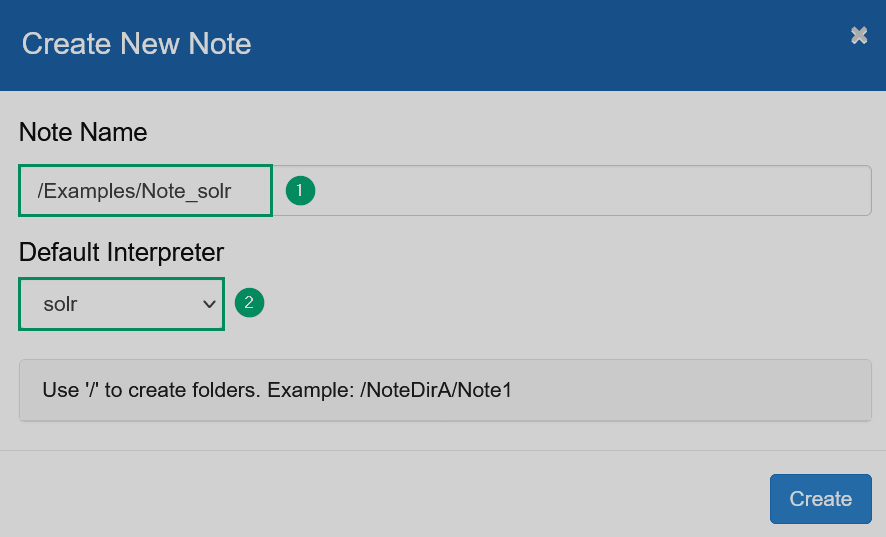
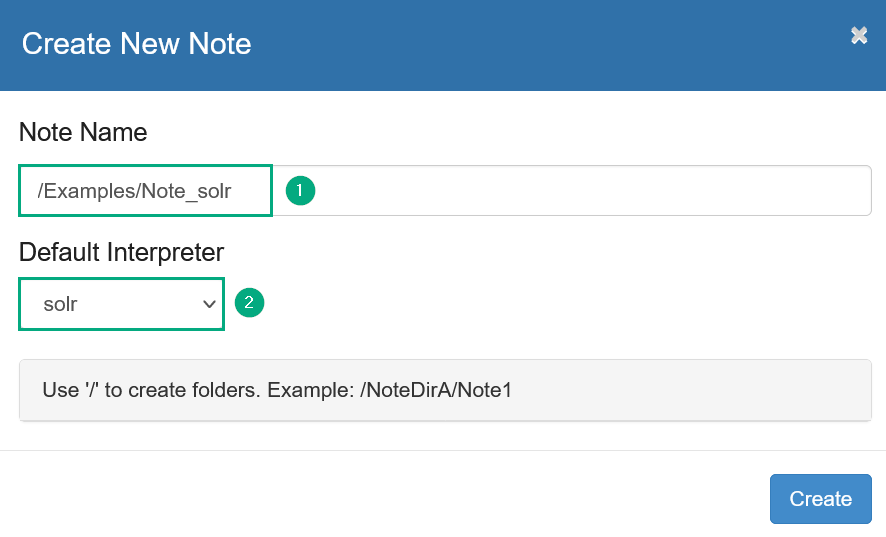
-
In the opened window, click the Interpreter binding icon to view the available interpreters.
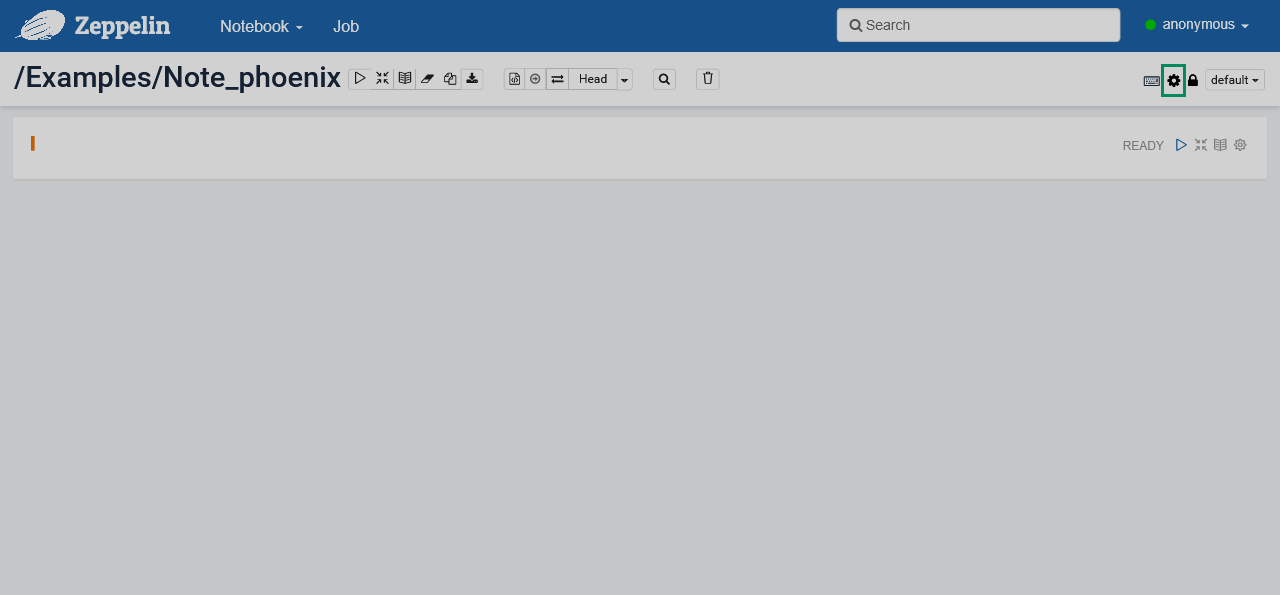 Switch to binding interpreters
Switch to binding interpreters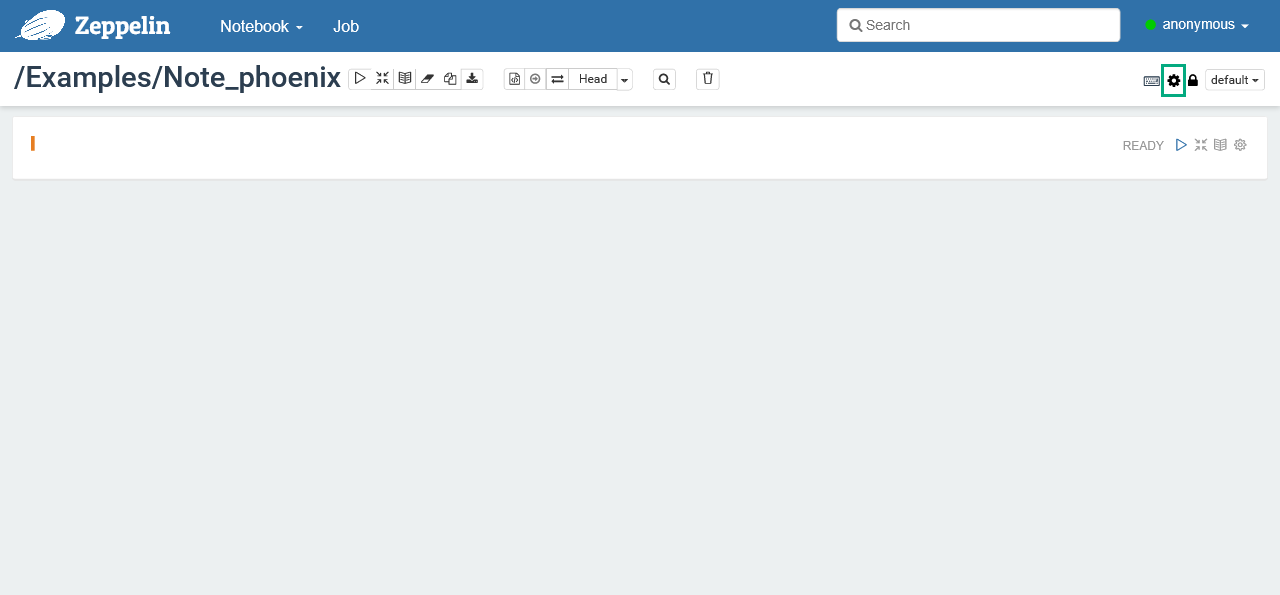 Switch to binding interpreters
Switch to binding interpreters -
Verify that the interpreter
%solris selected in the opened list; select it otherwise. Then, click Save.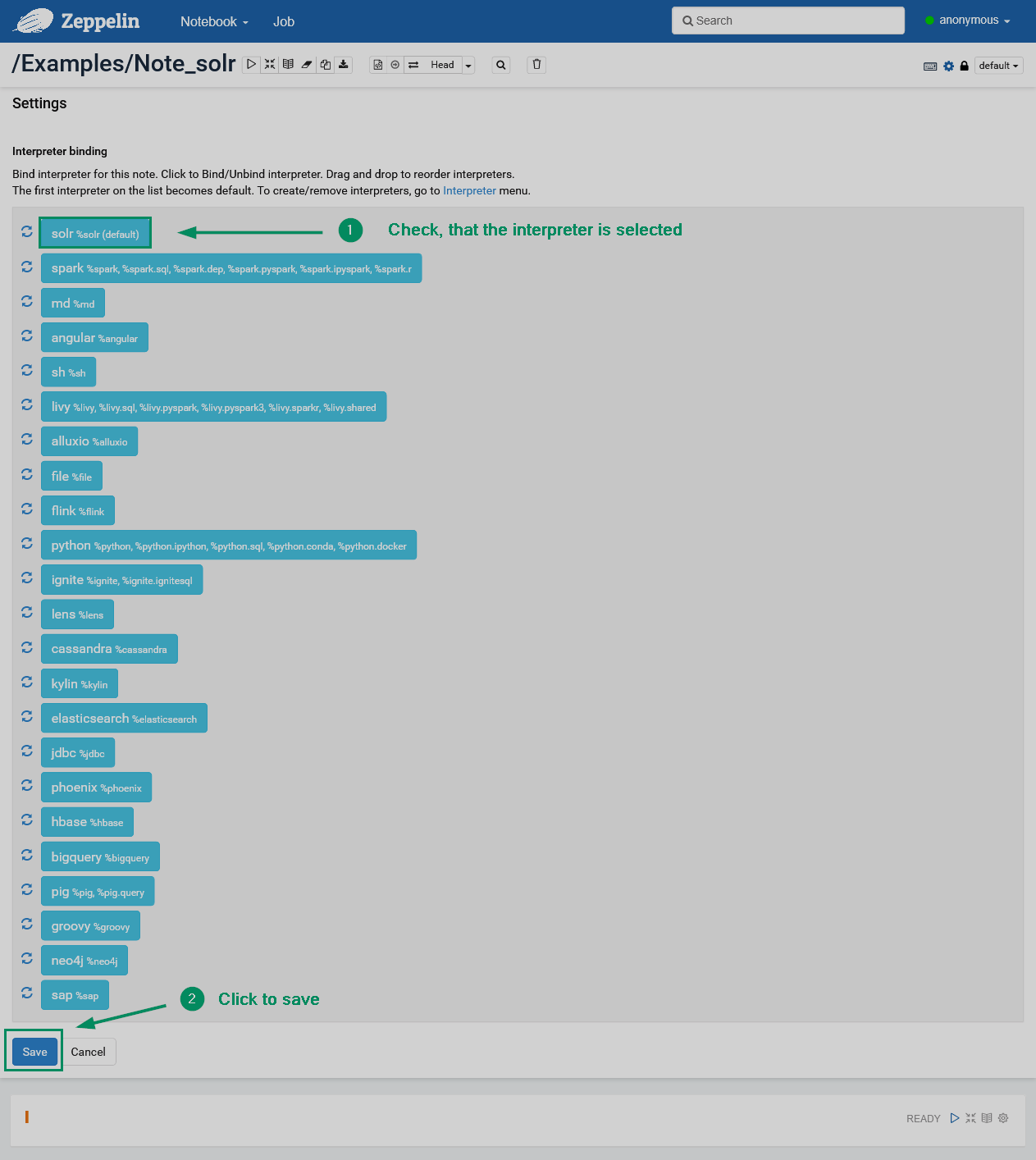 Saving an interpreter
Saving an interpreter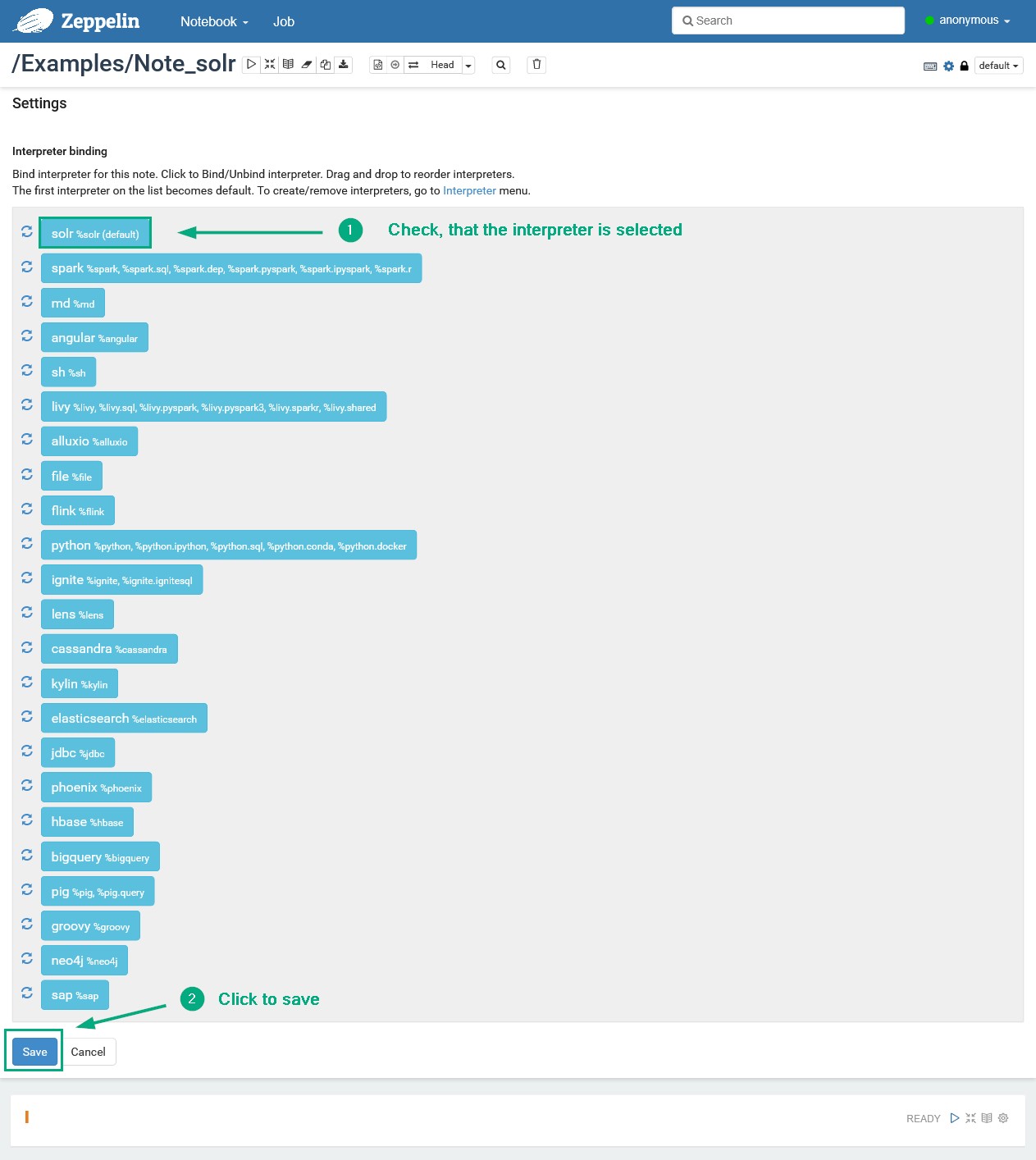 Saving an interpreter
Saving an interpreter -
In the first paragraph of your note, enter the command that sets the default collection to be selected from Solr (if any other is not defined).
use people_agesThen, click Run this paragraph to execute the code.
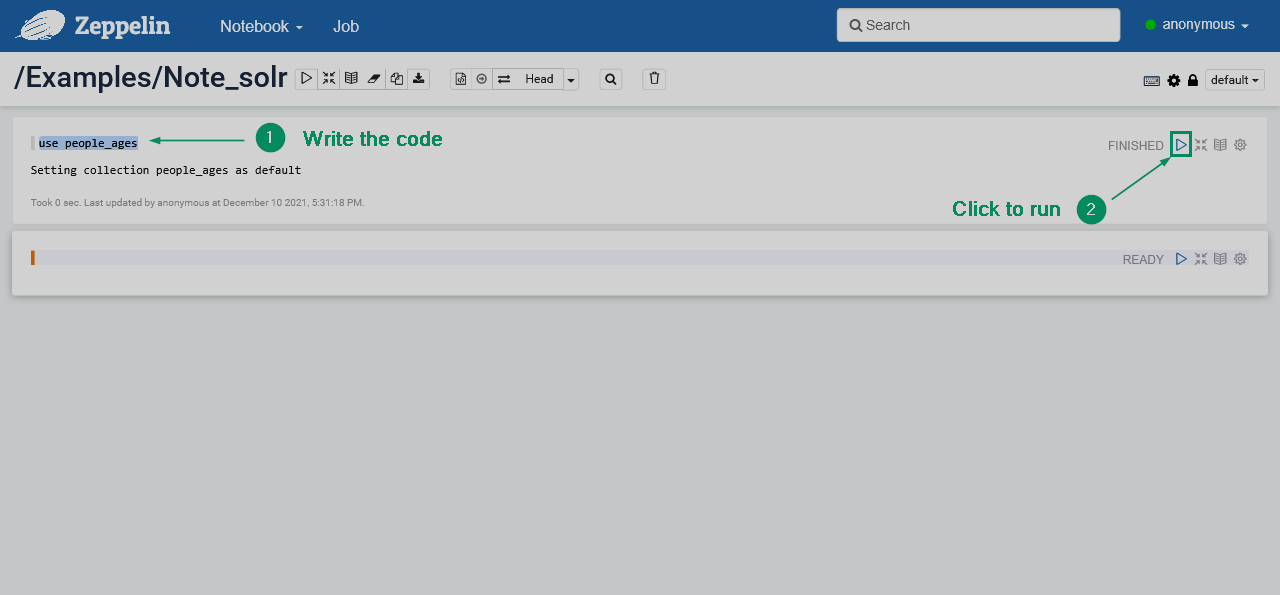 Setting the default Solr collection
Setting the default Solr collection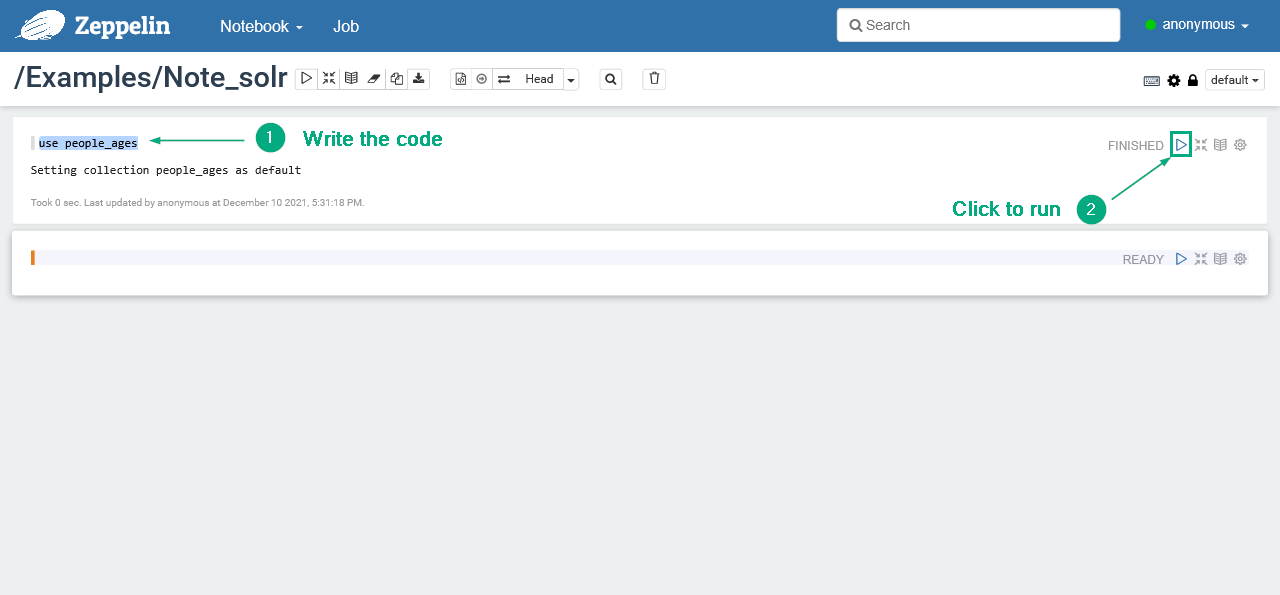 Setting the default Solr collectionTIPIf you do not specify the interpreter name, the default one is used —
Setting the default Solr collectionTIPIf you do not specify the interpreter name, the default one is used —%solr. -
In the second note paragraph, enter the following query. The query returns the number of people grouped by age.
facet q=*:*&facet=true&facet.field=AgeThe result is shown below.
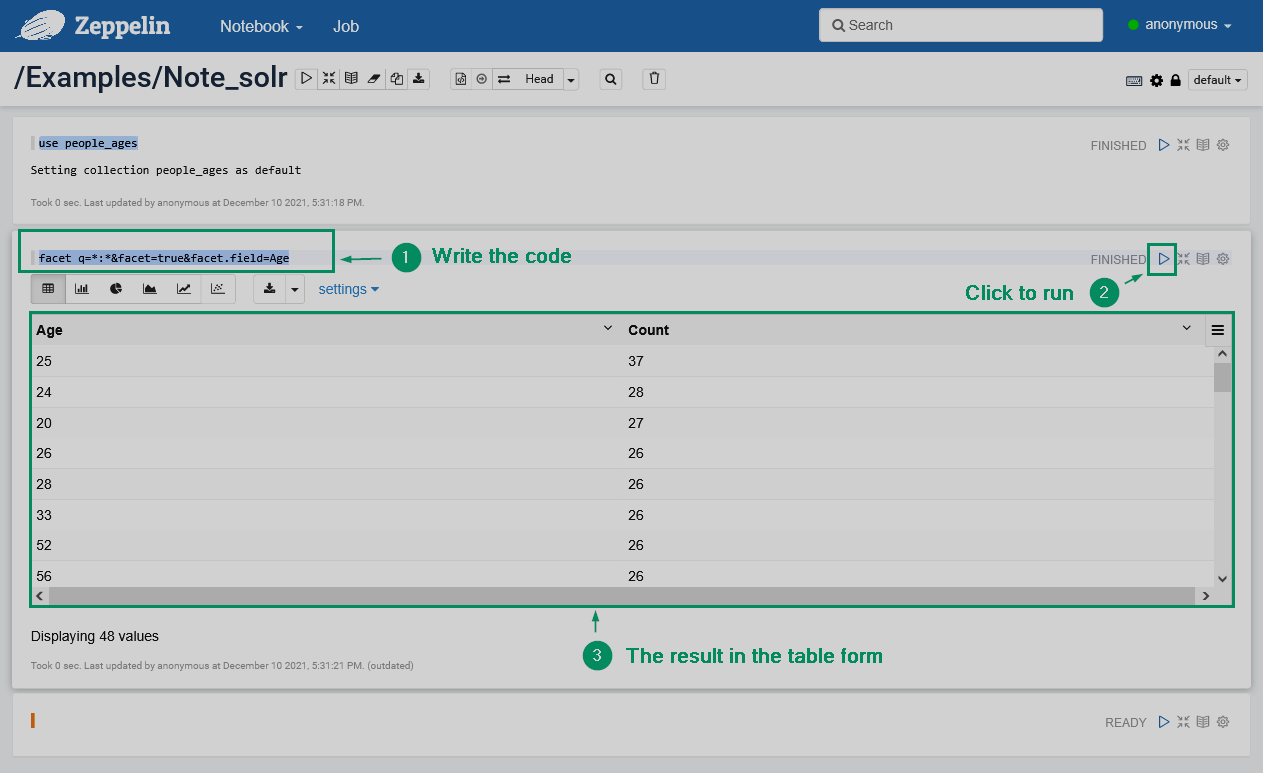 Result table
Result table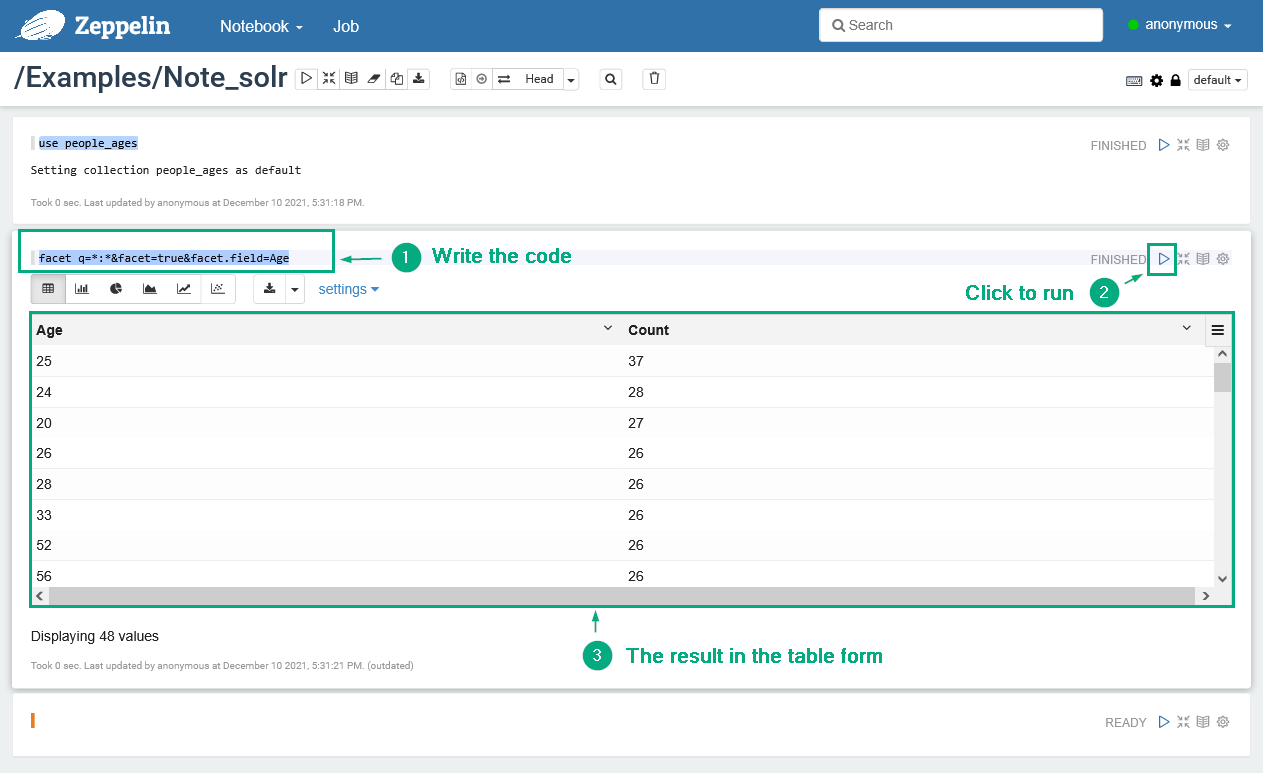 Result table
Result table -
Click the Bar Chart icon to switch to a different view mode.
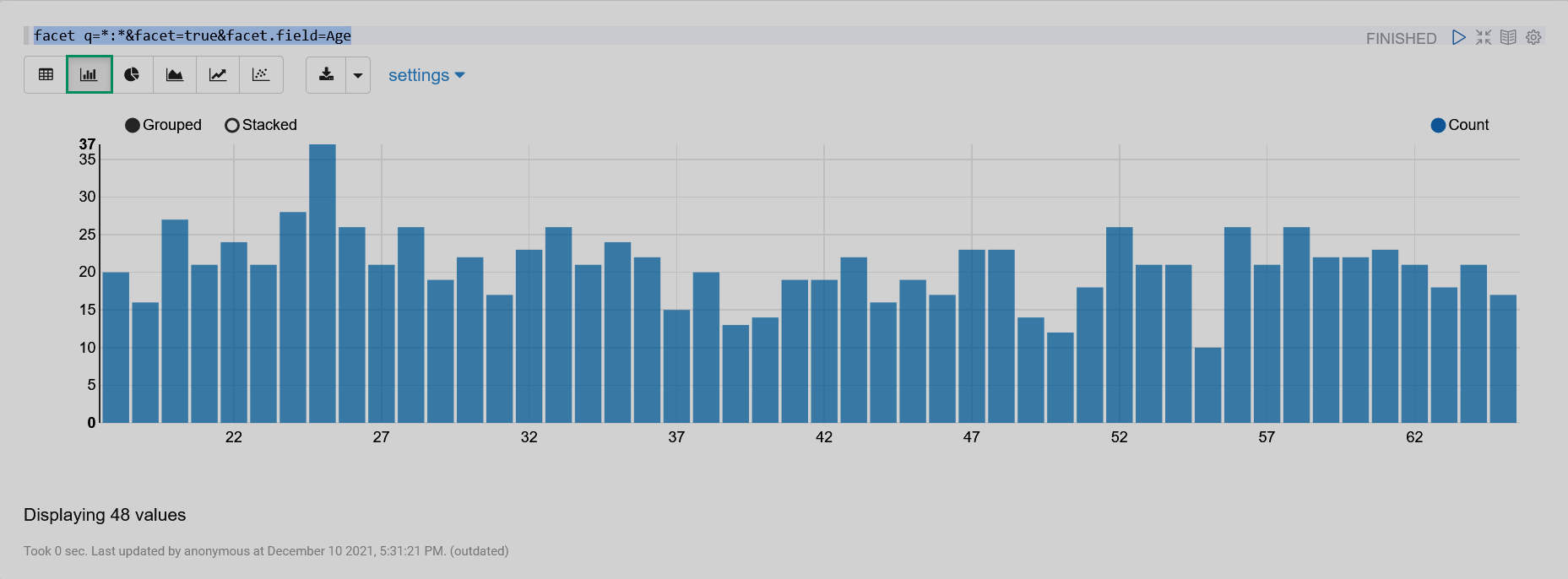 A bar chart
A bar chart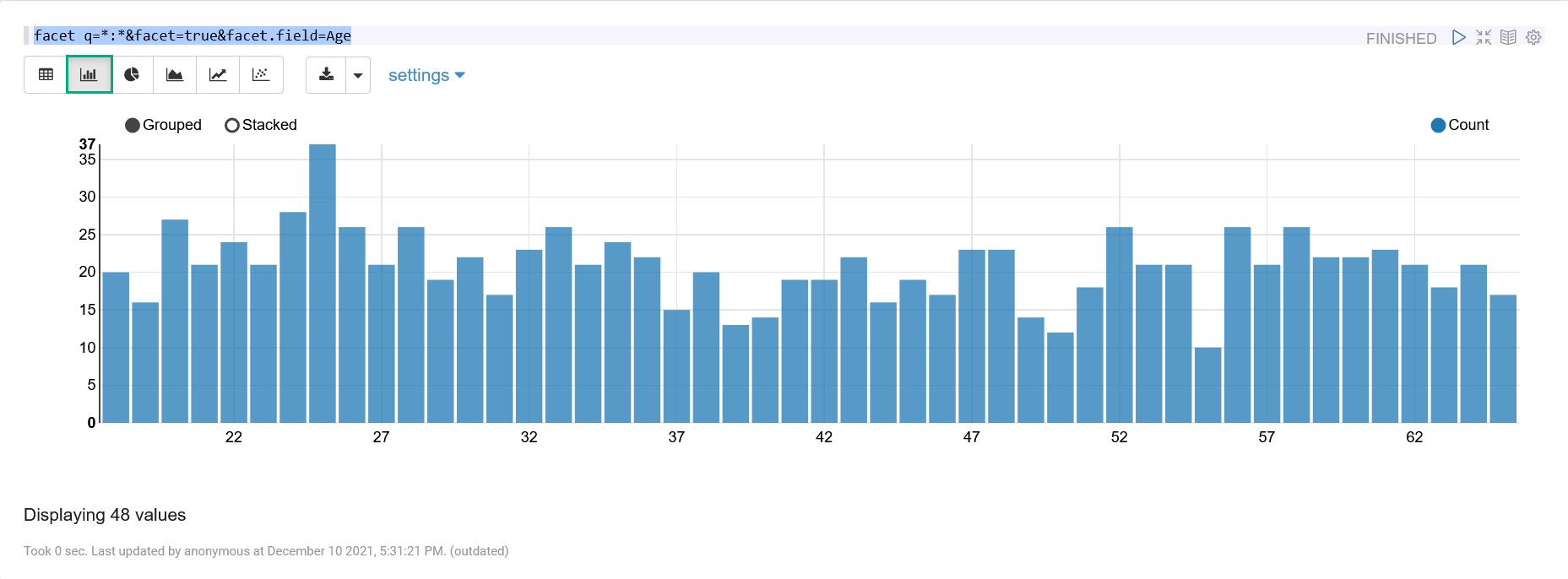 A bar chart
A bar chart -
You can also use SQL statements. Enter the following code in the third paragraph:
SELECT MIN(Age) AS Minimum, MAX(Age) AS Maximum FROM people_agesIt returns the minimum and the maximum people age values.
 Running an SQL query
Running an SQL query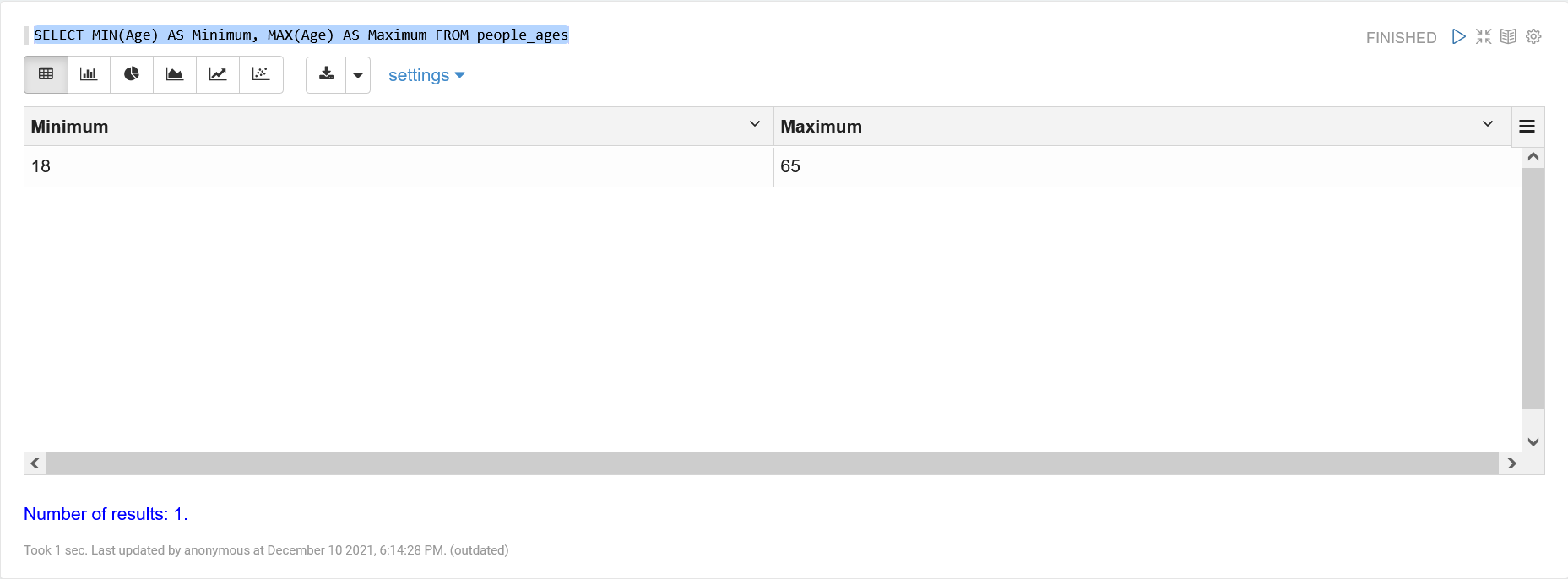 Running an SQL query
Running an SQL query