

HDFS UI overview
HDFS web interfaces (UI) enable direct access to the file system and display diagnostic and status information.
The UIs are available by the http://<server‑hostname>:<port>/ URL, where <server‑hostname> is the IP address of a host or, if you have configured the redirect in the hosts file, FQDN of a host.
And <port> is the port of the HDFS component’s UI.
If you have an SSL certificate configured, use https:// instead of http://.
HDFS provides several web interfaces:
The default web server ports are listed in the table below.
| Component | HTTP Port | HTTPs Port |
|---|---|---|
NameNode |
9870 |
9871 |
DataNode |
9864 |
9865 |
HttpFS |
14000 |
14000 |
To change the default web server port, edit the corresponfnding http-address parameter in the hdfs-site.xml configuration file.
You can find links to HDFS UIs in ADCM:
-
On the Clusters page, select the desired cluster.
-
Go to the Services tab and click at HDFS.
-
Select Info.
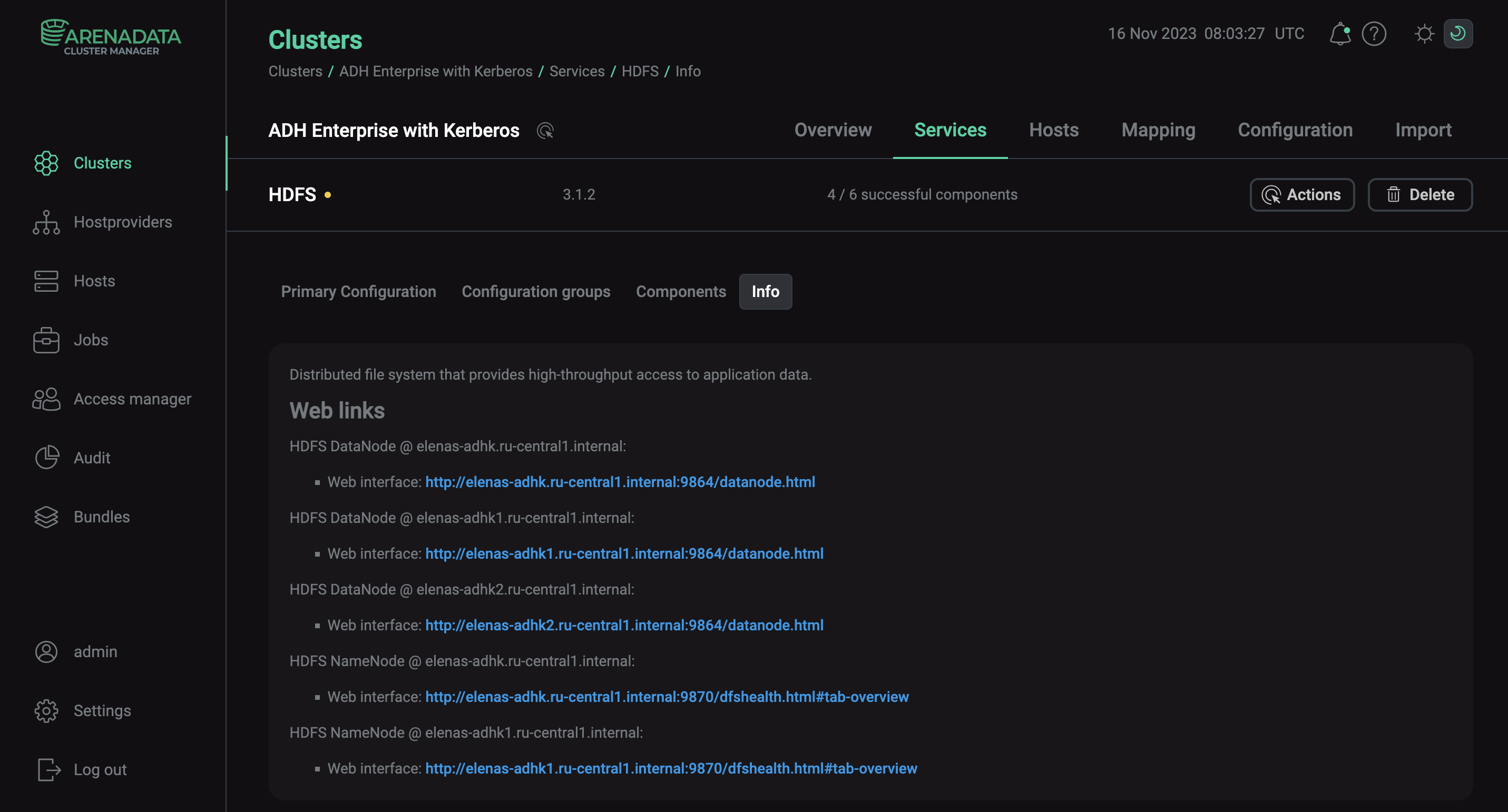
NameNode
The NameNode interface includes information about cluster configuration, DataNode status, file system, and logs.
Overview
The main page contains the following information:
-
Overview — basic information about the NameNode: type (active or standby), hostname, ID, and other.
-
Summary — status and configuration information.
-
NameNode Journal Status — information about the current edits file.
-
NameNode Storage — NameNode storage information: directory, type, and state.
-
DFS Storage Types — storage types used and their capacity.
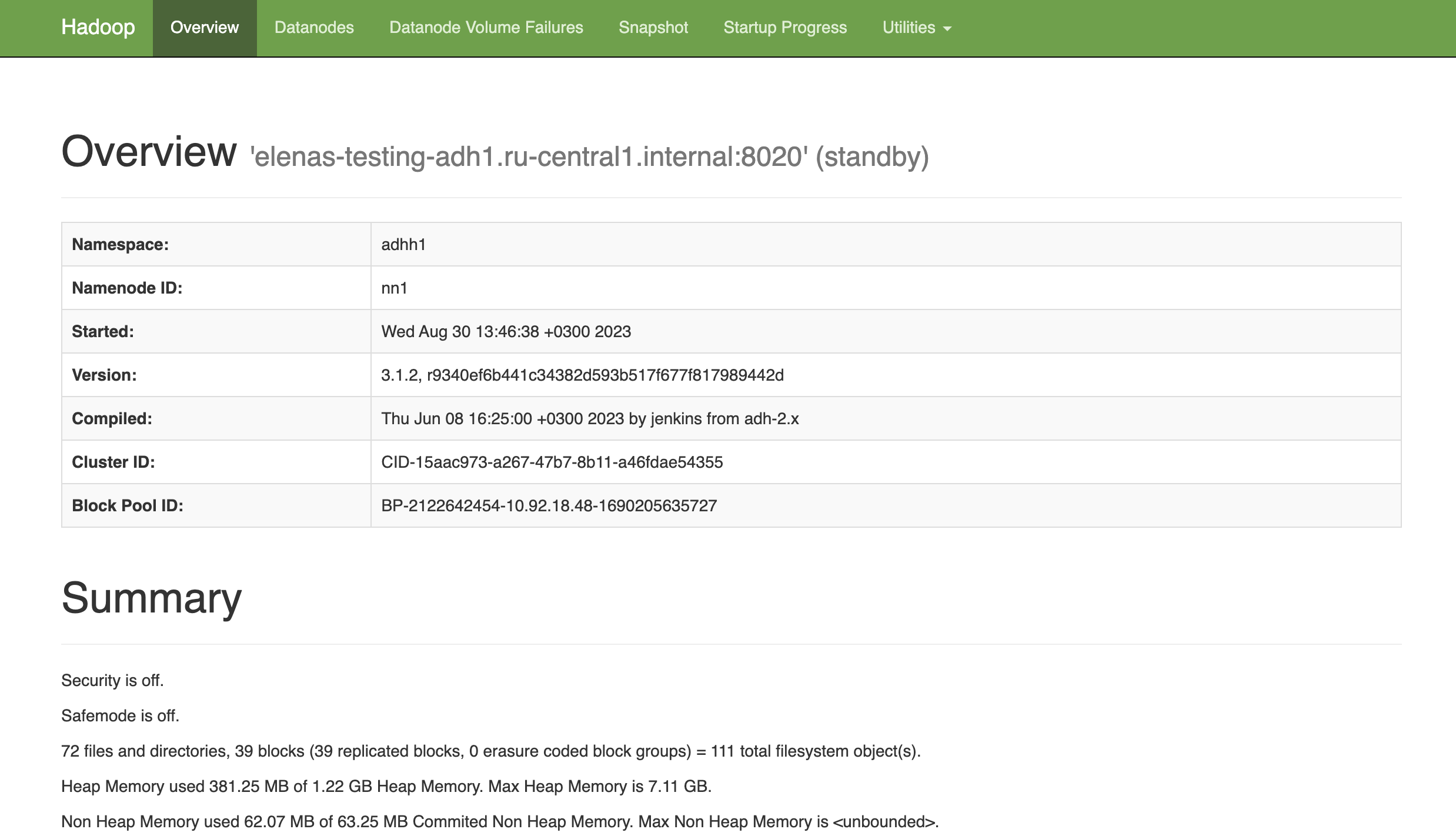
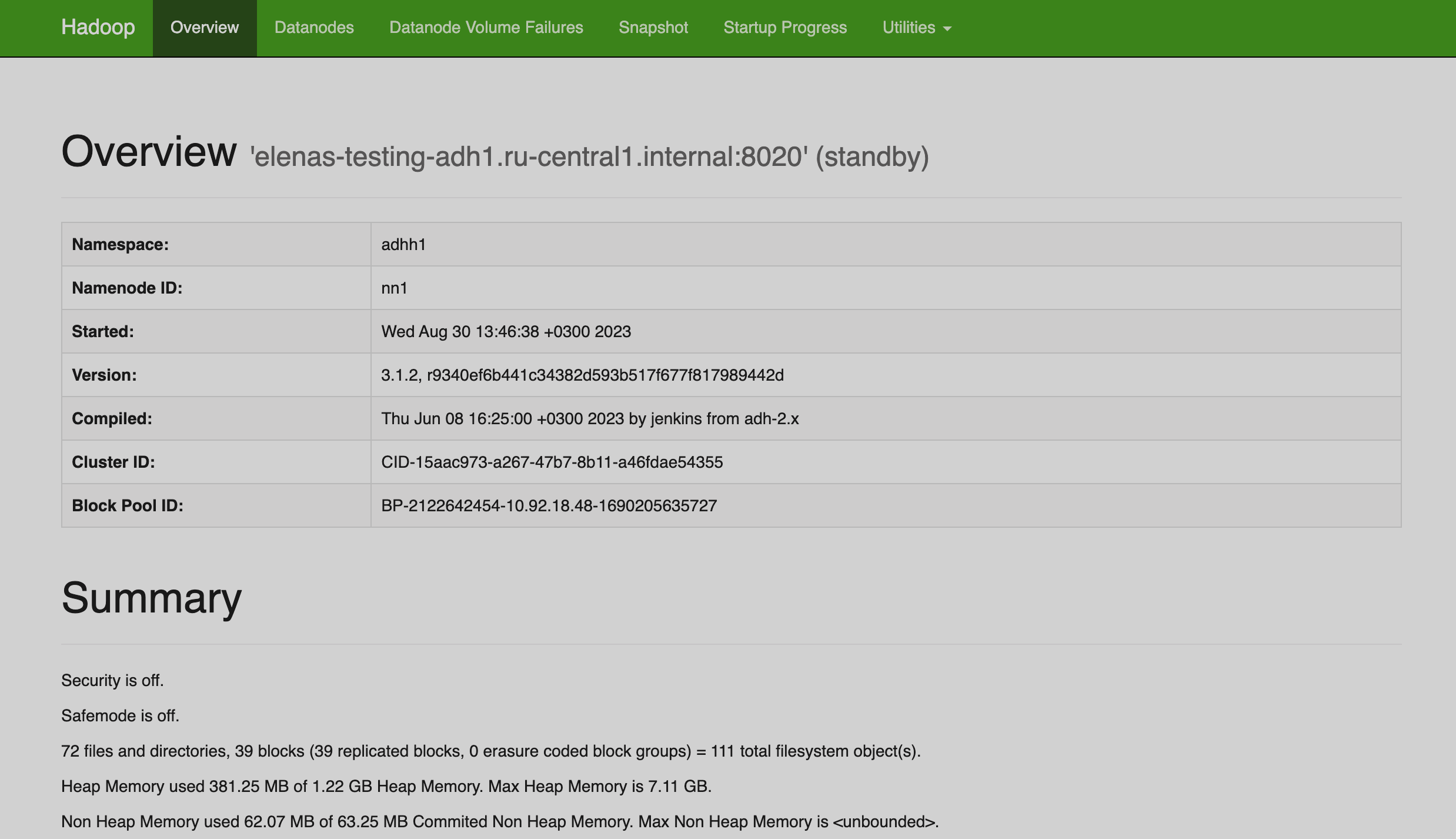
Datanodes
Datanodes page displays a histogram of disk usage for each DataNode, status information for each DataNode, and links to DataNodes UIs.
For DataNodes preparing for maintenance or being decommissioned, the page shows hostnames and blocks replication statistics.
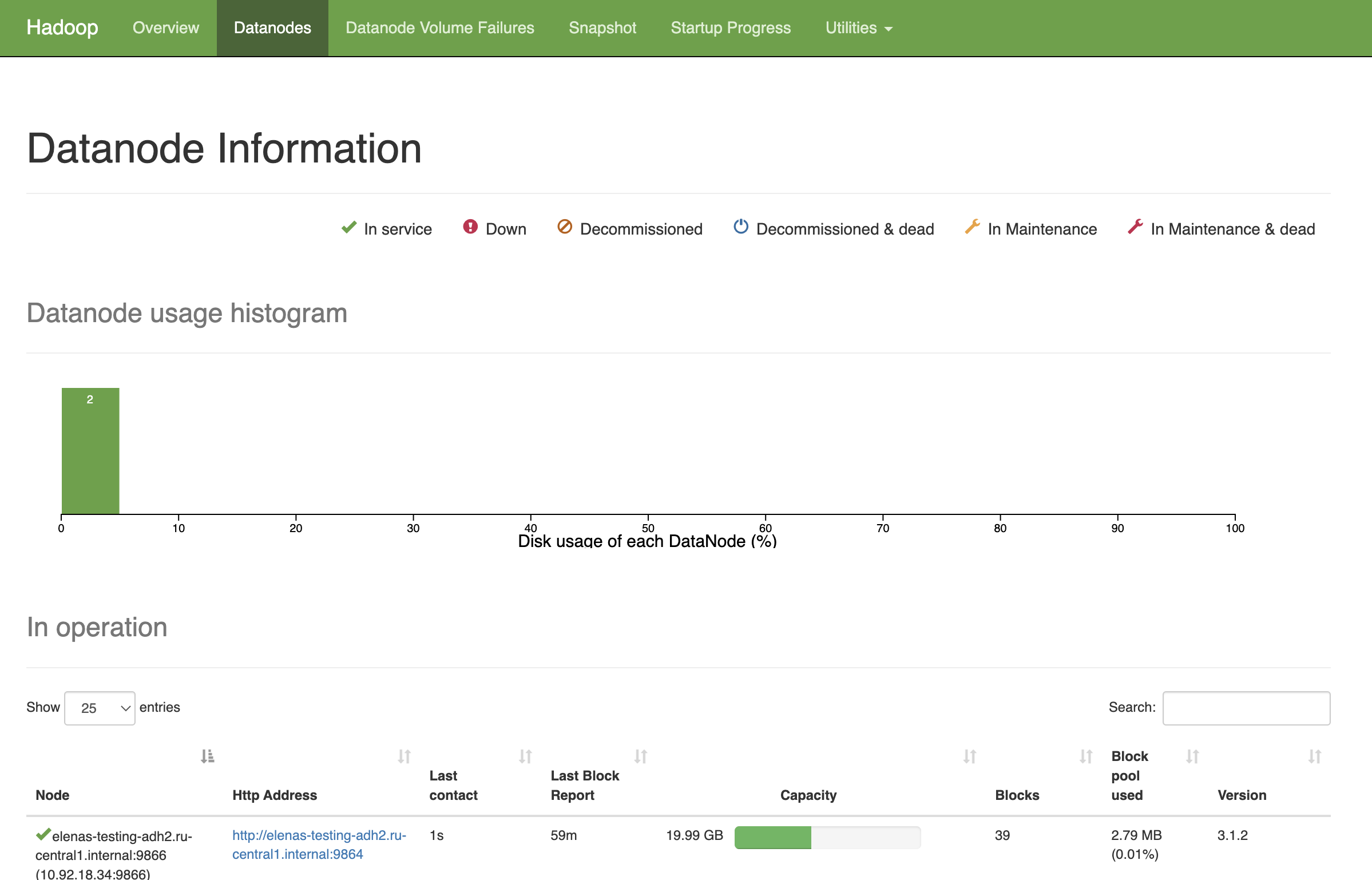
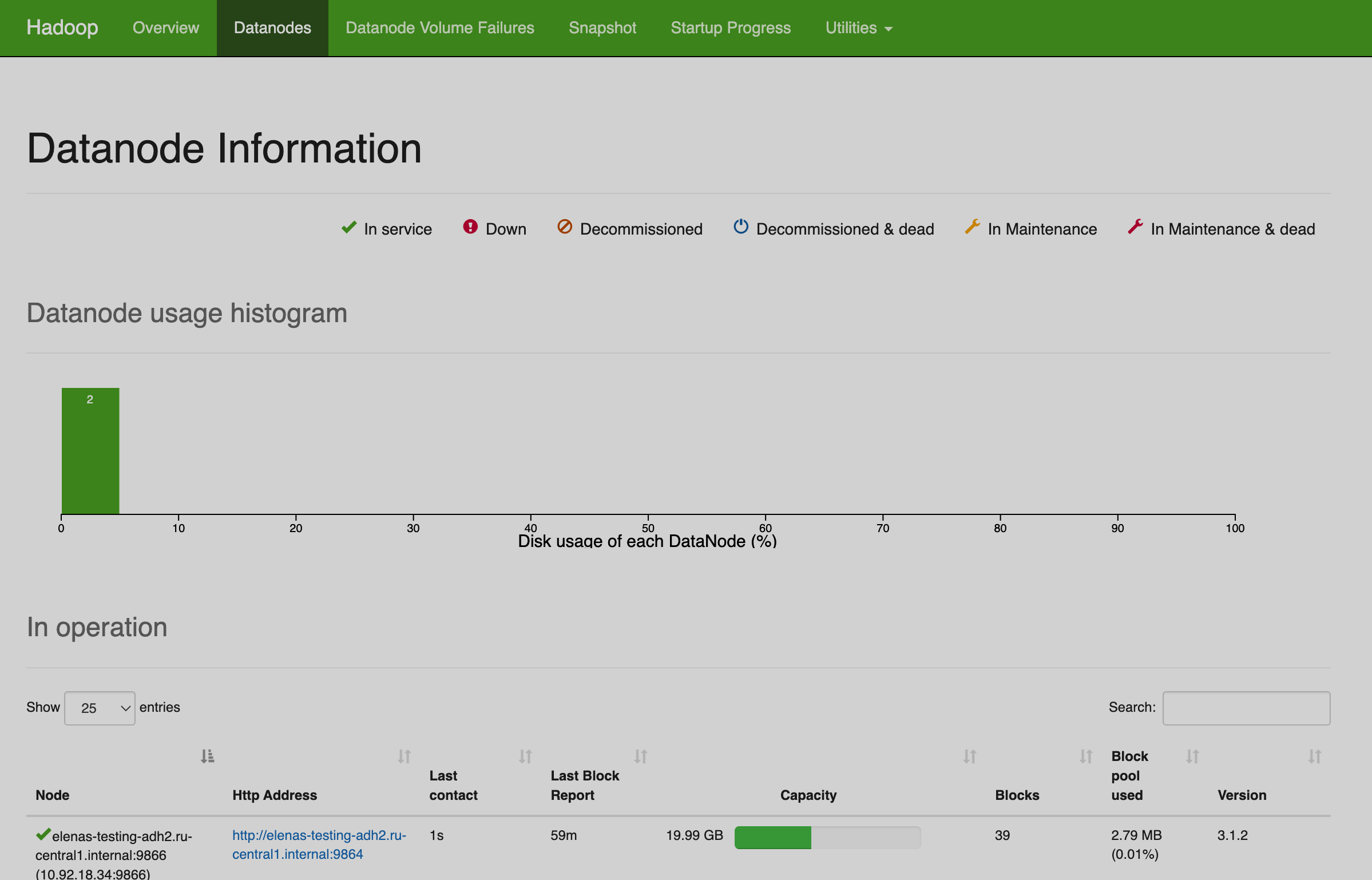
DataNodes have one of the following states:
-
In service — the DataNode regularly sends heartbeat to the NameNode.
-
Down — the DataNode has not been sending heartbeat to the NameNode for more than 10 minutes.
-
Decommissioned — the DataNode is in the
Decommissionedstate but can be reinstated. -
Decommissioned & dead — the DataNode has been
Decommissionedand now is in theDownstate. -
In Maintenance — the DataNode is in the maintenance state.
-
In Maintenance & dead — the DataNode has been put under maintenance and now is in the
Downstate.
Datanode Volume Failures
The page provides information about volume failures registered on the DataNodes.
Snapshot
The Snapshot page provides information on created snapshots and directories that can be snapshotted.
Startup Progress
The page provides information about the latest fsimage loaded and the applied edits.

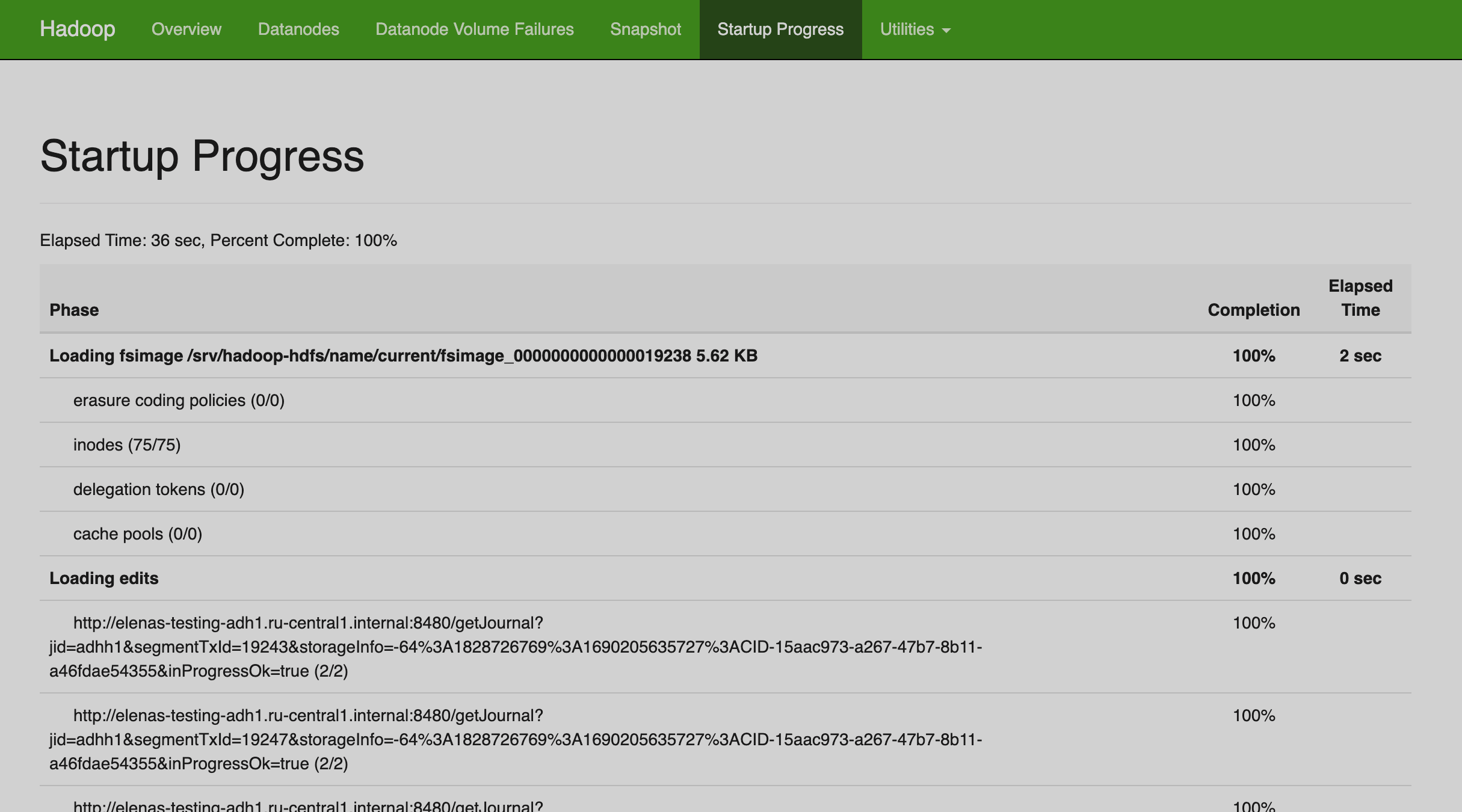
Utilities
Utilities provide access to the file system, configuration, show information about available metrics, logs, and active threads.
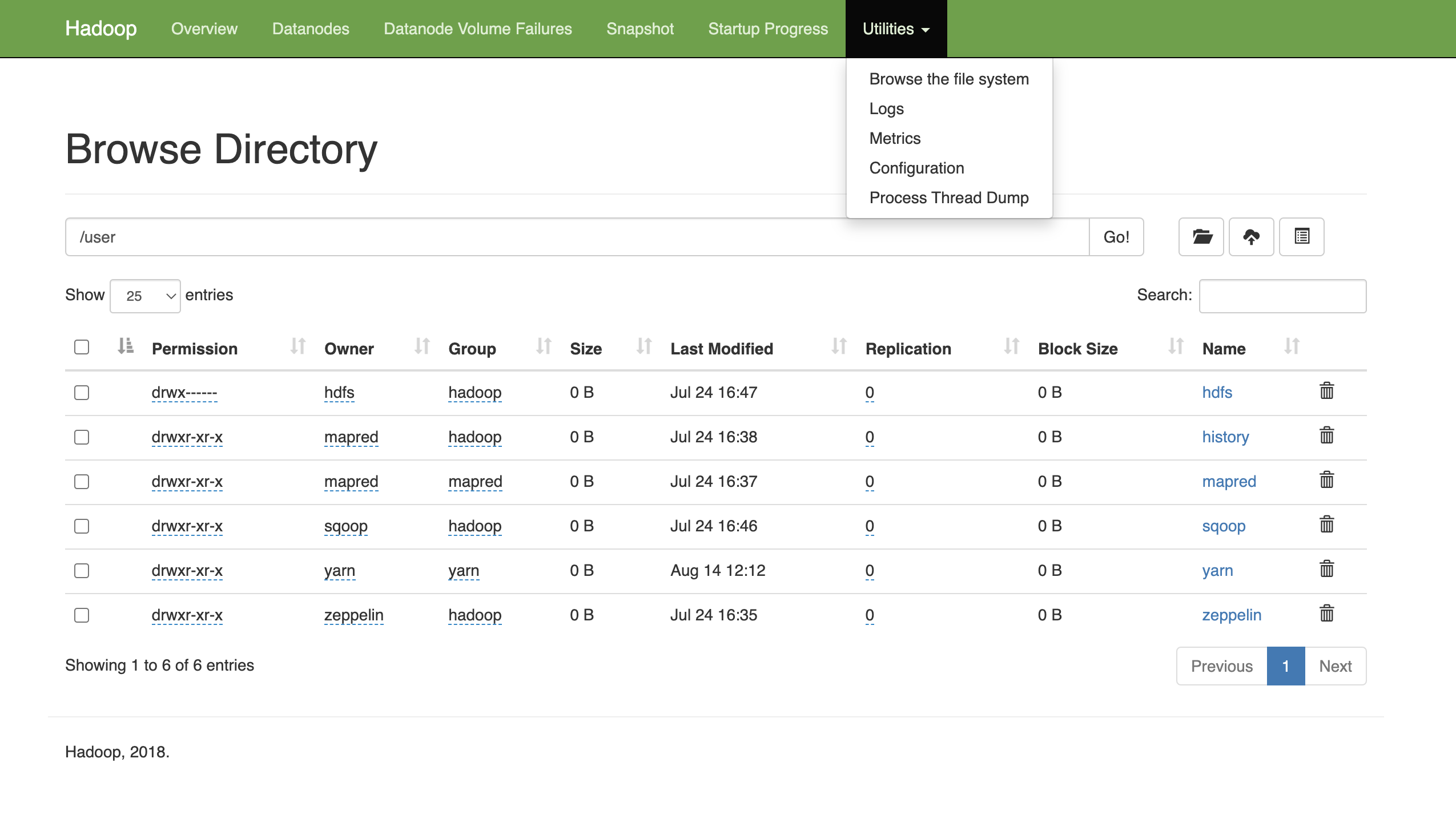
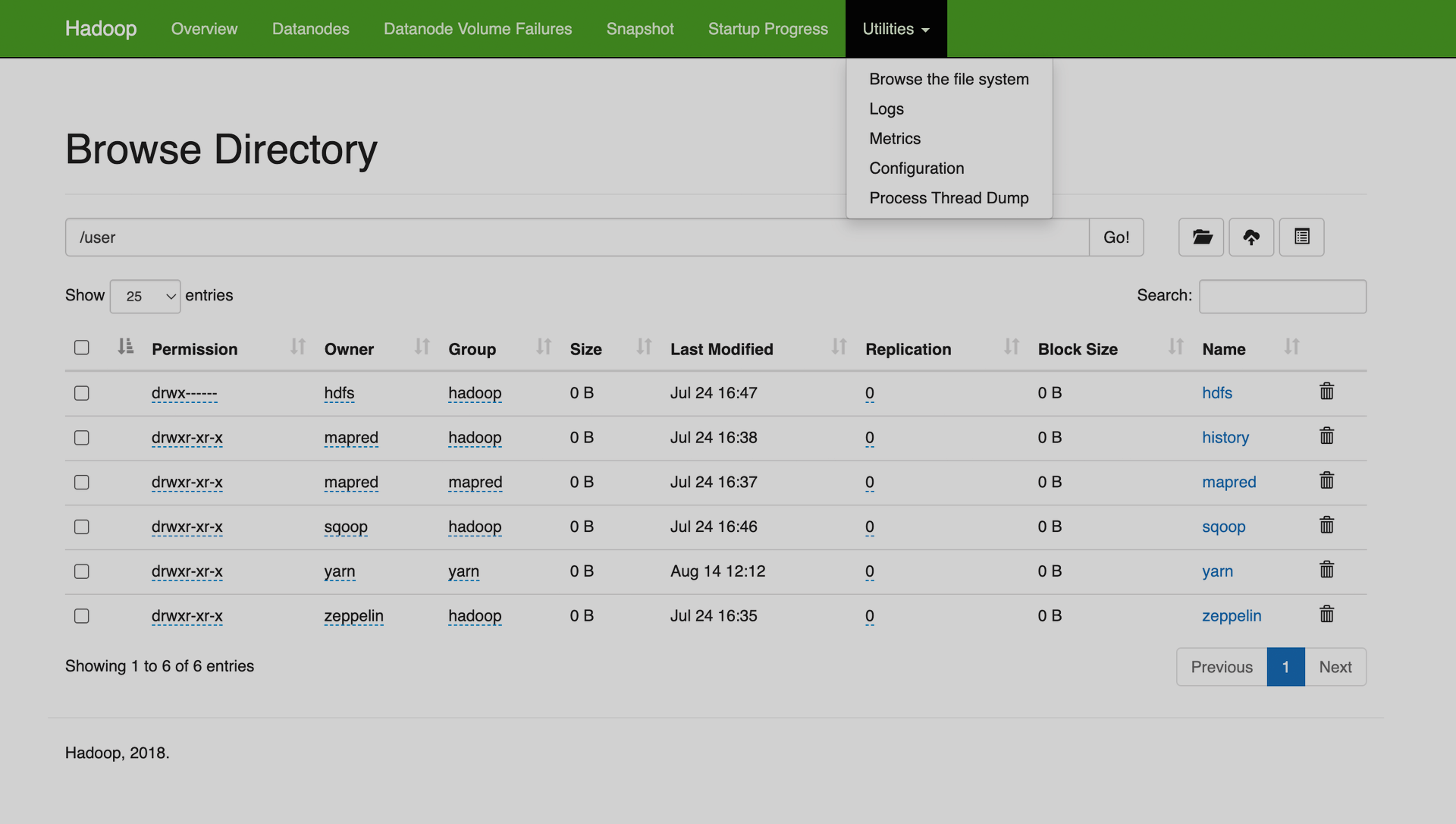
This page provides access to the file system. It can be accessed only via the active NameNode UI.
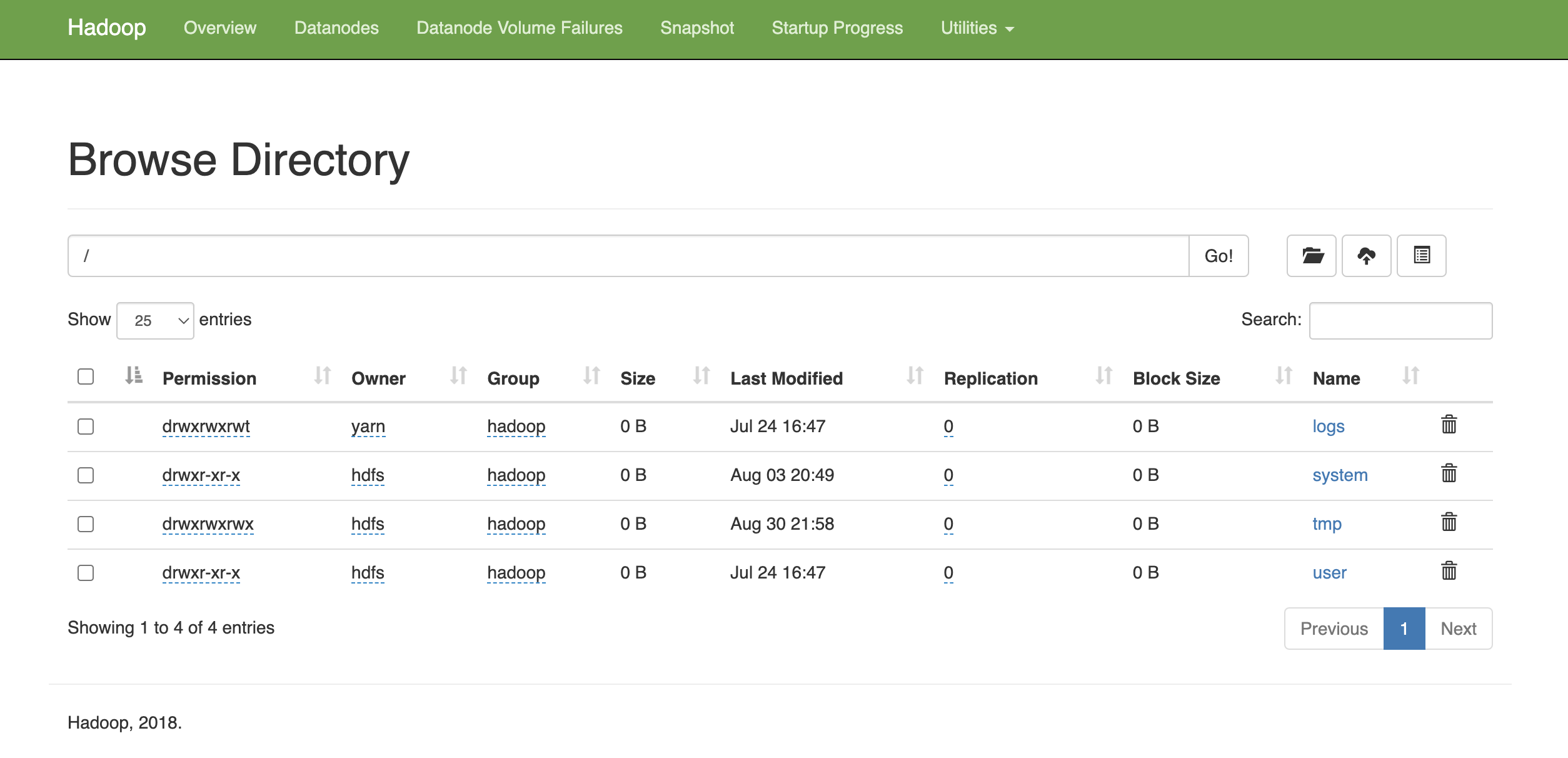
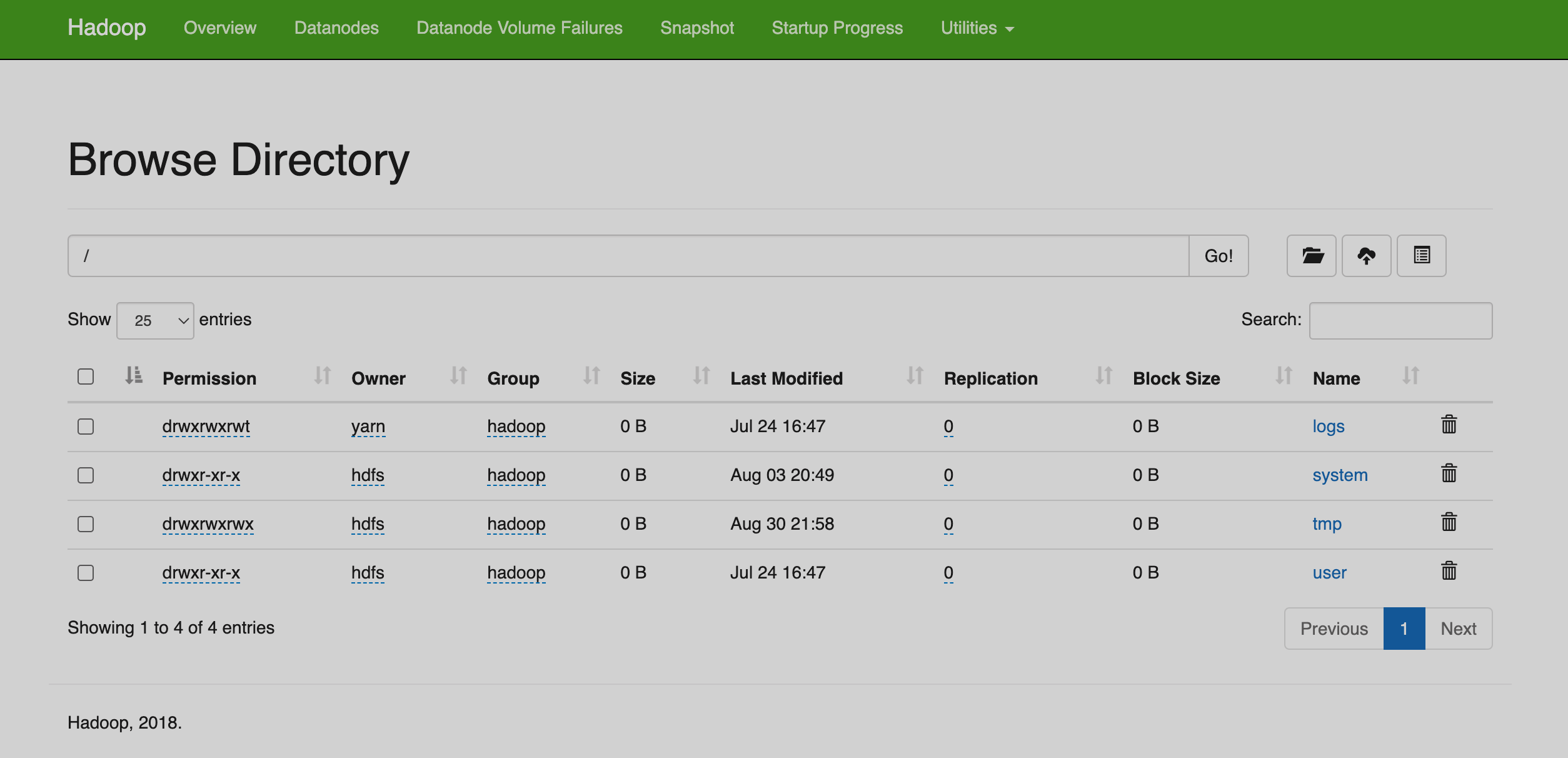
For each file or directory the following information is available:
-
Permission — permissions set for a file or directory. Click to change the permissions.
-
Owner — the owner of a file or directory.
-
Group — the security group for a file or directory.
-
Size — the size of a file or directory.
-
Last Modified — the date of the last changes made to a file or directory.
-
Replication — the amount of replicas for each block. You can click on this parameter to set a different replication factor for a file. The default replication factor is 3.
-
Block Size — the size of a single block in a file. The default block size is 128 MB.
-
Name — file or directory name. By clicking on the directory name, you open a child directory; clicking on the file name opens the File information window, where you can download the file and see information about its blocks.
In the same page, there are following available actions:
-
Create directory — creates a new directory.
-
Upload files — enables file uploading directly from UI.
-
Cut & Paste — provides cut and paste actions.
-
Delete — deletes a file or directory.
Some of the actions might require additional access rights for the Web UI application user, dr.who.
The Logs page provides the list of logs for DataNodes, NameNodes, JournalNodes, and the HDFS ZKFC service.
The Metrics page provides the list of metrics available in HDFS.
The Configuration page provides the list of all HDFS configuration parameters and their values in a single XML file.
The Process Thread Dump page provides the list of active threads and their status.
DataNode
The DataNode interface includes basic information about the DataNode, it’s status, configuration, and logs.
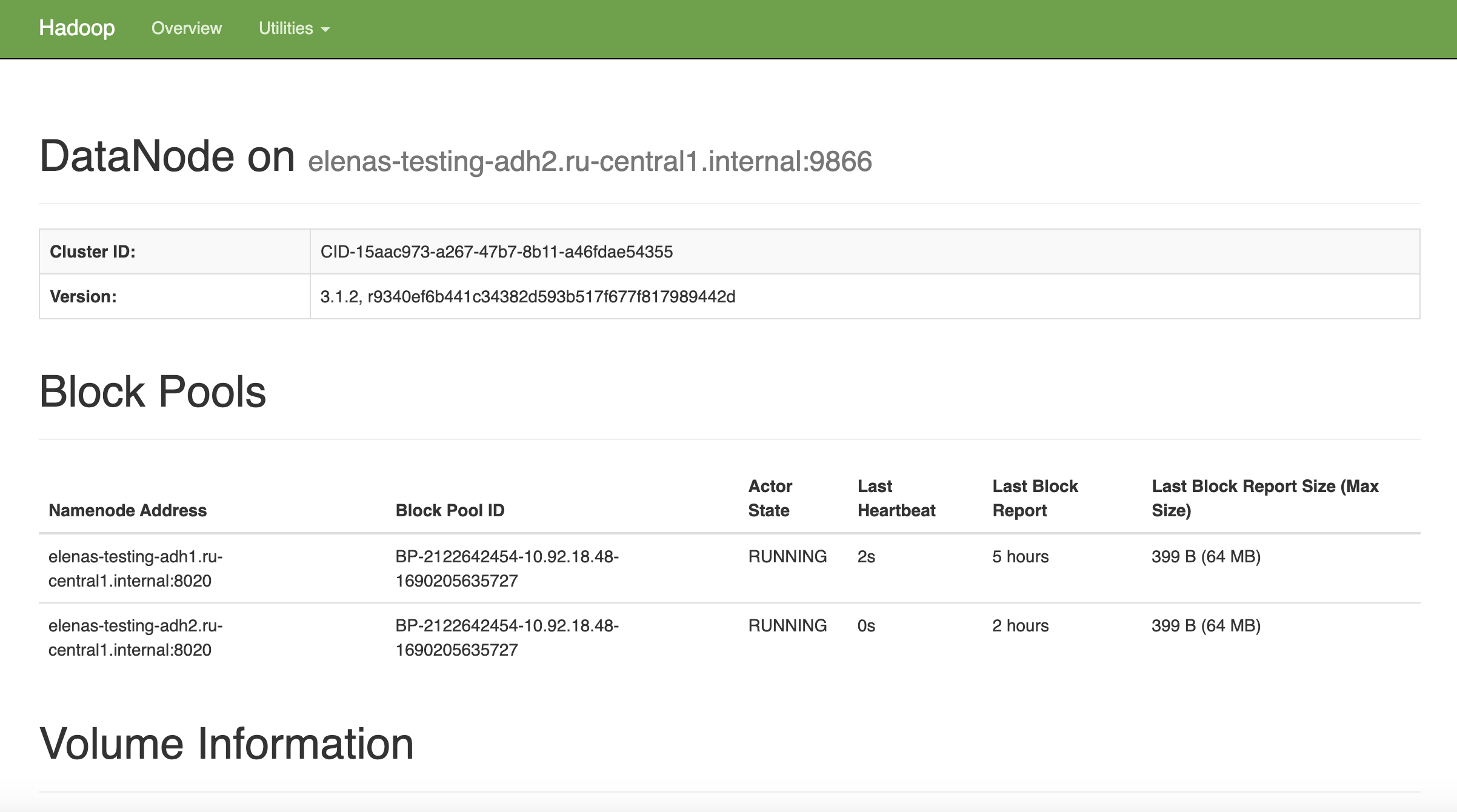
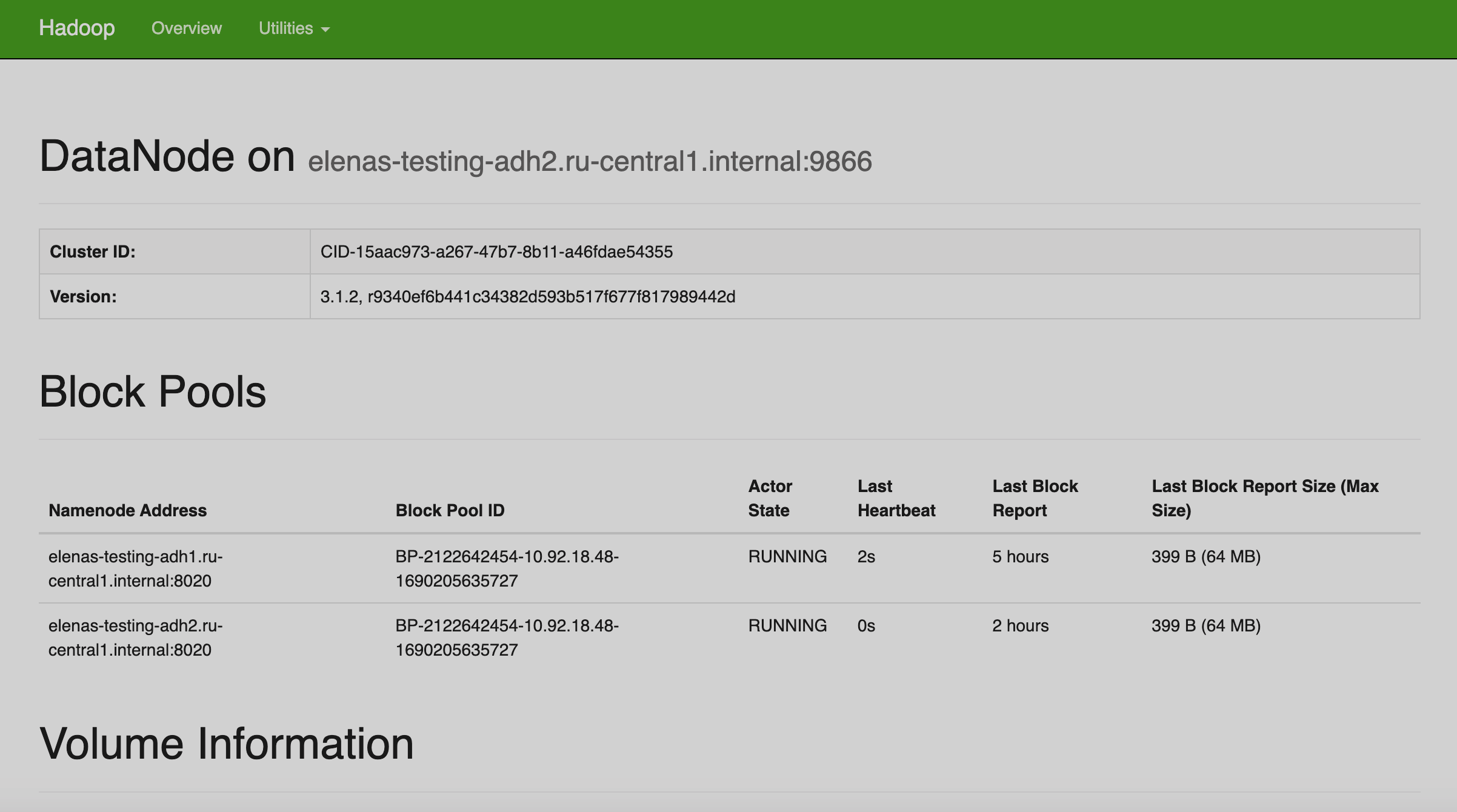
Overview
The main page contains the following information:
-
DataNode on — DataNode hostname, port, cluster ID, and HDFS version.
-
Block Pools — information about Block Pools stored in the DataNode.
-
Volume Information — information about the DataNode directories and disk space usage.
Utilities
DataNode utilities provide the same information as the NameNode utilities: HDFS configuration, available metrics, logs, and active threads.
The Logs page provides the list of logs for DataNodes, NameNodes, JournalNodes, and the HDFS ZKFC service.
The Metrics page provides the list of metrics available in HDFS.
The Configuration page provides the list of all HDFS configuration parameters and their values in a single XML file.
The Process Thread Dump page provides the list of active threads and their status.
HttpFS Server
The HttpFS Server UI is a web application that provides access to the file system via webhdfs REST HTTP API.
This UI contains the list of links:
-
/webhdfs/v1/?op=LISTSTATUS — root directory list.
-
HttpFS configuration properties — the list of all HDFS configuration parameters and their values in a single XML file.
-
HttpFS JMX — the list of metrics available in HDFS.
-
HttpFS log level —
GETorSETlog level. -
HttpFS log files — the list of logs for HDFS HttpFS Server.
-
HttpFS stacks — the list of active threads and their status.