

Software requirements
The full list of software requirements is in the table below. Beyond that, ADH requires the user who installs it to have full sudo privileges.
Requirements table
| Component | Requirements |
|---|---|
Platform |
Intel x86_64 |
OS |
|
Browser |
|
Software |
|
Java |
OpenJDK 8u252 or later for all services except Trino (Java 23), Ozone (Java 21), Flink2 (Java 17), and Spark4 (Java 17) |
Arenadata Cluster Manager (ADCM) |
See the version compatibility matrix |
Antivirus |
It is recommended to switch off any antivirus software before ADH installation and during the ADH operation process. In case of using antivirus, please contact your antivirus software vendor to find out the settings necessary to allow ADH |
Install Java from the Arenadata repository
When installing or updating the distribution, all required Java versions are installed on all hosts under the /usr/lib/jvm/ path. This is determined by the ad-runtime-utils parameter and controlled by the cluster/services settings. You can still use the Java version supplied with the operating system or a custom installation.
Starting with ADH 4.0.0, you can opt to install Java on cluster hosts from the Arenadata repository. The corresponding option is available on the cluster configuration page and, if enabled, installs the up-to-date JDK version, required to run certain ADH services. The option must be activated before running the Install, Expand, or Upgrade cluster actions.
To install Java from the Arenadata repository:
-
On the Clusters page, select the desired cluster.
-
Navigate to Configuration and expand the group with the repositories of the selected OS (for example, Centos 7 repositories).
-
Select the arenadata_java repository and expand its parameters.
-
Set the enabled parameter to
true. -
Click Apply and confirm changes to cluster configuration by clicking Save.
-
Run the cluster action you need (Install, Expand, or Upgrade).
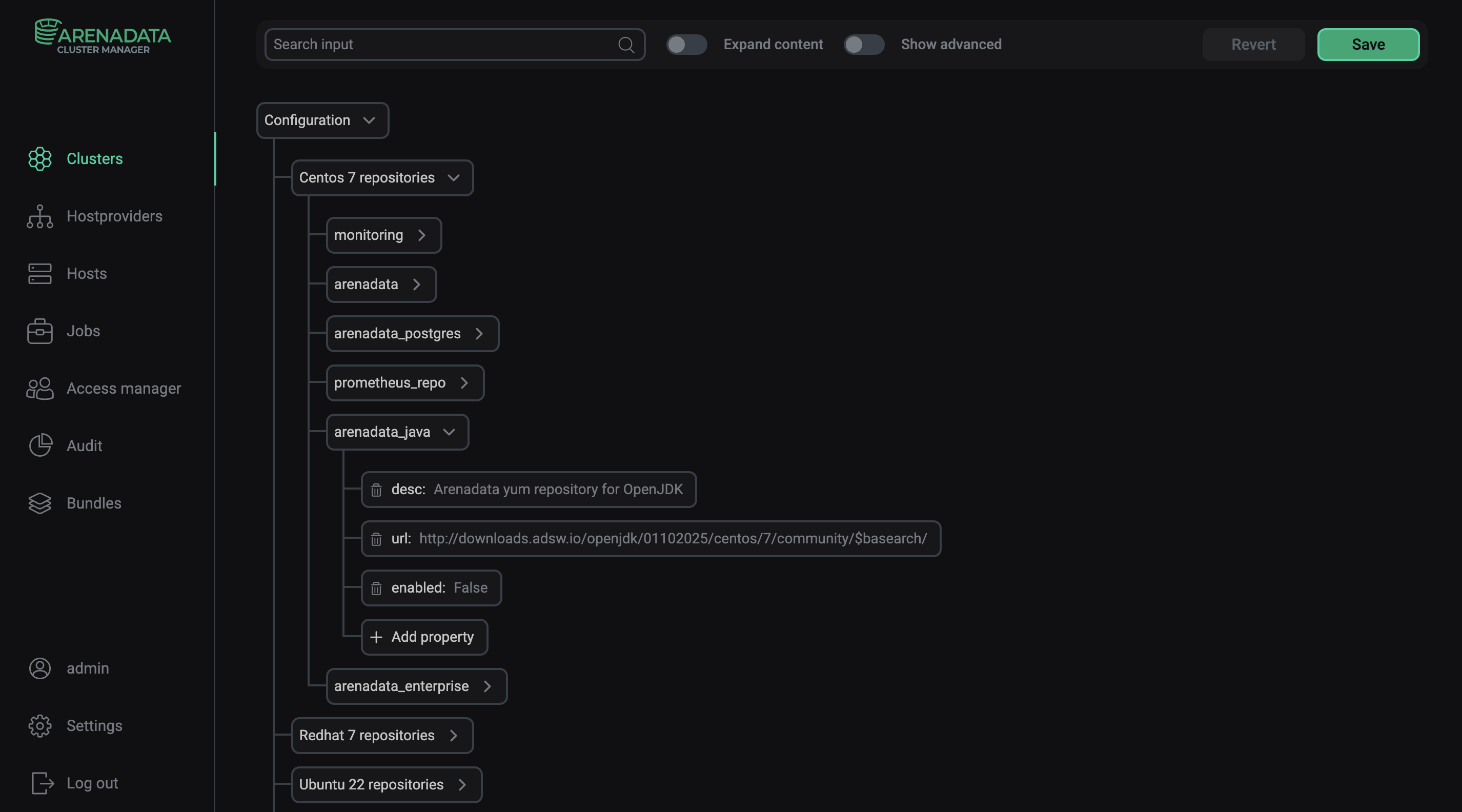
Once this option is enabled, Java will be installed from the Arenadata repository regardless of what is specified in the JAVA_HOME variable (Custom JDK settings group).
Starting with ADH 4.1.0, you can select which Java version to install on hosts via cluster configuration using the ad-runtime-utils parameter. It contains a configuration file that specifies what Java versions will be used for the whole cluster and which versions will be installed for specific ADH services. As per requirements, Java 8 is installed for the whole cluster, Java 23 for Trino, Java 21 for Ozone, and Java 17 for Flink2.
To change Java versions or installation paths:
-
On the Clusters page, select the desired cluster.
-
Navigate to Configuration and find the ad-runtime-utils option.
-
Edit the configuration file as necessary.
-
Click Apply and confirm changes to cluster configuration by clicking Save.
-
Run the cluster action you need (Install, Expand, or Upgrade).
|
CAUTION
Arenadata is not an official JDK provider, and this feature is provided to ensure a fully automatic installation on systems that do not have the necessary dependencies. In production environments, it is recommended to use a JDK from official providers.
|
User permissions
To grant the user the necessary permissions, do the following:
-
Grant the
rootprivileges for the user:
-
Make sure that the /etc/sudoers file contains the record specified below depending on the operating system with the following command:
$ sudo vi /etc/sudoersTo return to the command line, press
Esc, type:q!, and pressEnter.
## Allows people in group wheel to run all commands
%wheel ALL=(ALL) ALL# Allow members of group sudo to execute any command
%sudo ALL=(ALL:ALL) ALL## Uncomment to allow members of group wheel to execute any command
WHEEL_USERS ALL=(ALL:ALL) ALL