

Create a cluster
In ADCM a cluster means a set of services running on a set of hosts.
Clusters distributions for ADCM are made in the form of so-called bundles. Generally a bundle is a regular archive that includes a description and software logic of cluster deployment and exploitation.
The steps for adding a cluster to ADCM are listed below.
Step 1. Download a cluster bundle
-
Go to the Arenadata Cluster Manager product website and click Download.
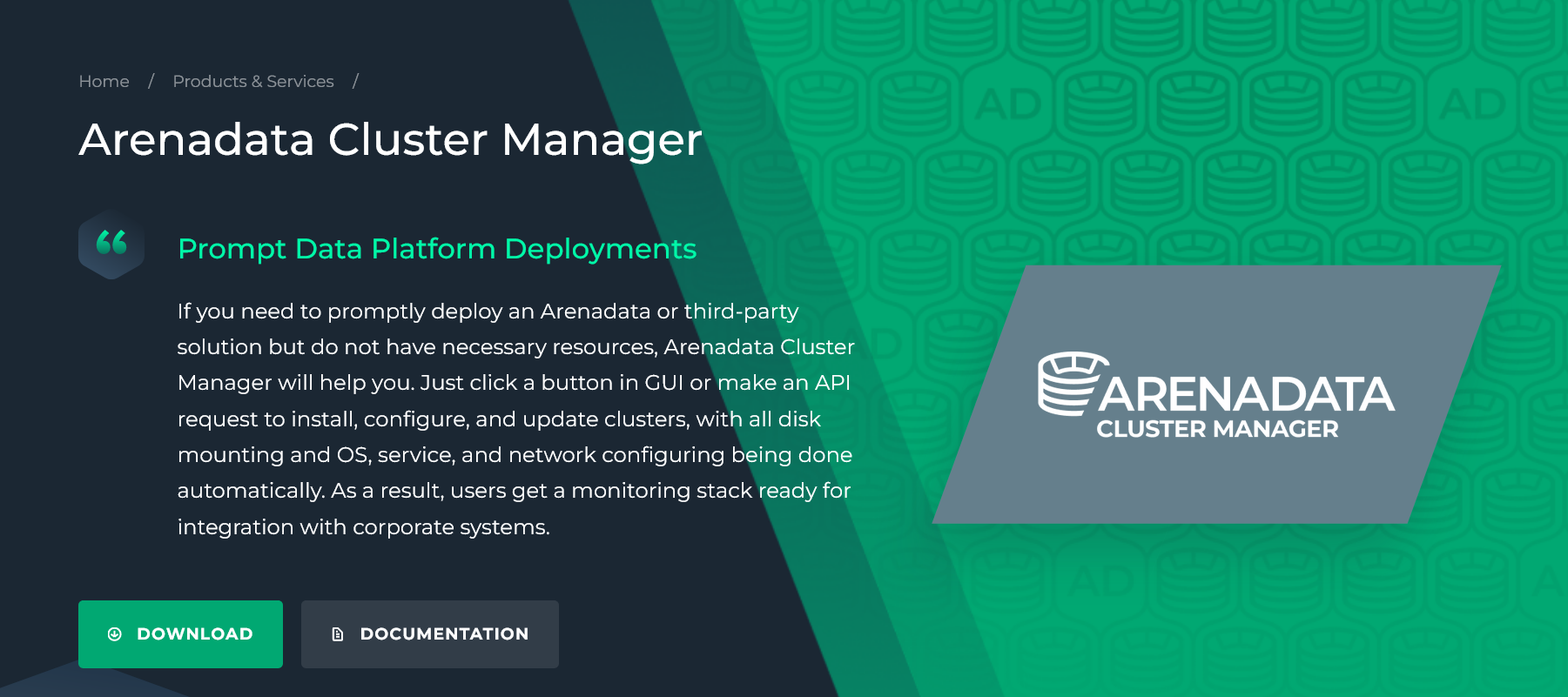 Switch to the Arenadata Cluster Manager download page
Switch to the Arenadata Cluster Manager download pageAnother way — go to https://network.arenadata.io/ and select Arenadata Cluster Manager.
-
On the next page, download a required bundle. Bundles for monitoring clusters are called Monitoring Bundle.
Step 2. Upload a cluster bundle to ADCM
To upload a bundle to ADCM, follow the steps:
-
Select the Bundles item in the left navigation menu and click Upload bundle.
-
Select a bundle in the Open File Dialog.
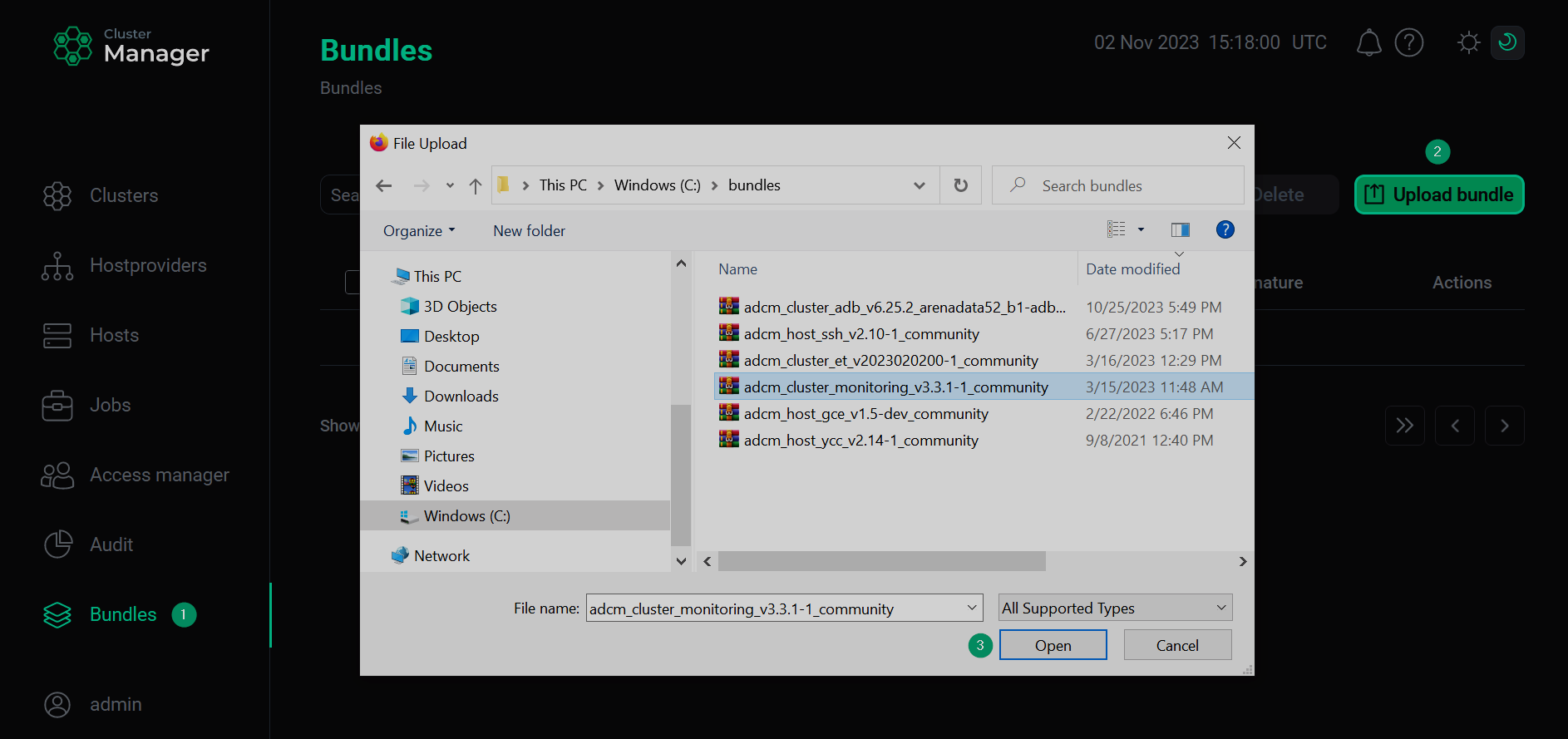 Upload a bundle
Upload a bundle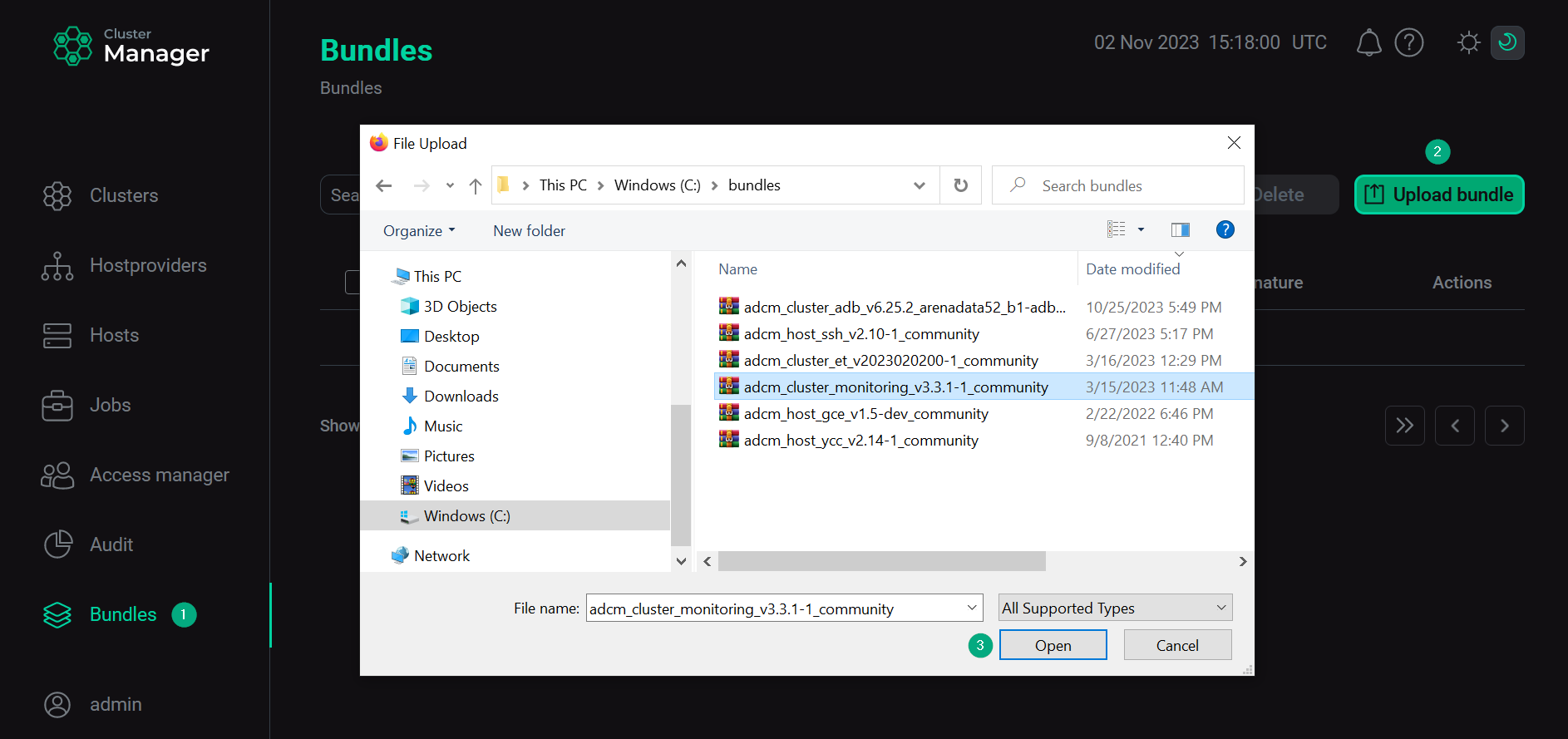 Upload a bundle
Upload a bundle -
As a result of the performed actions, a bundle is displayed on the Bundles page.
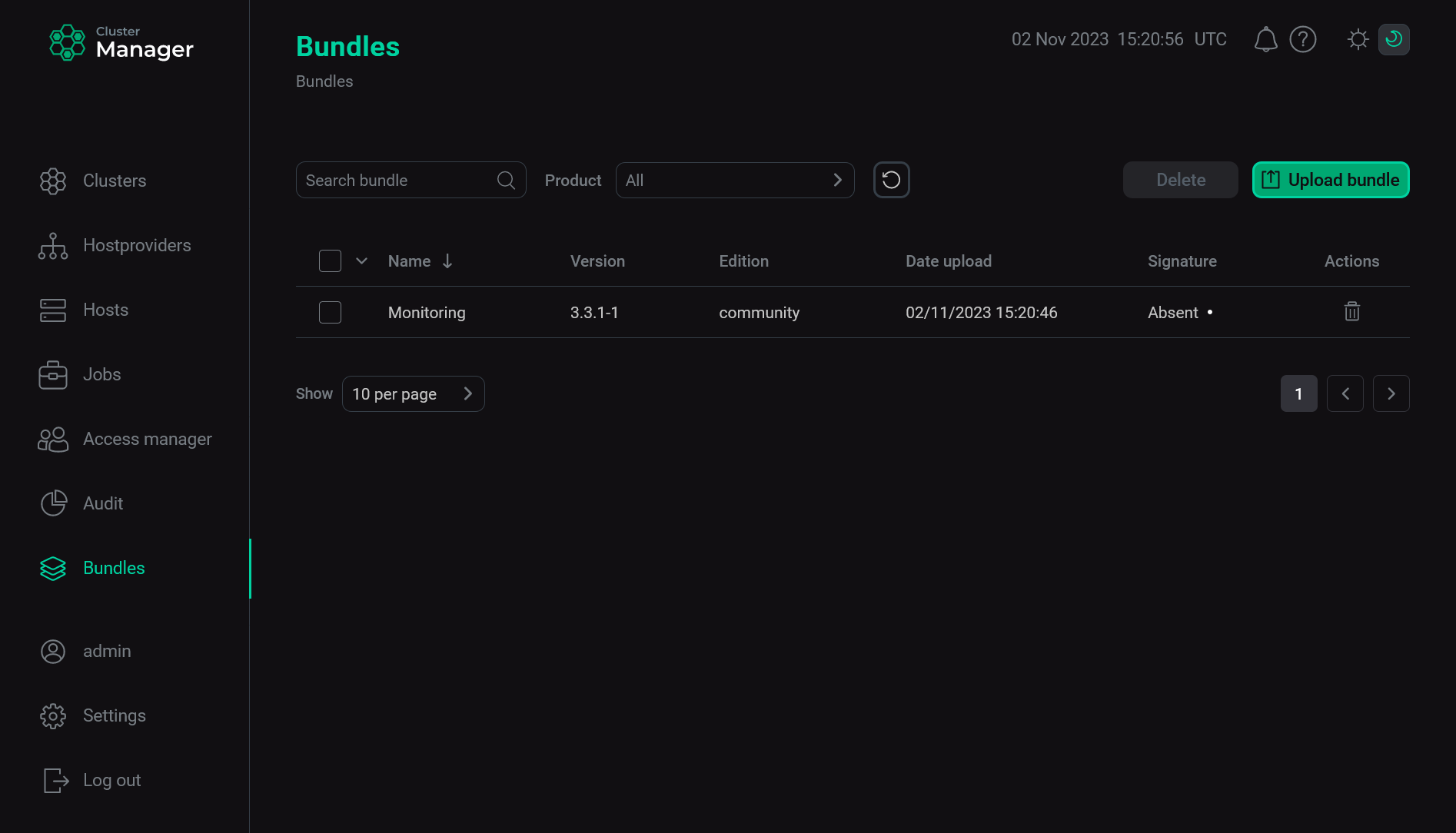 The result of successful uploading a bundle
The result of successful uploading a bundle
Step 3. Create a cluster based on the uploaded bundle
|
IMPORTANT
When creating a cluster via the ADCM web interface, you generate a new ADCM cluster instance. It means only adding the cluster to ADCM — at this stage no services are deployed.
|
The steps for cluster creation are given below:
-
Select the Clusters item in the left navigation menu and click Create cluster.
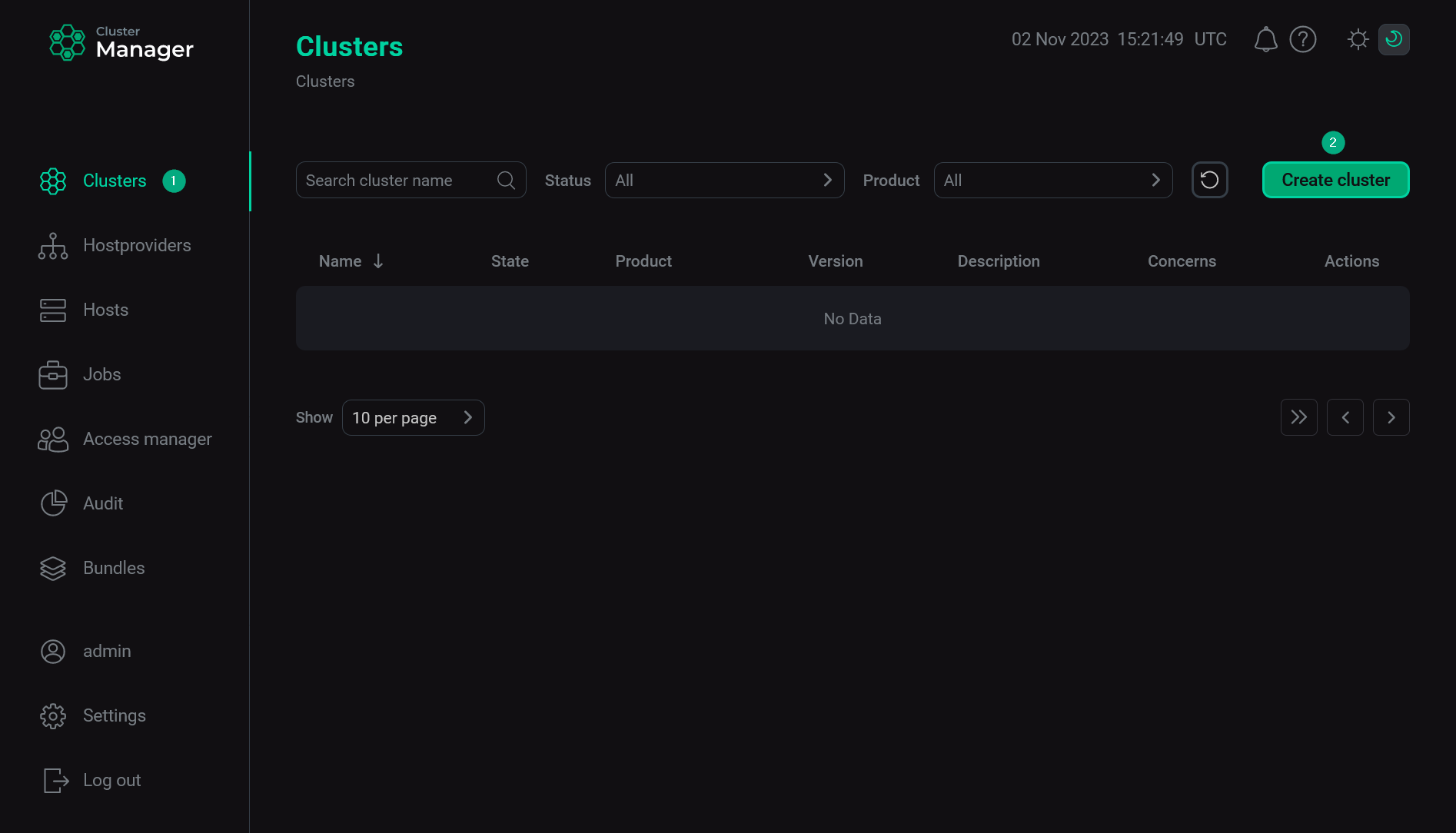 Switch to cluster creation
Switch to cluster creation -
In the opened dialog, describe a new cluster instance:
-
Select an uploaded cluster bundle in the Product field.
-
Select a bundle version in the Product version field. Several versions become available in the case of different versions of the same bundle being uploaded.
-
Enter a cluster name in the Cluster name field.
-
Enter a cluster description in the Description field if necessary.
-
Set the I accept Terms of Agreement flag to sign the license agreement. This flag is displayed only for Enterprise bundles. To read the agreement text, refer to the Terms of Agreement link. You can also sign the license agreement on the Bundles page by clicking the desired product bundle.
-
Click Create.
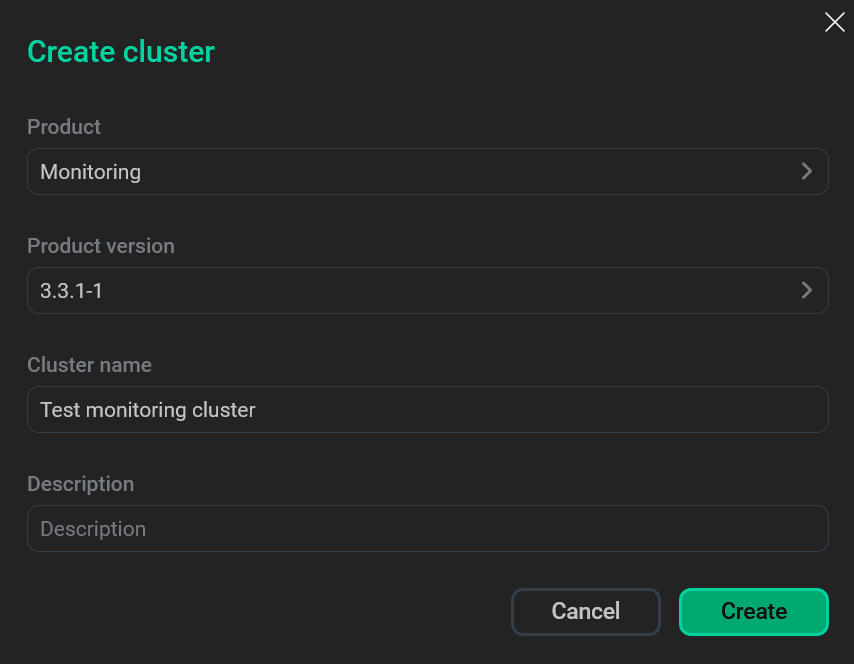 Create a cluster
Create a cluster -
-
As a result, the created cluster instance is displayed on the Clusters page.
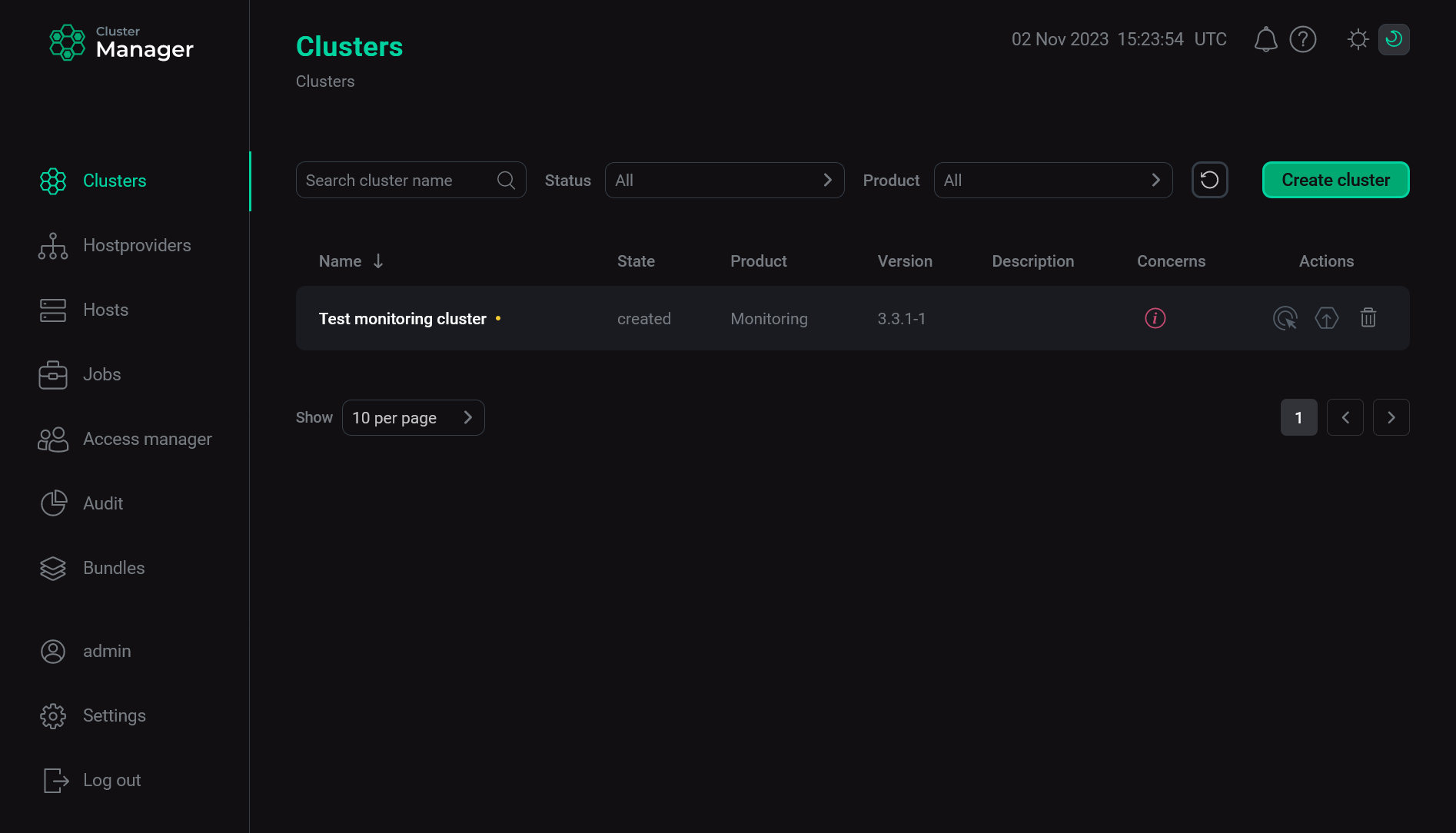 The result of successful cluster creation
The result of successful cluster creation