

Install a cluster
Step 1. Run installation
The last step of adding a new monitoring cluster is to install its services. To do this:
-
Apply the Install action to the cluster selected on the Clusters page by clicking the
icon in the Actions column. Verify the requested action in the opened window. All services are installed consecutively.
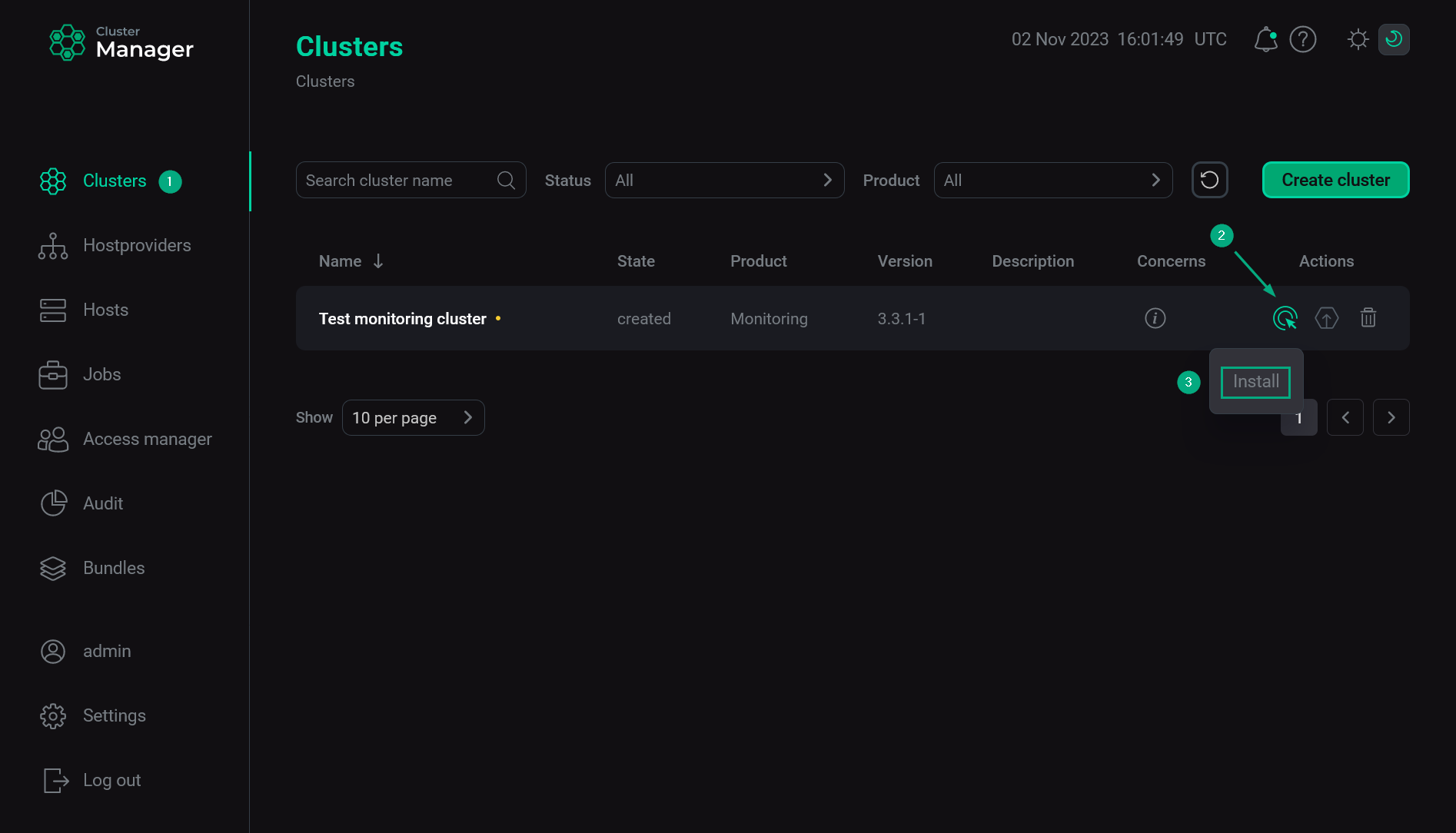 Switch to monitoring cluster installation
Switch to monitoring cluster installation -
Wait until the job is completed.
NOTEIn case of errors, you can find logs on the Jobs page.
Step 2. View results
Graphite
To check availability of the Graphite web-interface, you can do:
-
In the browser bar, enter an address of the host where the monitoring cluster is deployed. To specify the port number, use the value of the Web-interface TCP port parameter from the ip_and_ports section defined when configuring the Graphite service during the monitoring cluster installation. The value
80(used by default) can be omitted. -
Expand a tree at the left side of the opened form. System metrics are displayed there, grouped by hosts. You can select some of these metrics to view their change dynamics in the form of a graph at the right side of the screen.
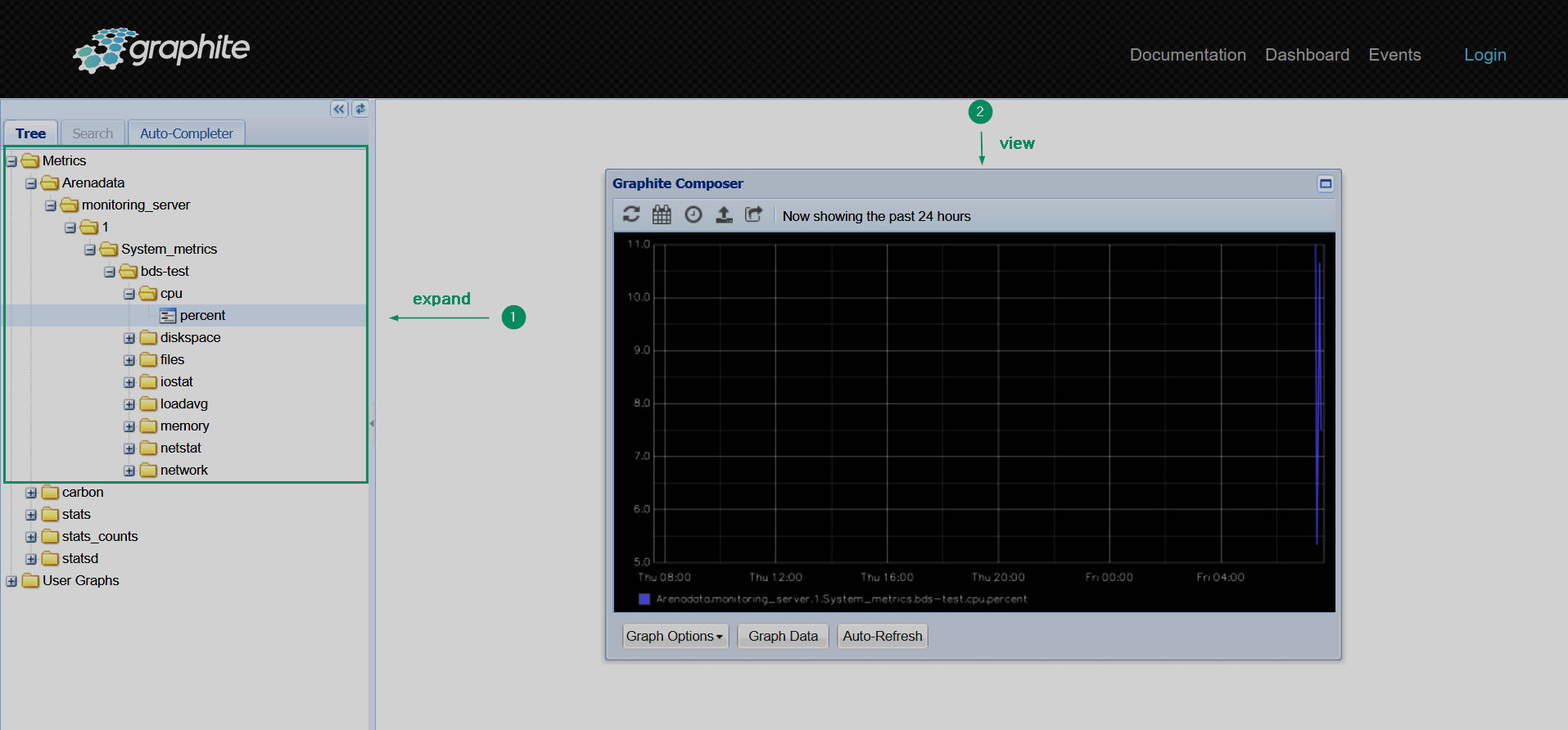 Graphite web-interface
Graphite web-interface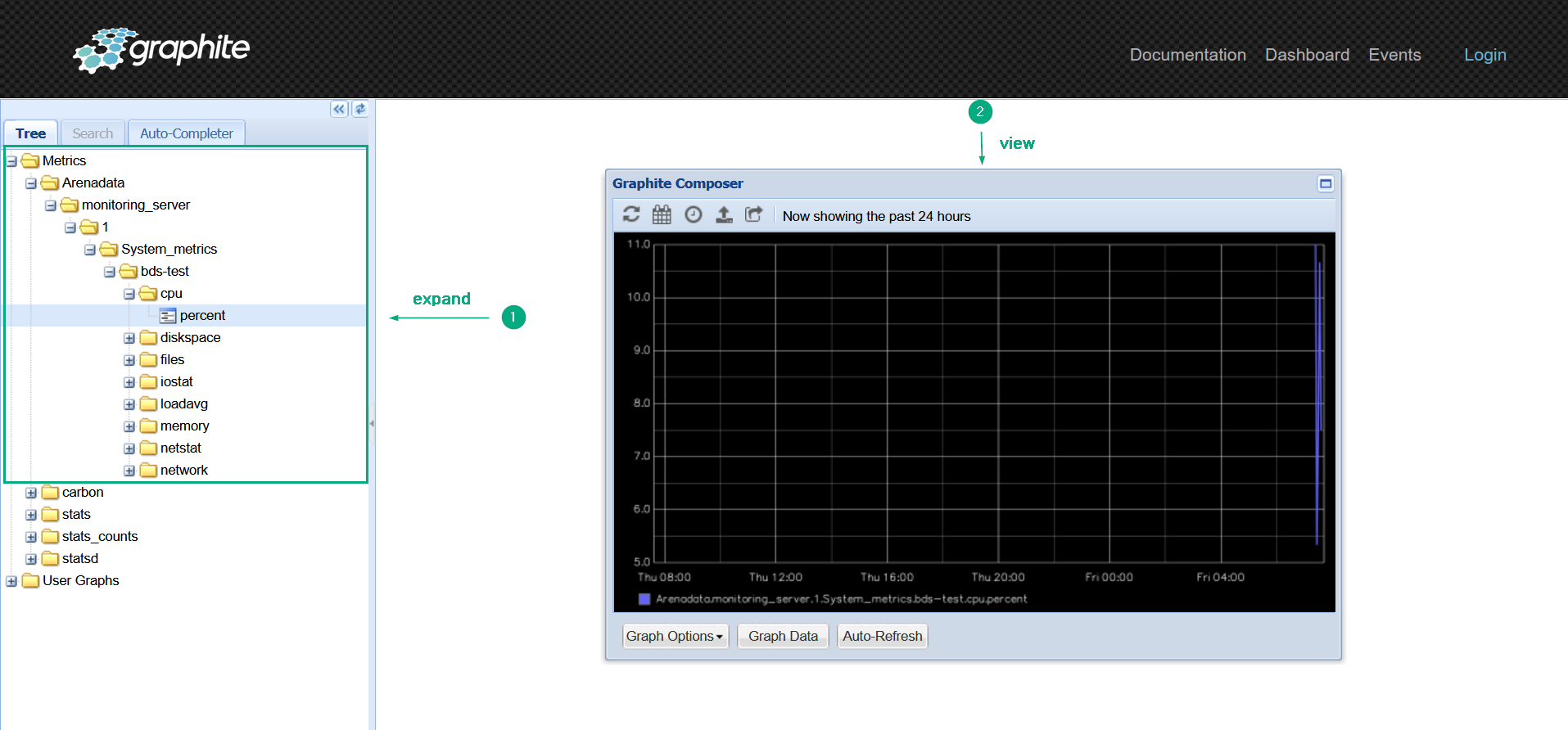 Graphite web-interface
Graphite web-interface
Grafana
To check availability of the Grafana web-interface, you can do:
-
In the browser bar, enter an address of the host where the monitoring cluster is deployed. To specify the port number, use the value of the Port parameter from the ip_and_ports section defined when configuring the Grafana service during the monitoring cluster installation (by default,
3000). -
Select the Home menu item in the opened form.
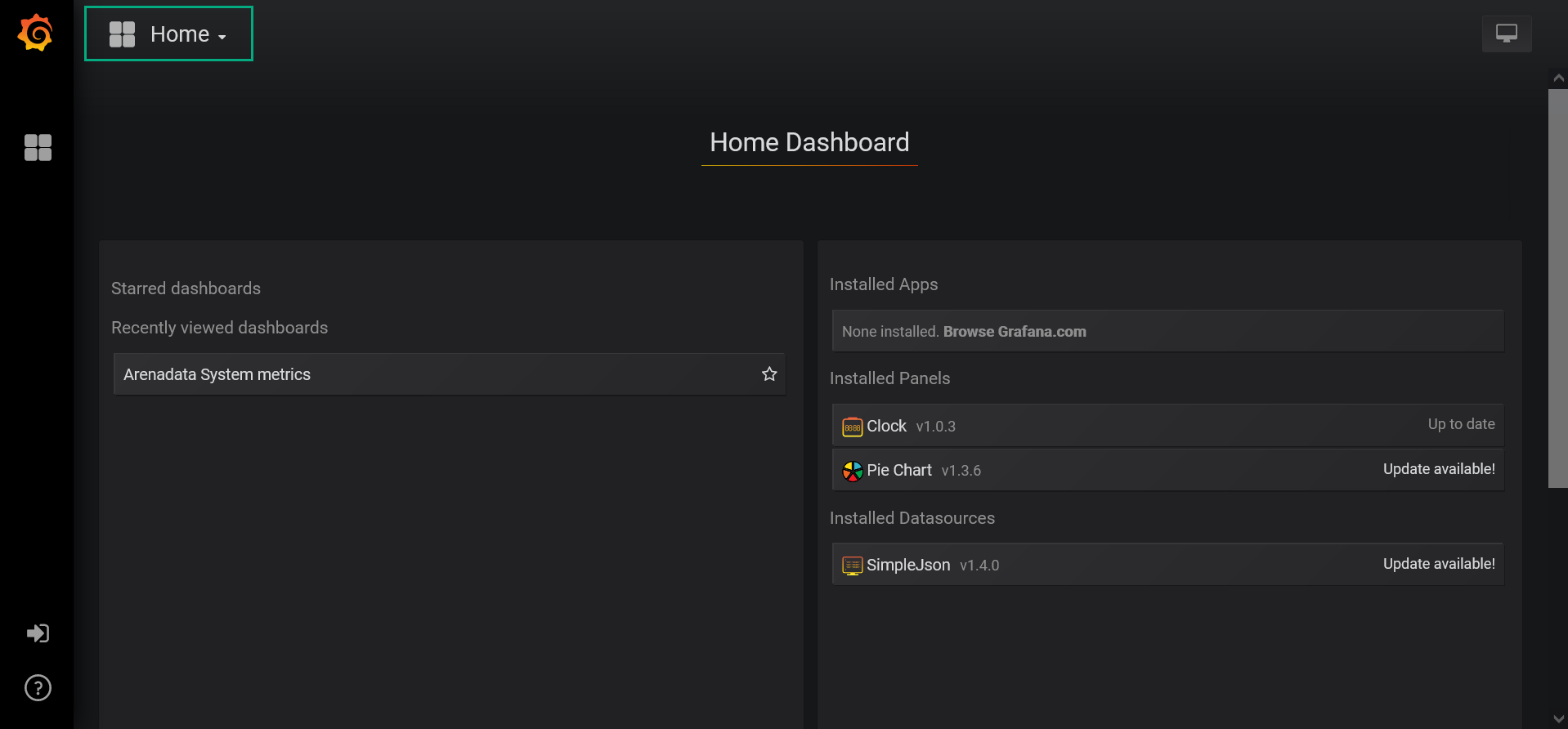 Grafana web-interface
Grafana web-interface -
Open one of available dashboards. For example, Arenadata System metrics.
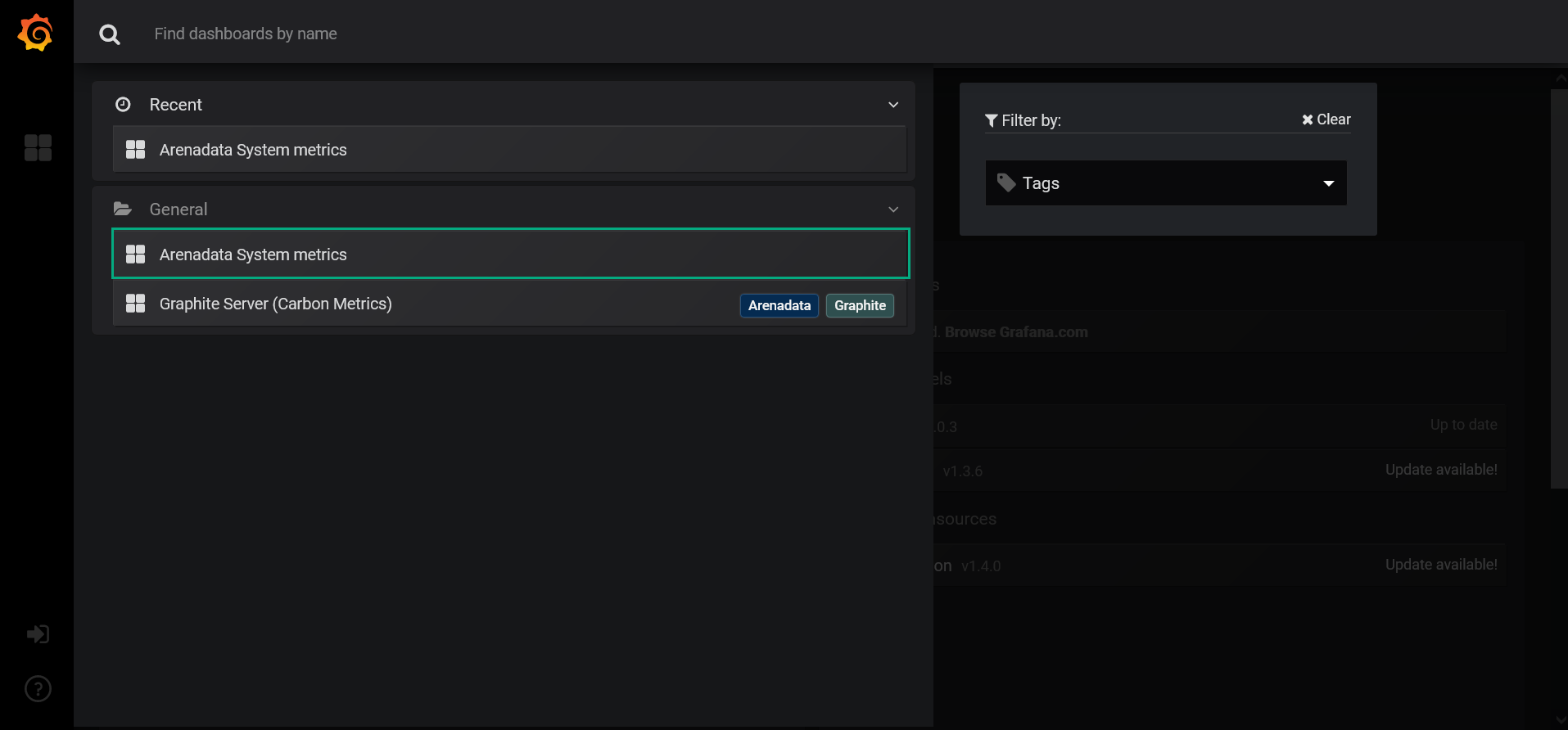 Switch to Arenadata System metrics
Switch to Arenadata System metrics -
View available graphs.
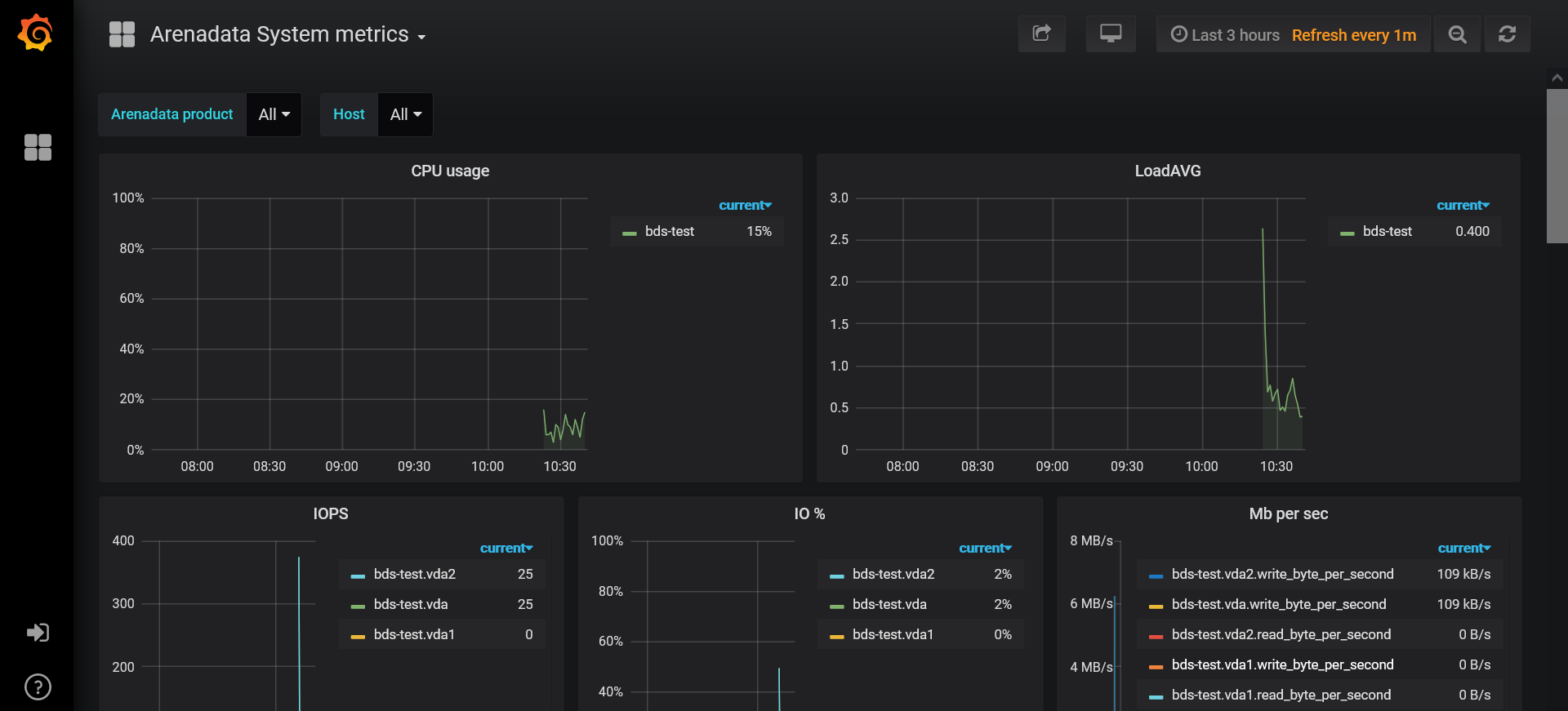 View Arenadata System metrics
View Arenadata System metrics