

View backups in ADBM
List of backups
Regardless of how backups are created (manually or on a schedule), all of them are displayed on the Backups tab. To open this tab, follow the steps:
-
Open the Backup manager page via the ADB Control web interface.
-
In the table that is located in the Clusters section of the opened page, click the ADB cluster name.
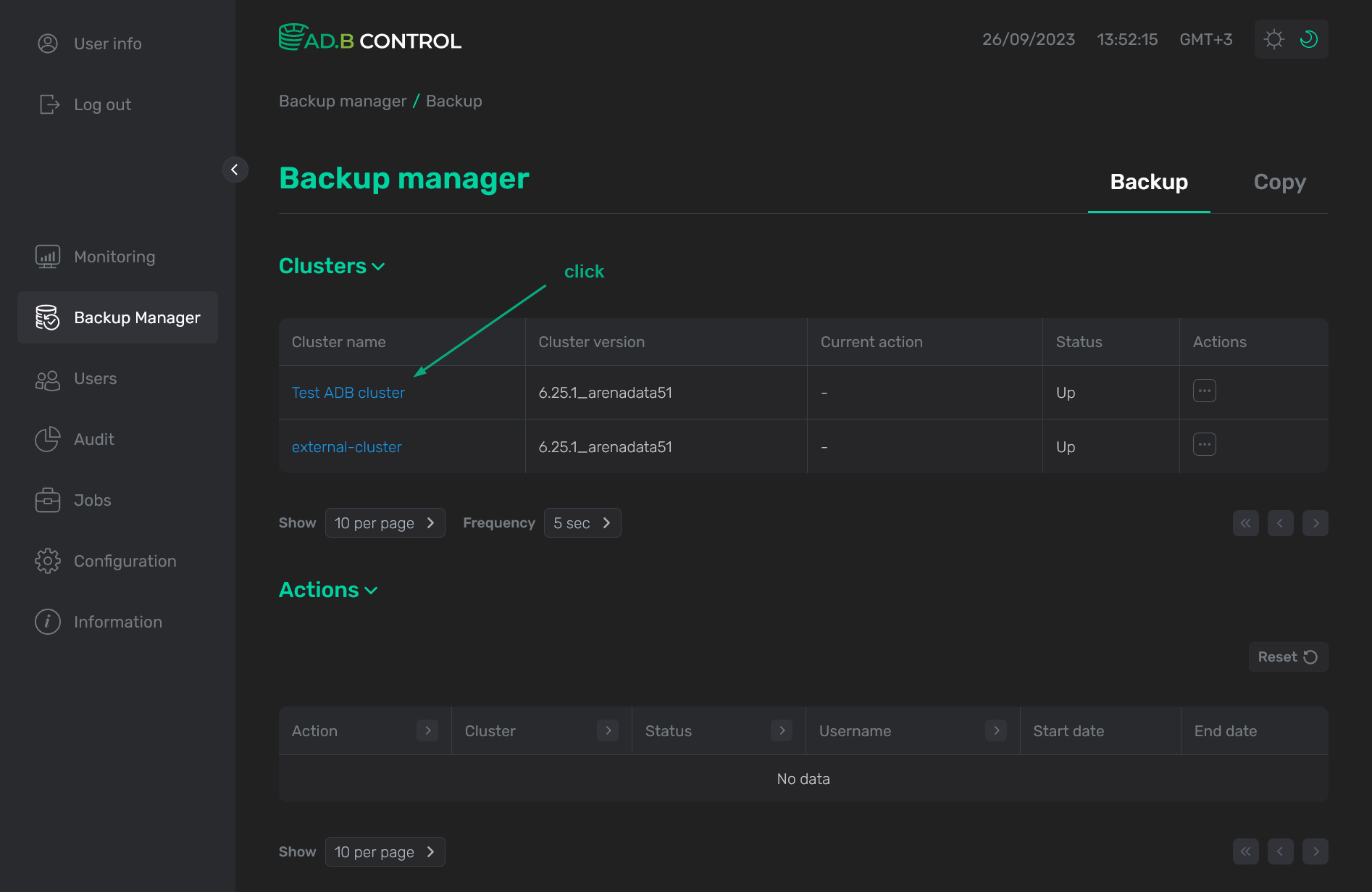 Select the ADB cluster
Select the ADB cluster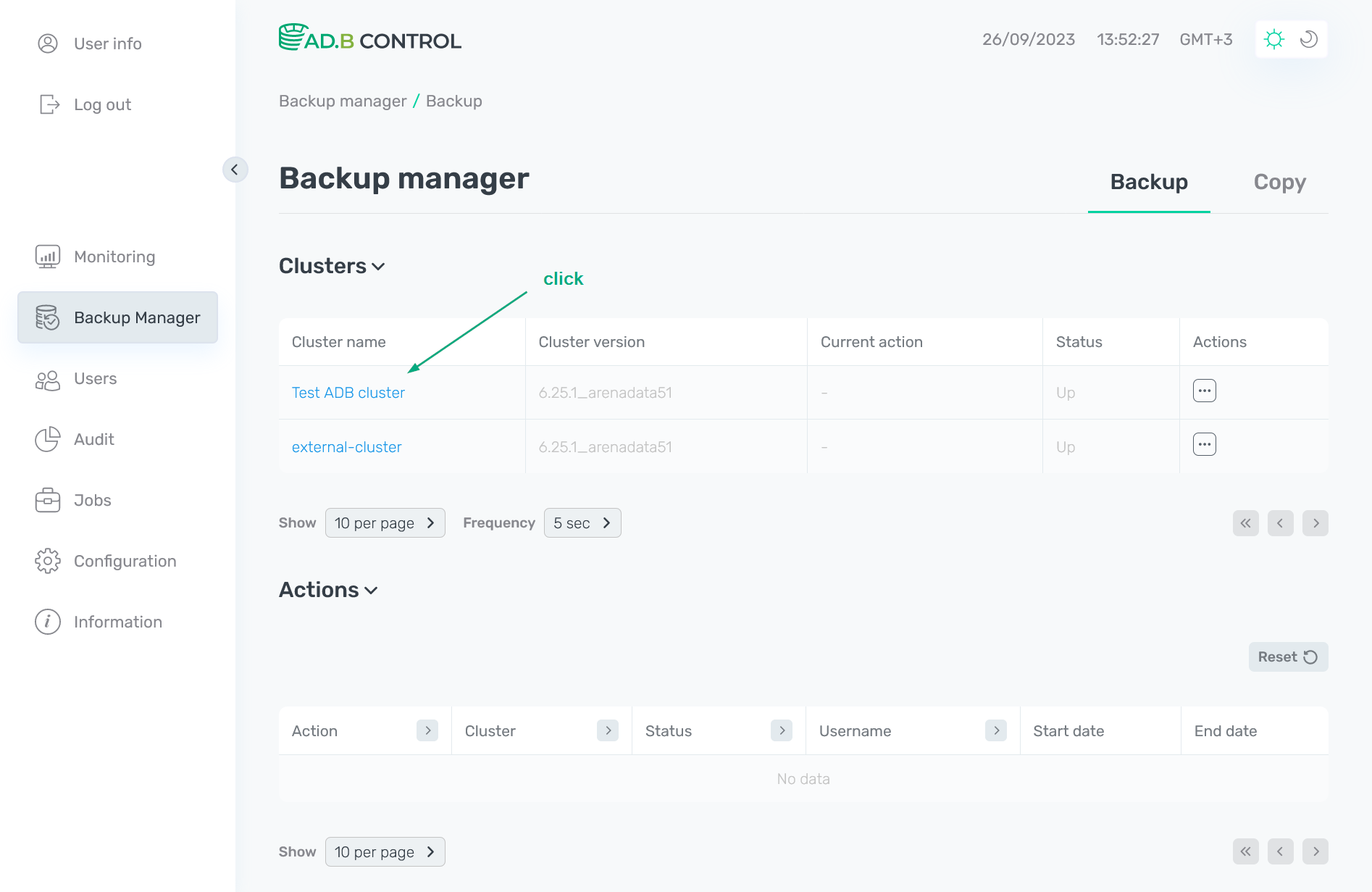 Select the ADB cluster
Select the ADB cluster -
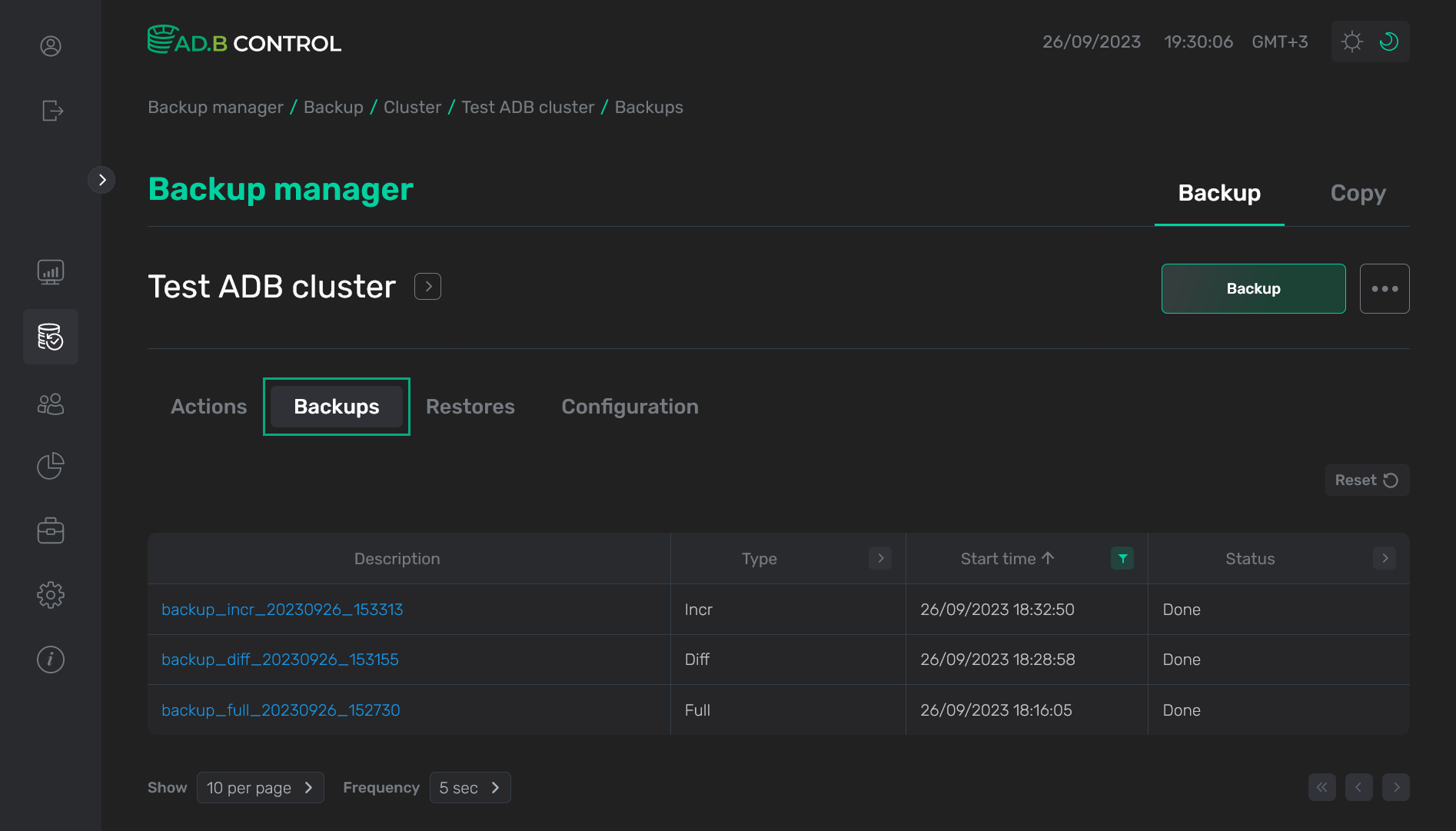 The Backups tab
The Backups tab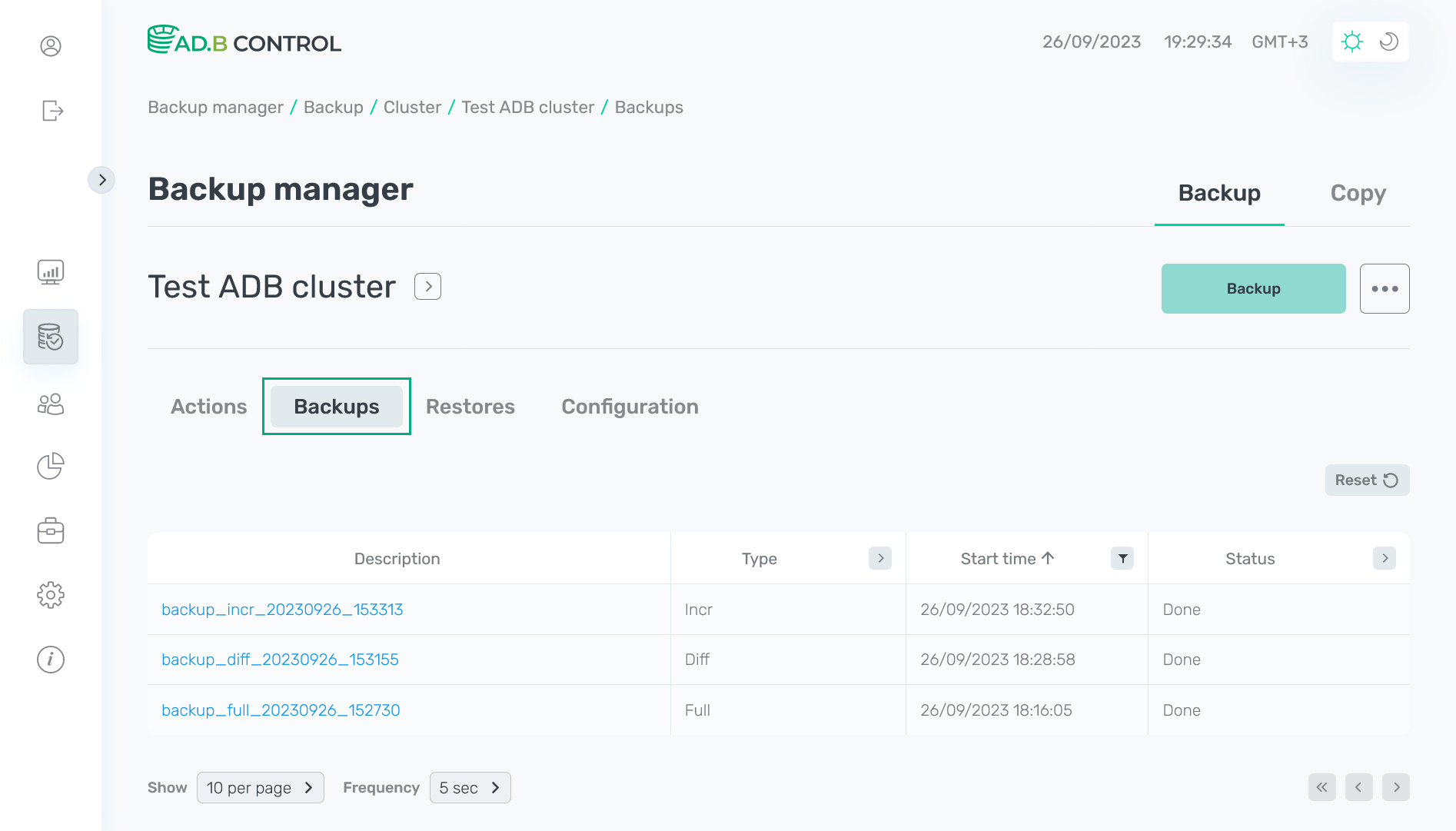 The Backups tab
The Backups tab
On the page that opens, there is a table with the following information on backups.
| Field | Description |
|---|---|
Description |
A backup name. Filled in automatically when performing a backup according to the
Starting with ADBM 2.4.0, there is a progress bar next to a backup name, which displays the backup execution progress (as a percentage of the estimated duration for all cluster segments). Note that backup progress is calculated only for the physical cluster reservation and does not include other actions |
Type |
The initial backup type (which was selected when creating a backup). Possible values:
|
Start time |
A backup start timestamp in the |
Status |
A backup status. Possible values:
For more information on possible transitions between statuses, see the diagram below |
In the column headers of the table with a list of backups,
there are filters that you can use to select specific data. To open a filter, click the
icon. For those columns where the set of possible values is limited (e.g. Type), you can select a value from the drop-down list.
For columns that show date and time (e.g. Start time), the time range can be selected from the calendar.
The
icon means that a filter is defined for the column. To reset all filters, click Reset.
|
IMPORTANT
By default, the table on the Backups tabs shows the current-day backups. To view all backups, use the time filters. |
Backup details
To view the backup details, click the backup description (Description) in the table on the Backups tab.
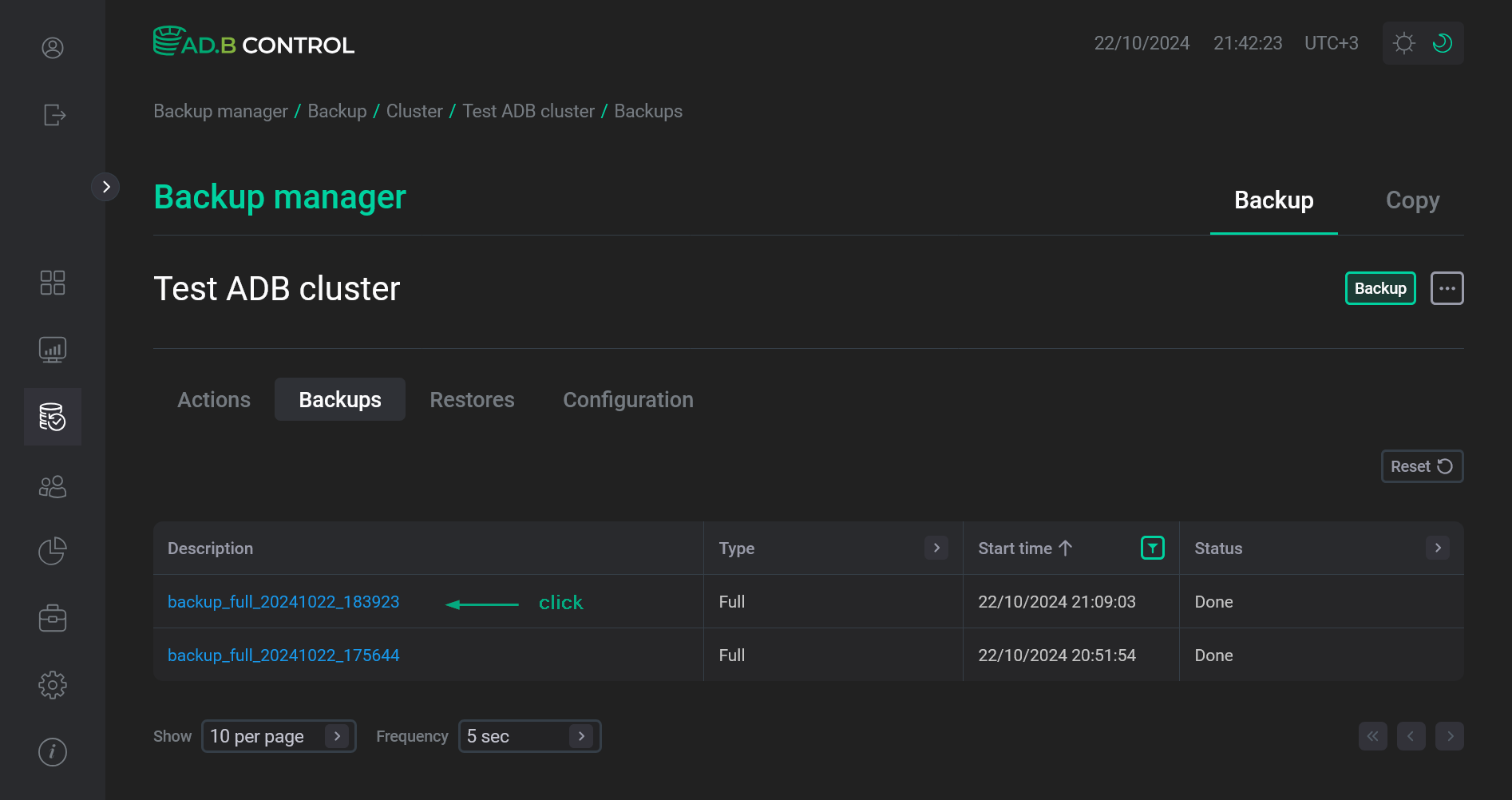
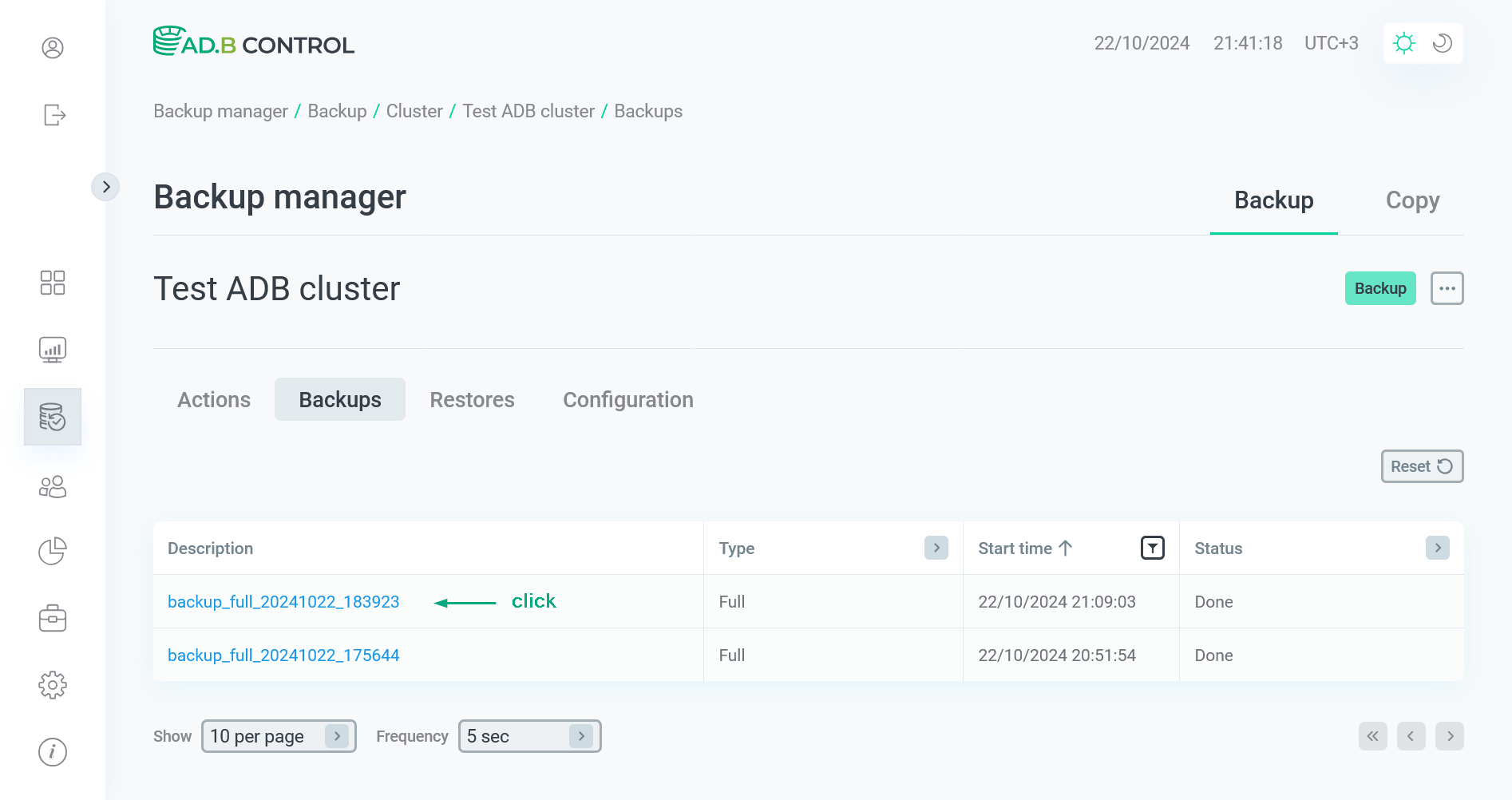
The next page contains the following sections:
-
Overview
-
Topology
-
Statuses
The Overview section shows the general backup information. At the top of the section, you can see the backup name. Starting with ADBM 2.4.0, there is a progress bar next to the backup name, which displays the backup execution progress (as a percentage of the estimated duration for all cluster segments).
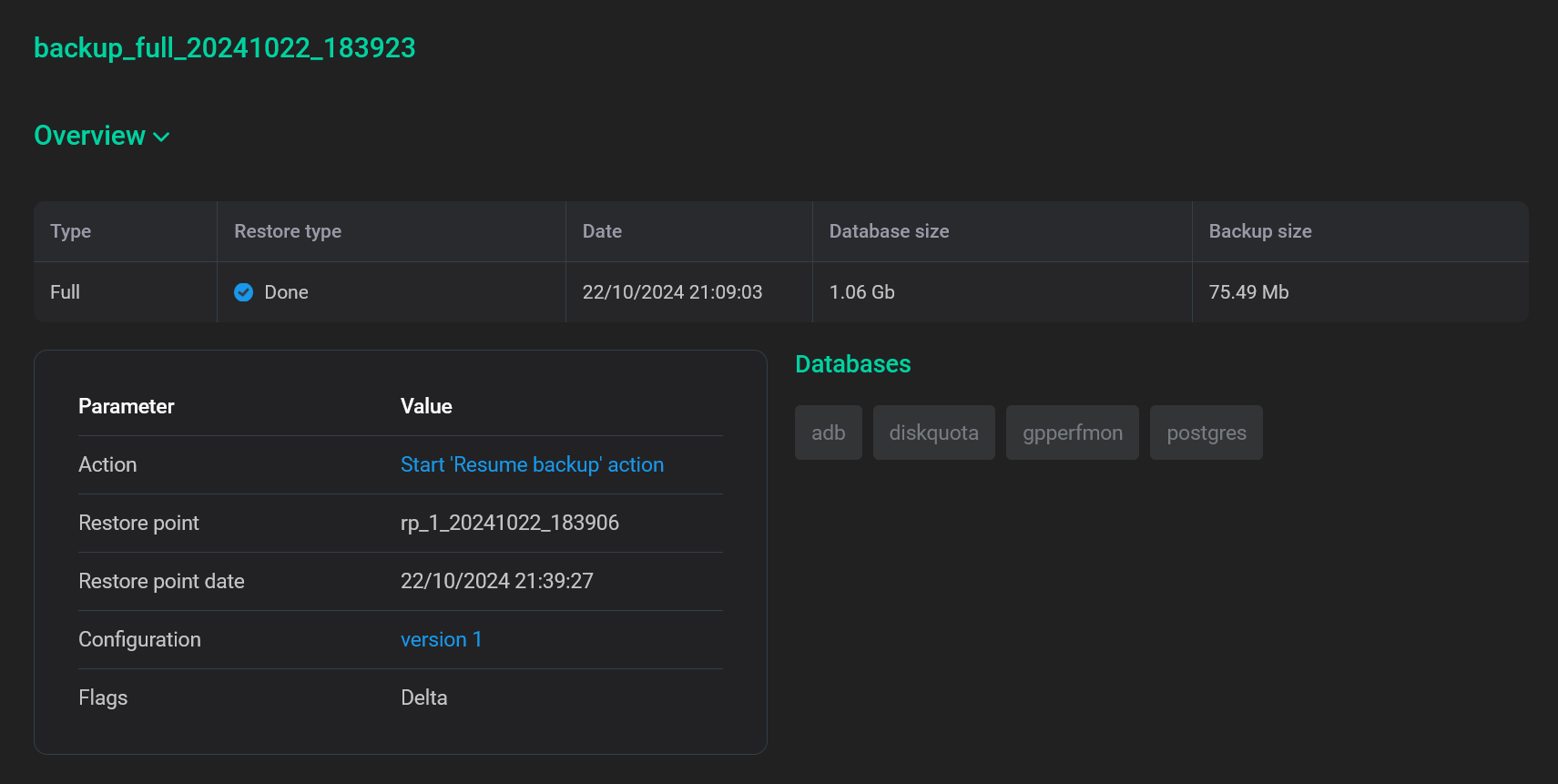
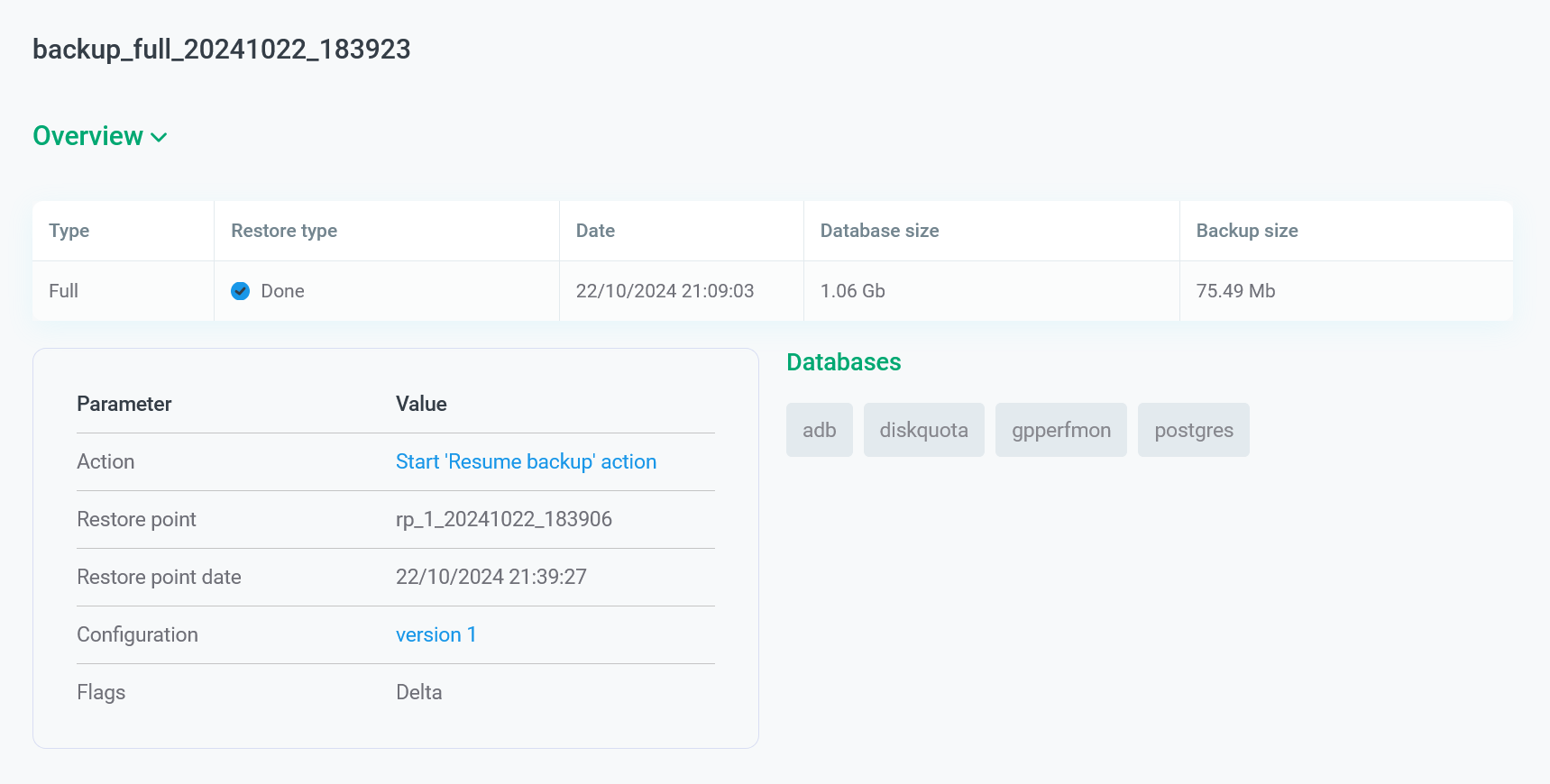
| Field | Description |
|---|---|
Type |
A backup type. See Type above |
Status |
A backup status. See Status above |
Date |
A backup start timestamp in the |
Database size |
The total volume of data files that have been backed up |
Backup size |
The total backup volume |
Action |
A name of the action within which the current backup was launched. You can click the name to view the detailed action information |
Restore point |
A name of the restore point created after the backup was completed |
Restore point date |
The restore point creation timestamp in the |
Configuration |
A backup configuration version. To see the configuration details, click the version number |
Flags |
The flags that are selected for the backup operation (see Delta in the Backup description) |
Databases |
A list of databases that were in the DBMS at the time of the backup generation |
The Topology section contains the backup topology information.
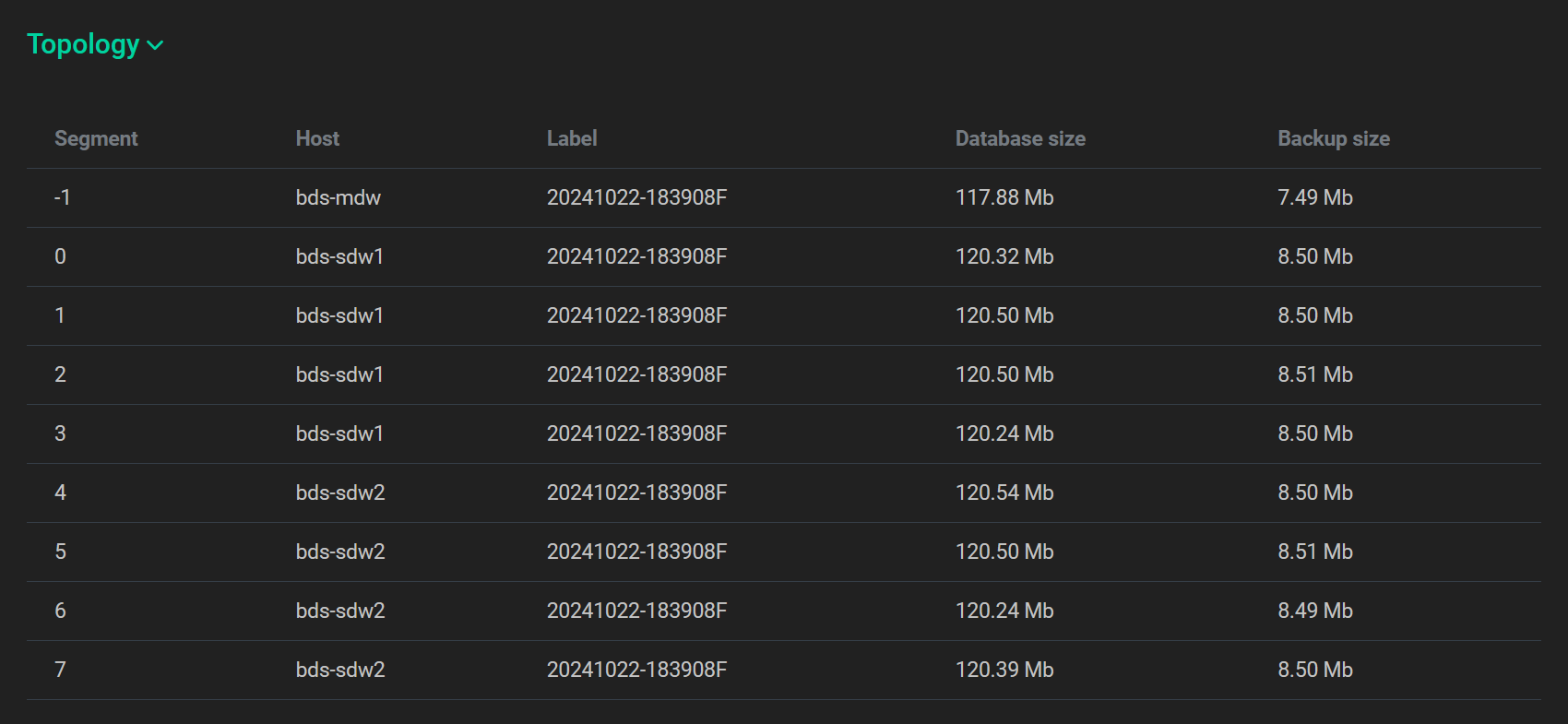
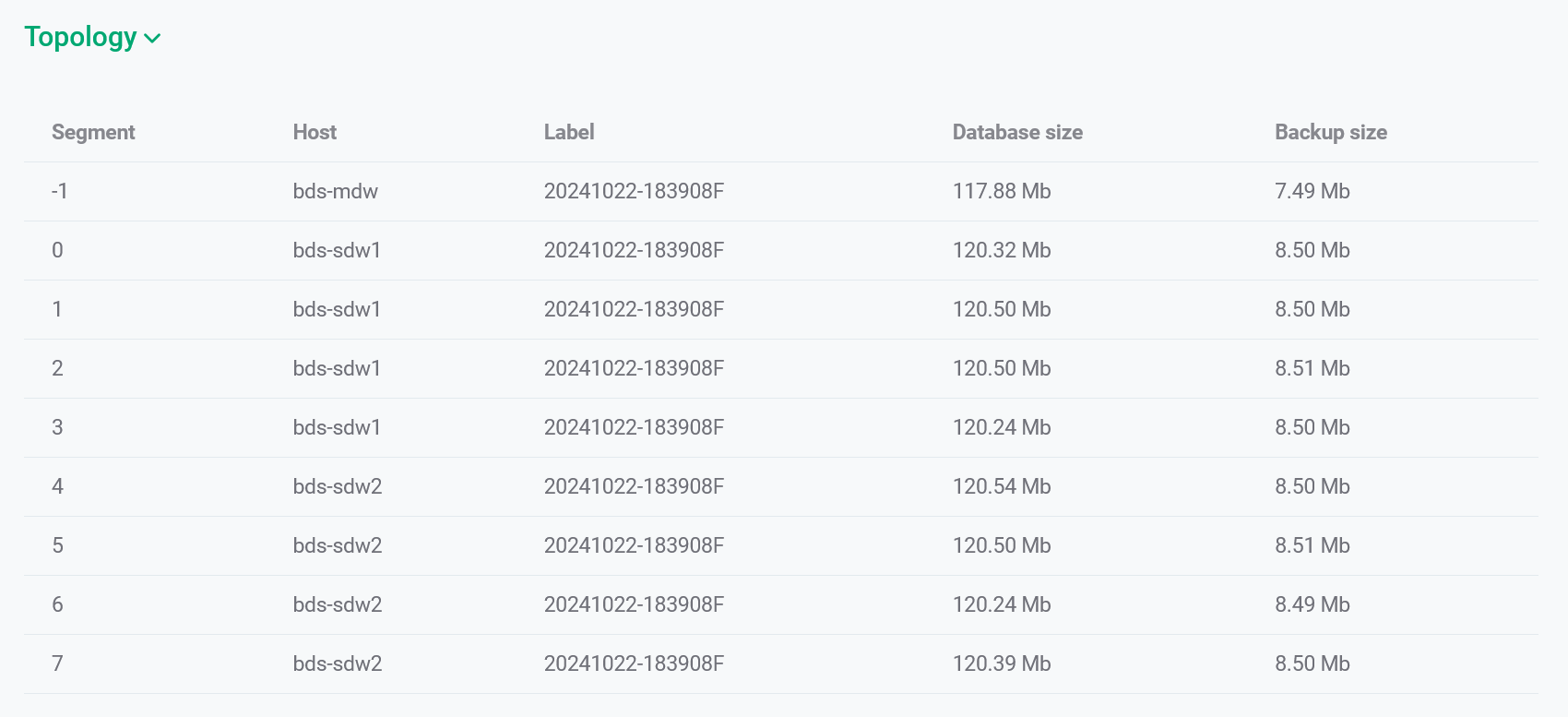
| Field | Description |
|---|---|
Segment |
The content identifier of a segment (or coordinator) instance. Corresponds to |
Host |
A host name |
Label |
A backup name according to the internal logic of |
Progress |
Displays the backup execution progress for the current segment (as a percentage of the estimated duration). Available starting with ADBM 2.4.0 |
Database size |
The full volume of uncompressed database data on a segment |
Backup size |
The full volume of compressed database data on a segment |
The Statuses section displays a history of changing the backup status.
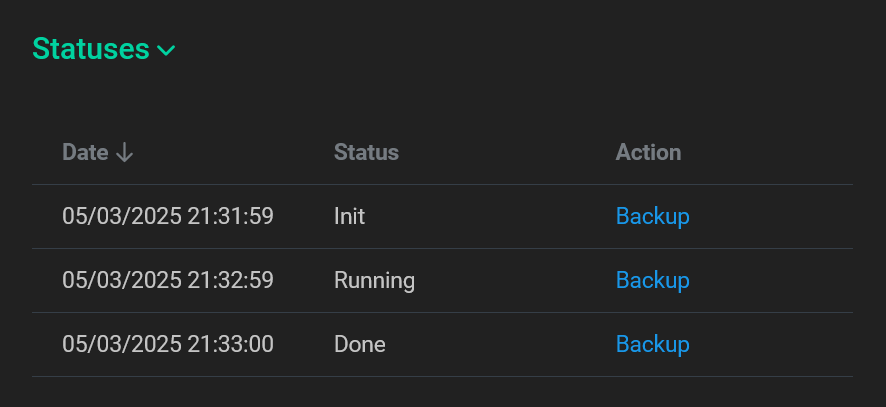
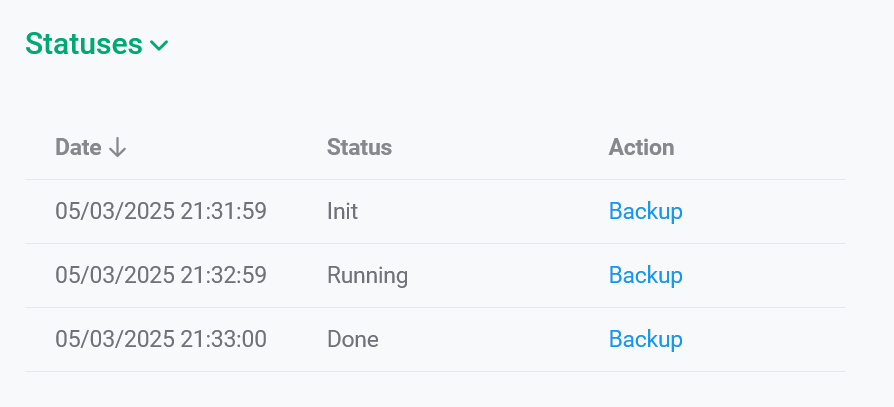
| Field | Description |
|---|---|
Date |
A timestamp of the backup status change in the |
Status |
A backup status. See Status above |
Action |
A name of the action during which the backup status was changed. To view the action details, click the name |