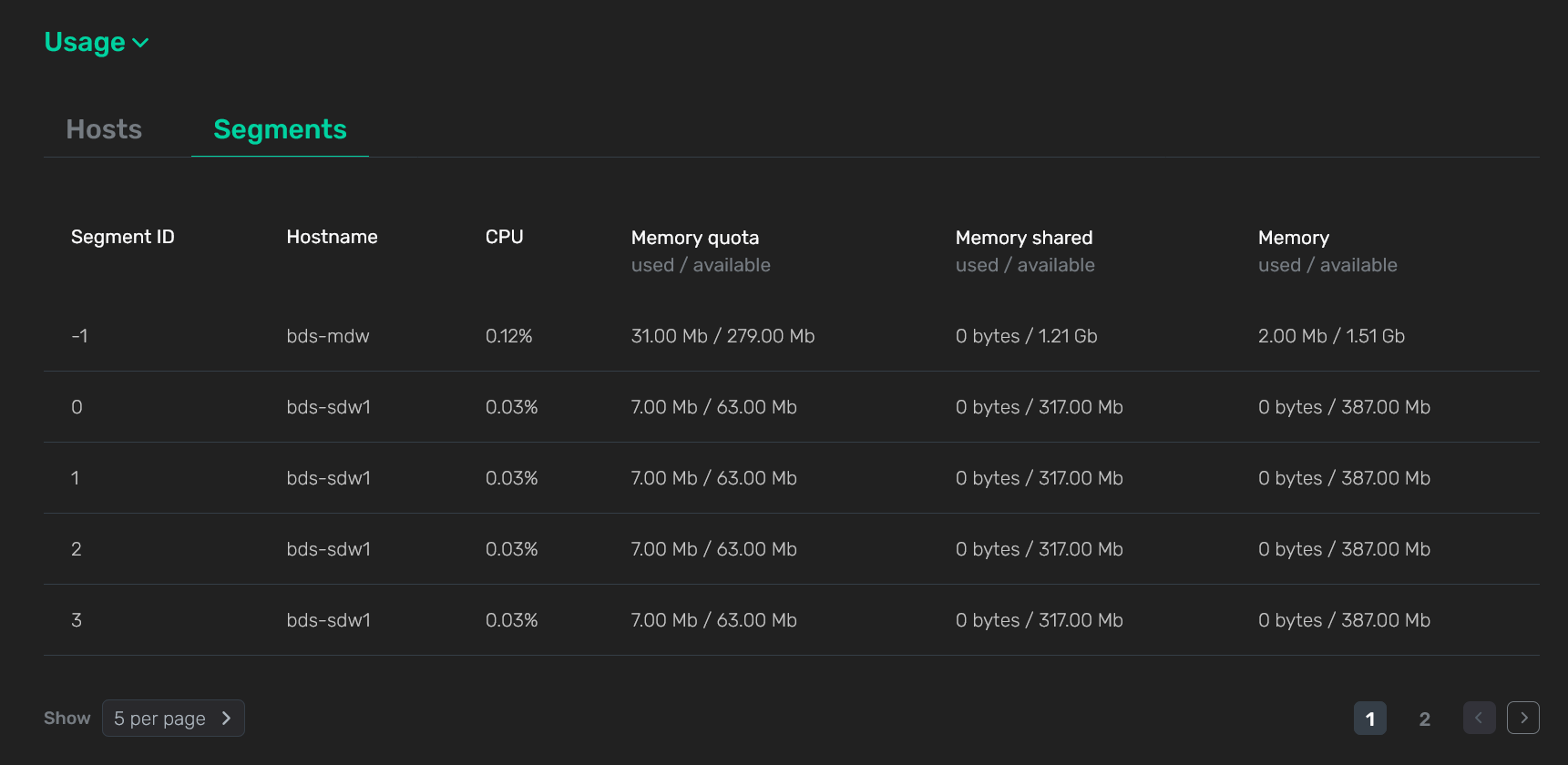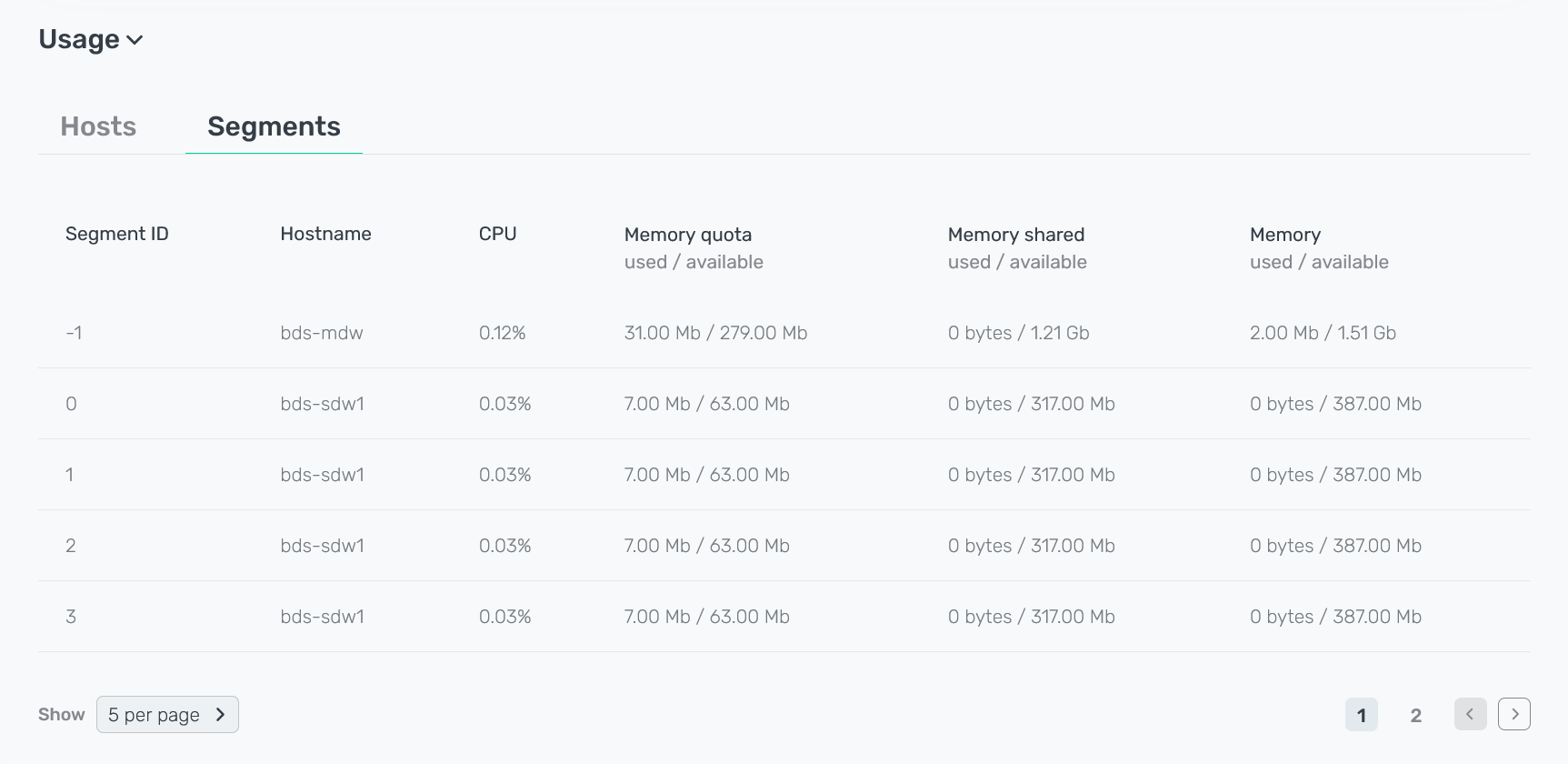Work with resource groups
The Monitoring → Resource groups page in the ADB Control web interface displays the resource groups that are used in ADB clusters connected to the monitoring system. This page includes two tabs Statistic and Configuration, each of which is described in detail below.
Statistic
The Monitoring → Resource groups → Statistic tab displays the statistics of the resource group usage in the selected ADB cluster. The Last updated field contains date and time of the last data update on the page in the DD/MM/YYYY HH:mm:ss format.
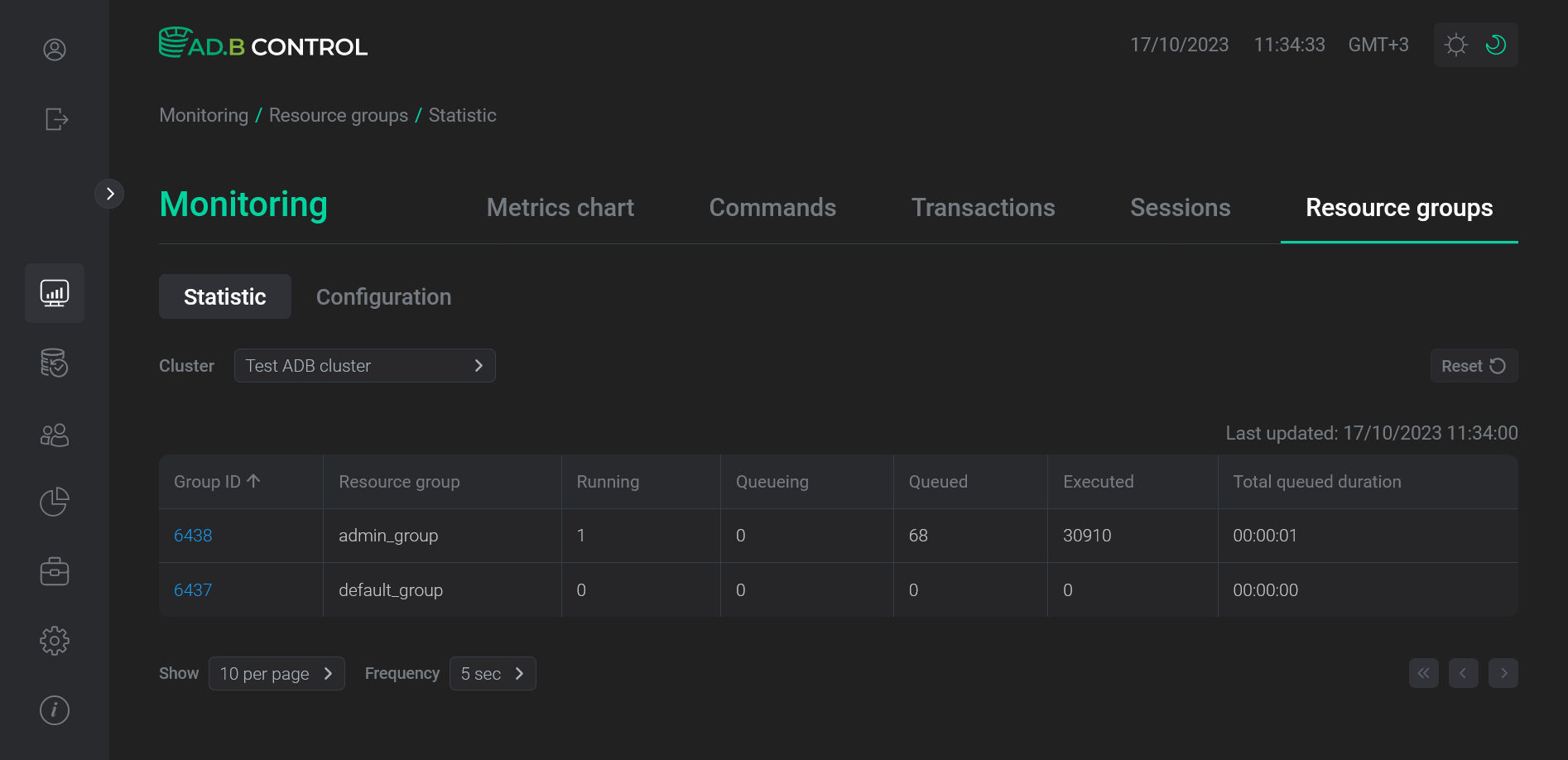
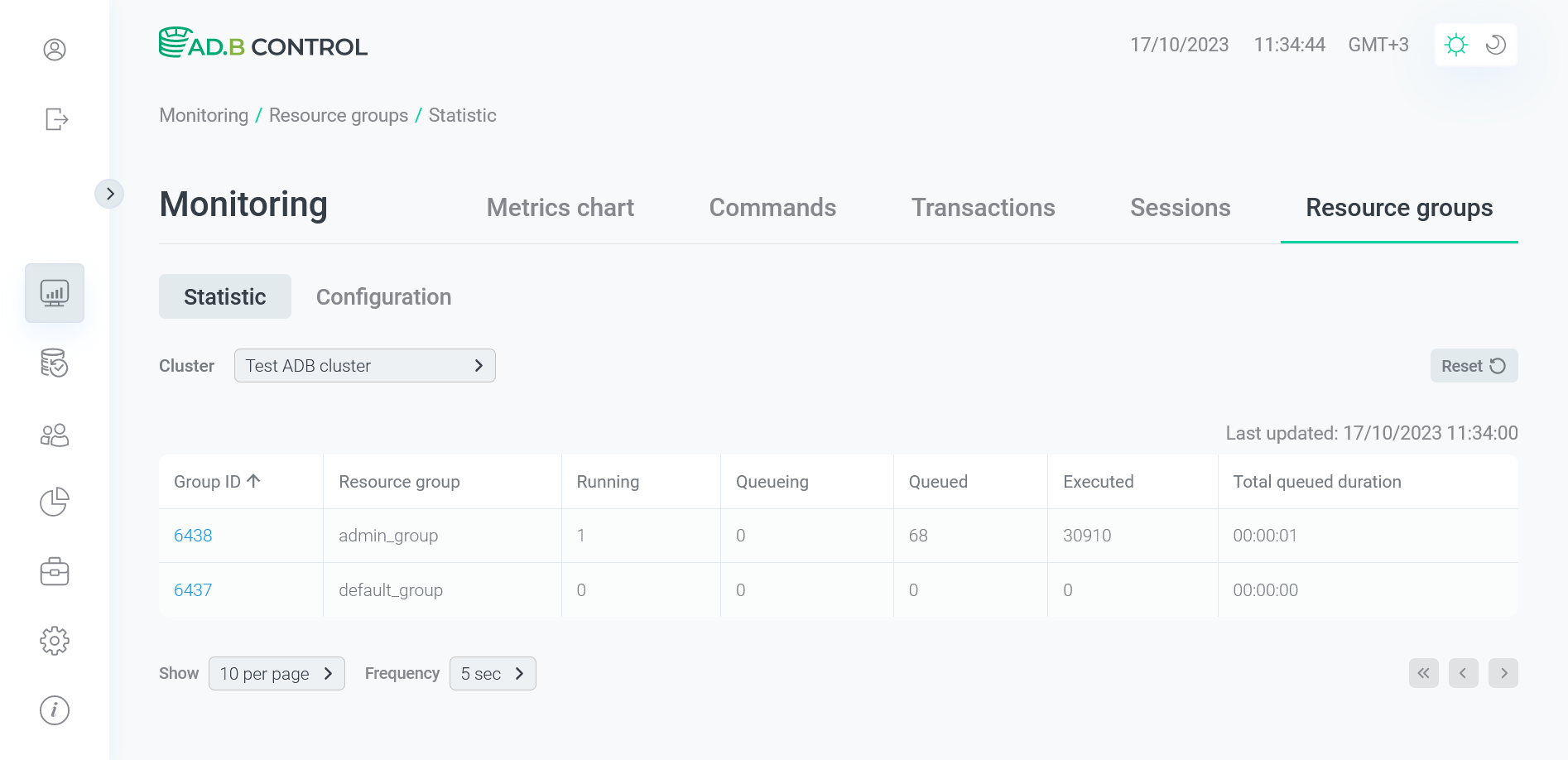
On the tab, there is a table with the following information on resource groups.
| Field | Description |
|---|---|
Group ID |
A unique resource group identifier |
Resource group |
A resource group name |
Running |
A number of transactions currently running within the current resource group |
Queueing |
A number of transactions currently queued within the current resource group |
Queued |
A total number of transactions queued within the current resource group over the entire observation period |
Executed |
A total number of transactions executed within the current resource group over the entire observation period |
Total queued duration |
The total time that all transactions were queued within the current resource group over the entire observation period (in hours, minutes, seconds) |
Above the table with a list of resource groups, the Cluster filter is located. You can use this filter to select the ADB cluster for which you want to display data in the table. The default cluster for all such filters is defined in the ADB Control settings.
Configuration
List of resource groups
The Monitoring → Resource groups → Configuration tab displays the current configurations of existing resource groups.
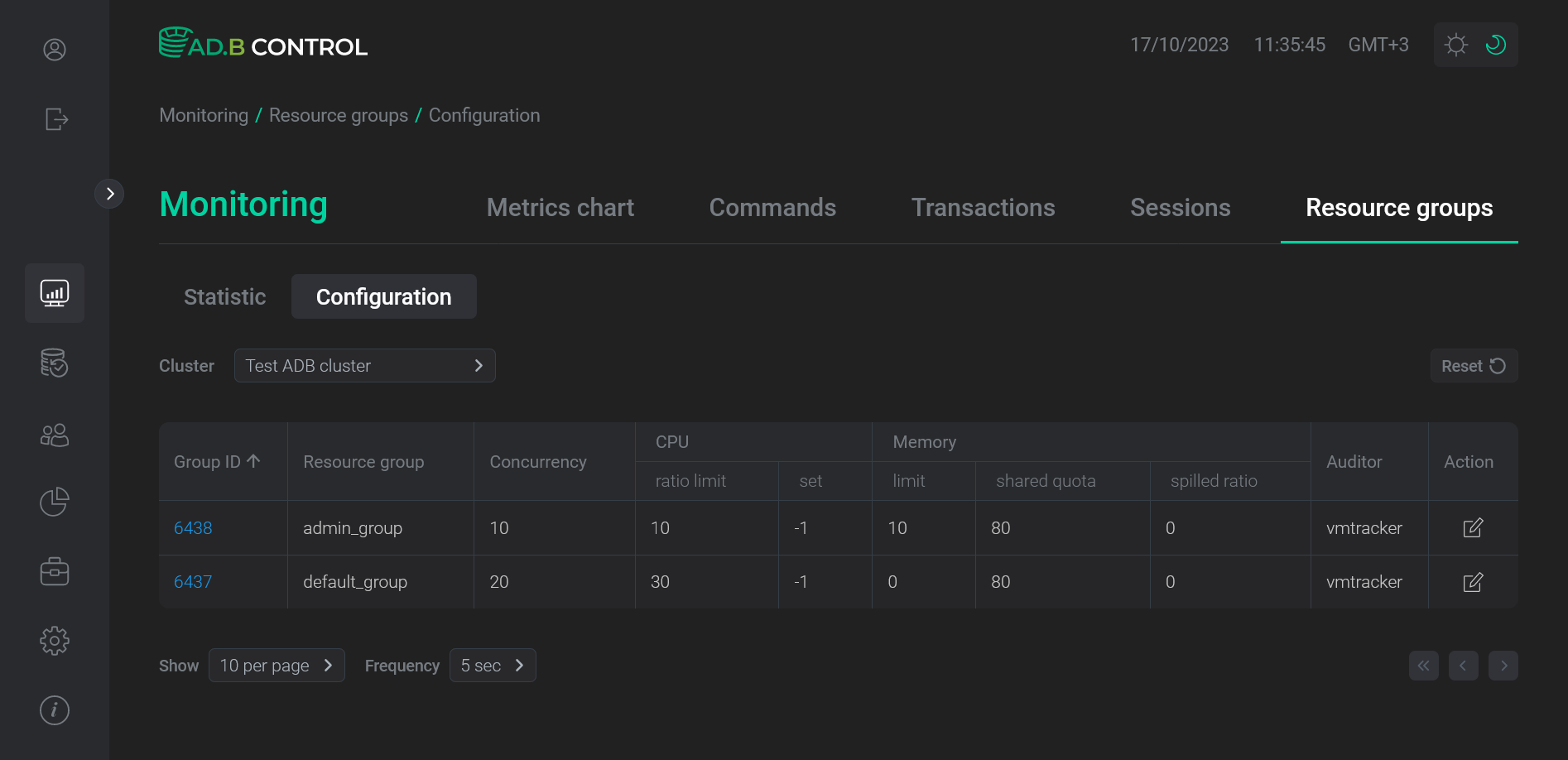
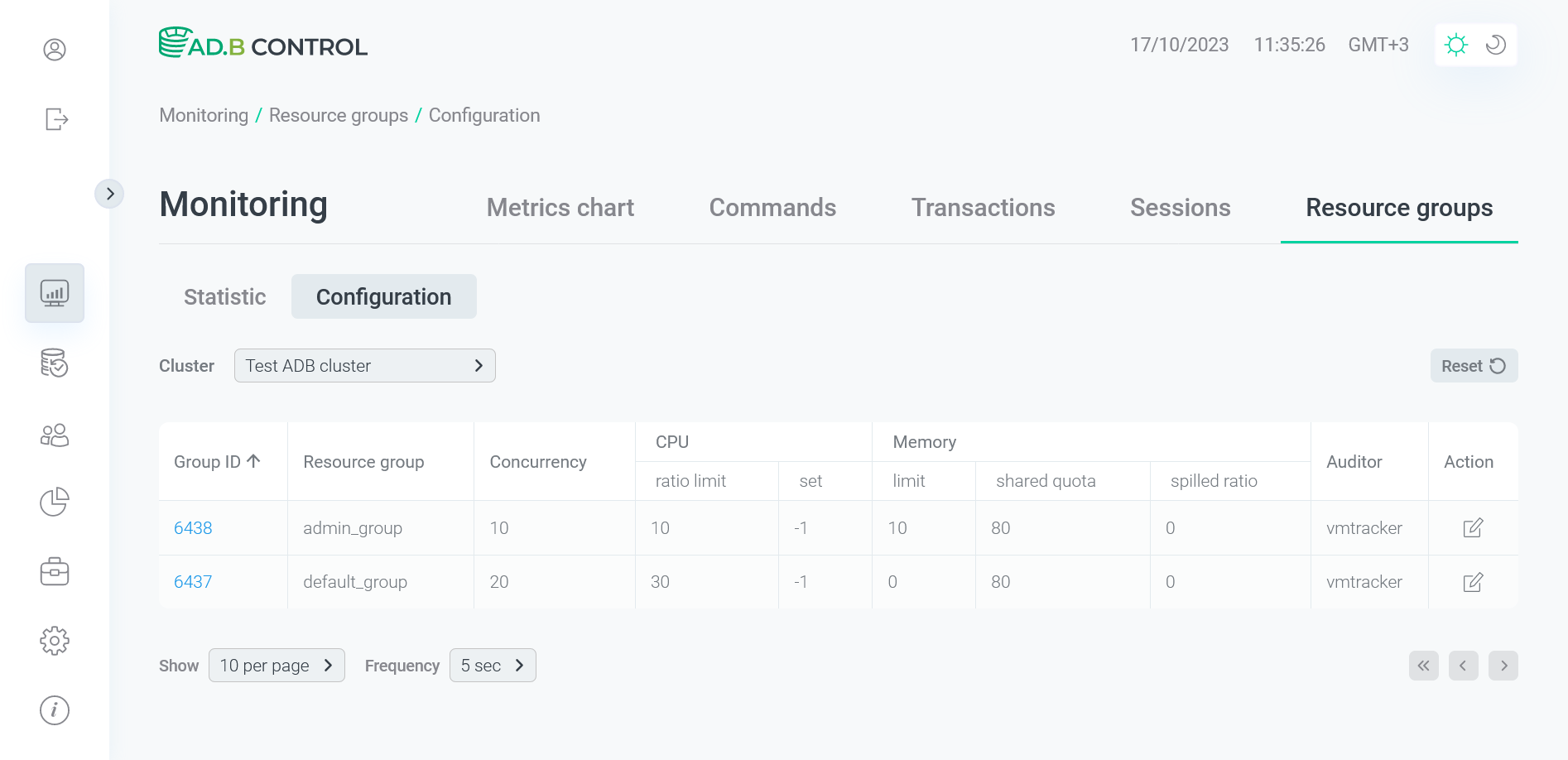
On the tab, there is a table with the following information on resource groups.
| Field | Description |
|---|---|
Group ID |
A unique resource group identifier |
Resource group |
A resource group name |
Concurrency |
The maximum number of concurrent transactions that are permitted within the resource group. If the limit is reached, new commands will be queued |
CPU ratio limit |
The percentage of the reserved CPU resources of the entire cluster (specified in the |
CPU set |
The CPU cores that are reserved for the resource group on the master and segment hosts. If the parameter is set, all SQL commands within the resource group will only use the specified cores. If the resource group does not use cores, they will be idle. The parameter is not compatible with CPU ratio limit — fill only one of two parameters. The |
Memory limit |
The percentage of the reserved RAM resources of the entire cluster (specified in the |
Memory shared quota |
The percentage of the reserved RAM resources of the resource group to be shared between all transactions running within that group. The amount of memory equal to |
Memory spilled ratio |
The memory usage threshold for memory-intensive transactions. When a transaction reaches the specified threshold, spill files are created |
Auditor |
The memory auditor that is used for the resource group. The default value is |
Above the table with a list of resource groups, the Cluster filter is located. You can use this filter to select the ADB cluster for which you want to display data in the table. The default cluster for all such filters is defined in the ADB Control settings.
|
NOTE
For more information on resource group configuration parameters, see Greenplum documentation. |
Edit a resource group configuration
To edit the resource group configuration, follow the steps:
-
In the ADB cluster for which you plan to modify the resource group settings, assign the super-user rights to the role that is used in the JDBC connection to that cluster. The user is defined on the Configuration → Clusters page (by default
adcc). To set super-user rights, run the following query:ALTER ROLE adcc SUPERUSER;Skipping the first step will cause the following error in step 4.
 The error that occurs for non super-users
The error that occurs for non super-users The error that occurs for non super-users
The error that occurs for non super-users -
Click the
icon in the Action column on the Monitoring → Resource groups → Configuration tab.
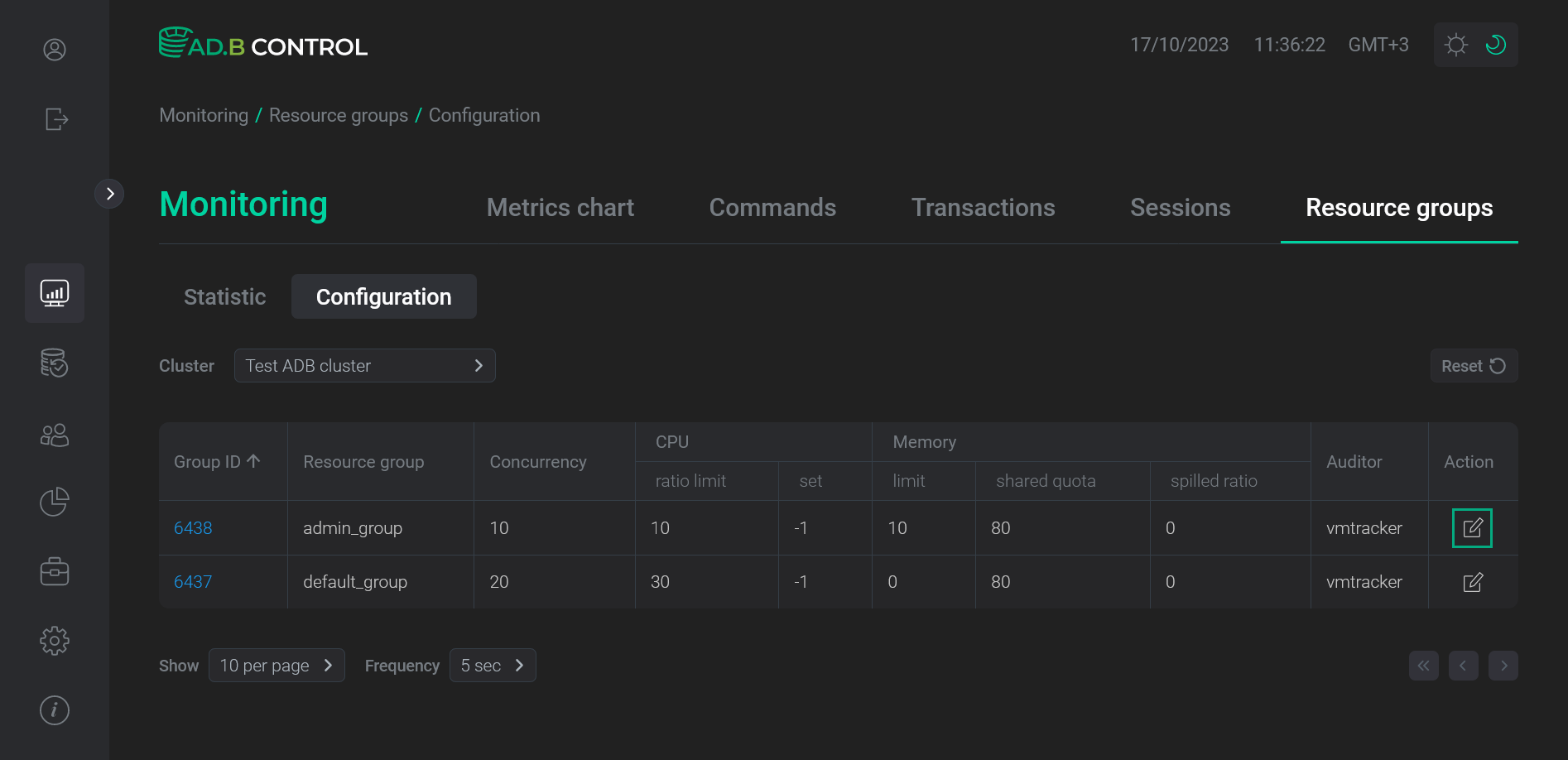 Switch to editing a resource group configuration
Switch to editing a resource group configuration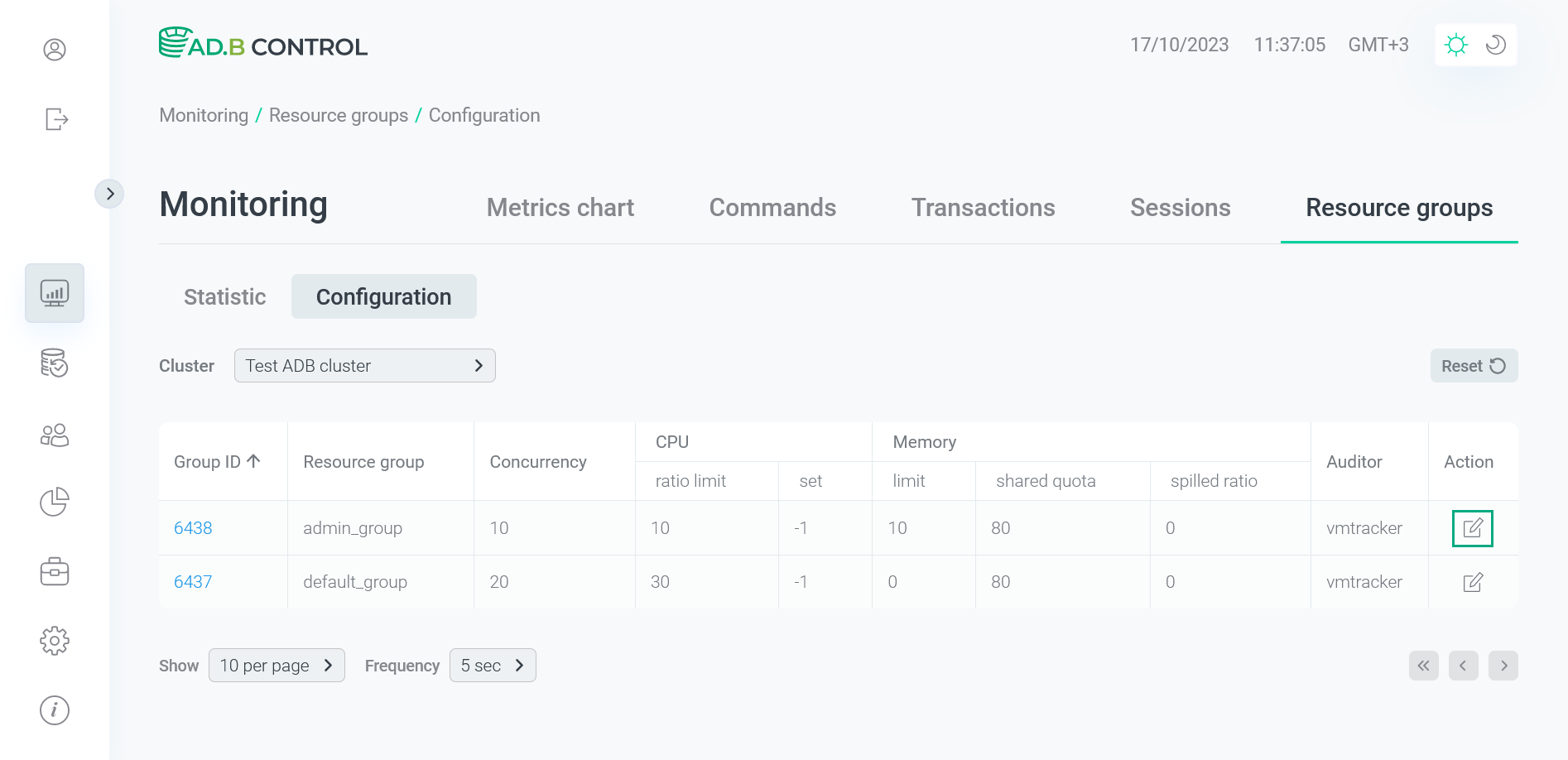 Switch to editing a resource group configuration
Switch to editing a resource group configuration -
In the window that opens, edit necessary data. Descriptions of all fields are available above. A controller name in the Memory auditor field value cannot be changed.
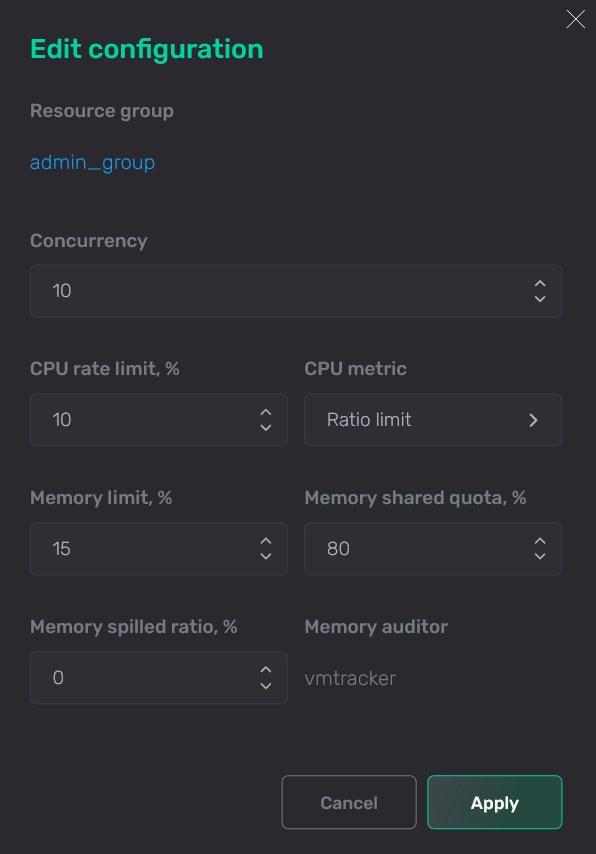 Edit the resource group
Edit the resource group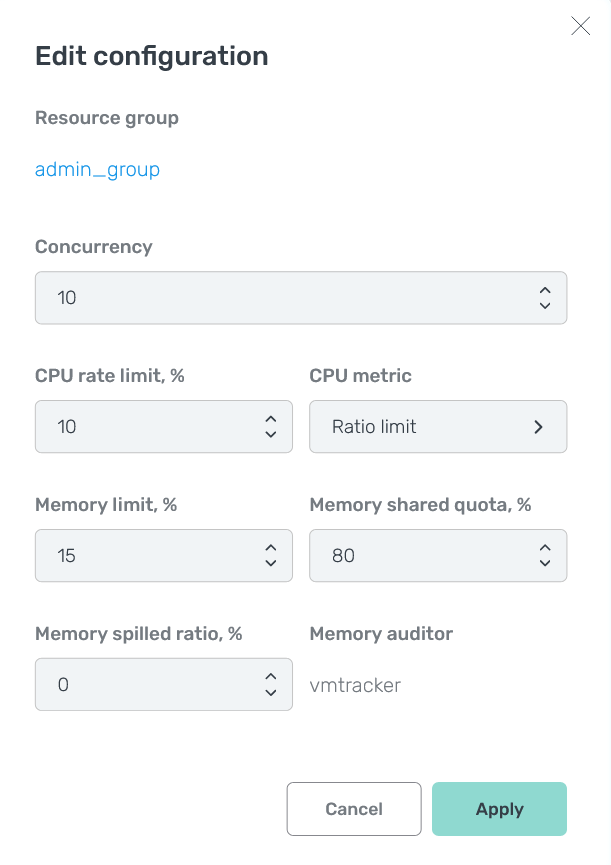 Edit the resource group
Edit the resource group -
Click Apply. As a result, the resource group data is updated on the Monitoring → Resource groups → Configuration tab.
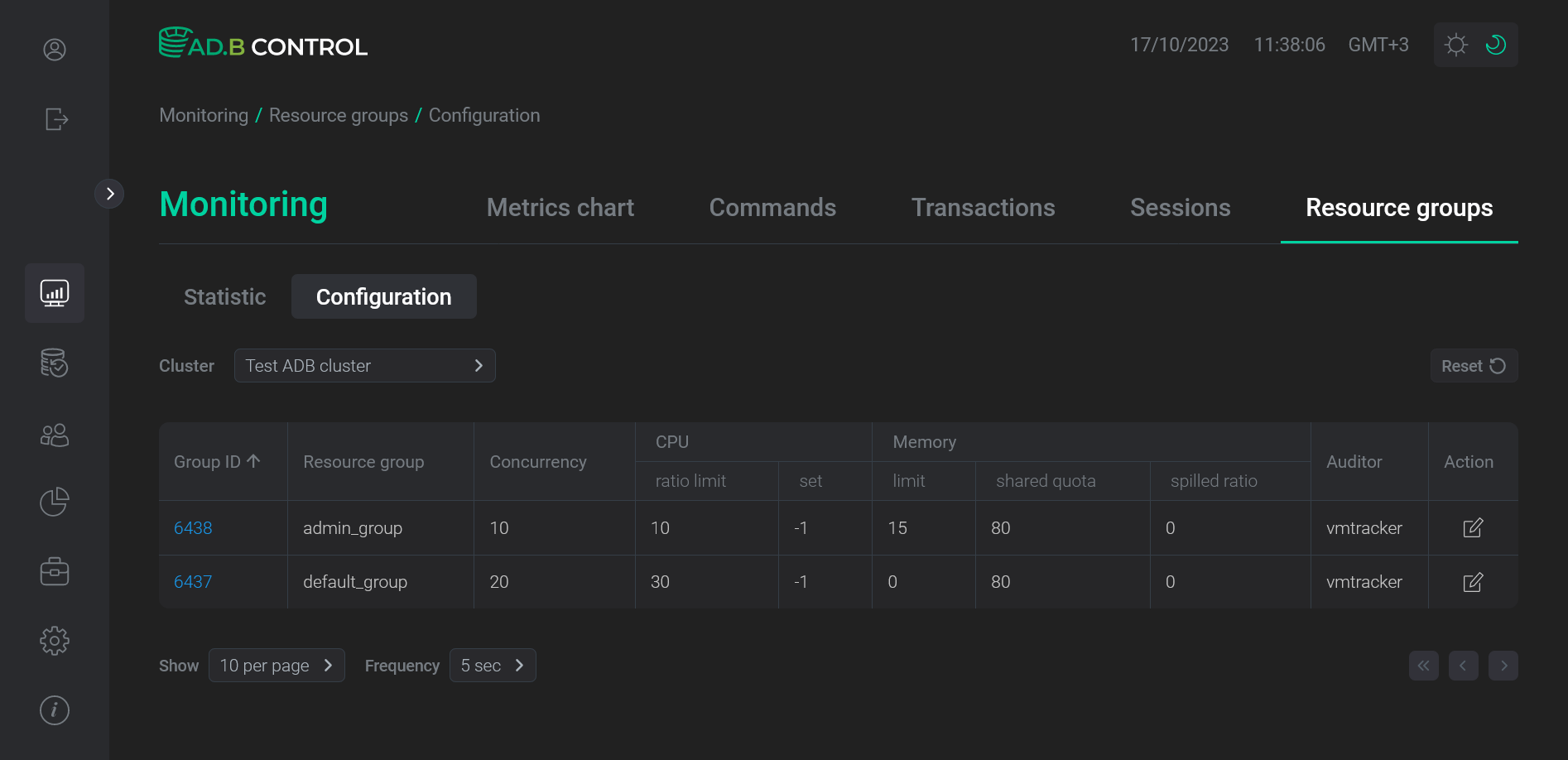 The resource group data is updated
The resource group data is updated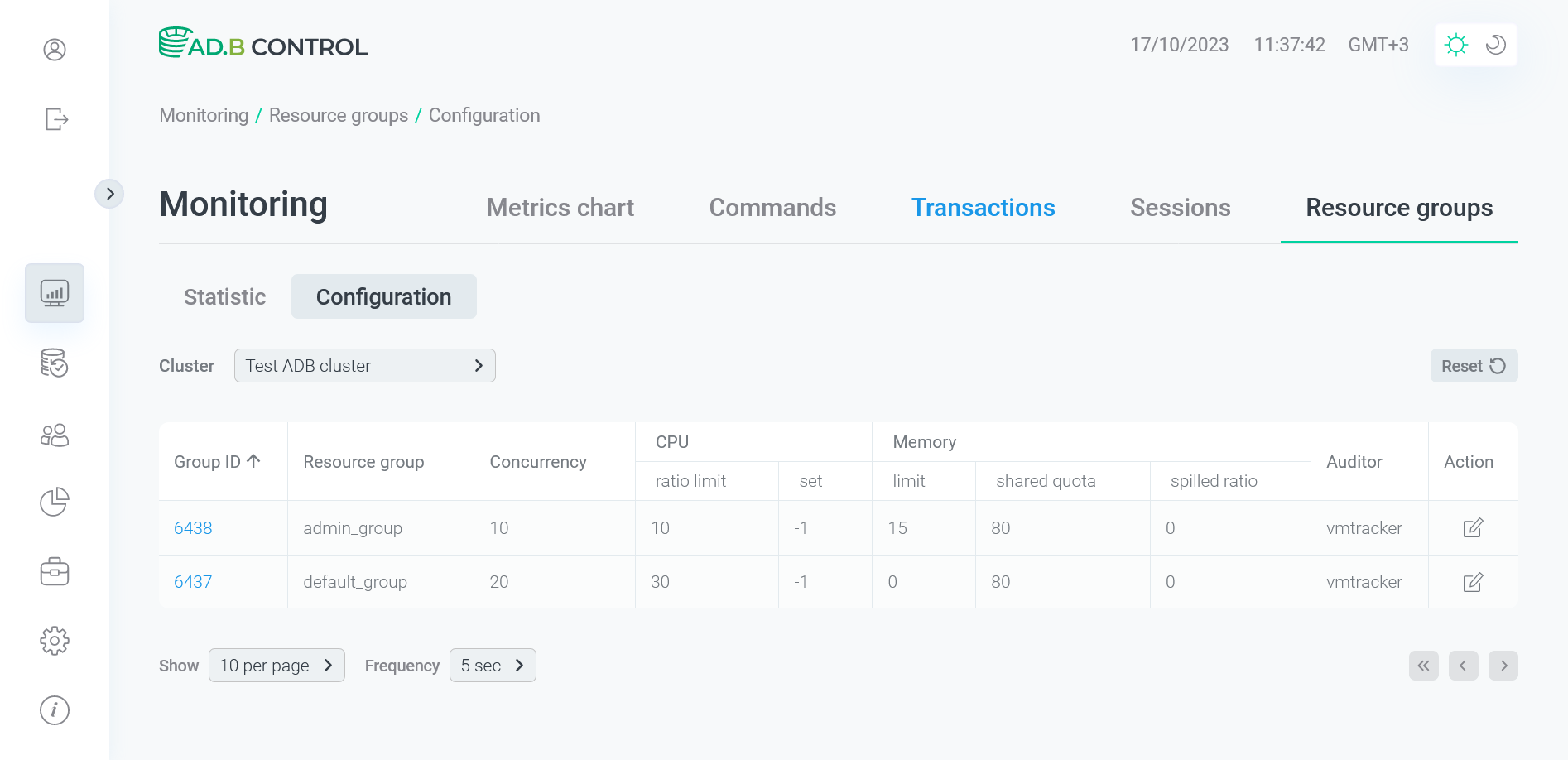 The resource group data is updated
The resource group data is updated
|
IMPORTANT
|
Resource group details
To view the resource group details, click the group identifier (Group ID) in the table on the Monitoring → Resource groups → Statistic or Monitoring → Resource groups → Configuration tab.
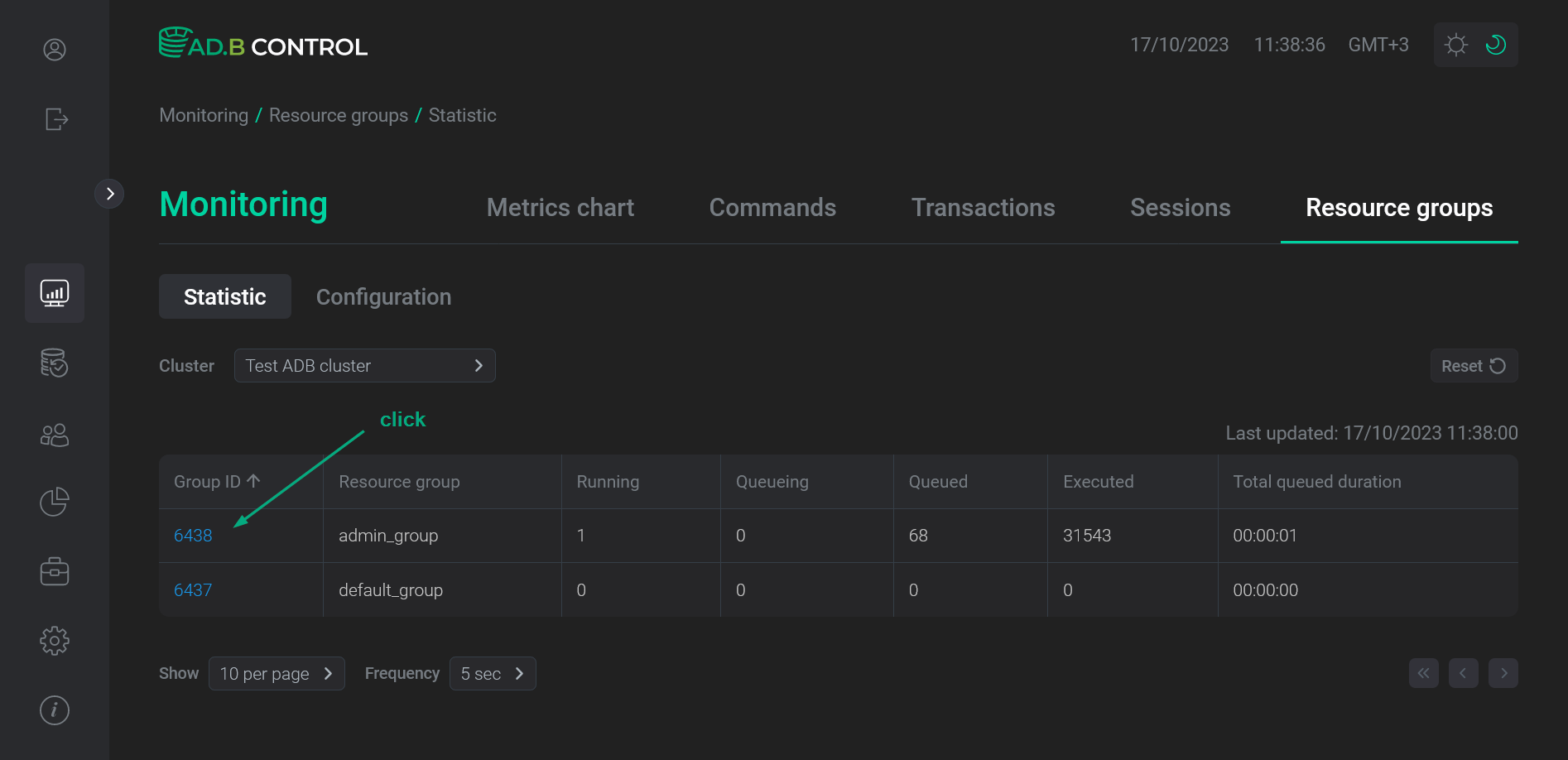
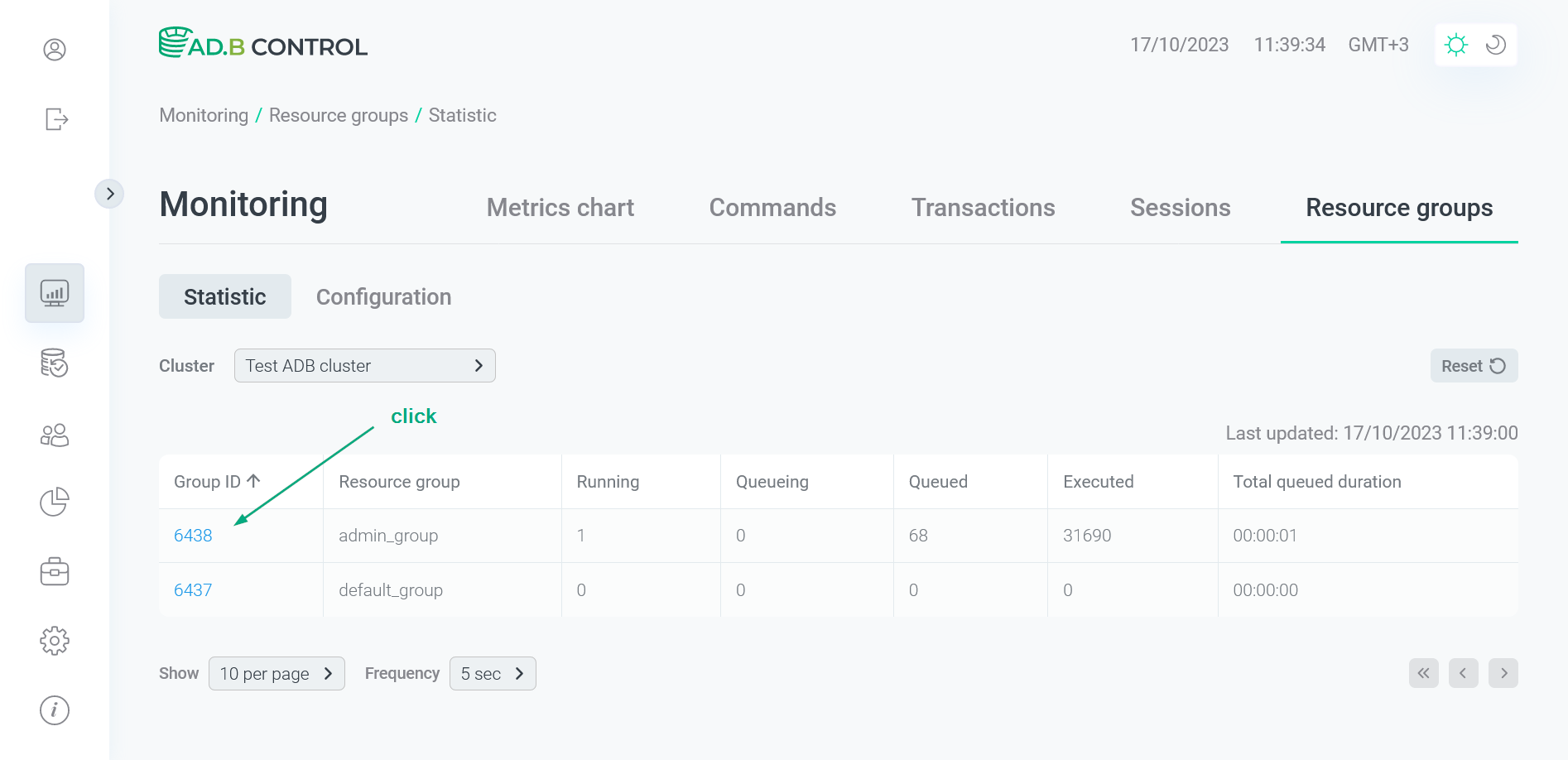
The following page contains multiple sections that are described below.
Header
At the top of the page, the resource group identifier and name are displayed.
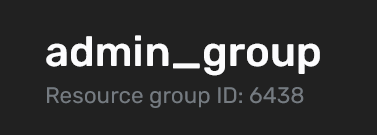
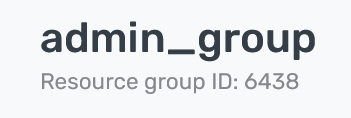
Overview
The Overview section displays the general resource group information. All fields are described in detail above.
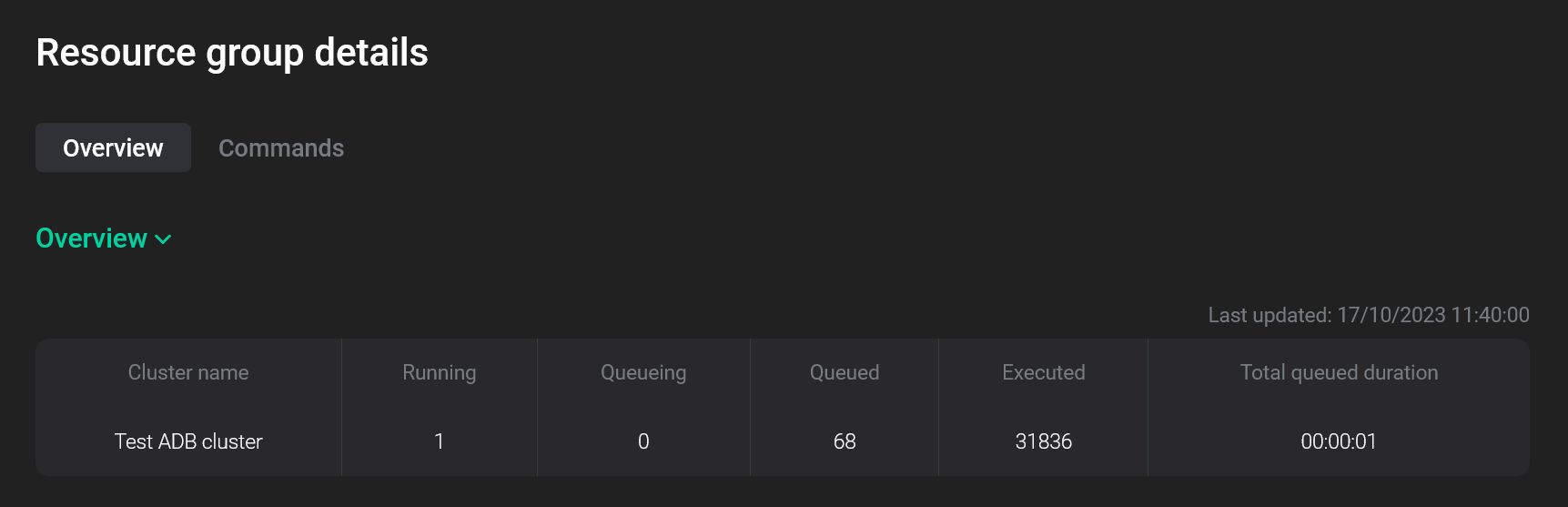
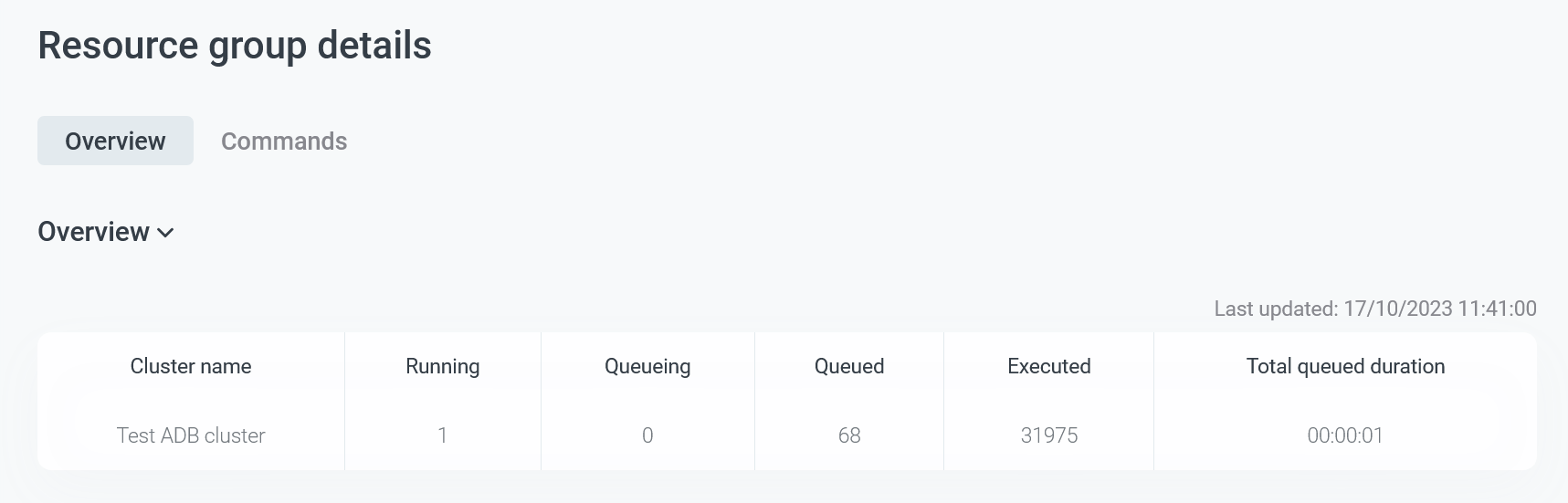
Commands → Running
The Commands → Running section lists the commands that were started within the current resource group and currently have the following statuses:
-
Queued— the commands on which information about the actual start of execution has not yet received. -
Running— the commands that are currently running. -
Cancelling— the commands that are currently cancelling (as a part of the transaction cancellation or termination).
| Field | Description |
|---|---|
Command ID |
A unique command identifier, which includes:
To open the page with command details, click the command identifier |
SQL ID |
A common identifier for SQL commands with the same structure |
Command text |
The first symbols of a command text. To view the full text (in case of long queries), hover the mouse over the field value |
Status |
A command status. Possible values are listed above |
Planner |
A name of the query optimizer that is used to produce the query execution plan. Possible values:
|
Submitted |
The timestamp when the user submitted the command (in the |
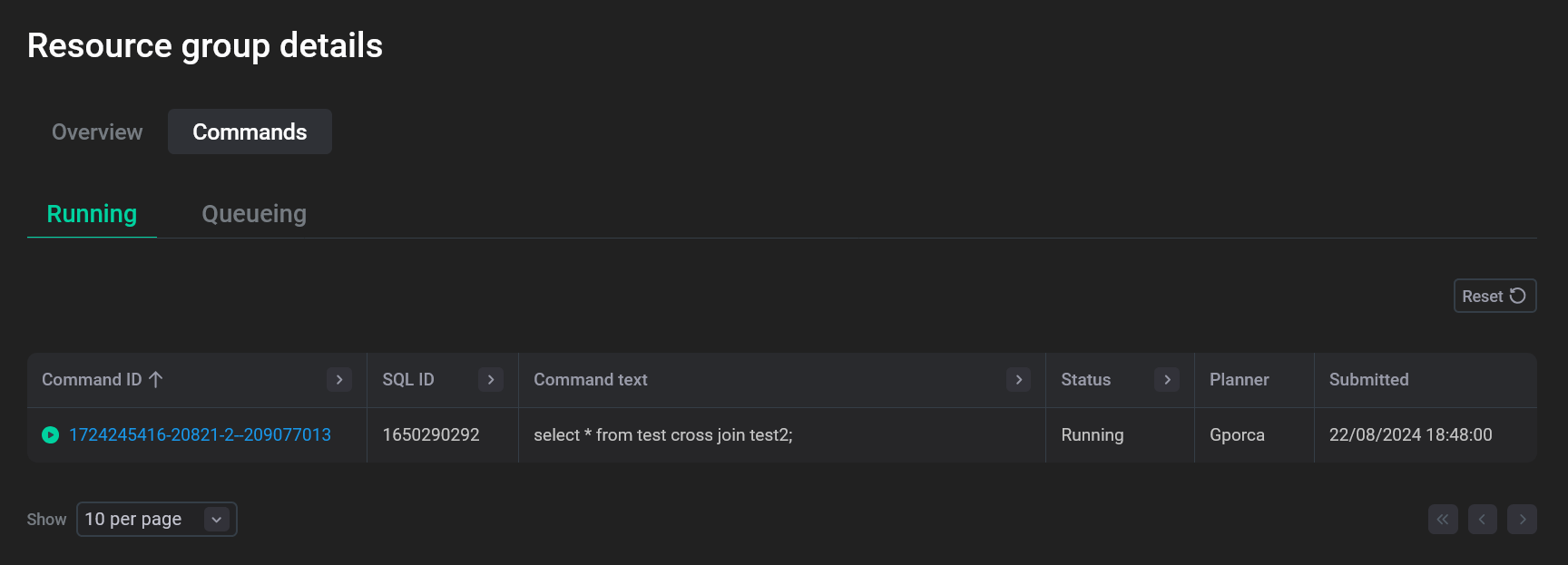
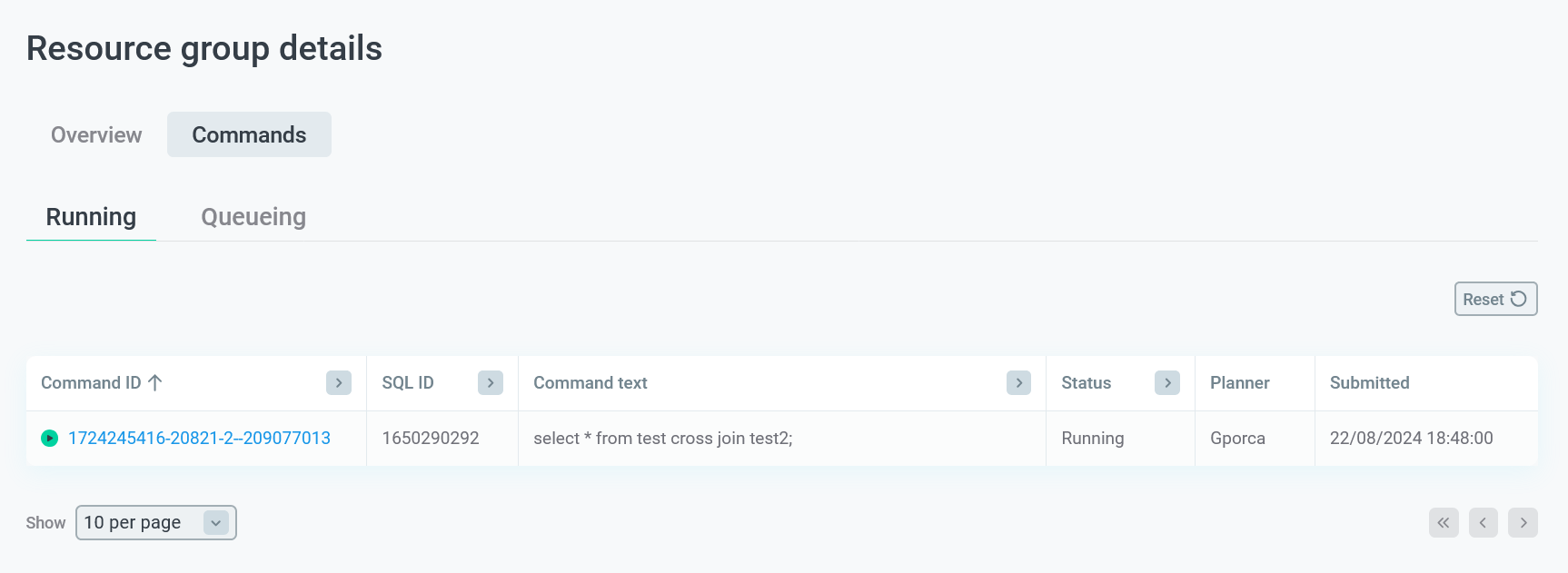
In the column headers of the table with a list of commands,
there are filters that you can use to select specific data. To open a filter, click the
icon. For those columns where the set of possible values is limited (e.g. Status), you can select a value from the drop-down list.
For some columns (e.g. Command ID), the search value should be entered.
The
icon means that a filter is defined for the column. To reset all filters, click Reset.
Commands → Queueing
The Commands → Queueing section displays information on the commands waiting to be queued within the current resource group due to exceeding the resource group limits.
In the section, there is a table with the following information on commands.
| Field | Description |
|---|---|
Database |
A database name |
Session ID |
A session identifier (see Session ID on the Monitoring → Sessions tab) |
Process ID |
A process identifier |
Username |
A name of the user who started the command |
Command text |
A command text |
Queueing duration |
Queueing duration in hours, minutes, seconds |
Tags |
Command tags |
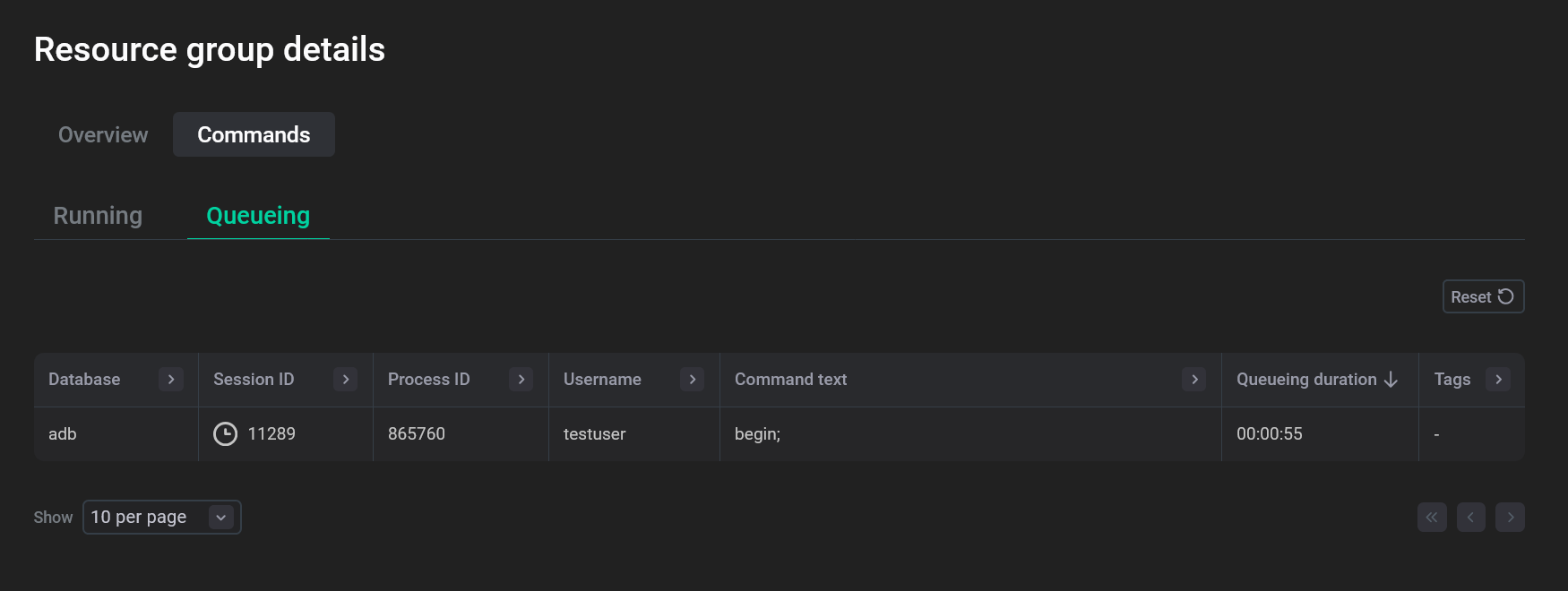
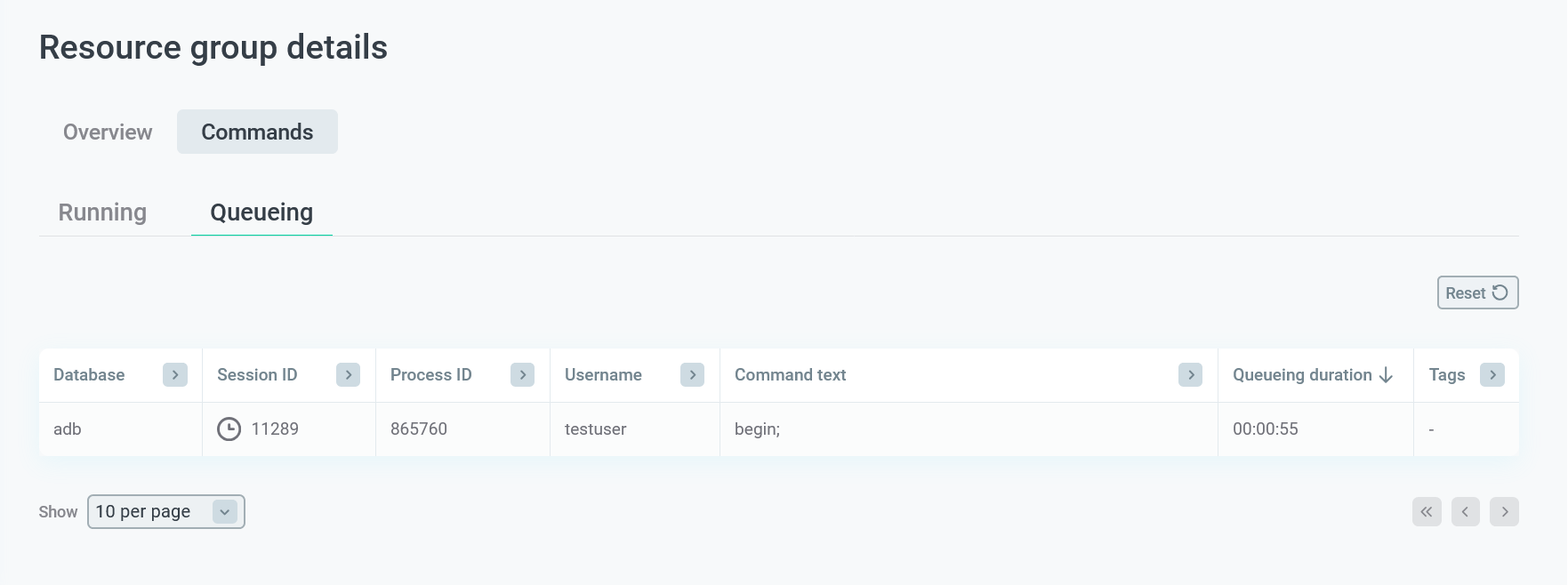
In the column headers of the table with a list of commands, there are filters that you can use to select specific data. To apply a filter, click the
icon in the column header and enter the value to search. The
icon means that the filter is defined for the column. To reset all filters, click Reset.
Usage
The Usage section displays the statistics of system resource consumption by the selected resource group. This section includes two tabs:
-
Hosts
-
Segments
The Hosts tab displays data for each cluster host.
| Field | Description |
|---|---|
Hostname |
A host name |
CPU |
The percentage of CPU resource usage by the resource group on the current host |
Memory quota |
The ratio of used and available amount of RAM that is guaranteed fixed for resource group transactions on the current host |
Memory shared |
The ratio of used and available amount of RAM that is commonly used by resource group transactions on the current host |
Memory |
The ratio of total used and available amount of RAM on the current host |
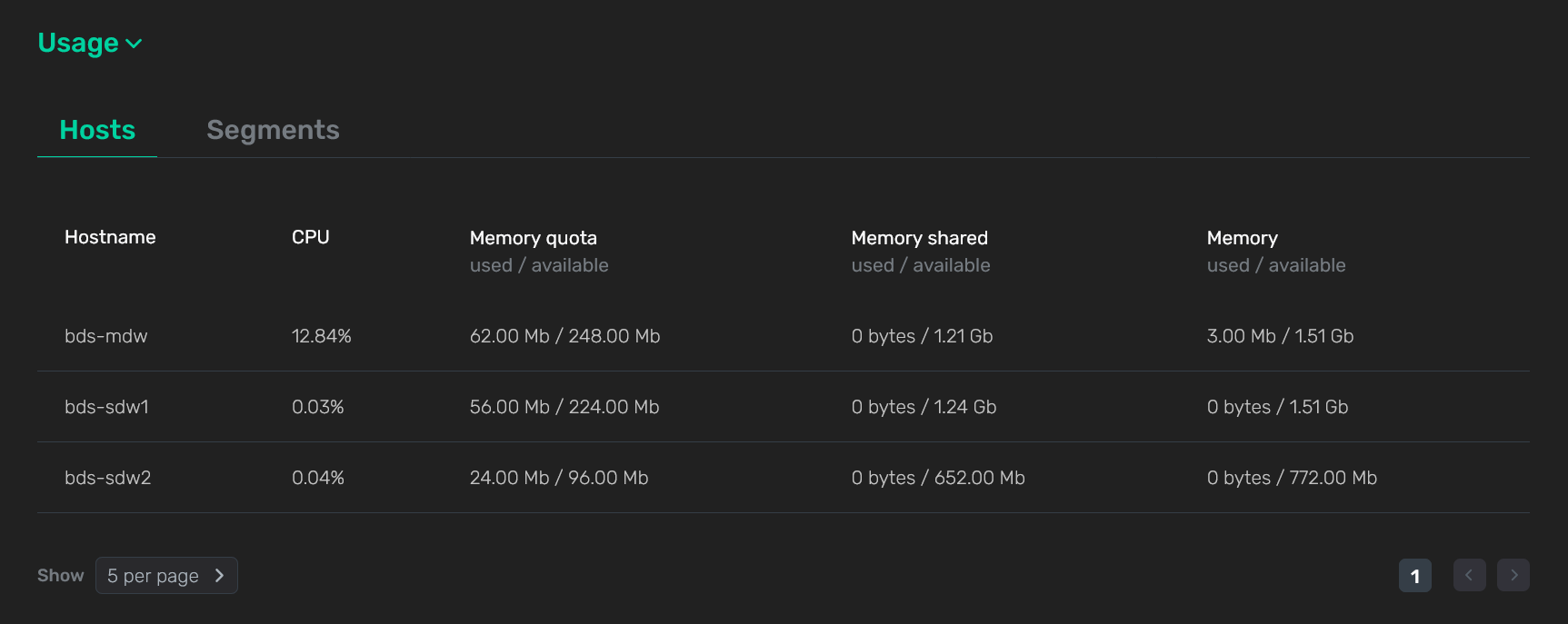
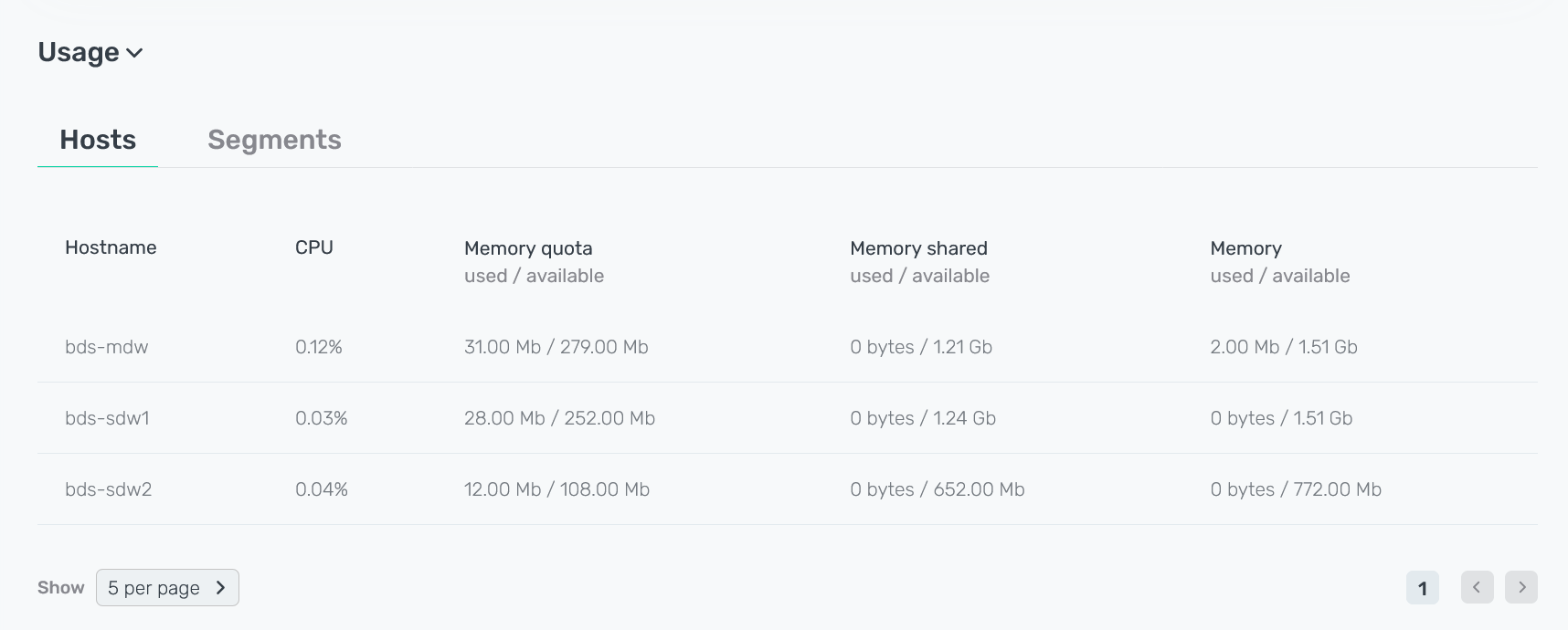
The Segments tab displays data for each cluster segment. In comparison with the Hosts tab, the table contains one additional field Segment ID — a unique segment identifier (gp_segment_configuration.content). Other parameters are identical with the only difference that the data is displayed for each segment separately.