

User sessions
The Users → Active sessions tab is designed to monitor active sessions of ADB Control users. This page also allows you to terminate selected sessions.
View a list of sessions
On the Users → Active sessions tab, there is a table with the following information on sessions.
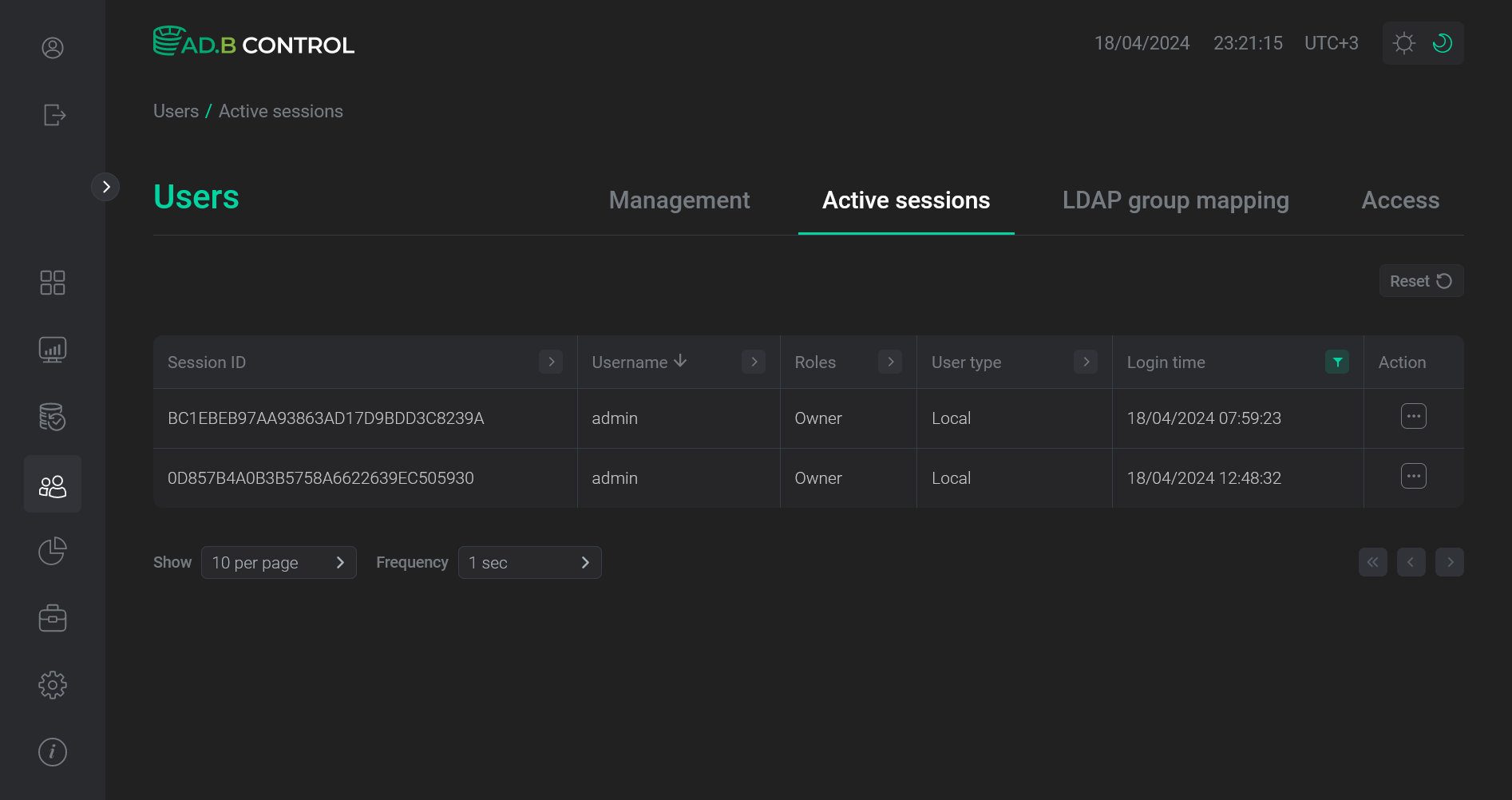
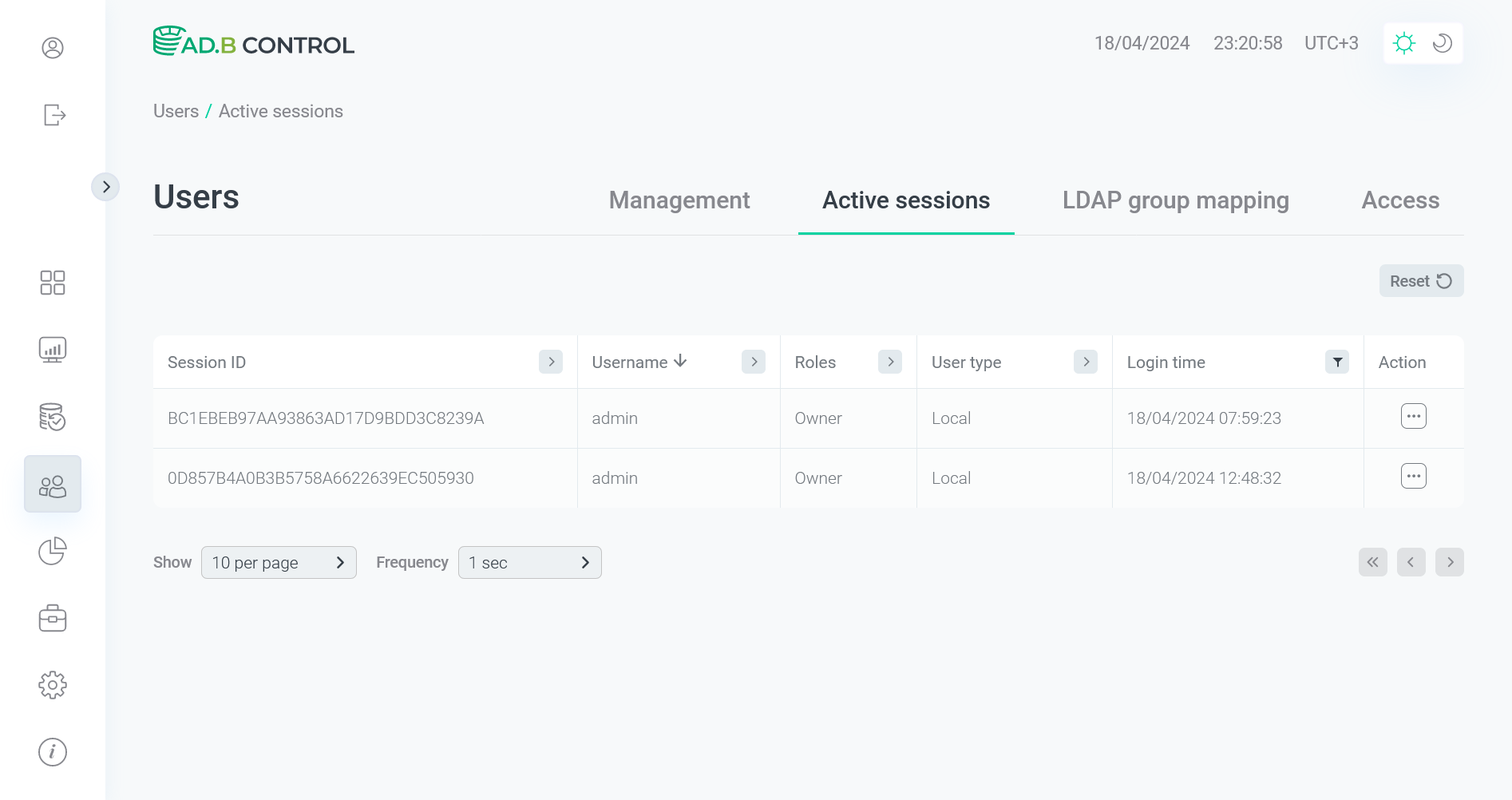
| Field | Description |
|---|---|
Session ID |
A session identifier |
Username |
A name of the user who connected to ADB Control |
Roles |
A role of the user who connected to ADB Control |
User type |
A type of the user who connected to ADB Control. Possible values:
|
Login time |
A session start timestamp |
In the column headers of the table with a list of sessions,
there are filters that you can use to select specific data. To open a filter, click the
icon. For those columns where the set of possible values is limited (e.g. Roles), you can select a value from the drop-down list.
For some columns (e.g. Session ID), the search value should be entered.
For columns that show date and time (e.g. Login time), the time range can be selected from the calendar.
The
icon means that a filter is defined for the column. To reset all filters, click Reset.
Terminate sessions
|
NOTE
Termination of user sessions is available for ADB Control users with appropriate permissions (see |
To terminate a session, click
in the Actions column on the Users → Active sessions tab.
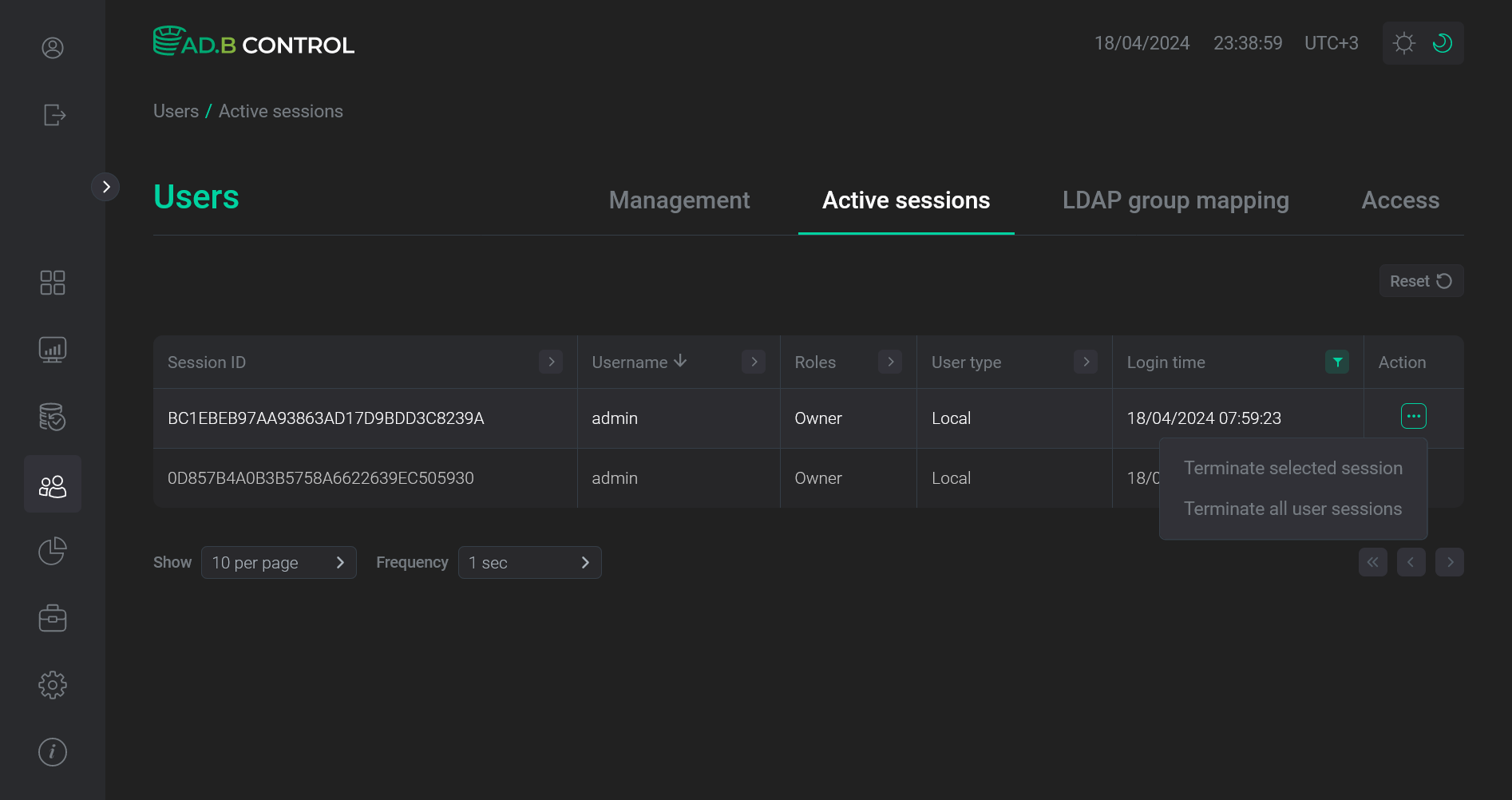
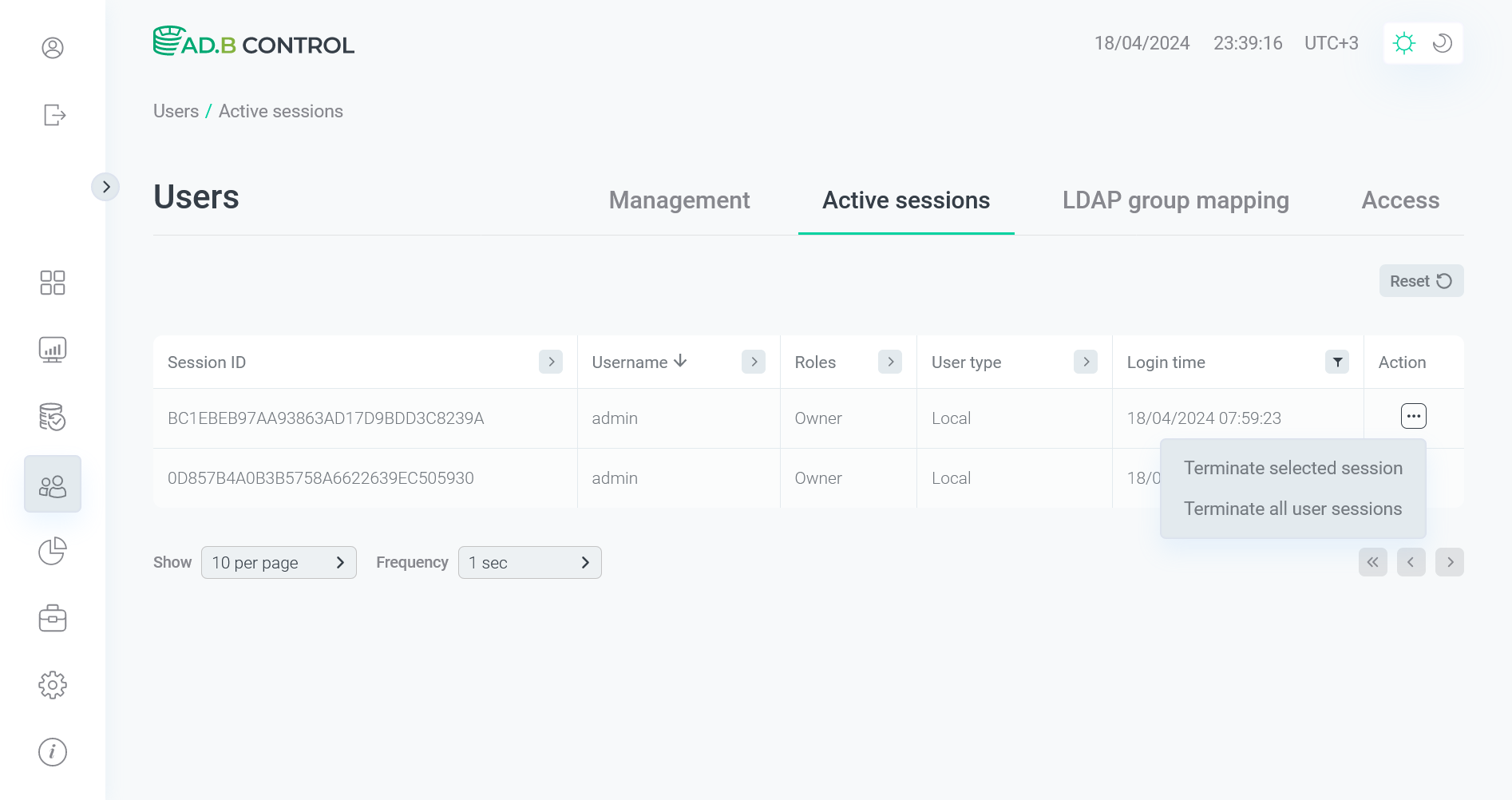
Select one of the options:
-
Terminate selected session — terminates only one selected session. To confirm the action, click Terminate in the window that opens.
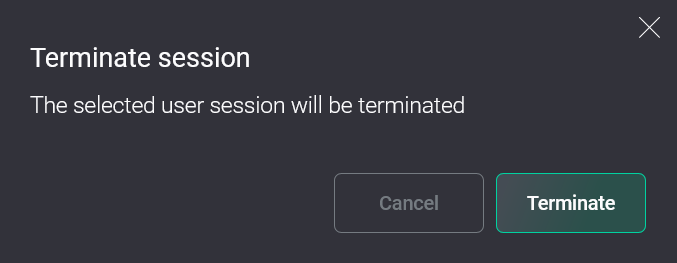 Confirm termination of one session
Confirm termination of one session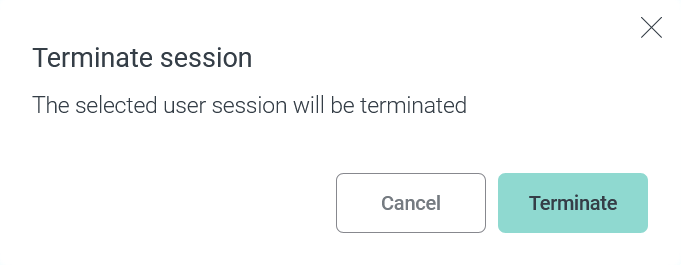 Confirm termination of one session
Confirm termination of one session -
Terminate all user sessions — terminates all sessions of the user who started the selected session. In the window that opens, you can set the user type (see User type above). To confirm the action, click Terminate.
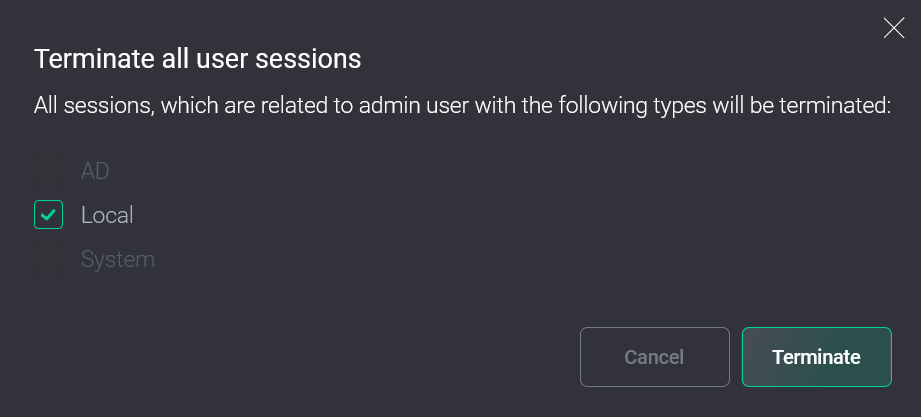 Confirm termination of several sessions
Confirm termination of several sessions Confirm termination of several sessions
Confirm termination of several sessions