

Connect to ADBM
Currently, you can work with ADBM via the Arenadata DB Control (ADB Control) web interface. To connect to ADBM, follow the steps:
-
In the browser bar, enter the IP address of the host where ADB Control is deployed. To specify the port number, use the value of the Listening port parameter from the UI component parameters section defined when configuring the ADB Control service during the ADB cluster installation (
81by default). -
In the window that opens, enter the default user credentials and click Sign in:
-
Username: admin
-
Password: 1234
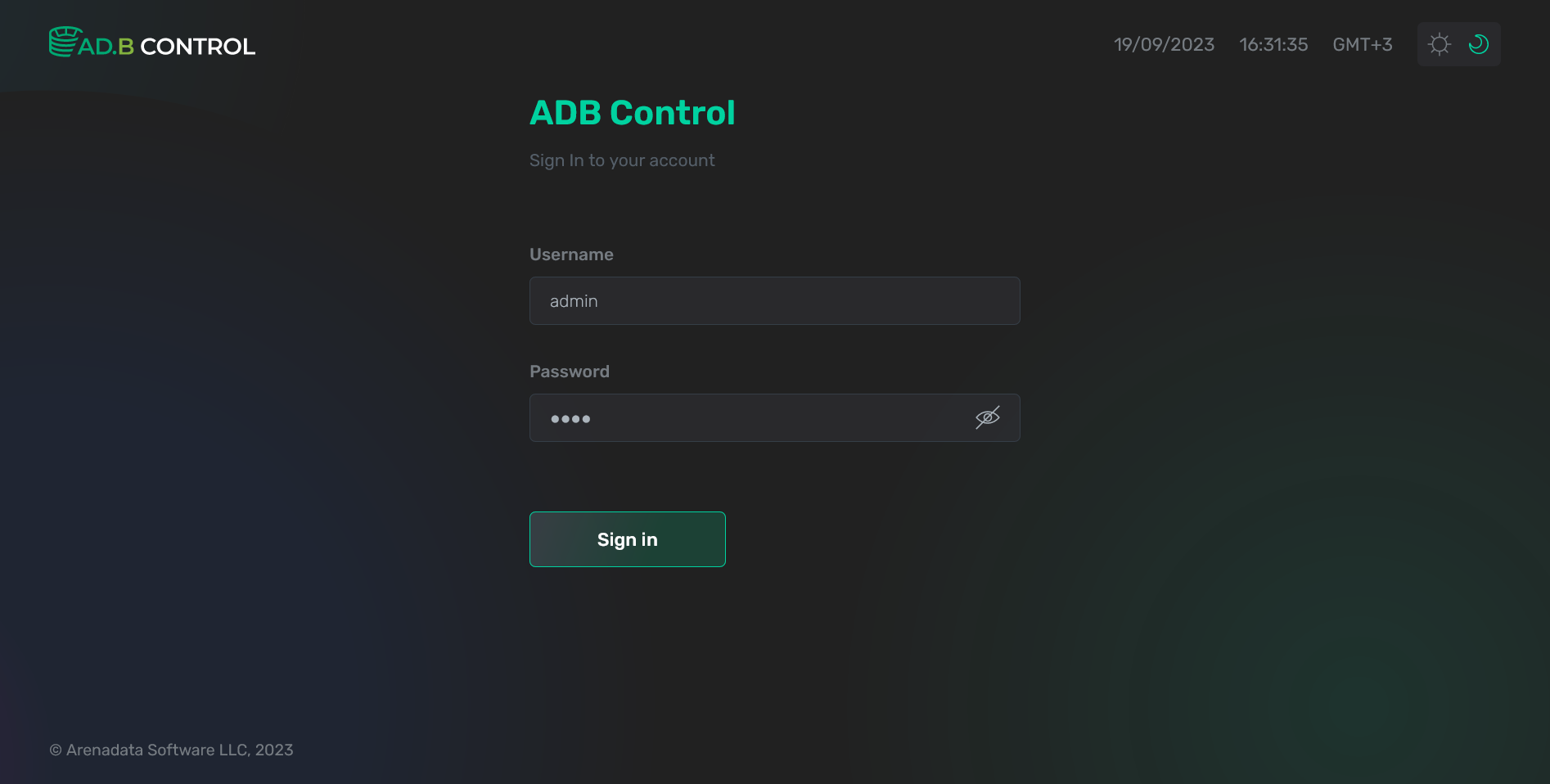 Log in to ADB Control
Log in to ADB Control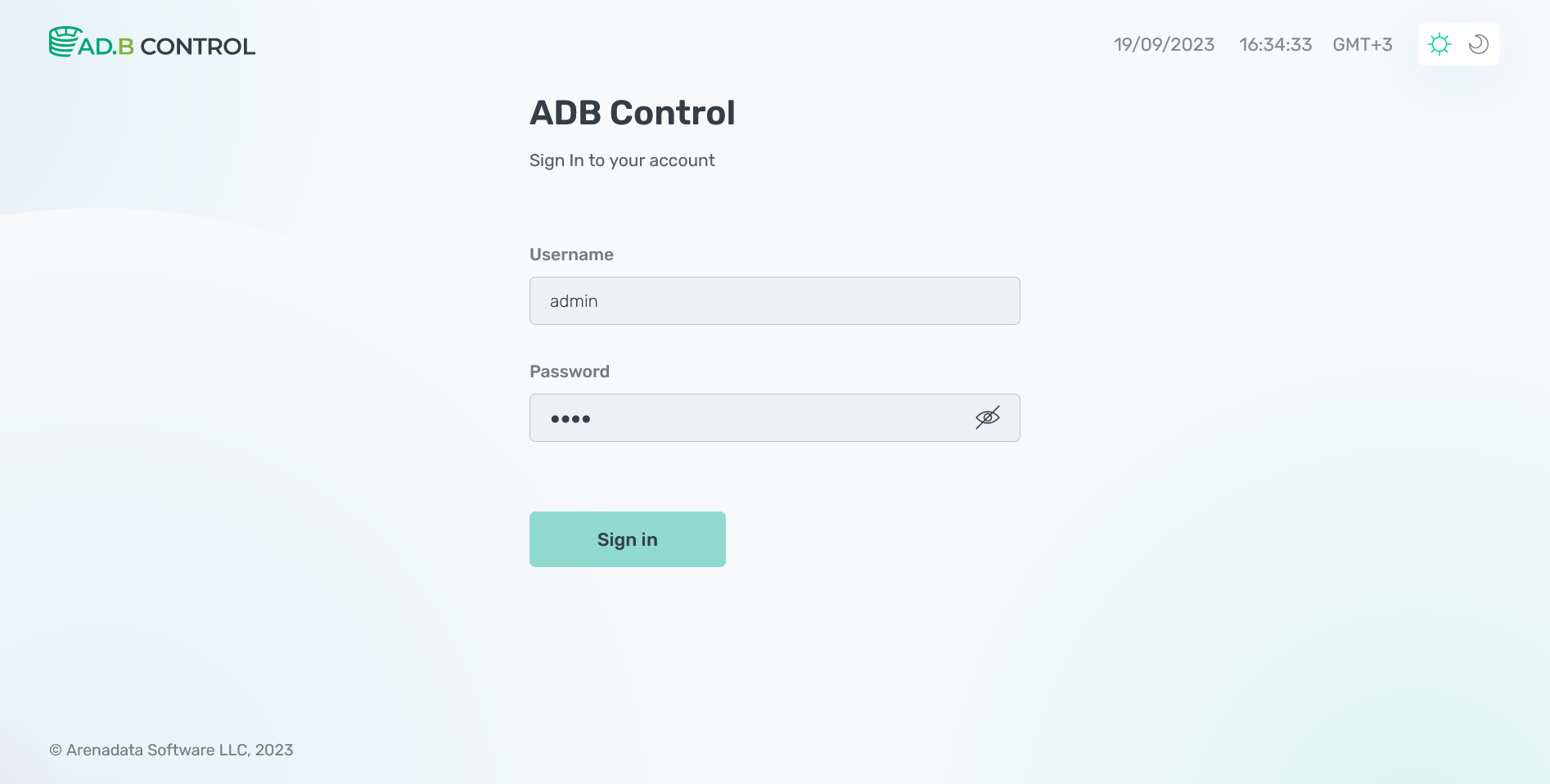 Log in to ADB Control
Log in to ADB Control
-
-
When you first log in, you should change a password for the
adminuser. Enter a new password in the New password field and confirm it in the Confirm new Password field. Click Save. Note that your password must be greater than or equal to 12 characters by default. Any characters other than spaces are allowed to enter.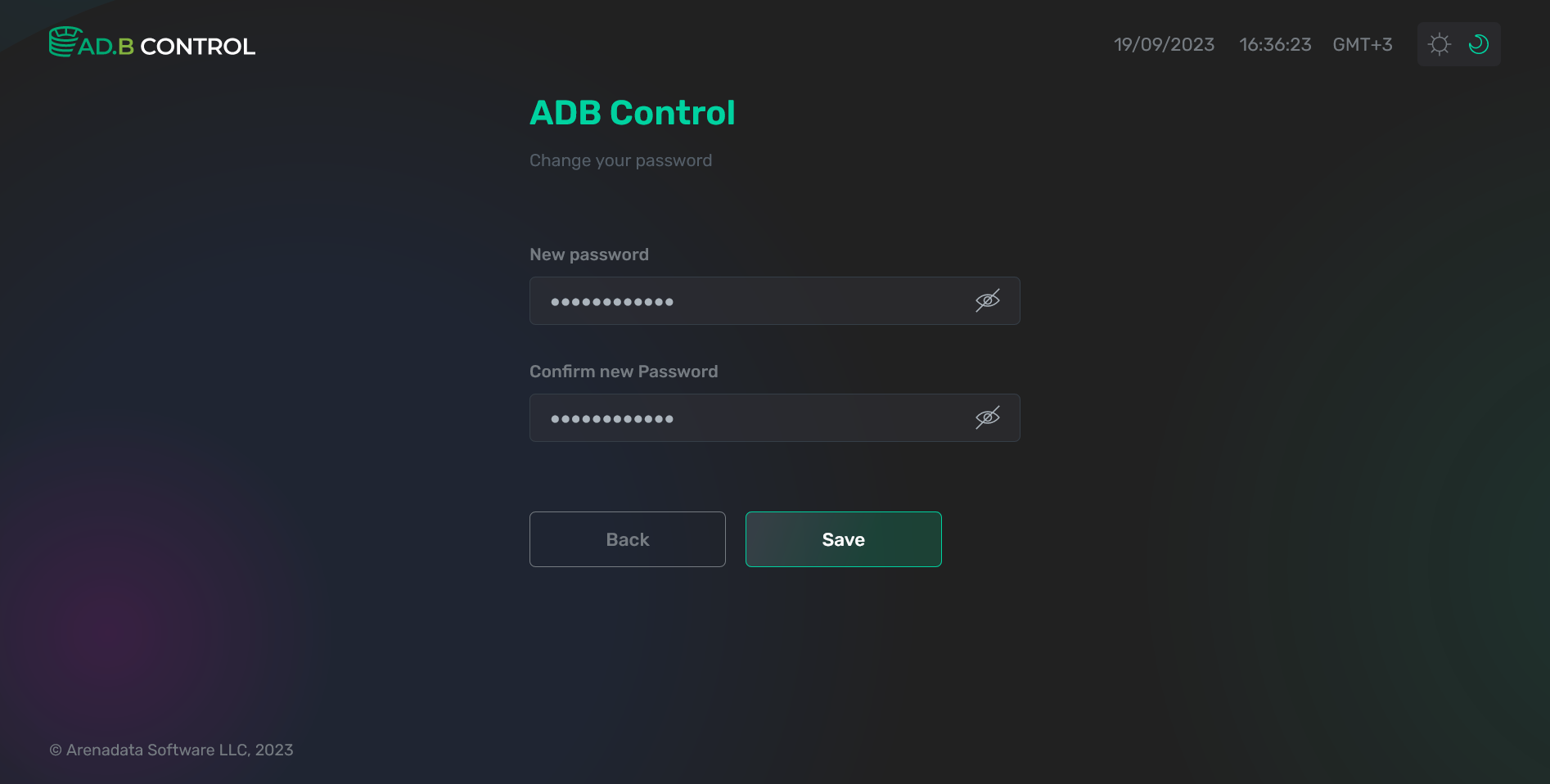 Change a password
Change a password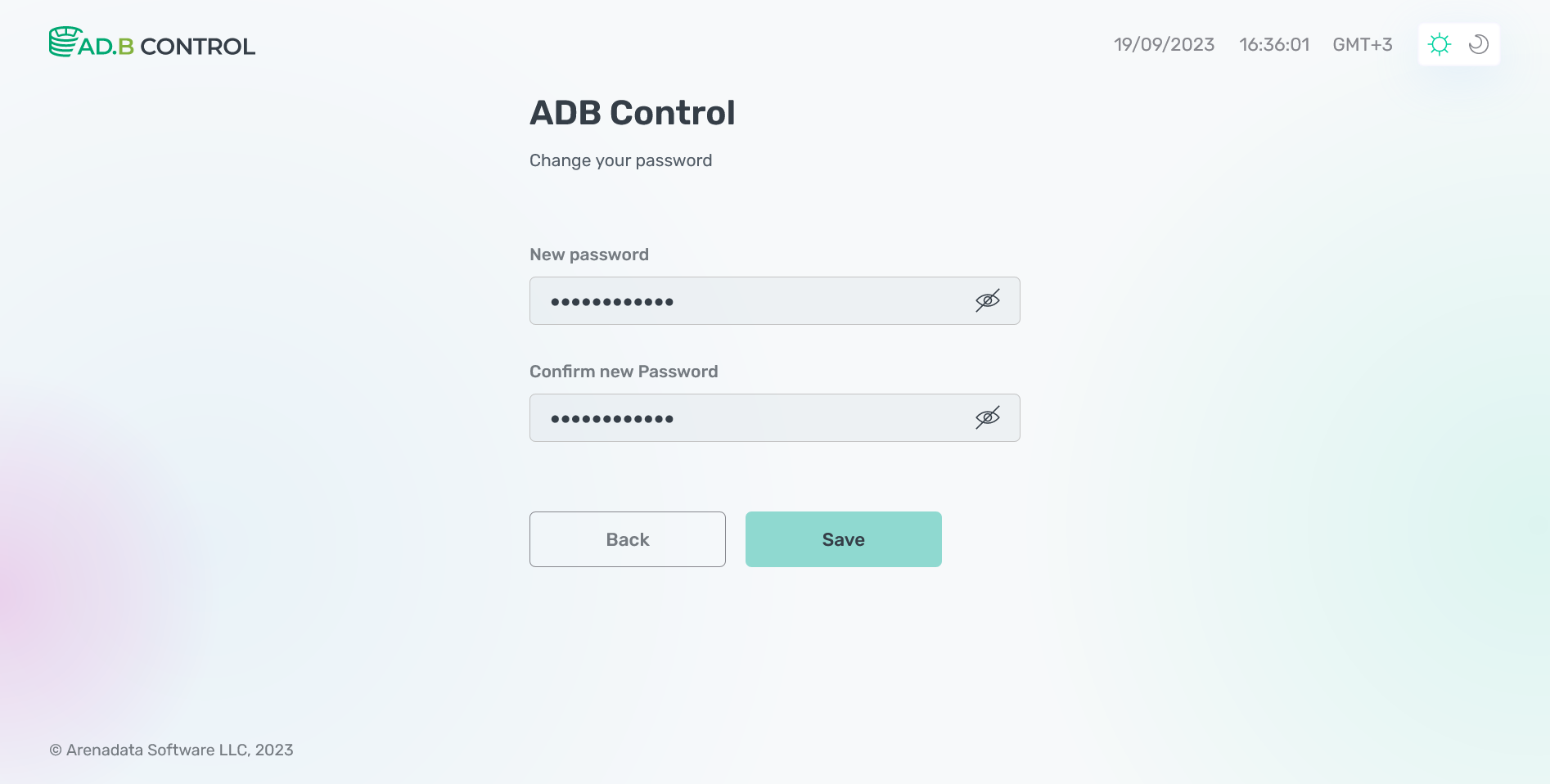 Change a password
Change a password -
After saving a password, re-enter your login and a new password. Note that when a certain number of unsuccessful login attempts is reached, the user will be blocked — permanently or temporarily, depending on the settings.
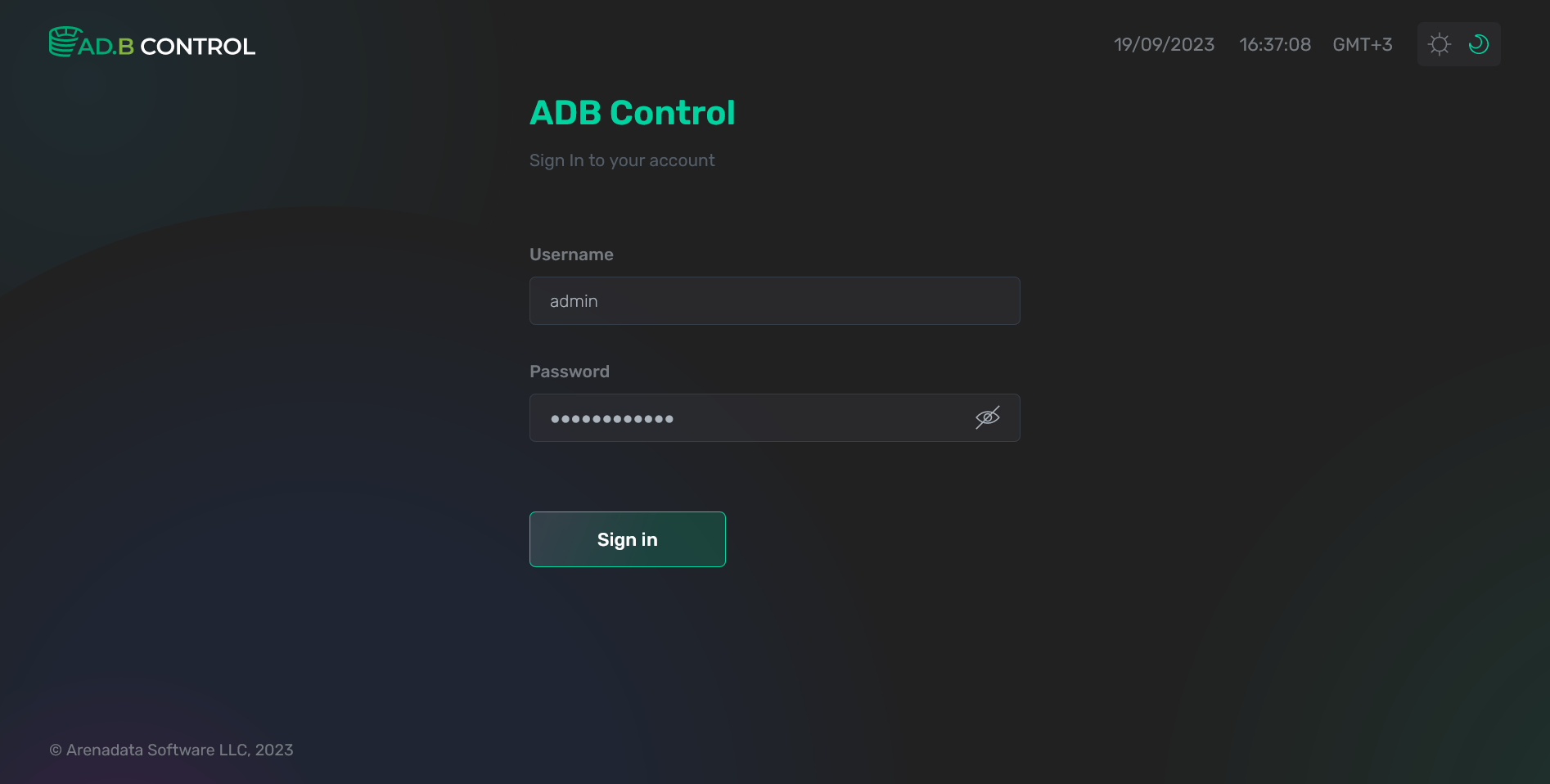 Log in to ADB Control with a new password
Log in to ADB Control with a new password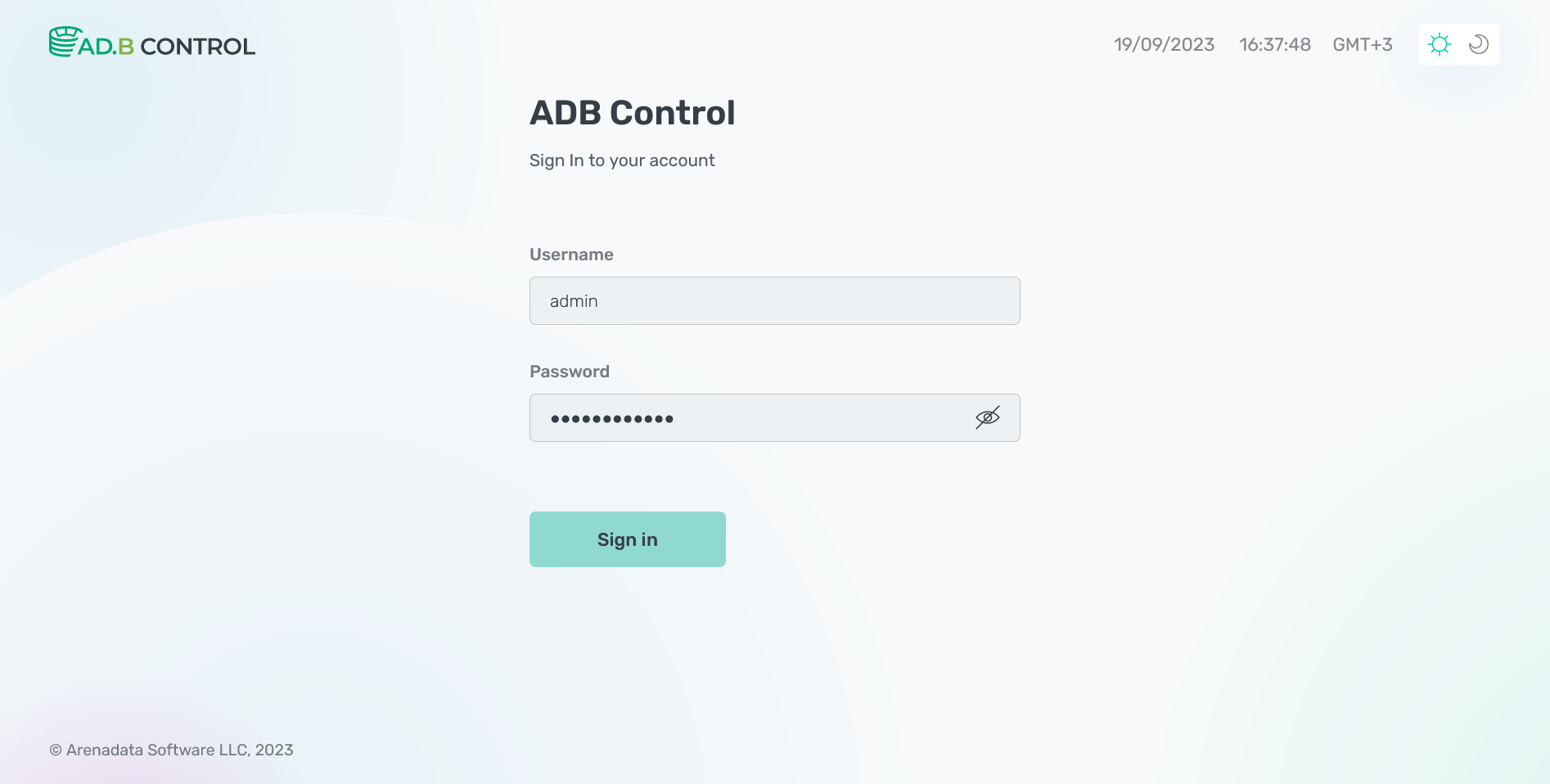 Log in to ADB Control with a new password
Log in to ADB Control with a new password -
On the next page, select the Backup manager item in the left navigation menu.
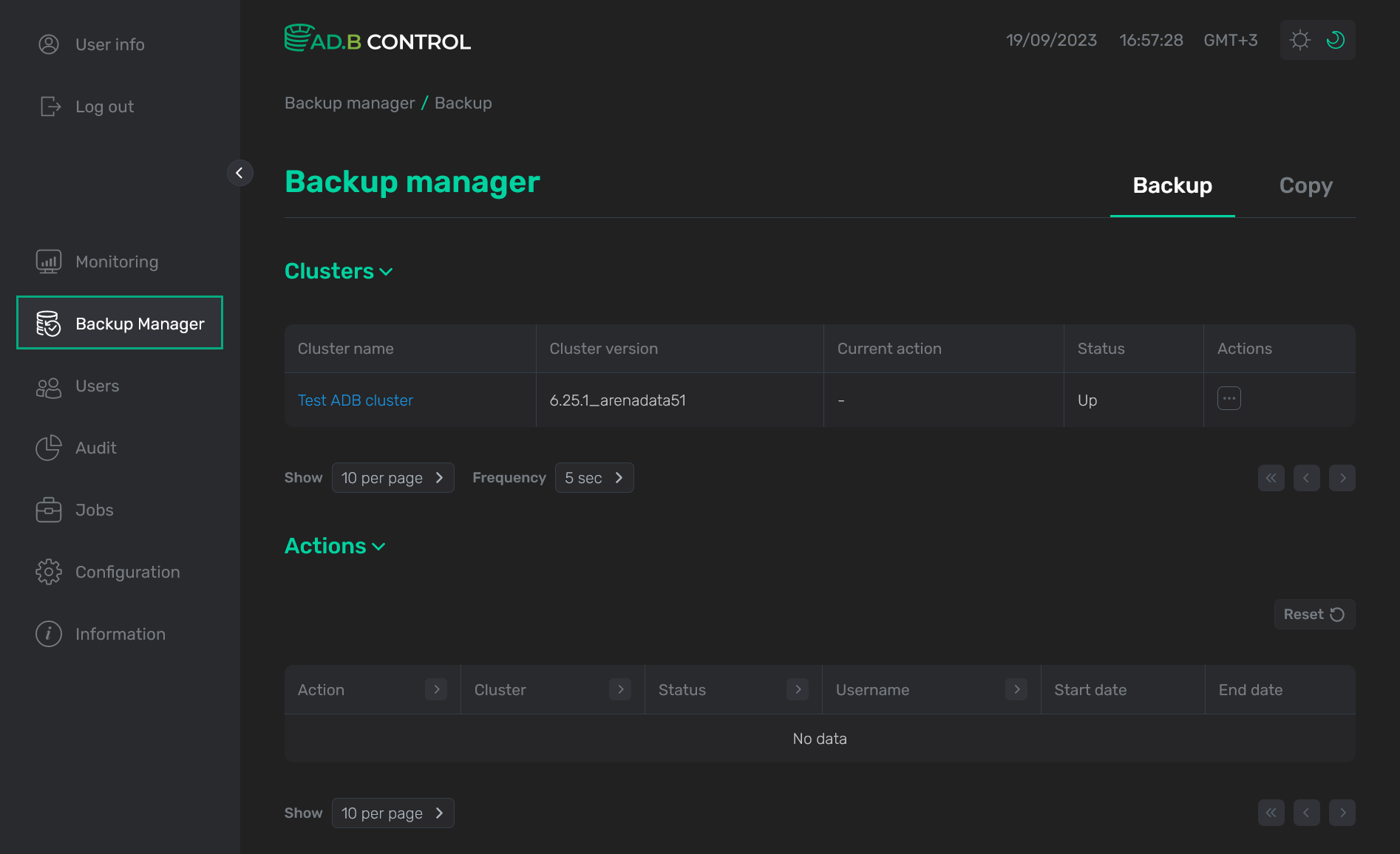 The "Backup manager" page
The "Backup manager" page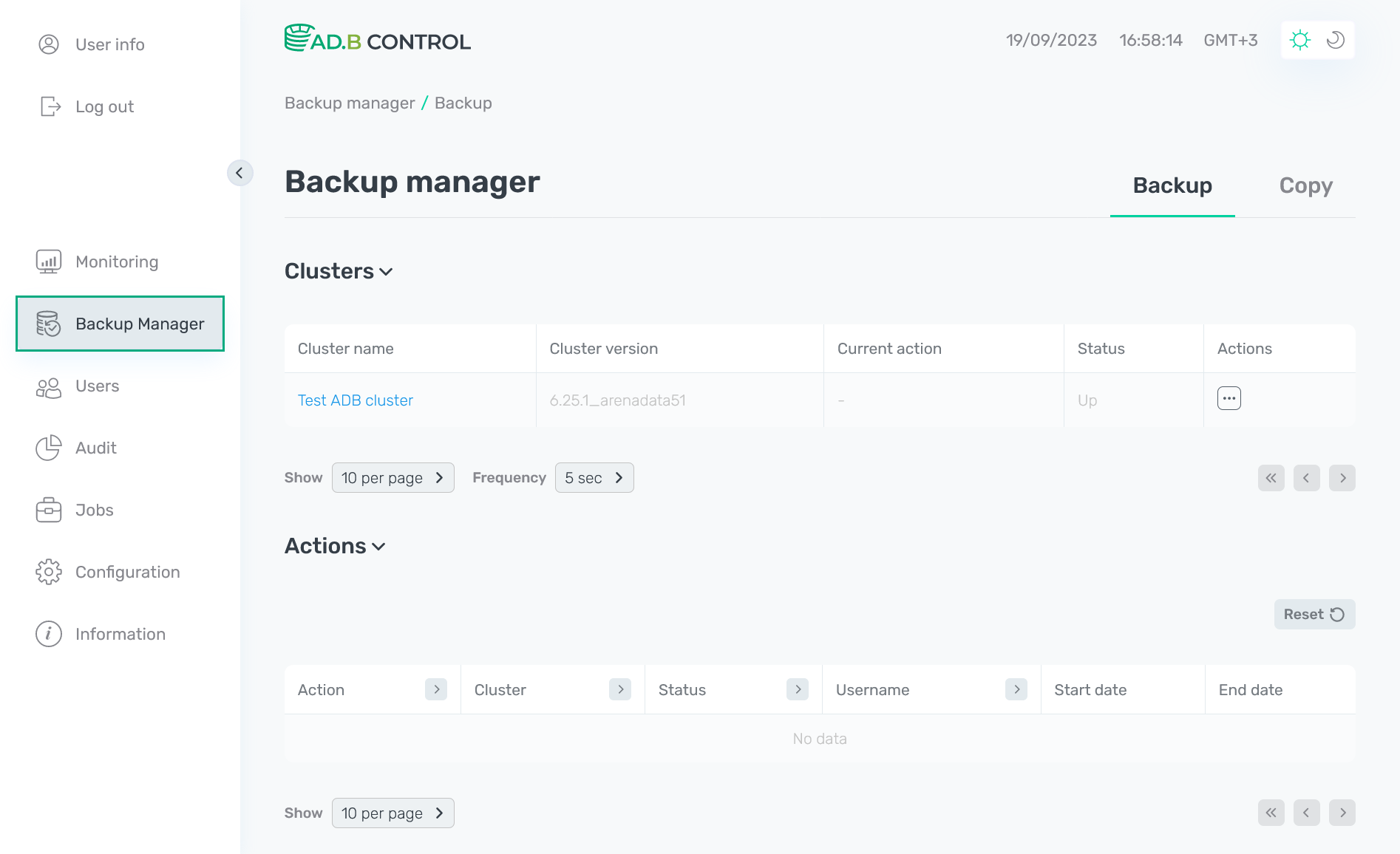 The "Backup manager" page
The "Backup manager" page -
If you later need to get information about the current user, select the User info tab in the left navigation menu.
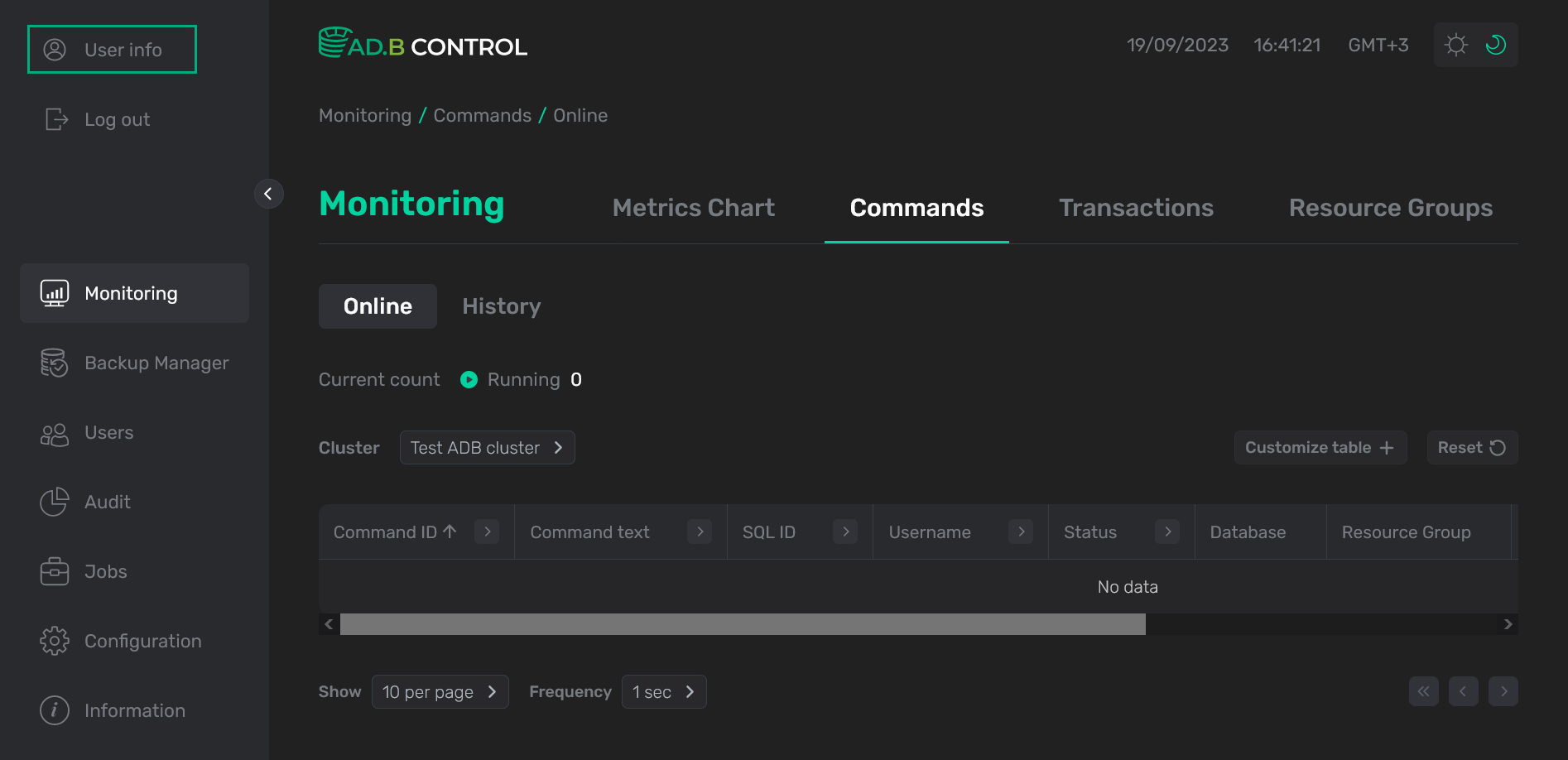 View user information
View user information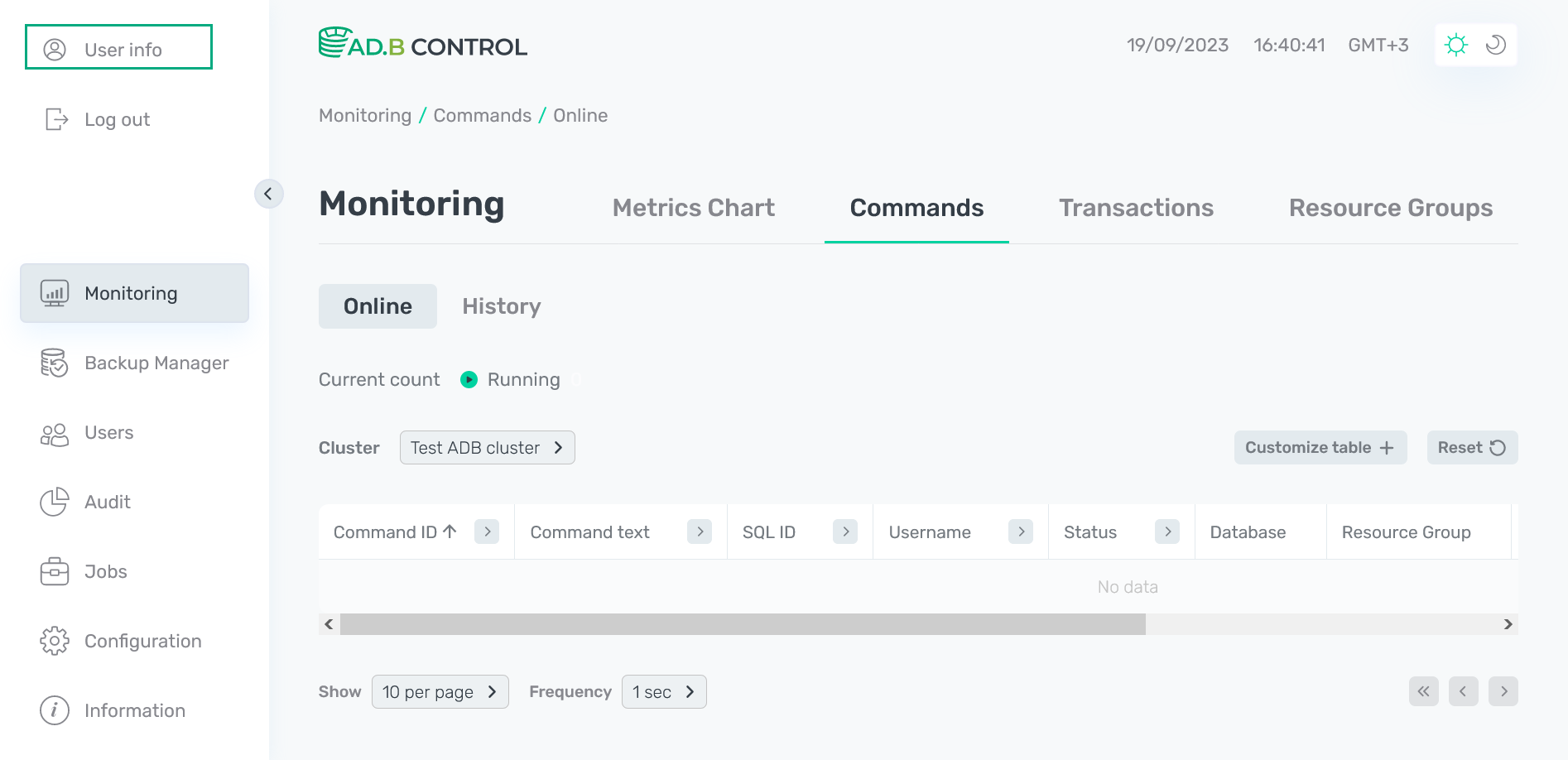 View user information
View user informationThe modal window that opens displays the current user name, which can be copied by clicking Copy info.
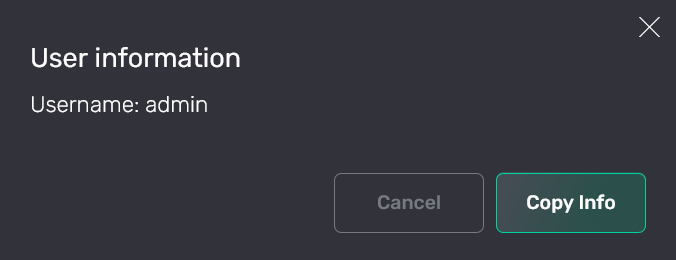 Copy user information
Copy user information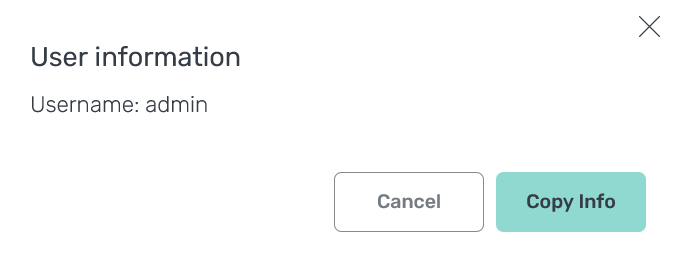 Copy user information
Copy user information -
To log out from ADB Control, click Log out in the left navigation menu.
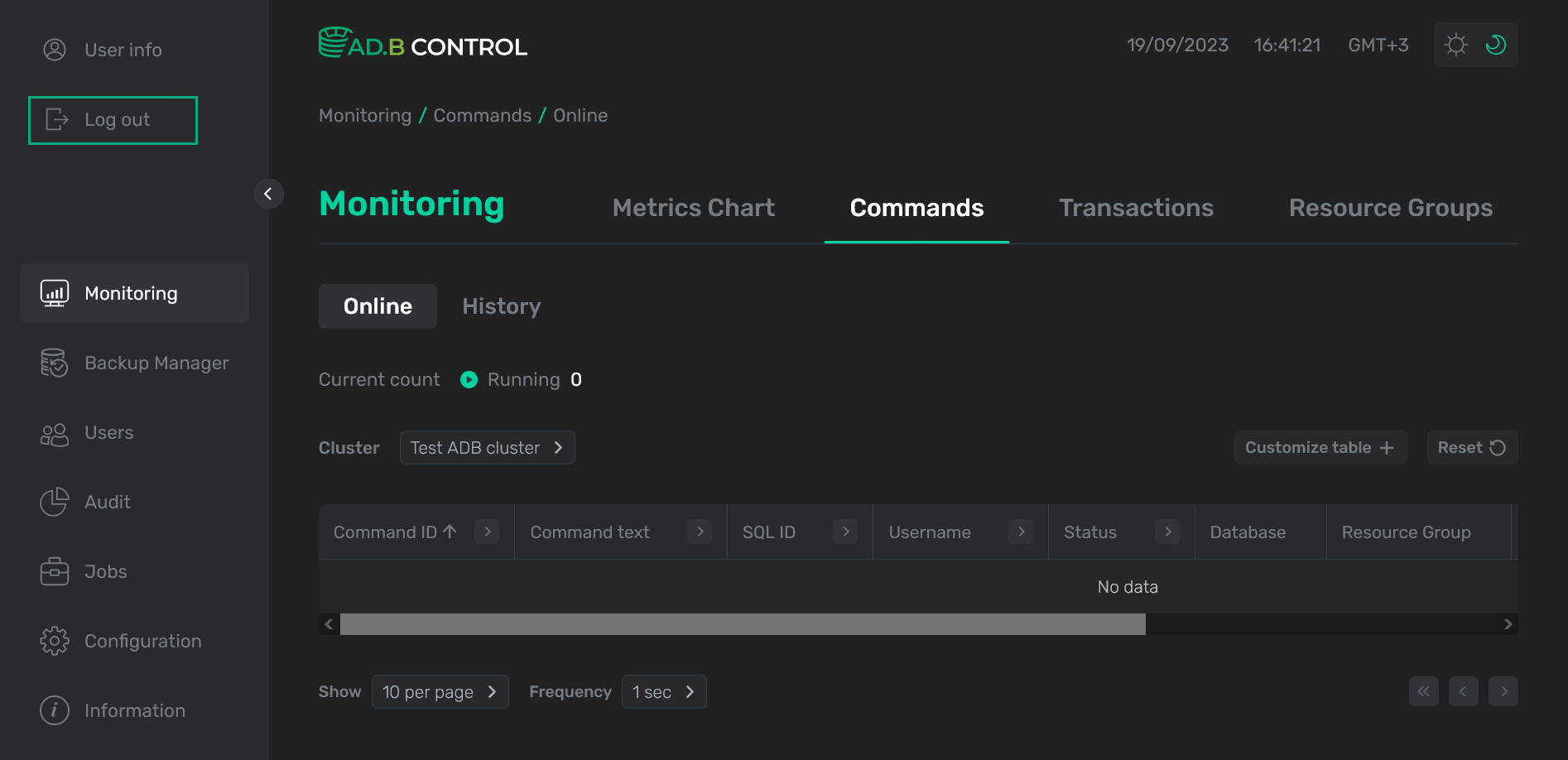 Log out from ADB Control
Log out from ADB Control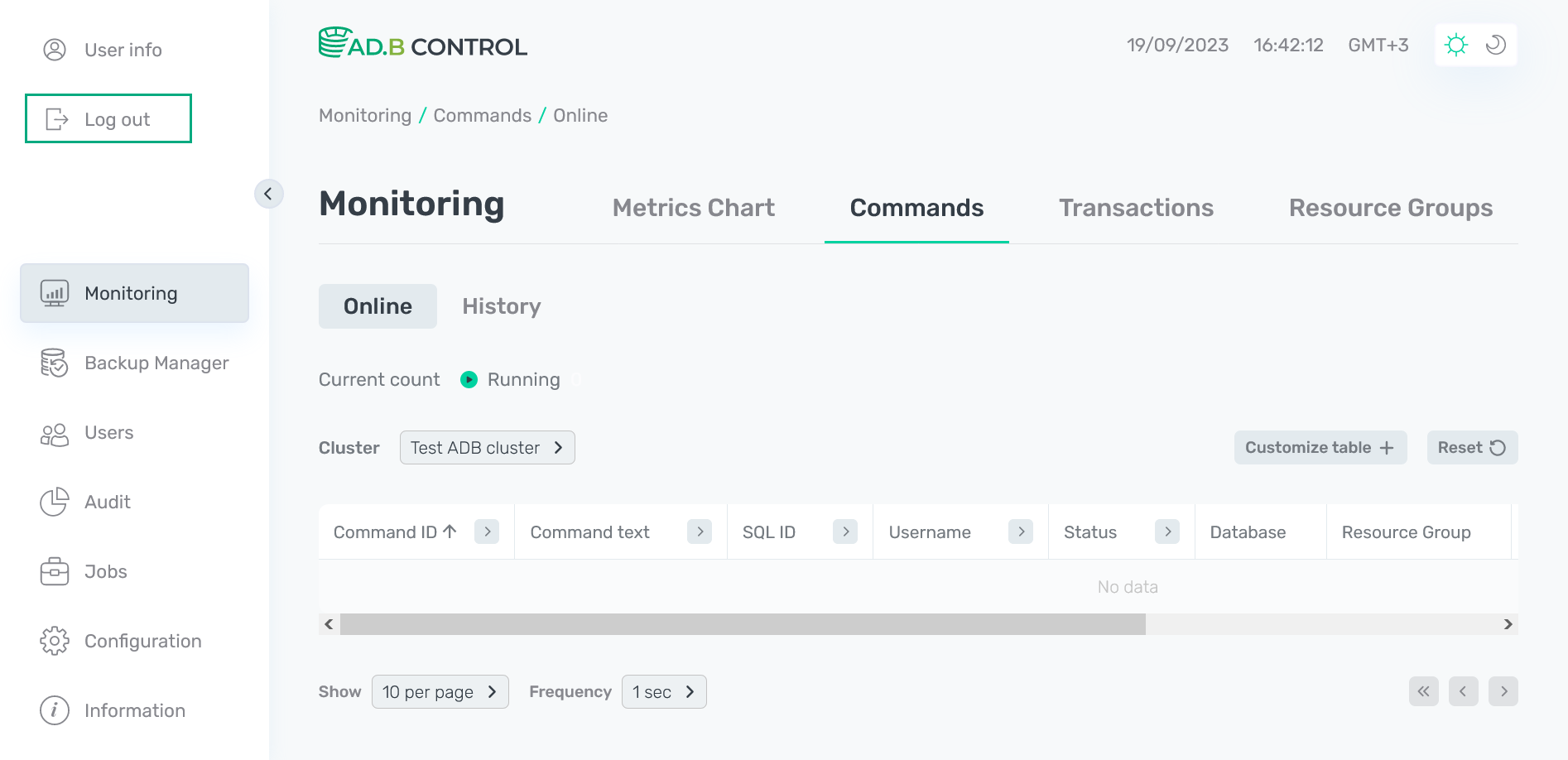 Log out from ADB Control
Log out from ADB Control