

Cluster actions
This article describes the main actions available in the ADCM interface for working with an ADS cluster.
Actions with the cluster are performed on the Clusters page.
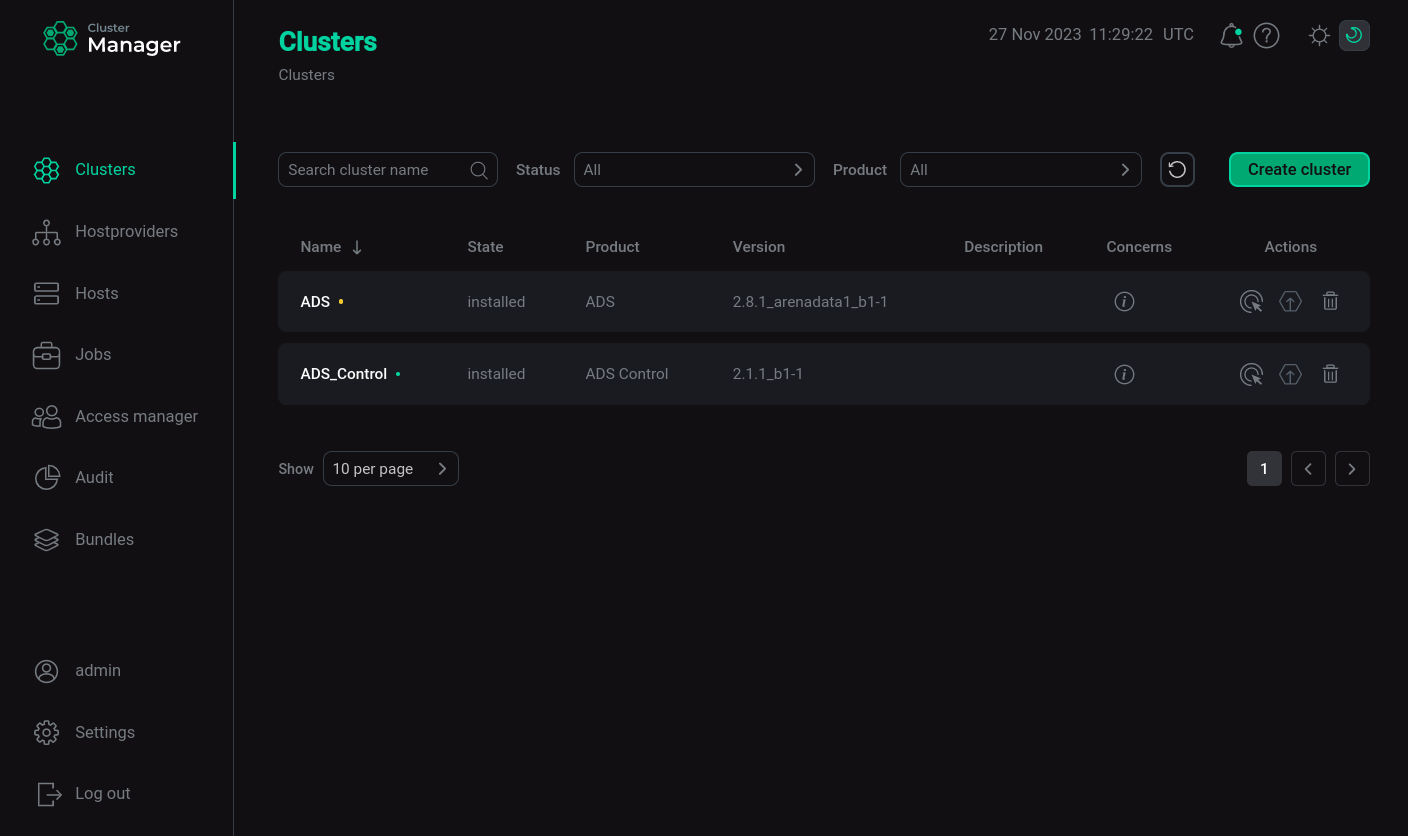
The Clusters page contains a table with the following columns:
-
Name — the name specified when creating the cluster.
-
State — current state of the cluster (
created,installedorupgrade from X.X.X). -
Product — product name.
-
Version — version of the product bundle that was used to install the cluster.
-
Description — description specified when creating the cluster.
-
Concerns. The icon
serves as an indicator that the cluster is configured correctly. If critical errors are detected in the cluster configuration, the icon
is displayed in the column — when you hover over it, a window is displayed with a description of the error and a link that you can follow to perform the required configuration.
-
Actions. The column shows icons for cluster management:
-
— opens a list of actions for working with the cluster.
-
— indicates whether a new version of the bundle is available, and allows you to run cluster update to the new version.
-
— deletes information about the cluster from ADCM (does not delete the cluster or make any changes to the hosts belonging to the cluster).
-
You can use the icons described above to perform the corresponding actions. Once an activity is started, ADCM displays its execution progress and result on the Jobs page. From this page you can go to the page of an individual task (by clicking on the task name) to see the internal stages of its execution and analyze errors if they occur.
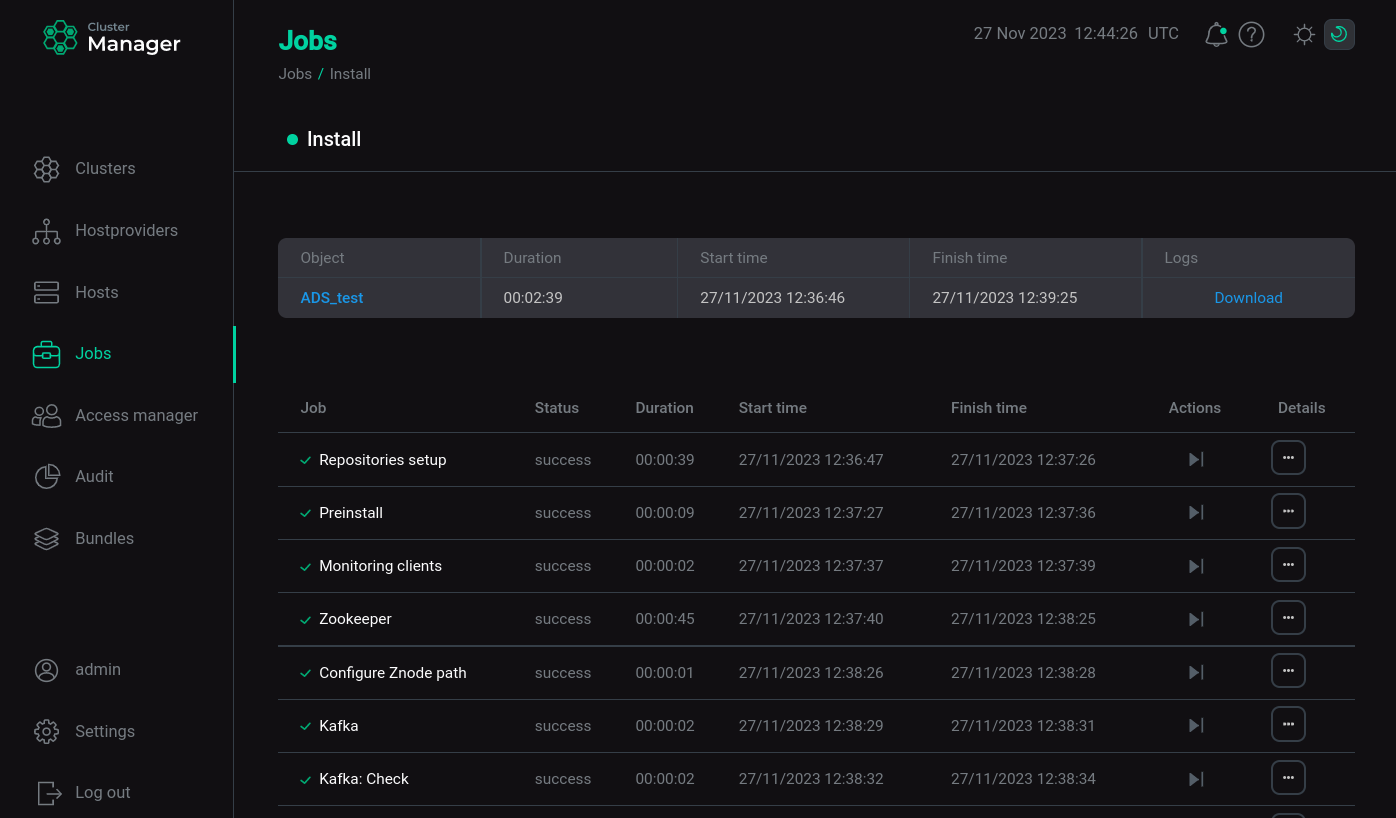
|
NOTE
When actions are being performed for services, messages like FAILED - RETRYING: Check NiFi Server service port (50 retries left). ... FAILED - RETRYING: Check that the topic data is absent (40 retries left). This is because some processes may take a while to start. If the next retry for the current task succeeds and the action continues to execute and completes generally without errors, messages like If all retries have been repeated and none of them succeeded, the action is terminated and is considered unsuccessful. |
Manage a cluster
Click the icon
to open a drop-down list with available actions and select an action to run it.
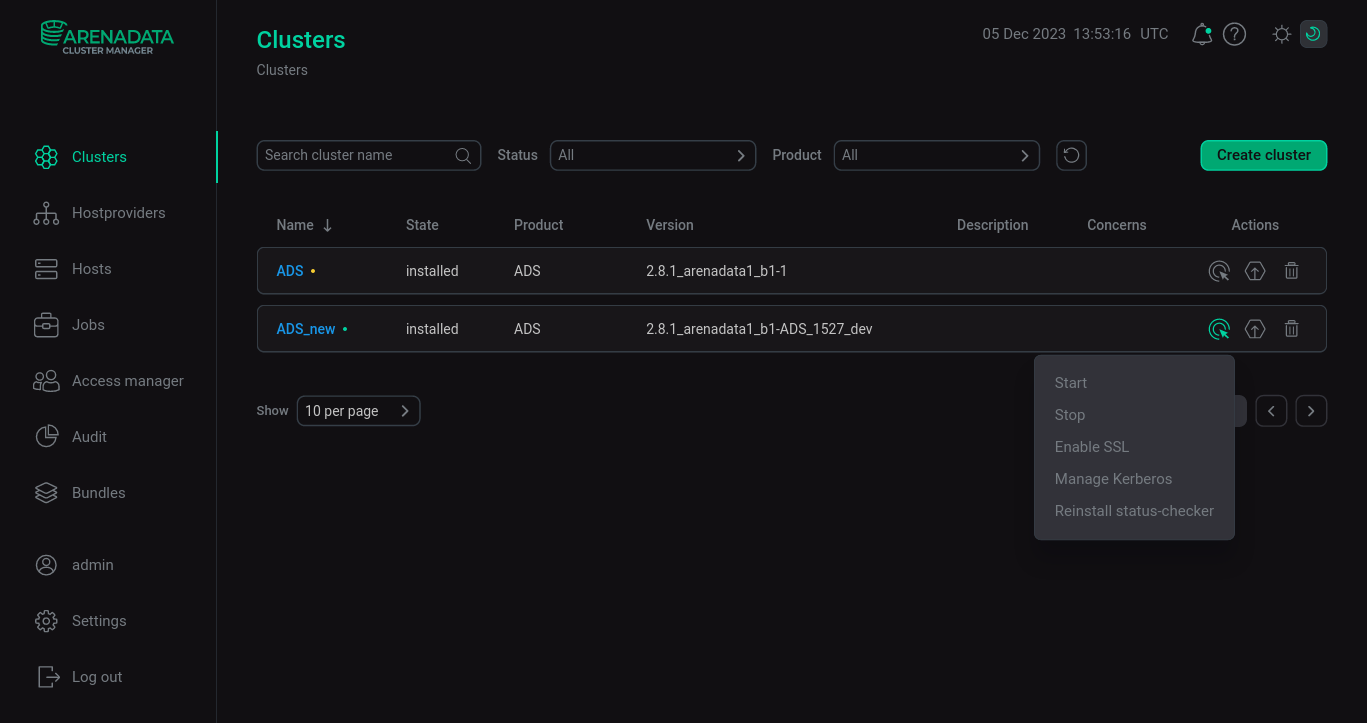
When you select an action, ADCM displays a dialog box to confirm your selection. In this dialog box, you can select the Verbose check box to view additional information about the execution of the action on the Jobs page.
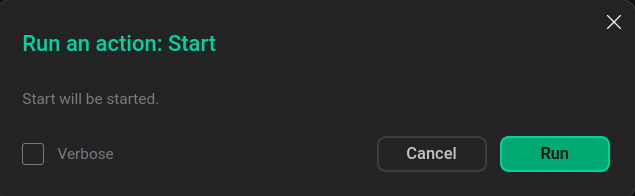
The set of available actions depends on the cluster state:
-
For new cluster (cluster state
created) the following action is available:-
Install — installs all cluster services.
-
Validate configuration — checks for duplicate ports on each host before installing the services.
-
-
After cluster installation (cluster state
installed) the following actions are available:-
Restart — stops and then starts all services of the cluster. To restart the cluster, select the required value for the Apply configs from ADCM option. If the value
trueis selected, then the service is launched taking into account all the parameters specified in the settings of this service in ADCM. Otherwise, the service settings in ADCM are ignored. Next, confirm the action by clicking Run.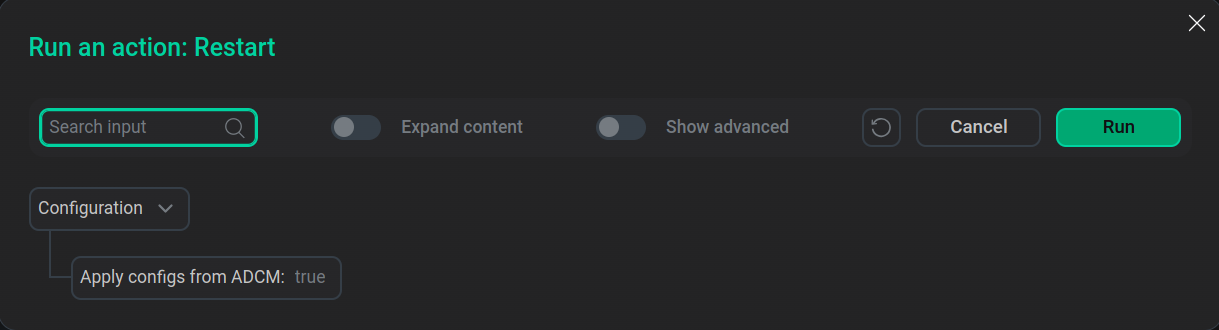 Configuration for restarting cluster services
Configuration for restarting cluster services -
Start — starts the cluster services. To start the cluster, select the required value for the Apply configs from ADCM option and confirm the action by clicking Run.
 Configuration for starting cluster services
Configuration for starting cluster servicesThe services are launched in the same sequence as during installation — first the required services, then the additional ones.
-
Stop — stops cluster services. When the cluster is stopped, additional services are stopped first, then the required ones.
-
Manage Kerberos — allows you to enable, reconfigure, and disable Kerberos authentication.
Once you select an action, the window that appears will offer several options for running the action:
-
Existing FreeIPA
Every option of the Manage Kerberos action can be combined with the Custom kerberization settings option.
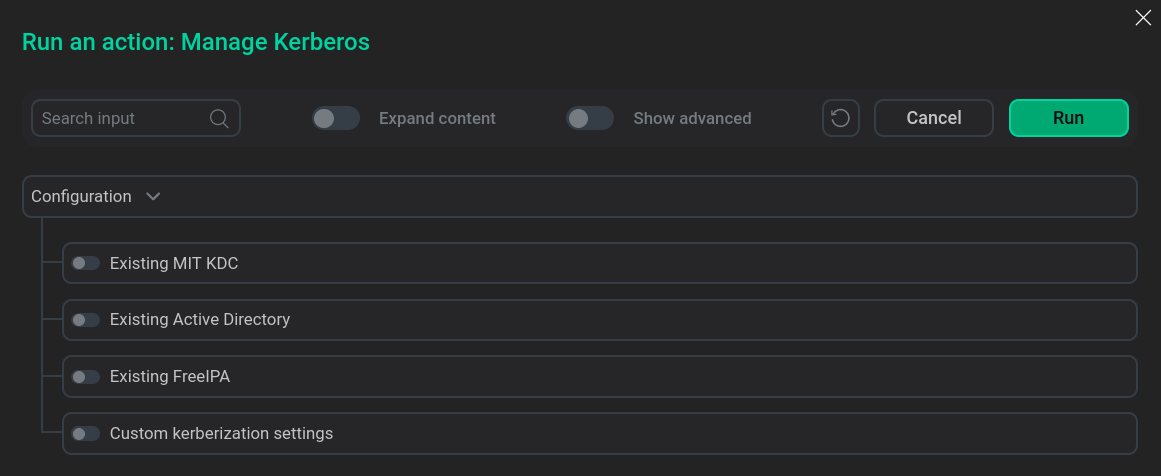 Manage Kerberos options
Manage Kerberos optionsAfter enabling authentication for one of the protocols, when you select the Manage Kerberos action, in the window that opens you will be asked to edit the already enabled option and the Custom kerberization settings option.
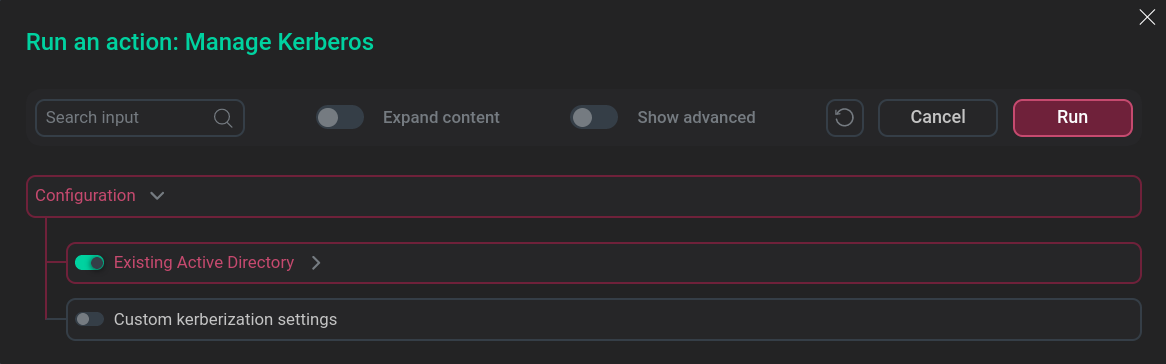 Manage Kerberos options after authentication is enabled
Manage Kerberos options after authentication is enabled -
Manage SSL — allows you to enable, reconfigure, and disable channel security over the SSL protocol. Configuring channel security using the SSL protocol is carried out in accordance with the article SSL channel security.
-
Reinstall status-checker — initiates reconfiguration and restart of statuschecker for all cluster services. Used when migrating a cluster under the control of a new ADCM server.
-
Validate configuration — checks for duplicate ports on each host.
-
-
For a cluster prepared for upgrade (the cluster state is
upgrade from X.X.X), an available action is:-
Upgrade — upgrades the cluster version.
-
Cluster update
|
IMPORTANT
|
To update the cluster version:
-
Download the bundle ADS new version — see step Upload a cluster bundle to ADCM in the Create a cluster article.
-
Open the Clusters page. After downloading the bundle, the icon
becomes active.
-
Click on the icon
. In the Upgrade Cluster window that opens, select the version available for upgrade and click Upgrade.
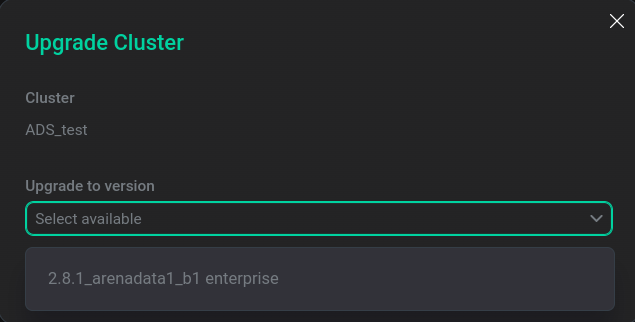 Start upgrade
Start upgrade -
In the dialog box that opens, click Run.
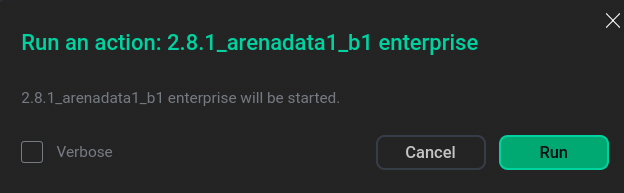 Confirmation of preparation for update
Confirmation of preparation for updateAs a result, the status in the State column changes to
upgrade from XXX(depending on the cluster version) — the cluster is ready for upgrade. -
Click the icon
in the Actions column and run the Upgrade action.
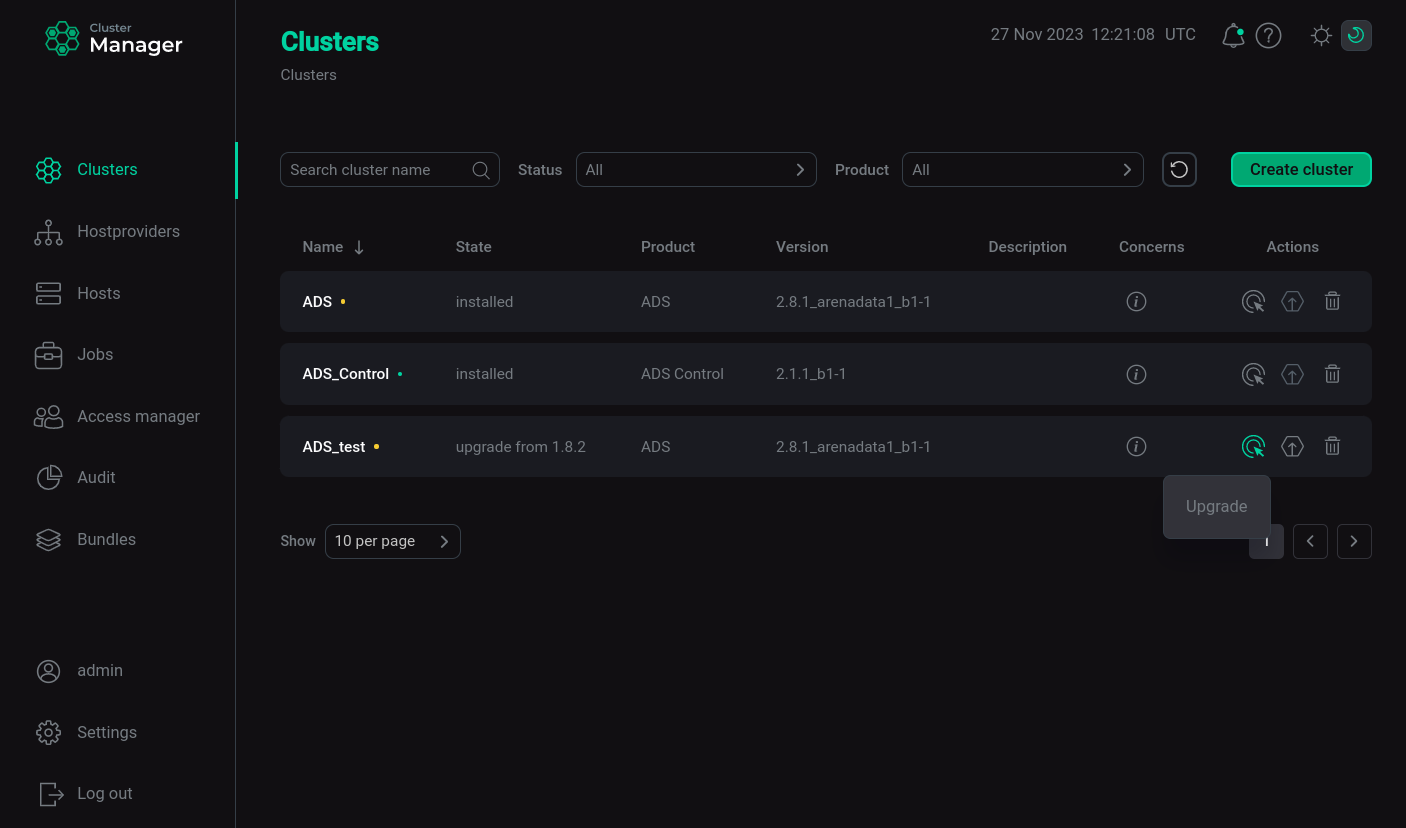 Performing an update
Performing an updateIn the dialog box that opens, click Run to confirm the update. Once the upgrade process is complete, ADCM will change the cluster status to
installed.