

Configure services
Configuration
After adding all necessary services, you can configure its parameters. The steps for configuring cluster services are listed below:
-
Select a cluster on the Clusters page. To do this, click a cluster name in the Name column.
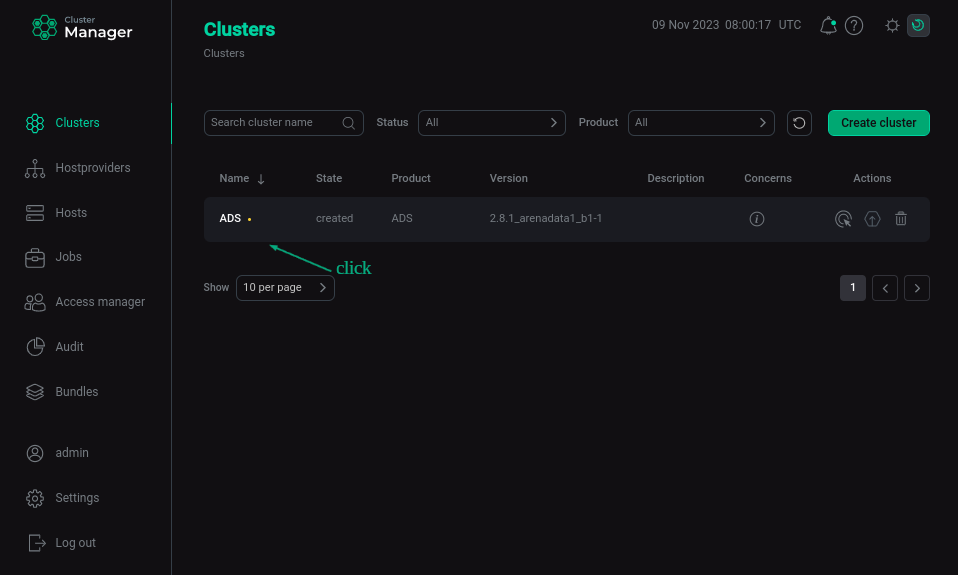 Select a cluster
Select a cluster -
Open the Services tab on the cluster page, find the row that contains the desired service, and click its name in the Name column.
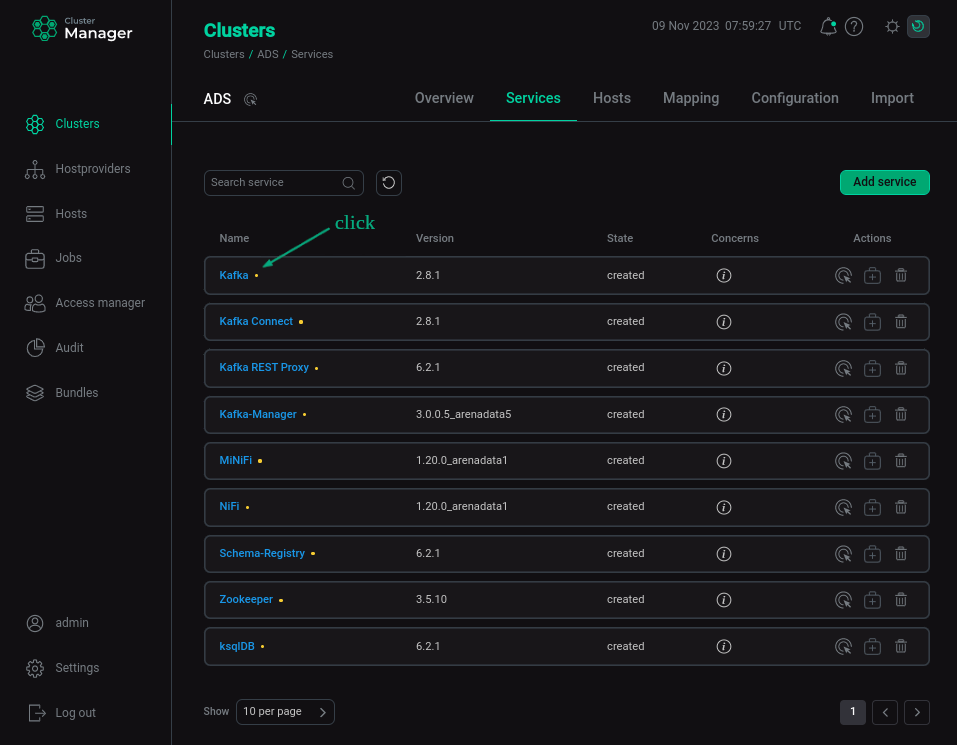 Switch to configuring a service
Switch to configuring a service -
In the window that opens:
-
Open the Primary Configuration tab.
-
Switch on the Show advanced toggle.
-
Fill in configuration parameters of the selected service. The fields highlighted in red are mandatory.
-
Click Save.
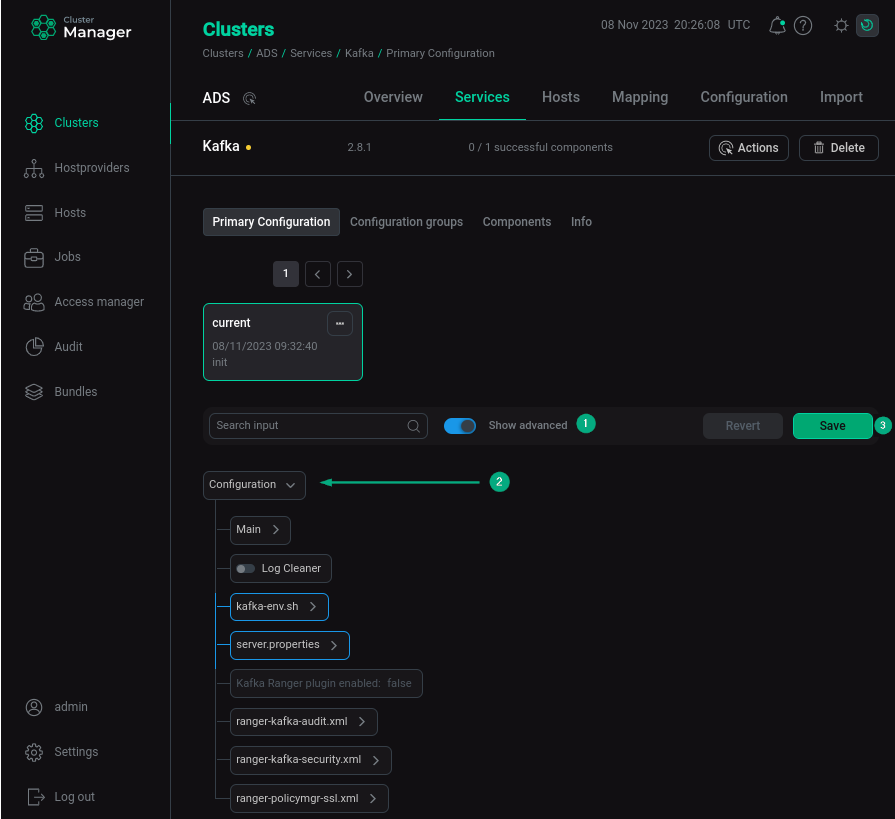 Configure a service
Configure a service
-
|
NOTE
For more information about services configuration parameters, see ADS configuration parameters in the References.
|
Components
To configure service components:
-
In the menu on the service configuration page, open the Components tab and click on the component name in the Name column.
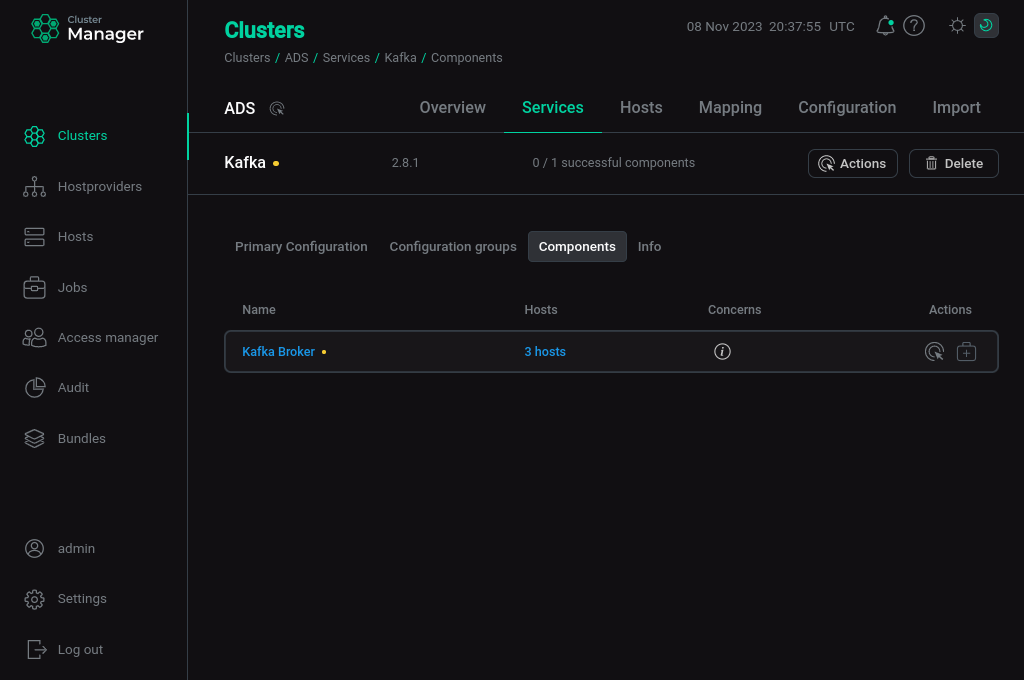 Switch to setting up the service component
Switch to setting up the service component -
In the window that opens:
-
Set the Show advanced switch to active.
-
Fill in or change the configuration parameters of the selected component, if any. As a rule, these are the settings of the Log4j logging library. Templates for log4j_properties files are also available here.
-
Click Save.
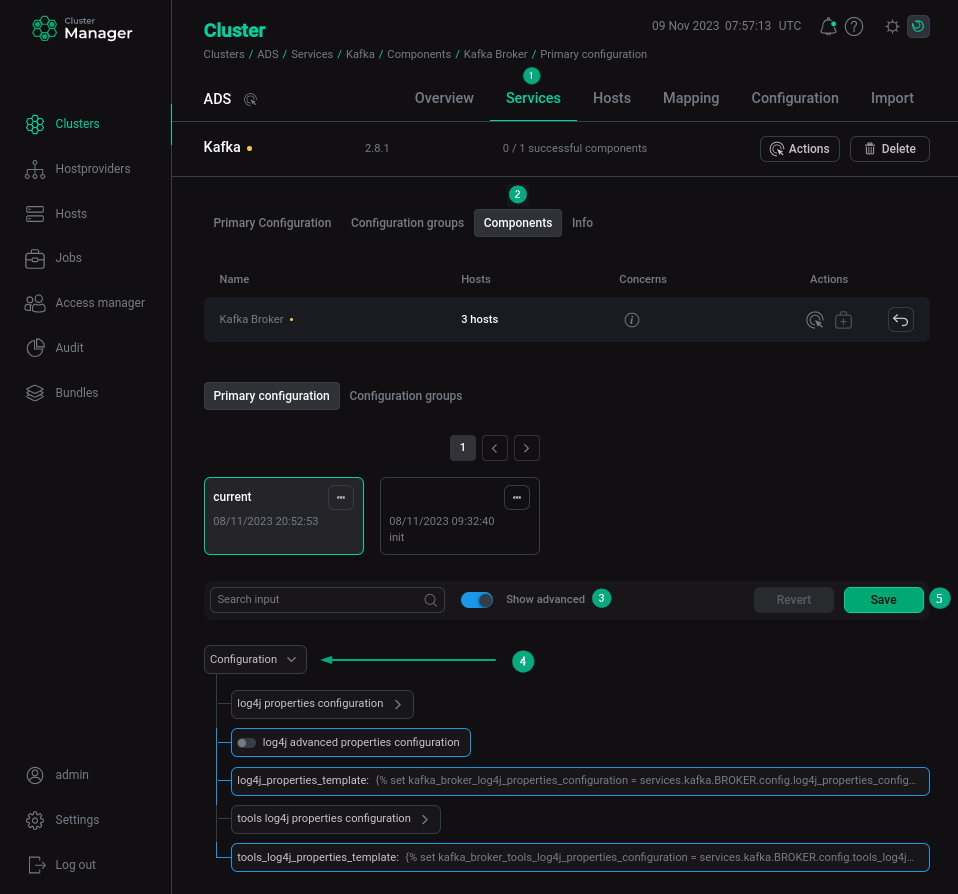 Configure a service component
Configure a service component
-
Configuration groups
To configure one or a group of hosts:
-
On the service configuration page, open the Configuration groups tab.
-
On the page that opens, click Create config group.
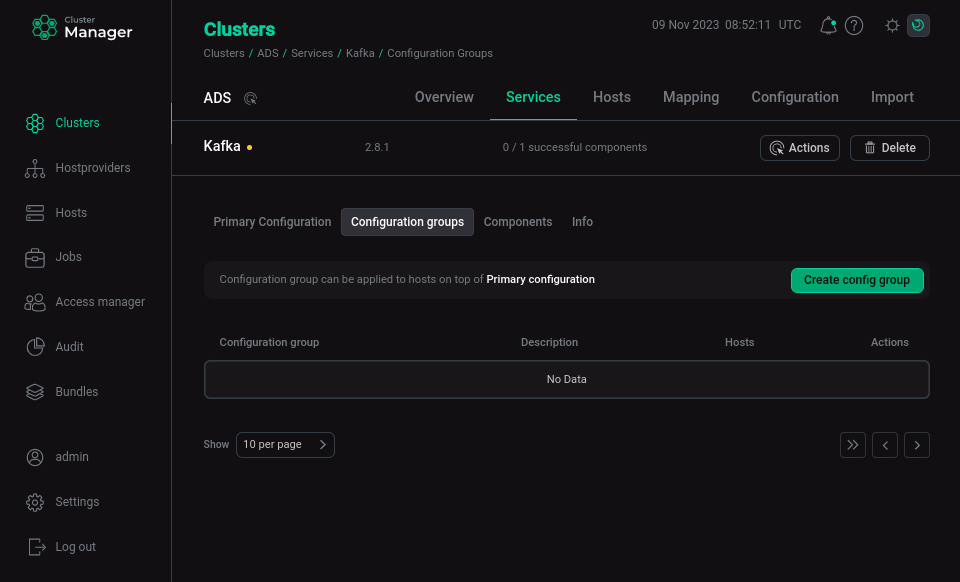 Switch to a host group creation
Switch to a host group creation -
In the window that opens, enter the name of the group and click Next.
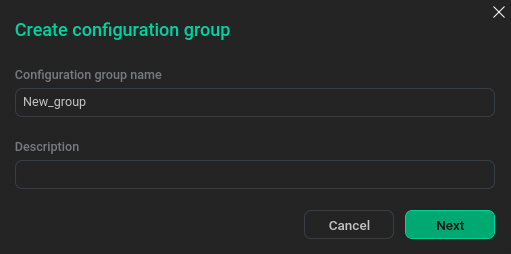 Create a host group
Create a host group -
After creating a host group in the window that opens:
-
Set the Show advanced switch to active.
-
Complete or change the required service configurations for this host group.
-
Click Save.
-
After setting up the group, exit to the list of groups by clicking Return back.
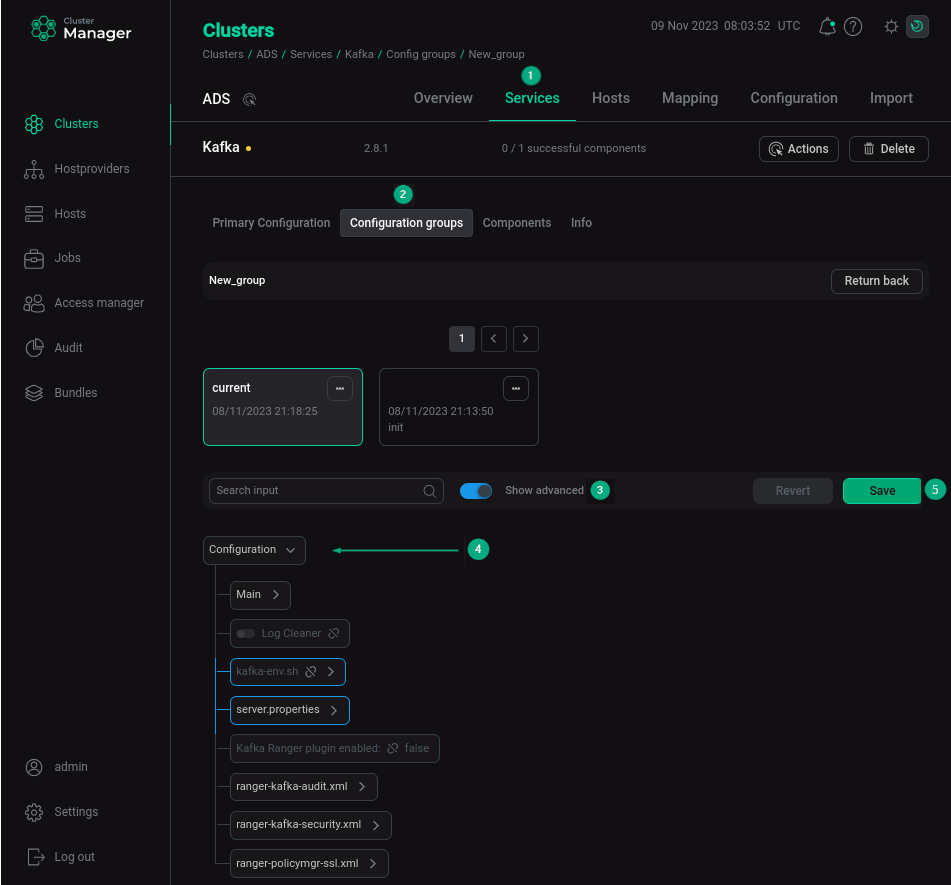 Configure a host group
Configure a host group
-
-
To assign hosts to a group, in the line corresponding to the created group, click on the
icon.
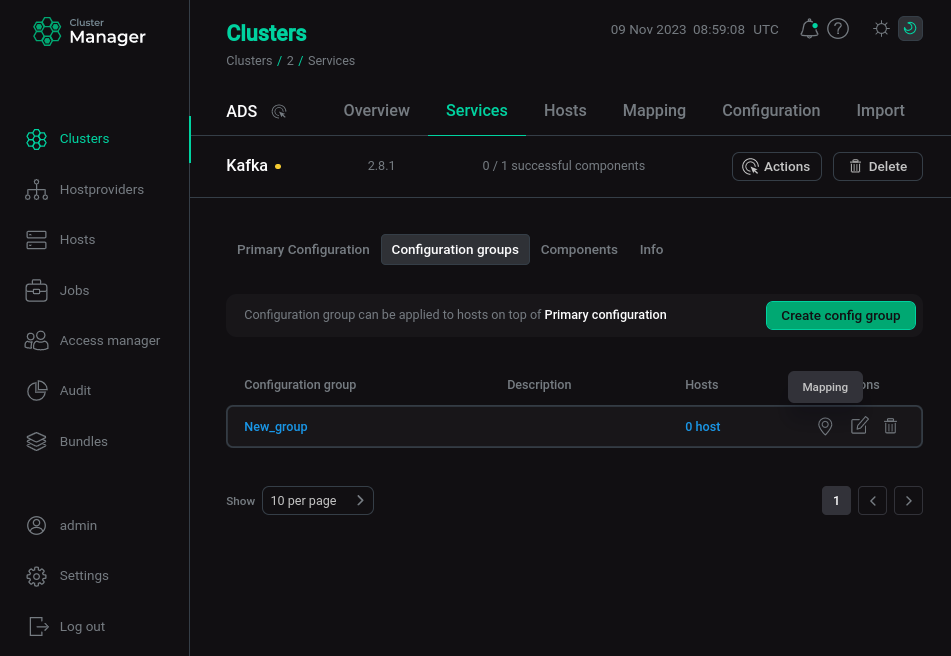 Switch to host assignment
Switch to host assignment -
In the window that opens, select the hosts to be included in the group and click Transfer selected.
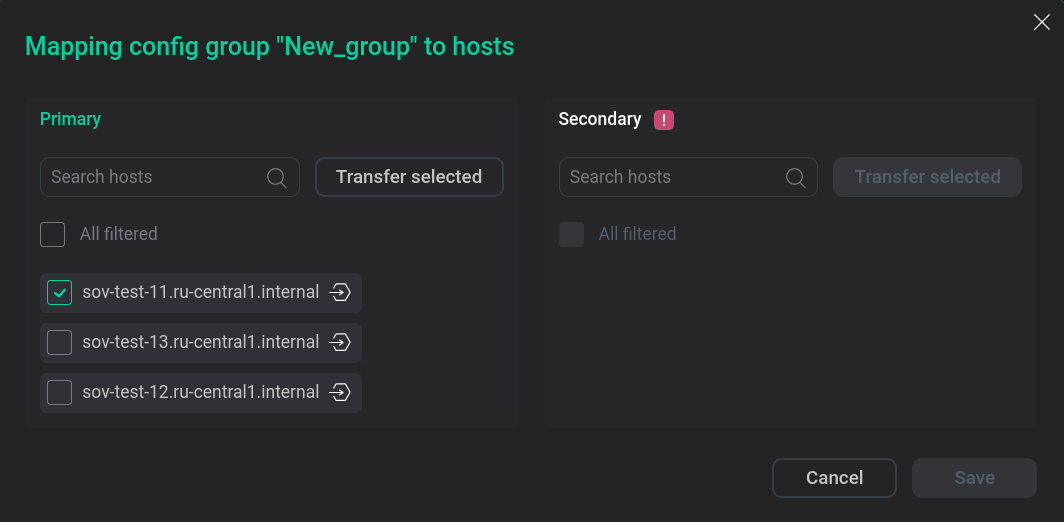 Add hosts to a group
Add hosts to a group -
After completing the formation of the host group, click Save.
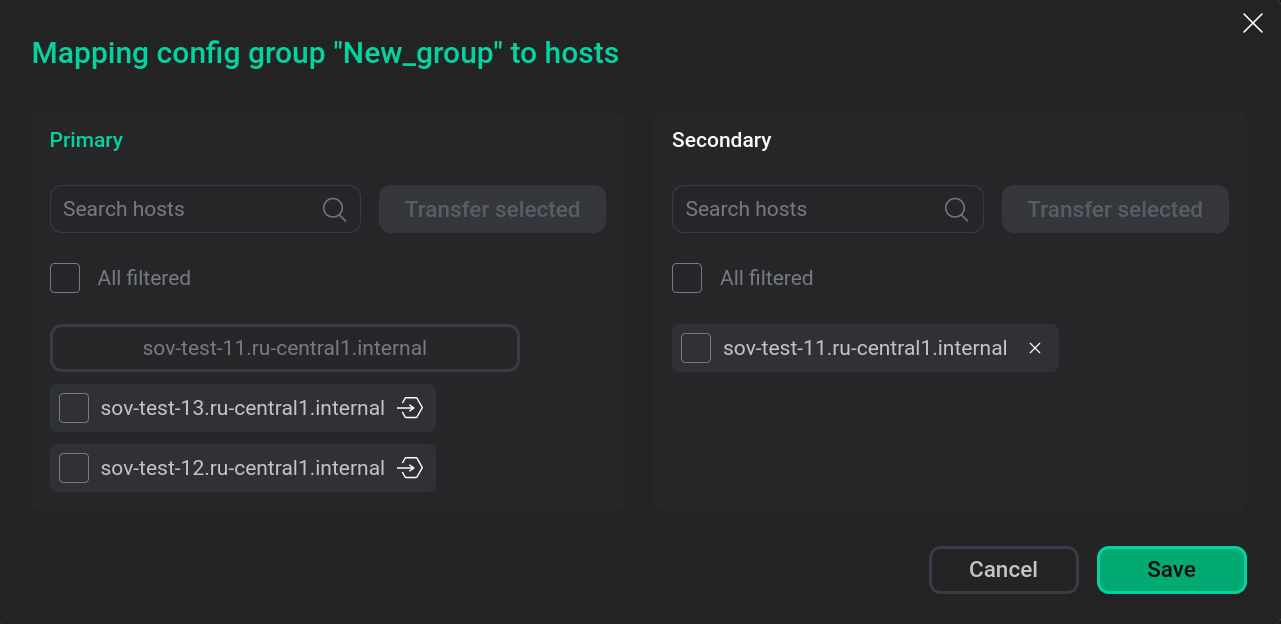 Save a group of hosts
Save a group of hostsAs a result, the number of hosts in the line corresponding to the created group changes.
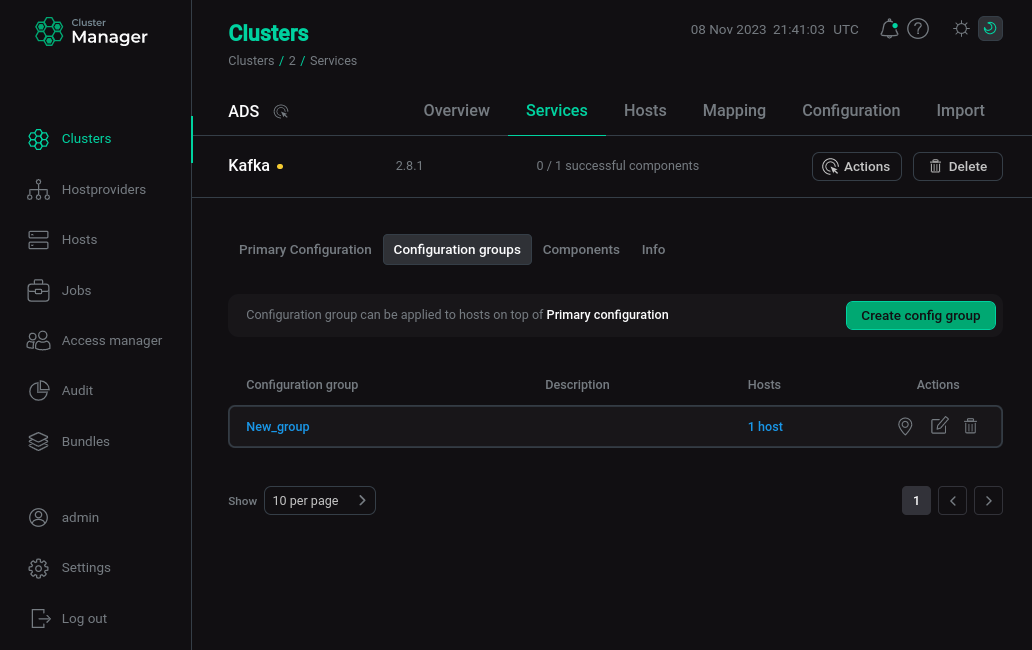 Formed group of hosts
Formed group of hosts
|
NOTE
For more information about configuring services for a group of hosts, see the article
Set up configuration groups.
|