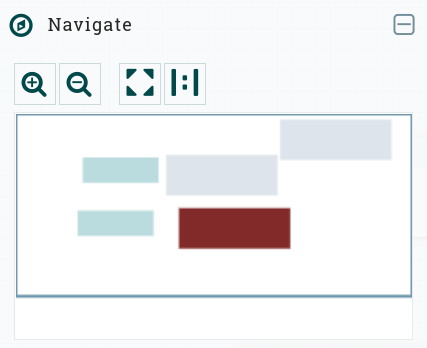NiFi Server UI overview
Connect to NiFi Server
After installing the NiFi service, enter the address of the host, on which the NiFi Server component is installed, in the address bar of the browser. As the port number, specify the value of the Nifi UI port parameter from the Main section, defined at the configure stage of the NiFi service when installing the ADS cluster.
Another way to connect to the NiFi Server interface is to follow one of the links indicated on the Info tab of the NiFi service menu.
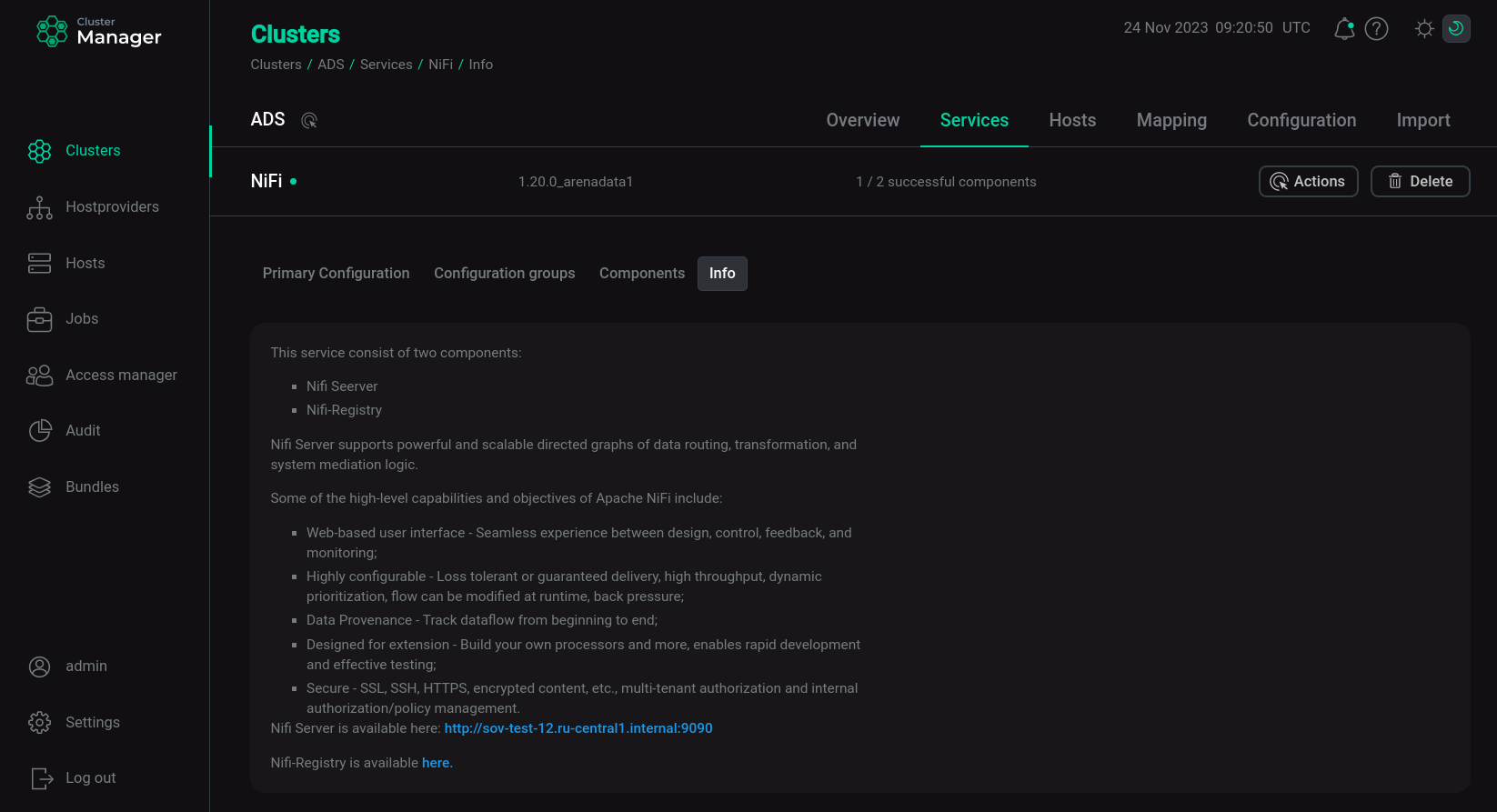
The NiFi user interface provides mechanisms for creating automated data flows, as well as visualizing, editing, monitoring, and administering these data flows.
Below is an overview of the NiFi UI elements.
Main window
This is the window that the user sees after logging into the NiFi user interface. By default, login to the NiFi Server user interface is available without authentication.
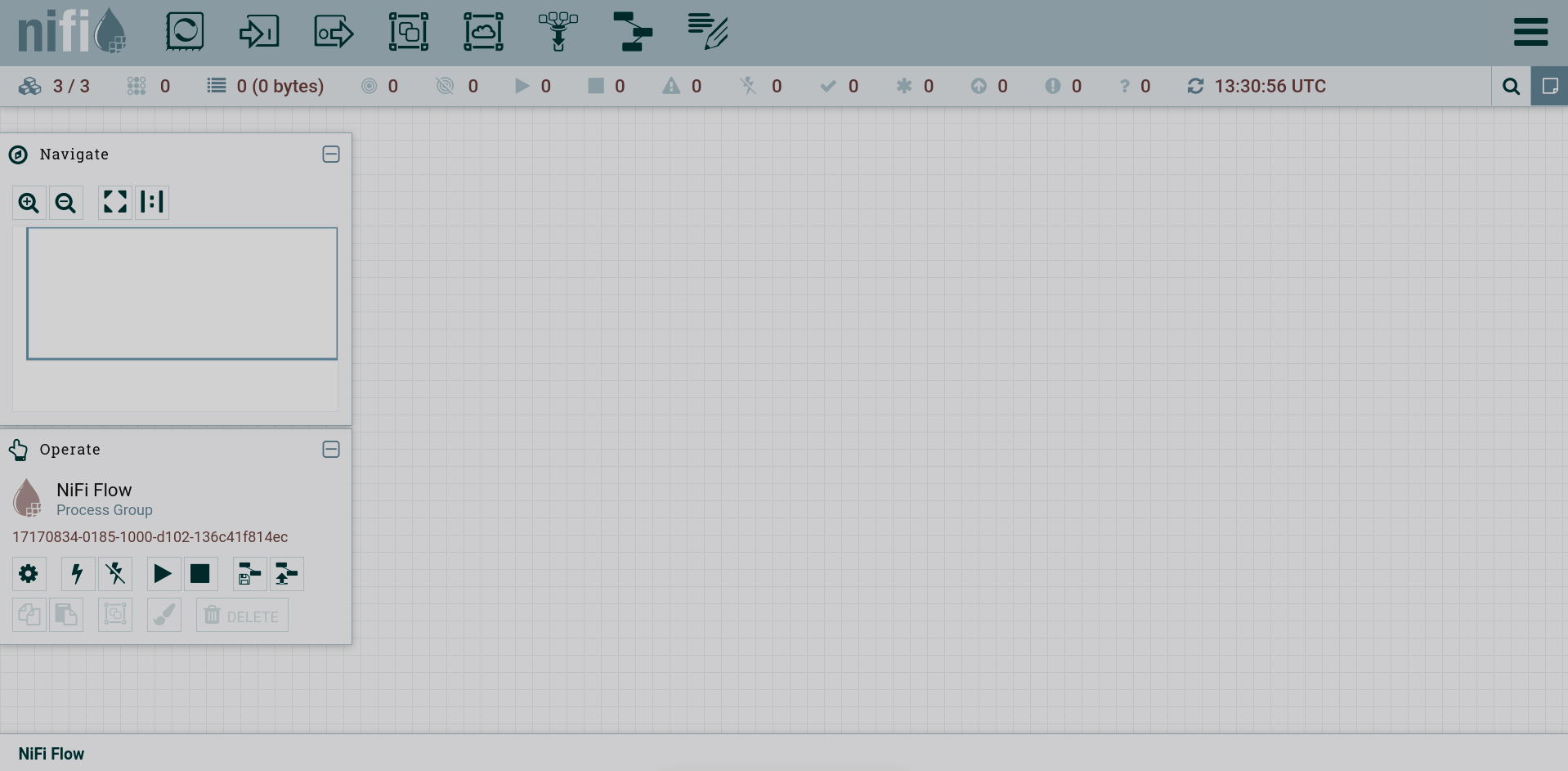
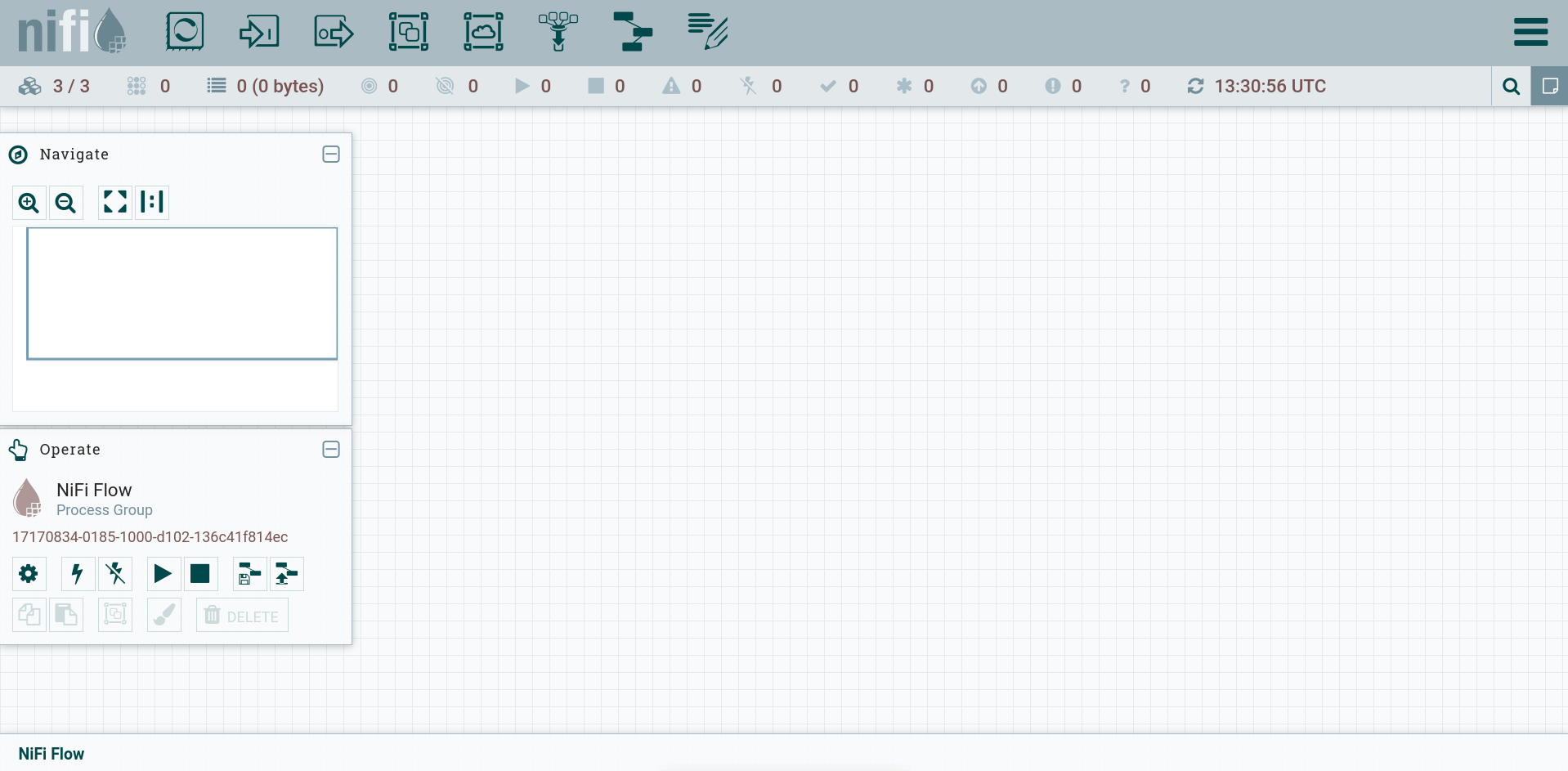
Initially, the NiFi user interface is presented as a blank canvas on which you can create your data flows.
Toolbar
The toolbar is located at the top left of the screen. To create data flows, tool icons can be transferred to the canvas.
-
— Processor. Responsible for data entry and exit, routing, and manipulation. There are many different types of processors.
-
— Input Port. Provide a mechanism for passing data to a process group.
-
— Output Port. Provides a mechanism for passing data from a process group to destinations outside the process group.
-
— Process group. Used to logically group a set of components to make the flow of data easier to understand and maintain.
-
— Remote Process Group. Used similarly to process groups. However, the remote process group refers to the remote NiFi instance.
-
— Funnel. Used to combine data from many connections into one connection.
-
— Template. Can be created from sections of a flow or imported from other data flows. These templates provide larger building blocks to quickly create a complex flow.
-
— Label. Used to attach records to parts of a data flow.
Status bar
The status bar is below the component toolbar.

The status bar contains elements (icons) for each parameter and the numerical value of the parameter for this canvas. The status bar displays the following options:
-
Total component counters:
-
— the number of nodes in the cluster and the number of nodes currently connected;
-
— the number of threads currently active;
-
— the amount of data that currently exists in the stream;
-
— the number of remote process groups sending data;
-
— the number of remote process groups not sending data;
-
— the number of active processors;
-
— the number of processors stopped;
-
— the number of invalid processors;
-
— the number of disabled processors.
-
-
Counters of versioned states of components:
-
— the number of updated process groups;
-
— the number of locally modified process groups;
-
— the number of stale process groups;
-
— the number of locally modified and obsolete process groups;
-
— the number of process groups with synchronization error.
NOTEFor more information about versioning in the Apache NiFi user interface, see Versioning a DataFlow.
-
-
— the timestamp of last update of all information.
Action palette
The action palette is located on the left side of the screen. The palette consists of icons that are used to control the flow, as well as to control user access and set system properties.
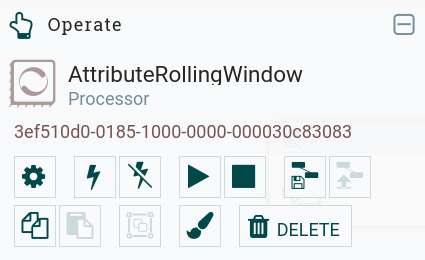
To work with a flow, you need to click on the desired flow, then the name and designation of the flow are displayed on the operations palette. This thread is available for management.
The action palette contains the following elements (icons):
-
— view and change the configuration of the created flow;
-
— enable the flow (commission in the schema);
-
— disable the thread (out of action in the schema);
-
— start the flow;
-
— stop the flow;
-
— create a template;
-
— load the created template;
-
— copy the flow;
-
— paste the flow (where allowed);
-
— create a processor group (where allowed);
-
— change the color of the flow symbol, used to visually highlight different flows;
-
— delete the flow.
Search
On the right side of the canvas is the search and the global menu.
The search bar allows you to:
-
find components by name, type, identifier, configuration properties and their values;
-
refine and narrow your search results based on certain conditions using filters and keywords.
After clicking on the search icon, a line opens to record the search parameter.
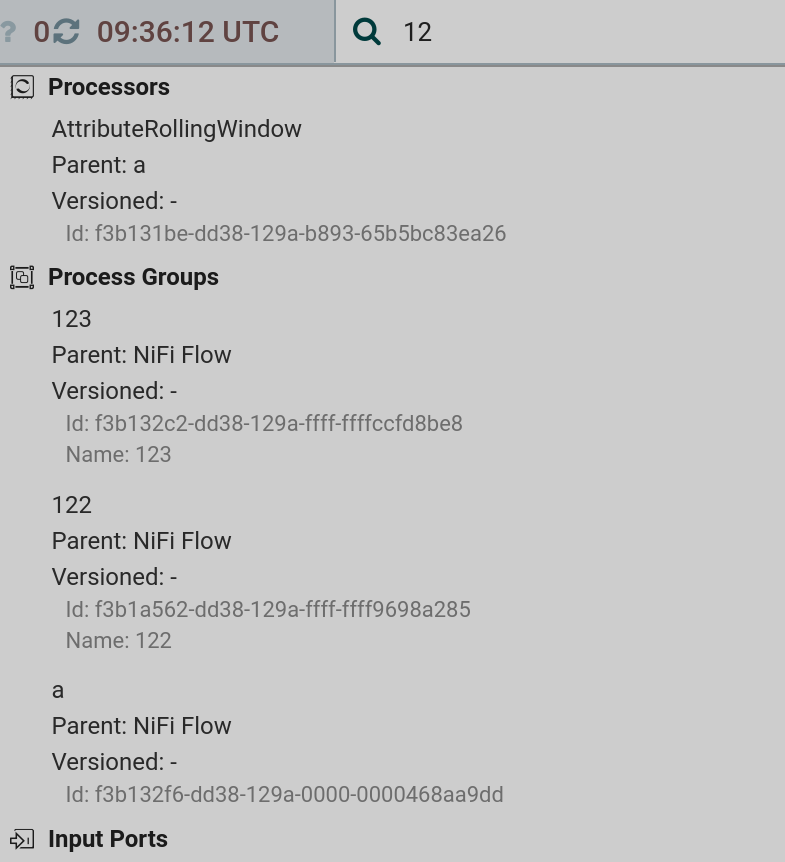
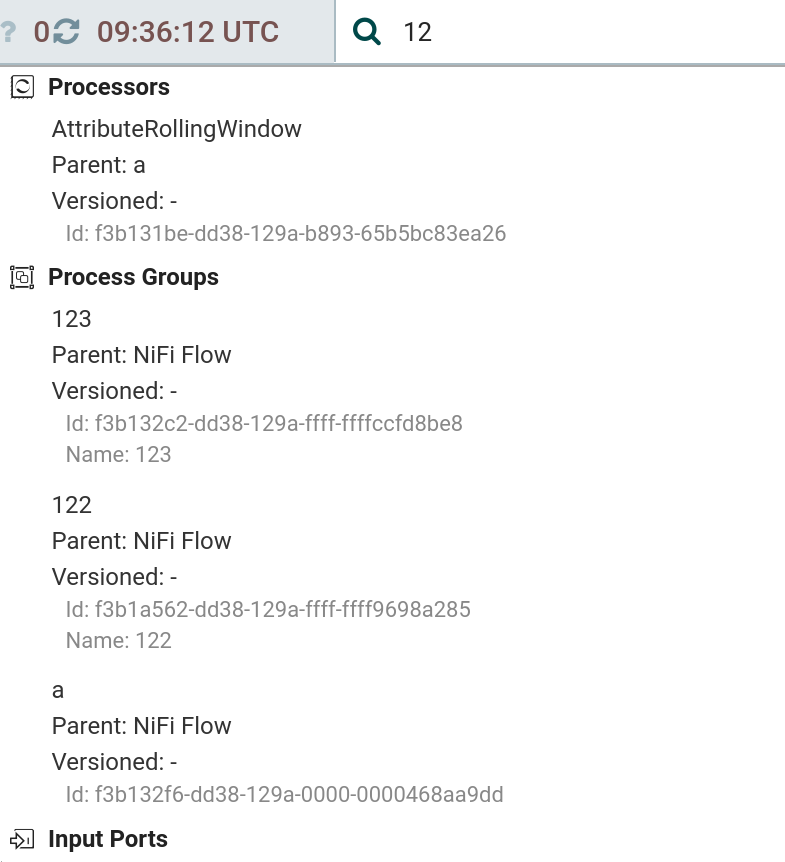
Global menu
The global menu contains options that allow you to control existing components on the canvas.
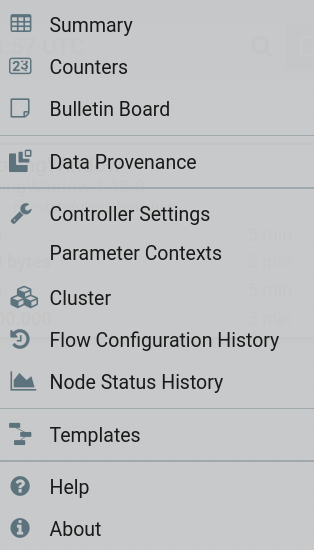
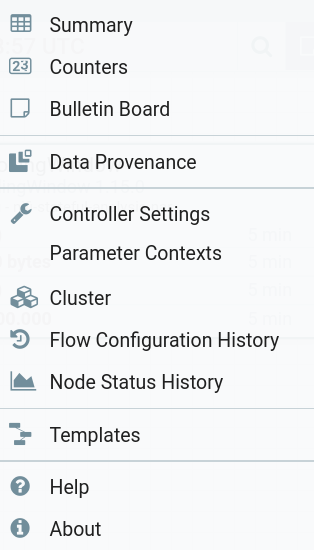
The global menu includes the following tabs:
-
Summary — provides a summary of all configured data flows and their elements.
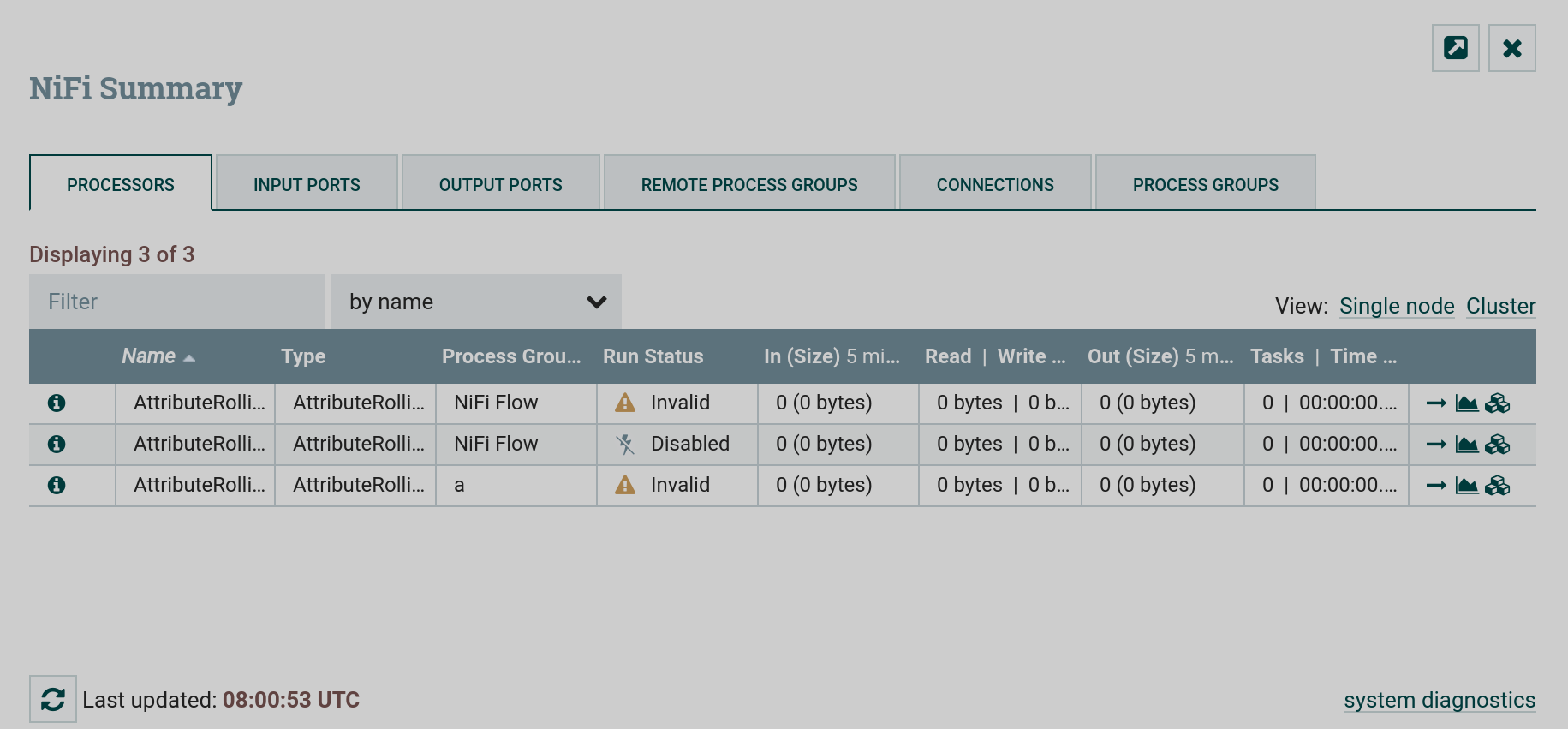 Summary of all dataflow elements
Summary of all dataflow elements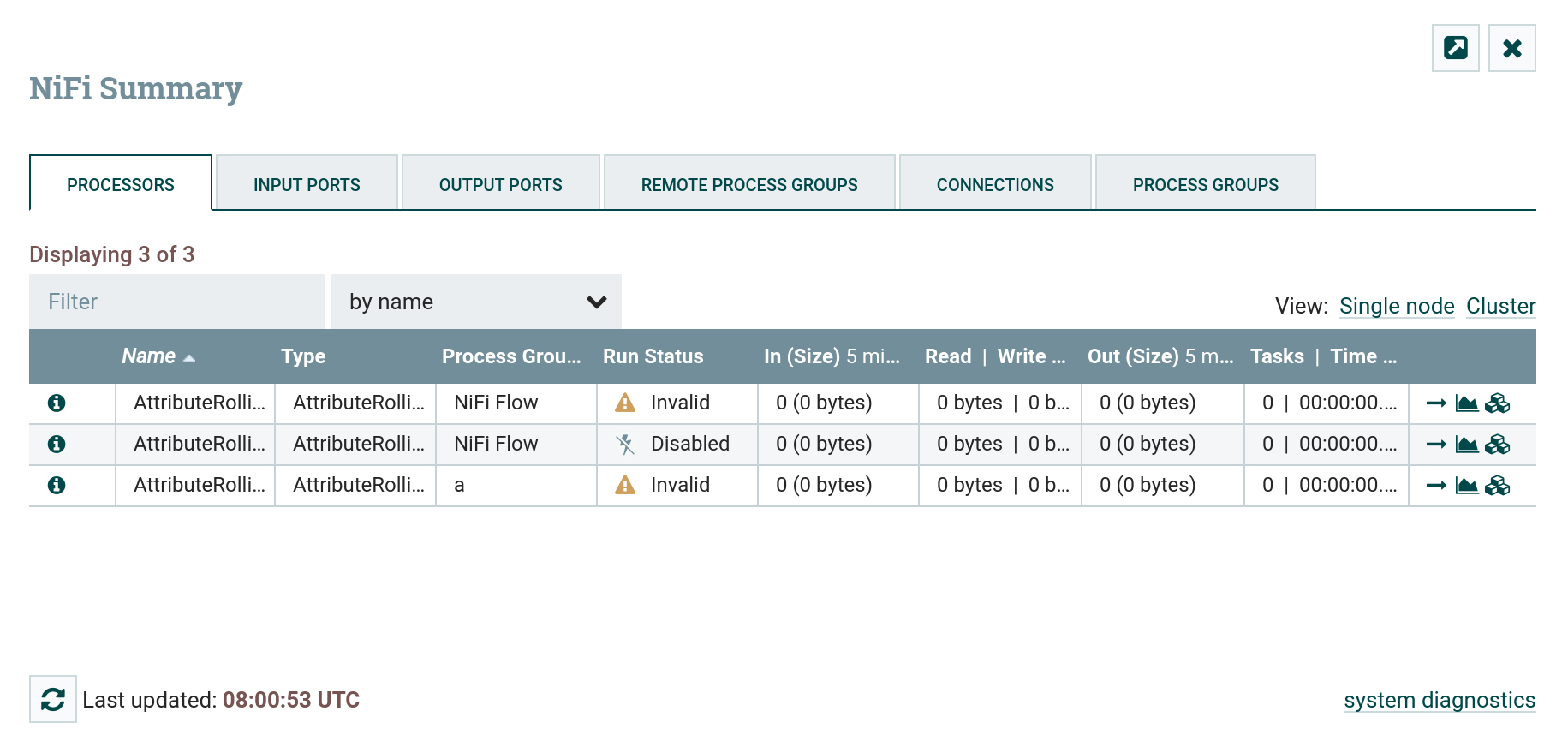 Summary of all dataflow elements
Summary of all dataflow elements -
Counters — event counters used for monitoring purposes.
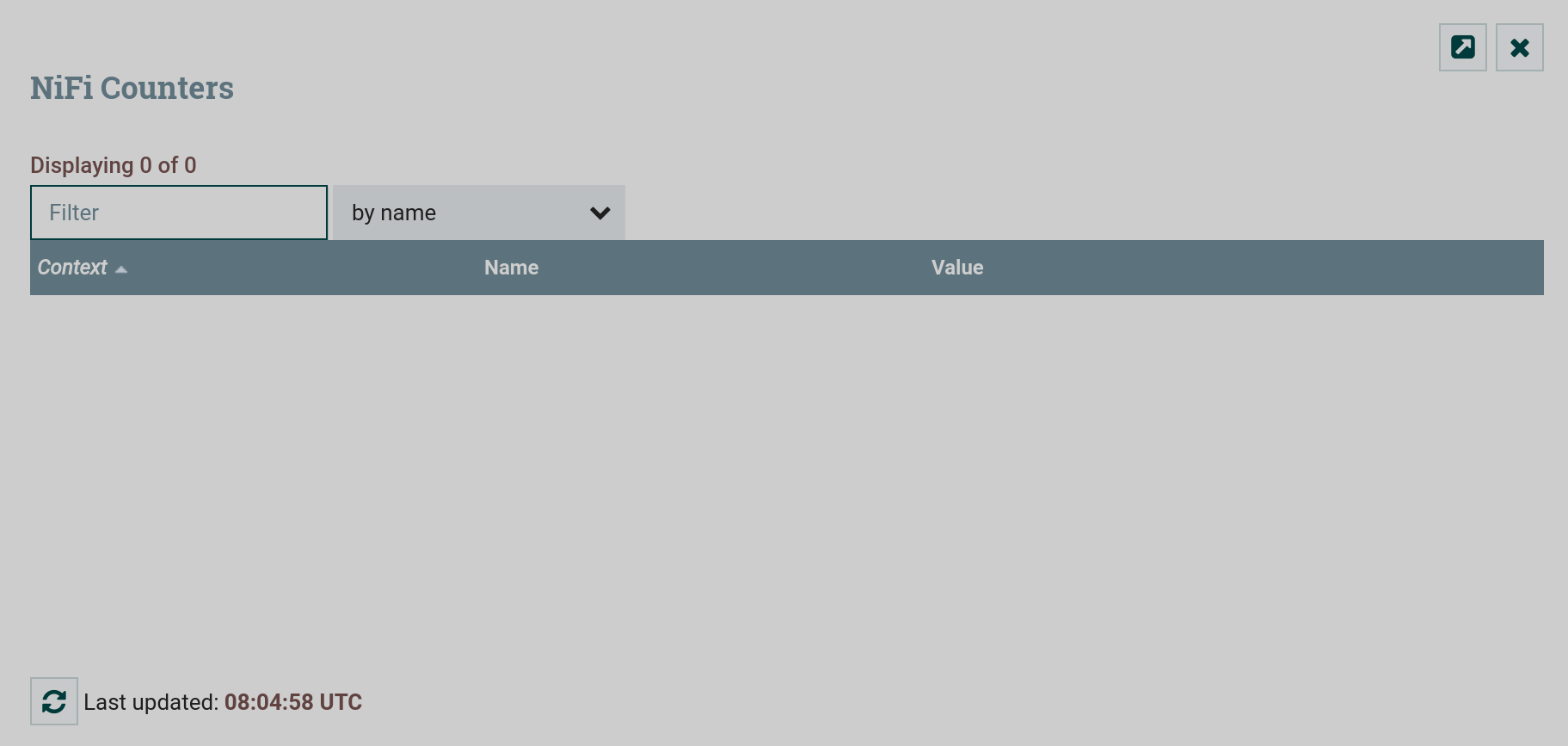 Counters
Counters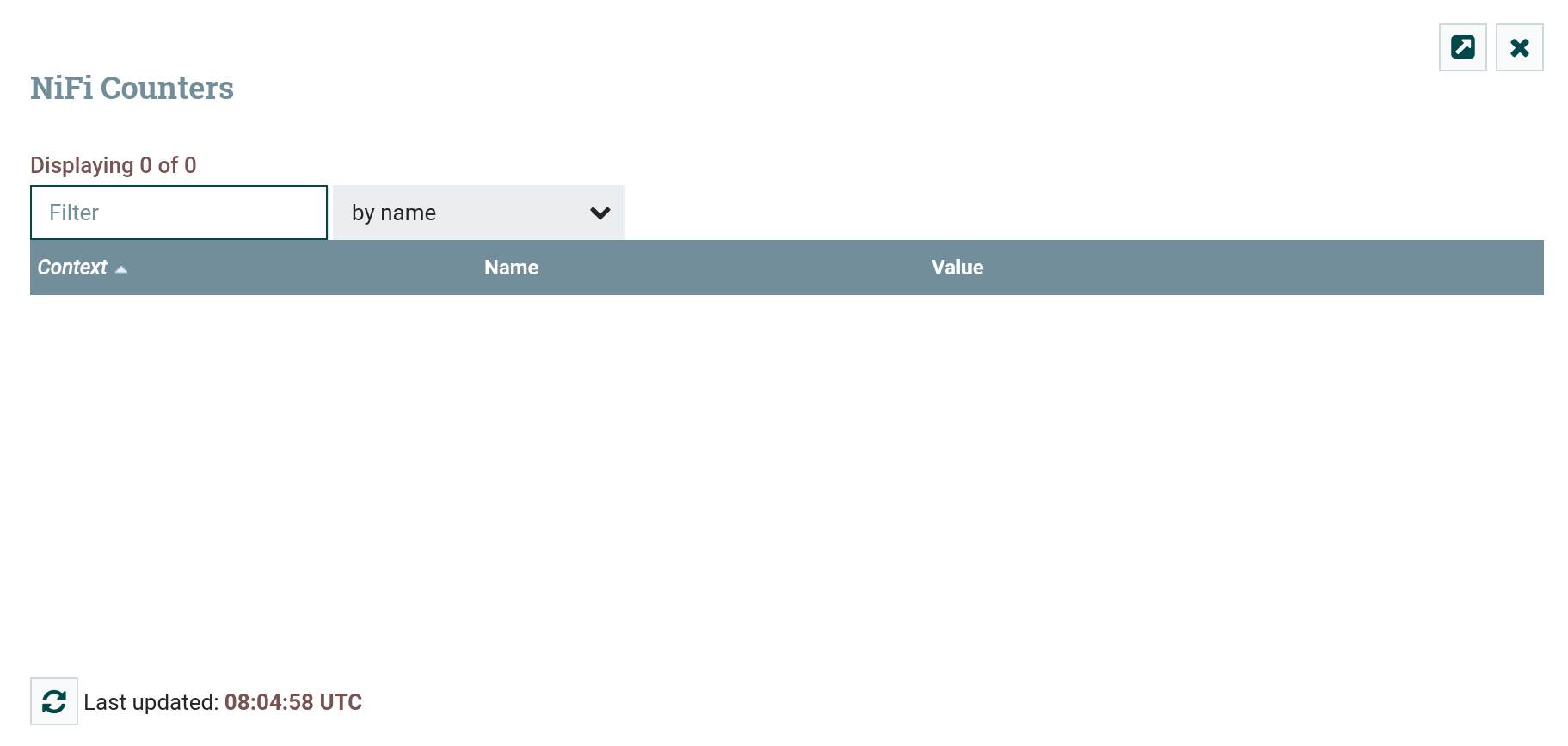 Counters
Counters -
Bulletin Board — bulletins of events that have occurred. Filtering based on component, message, etc. is available.
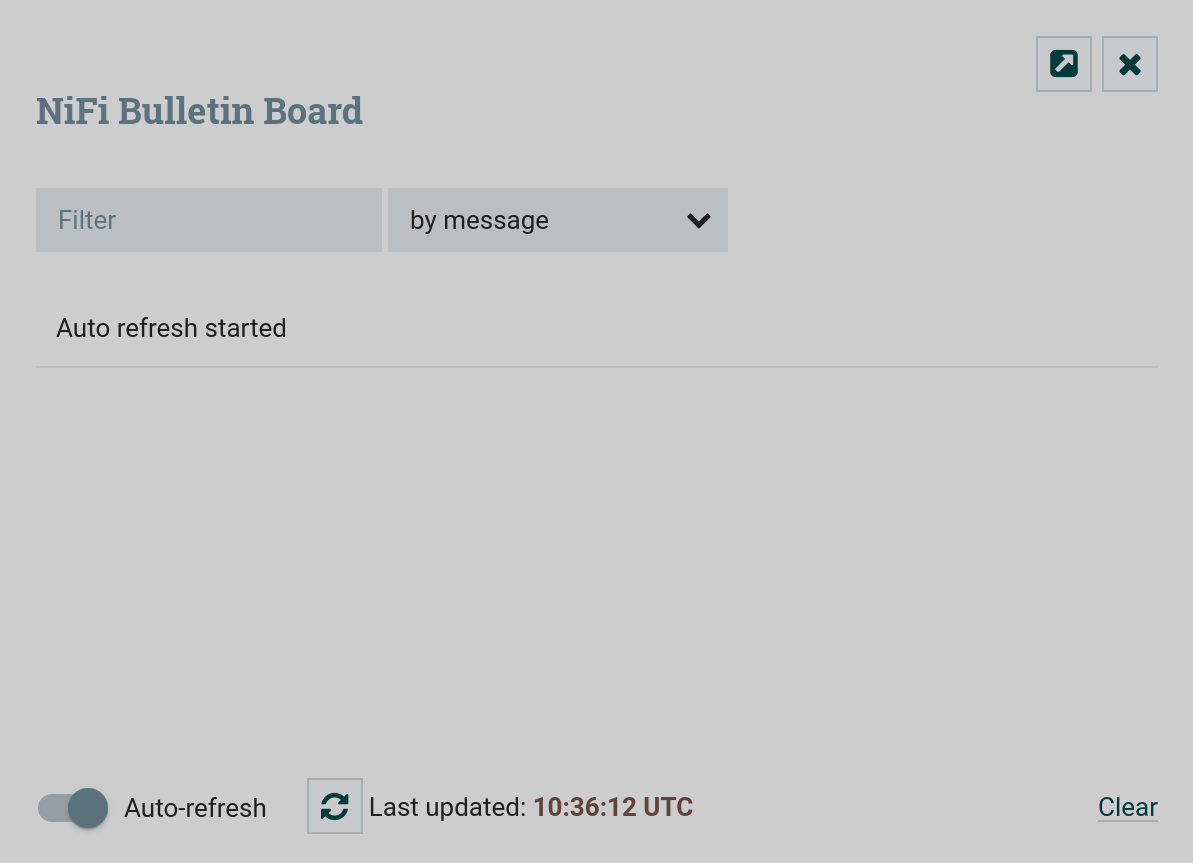 Bulletins of past events
Bulletins of past events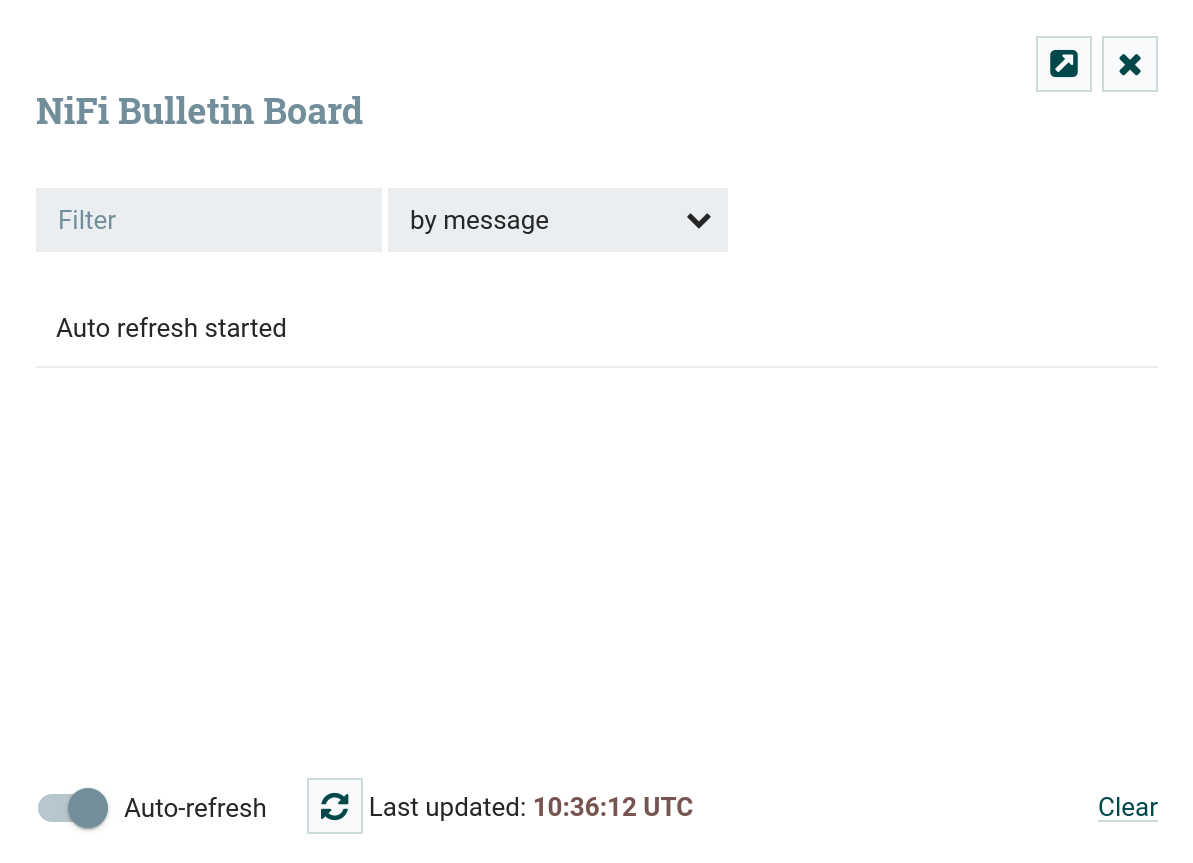 Bulletins of past events
Bulletins of past events -
Data Provenance — detailed information for each piece of data that NiFi accepts.
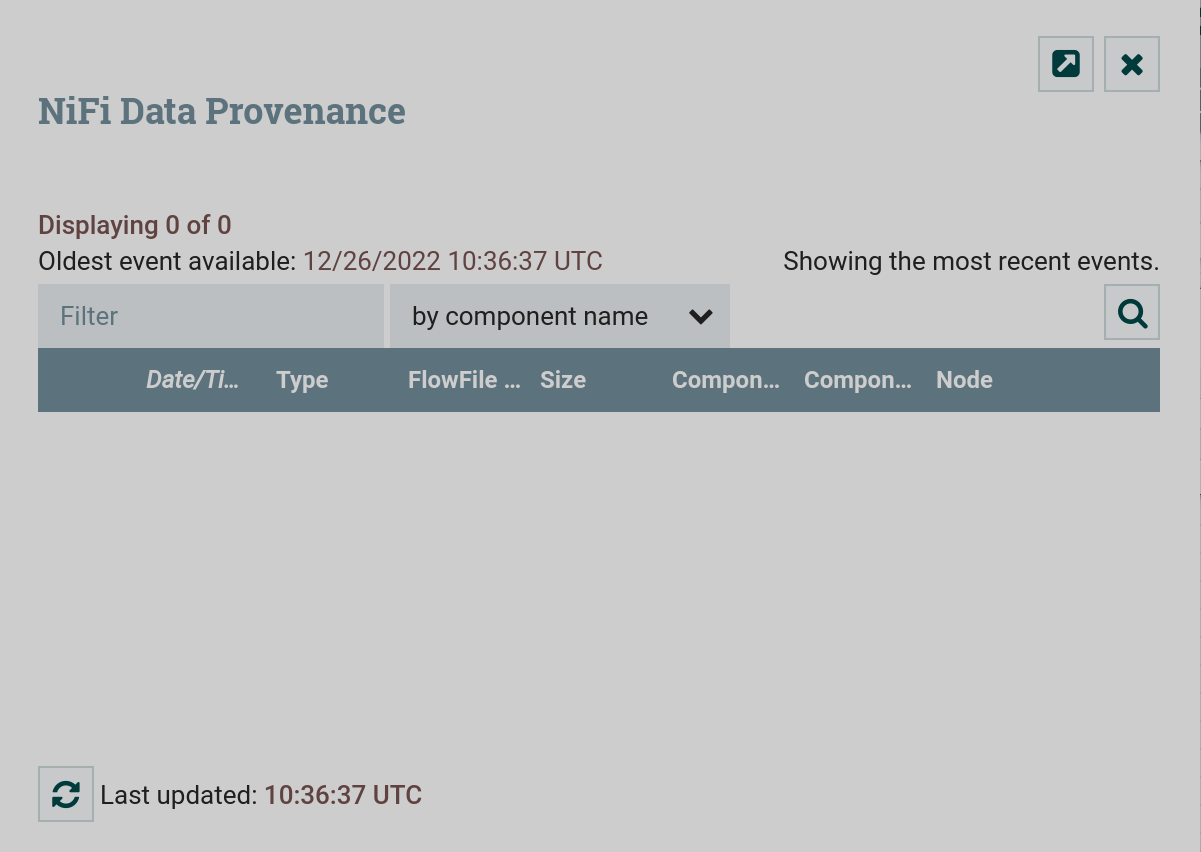 Data Provenance
Data Provenance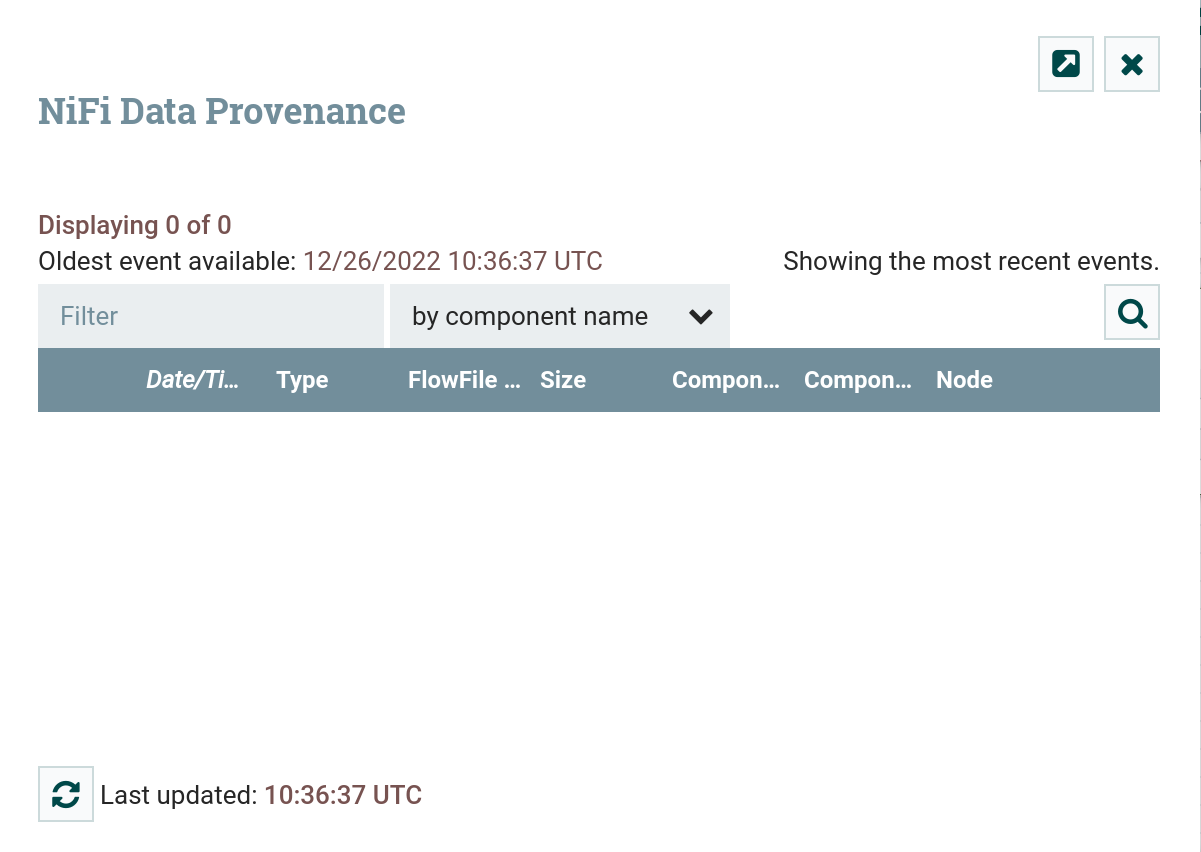 Data Provenance
Data ProvenanceInformation about the Provenance Event is available by clicking on
.
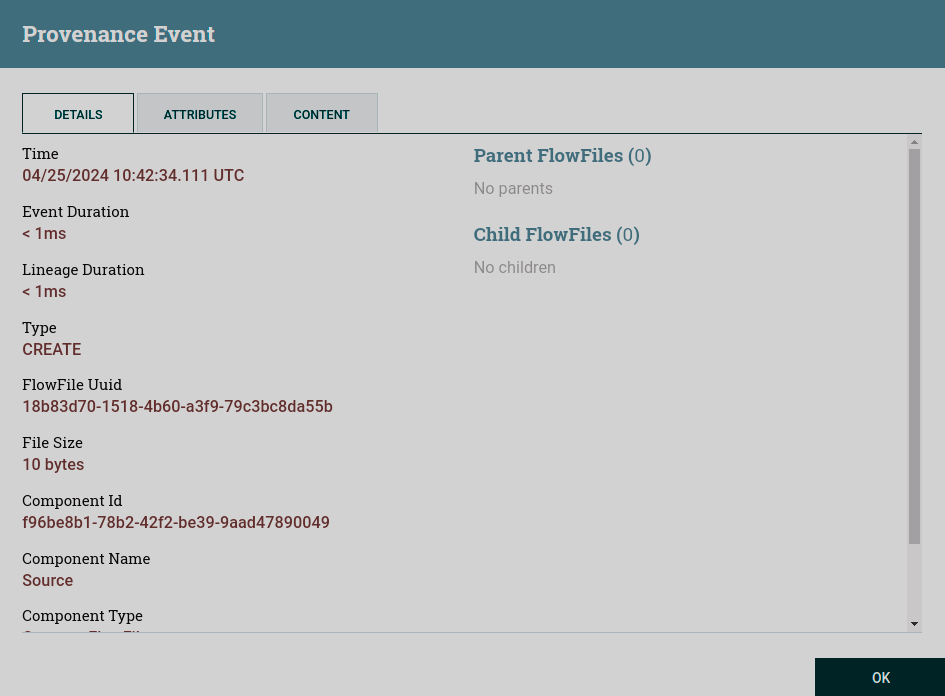 Provenance Event
Provenance Event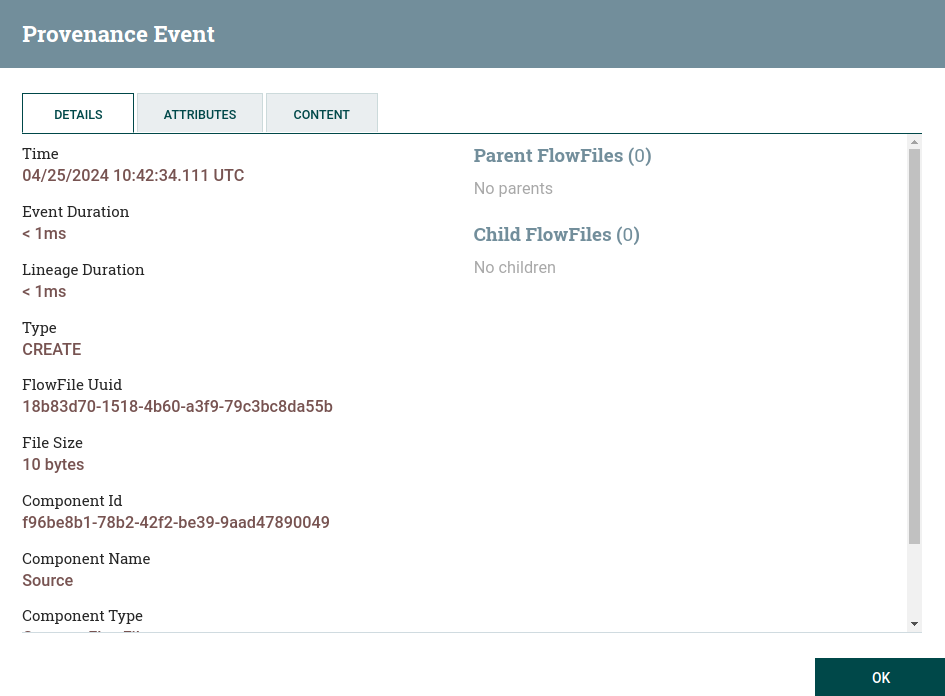 Provenance Event
Provenance Event -
Controller Settings — allows users to view/modify the controller, including management controller services, reporting tasks, registry clients, settings providers, and nodes in the cluster.
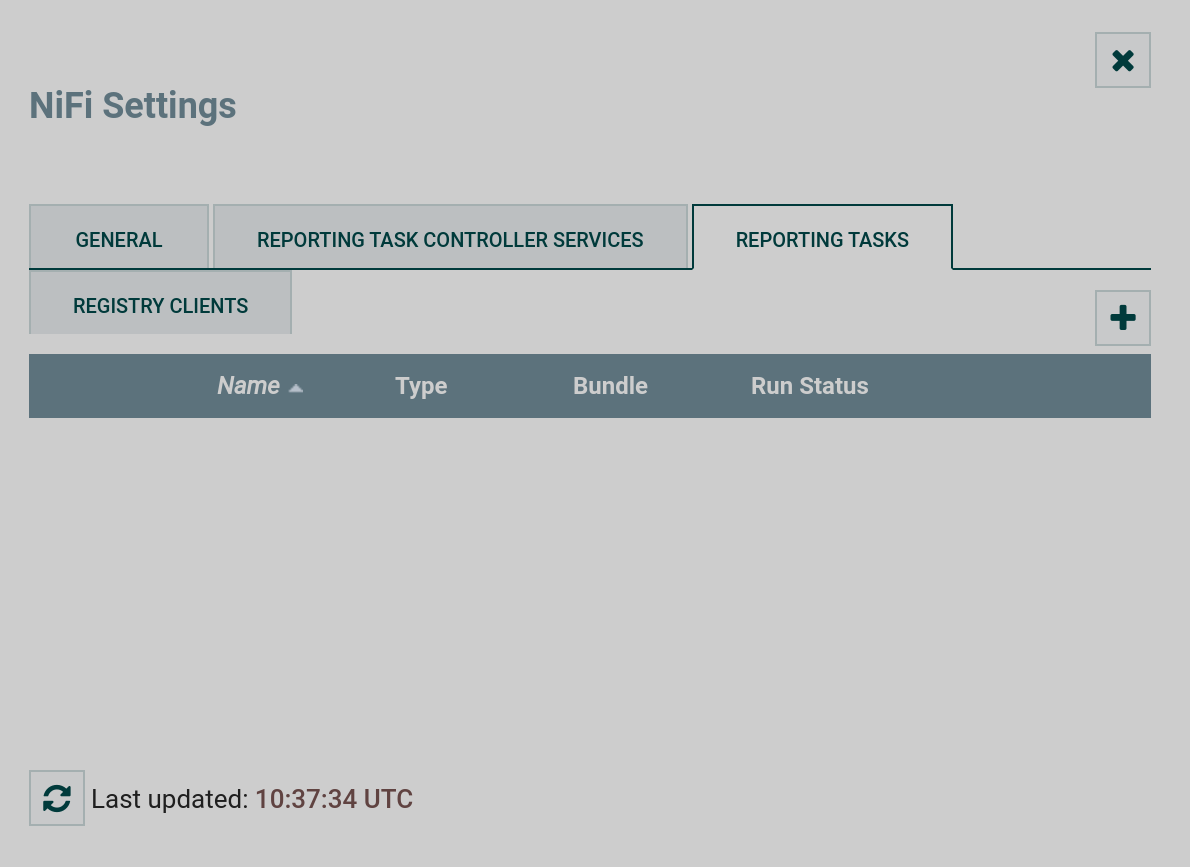 Controller configuration
Controller configuration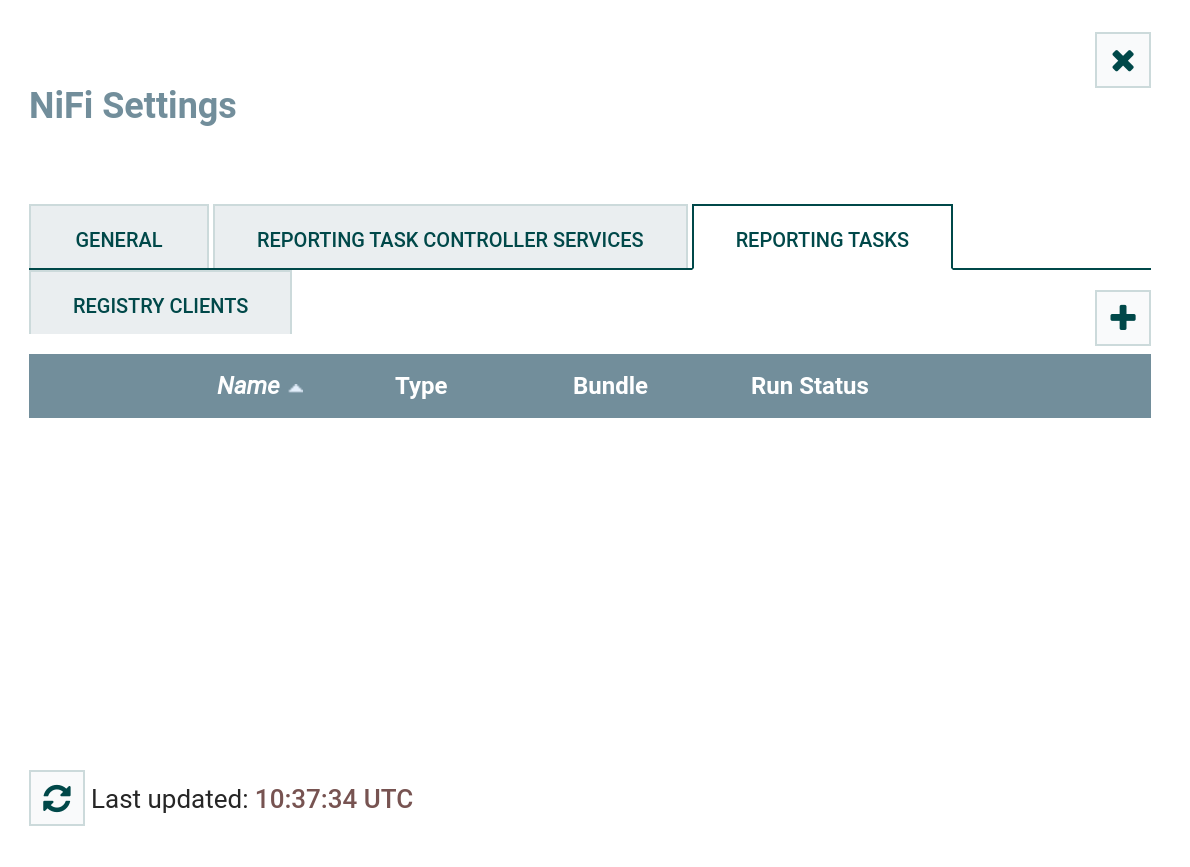 Controller configuration
Controller configuration -
Parameter Contexts — shows parameter contexts globally defined for a NiFi instance.
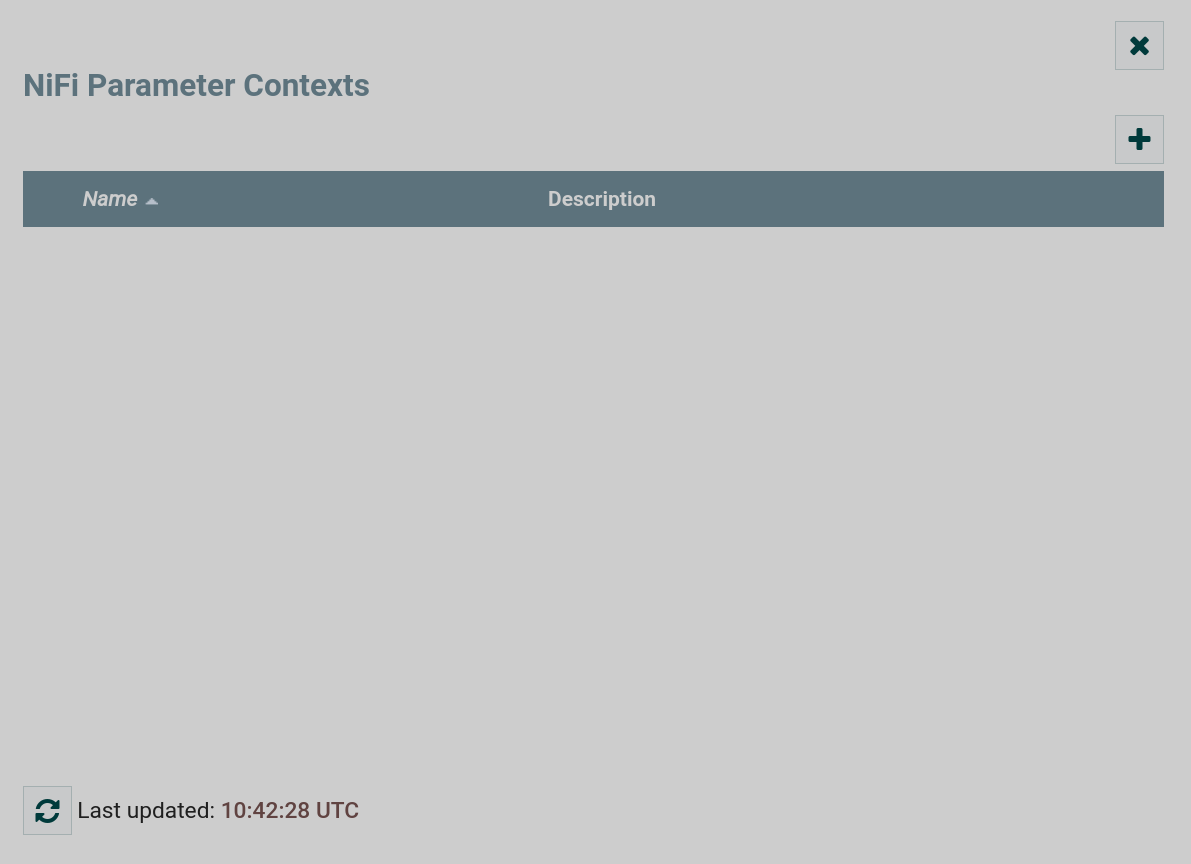 Parameter contexts
Parameter contexts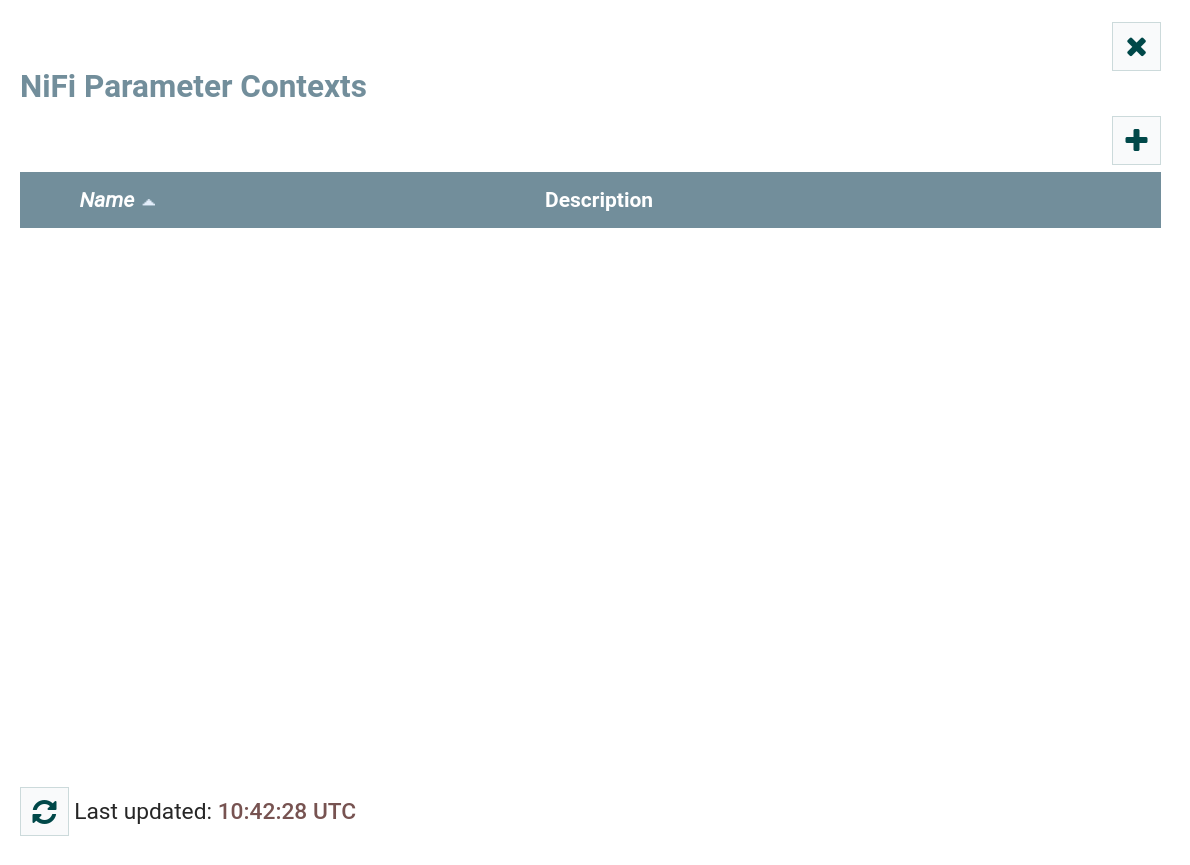 Parameter contexts
Parameter contexts -
Cluster — shows cluster parameters.
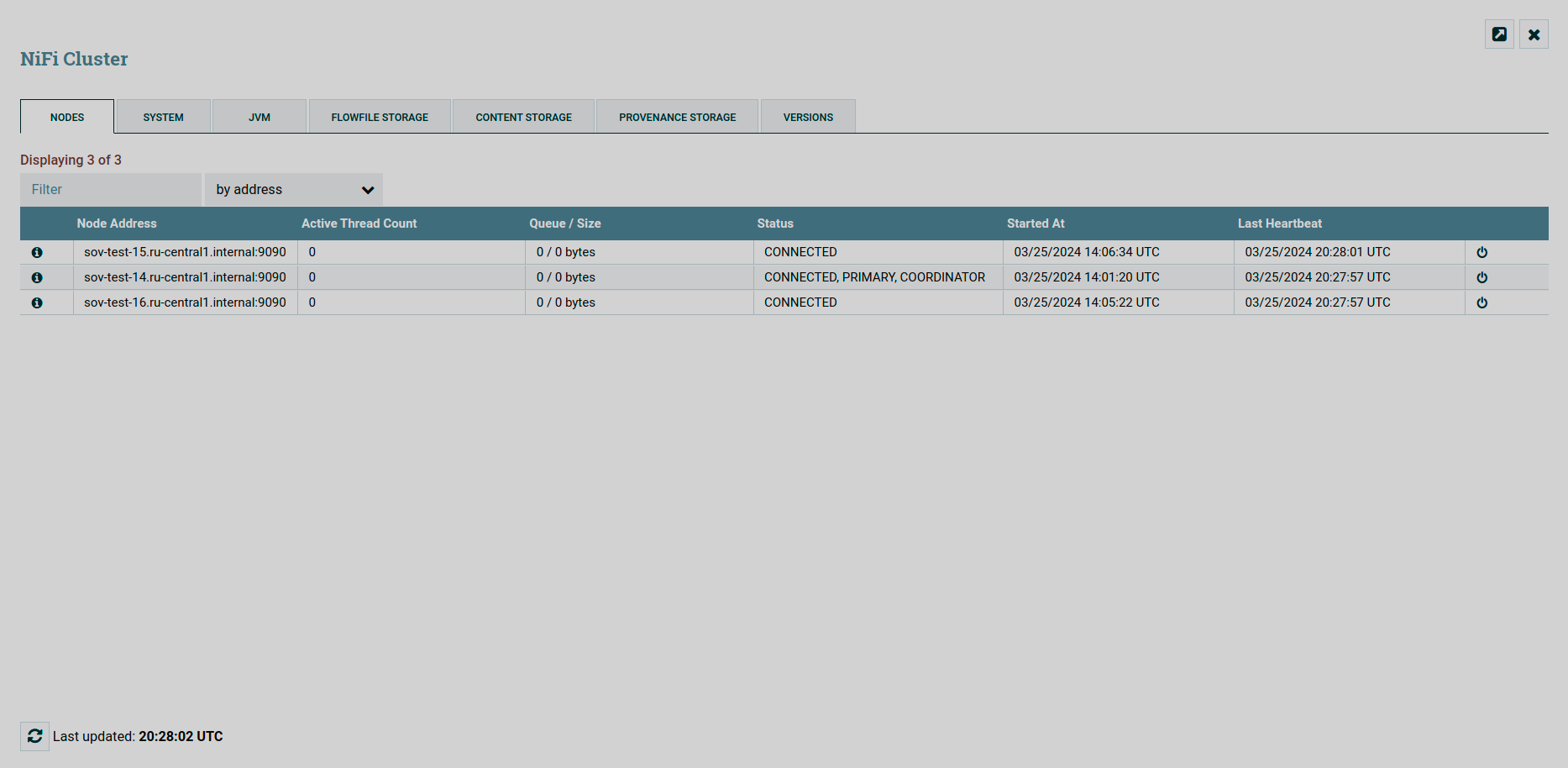 Cluster settings
Cluster settings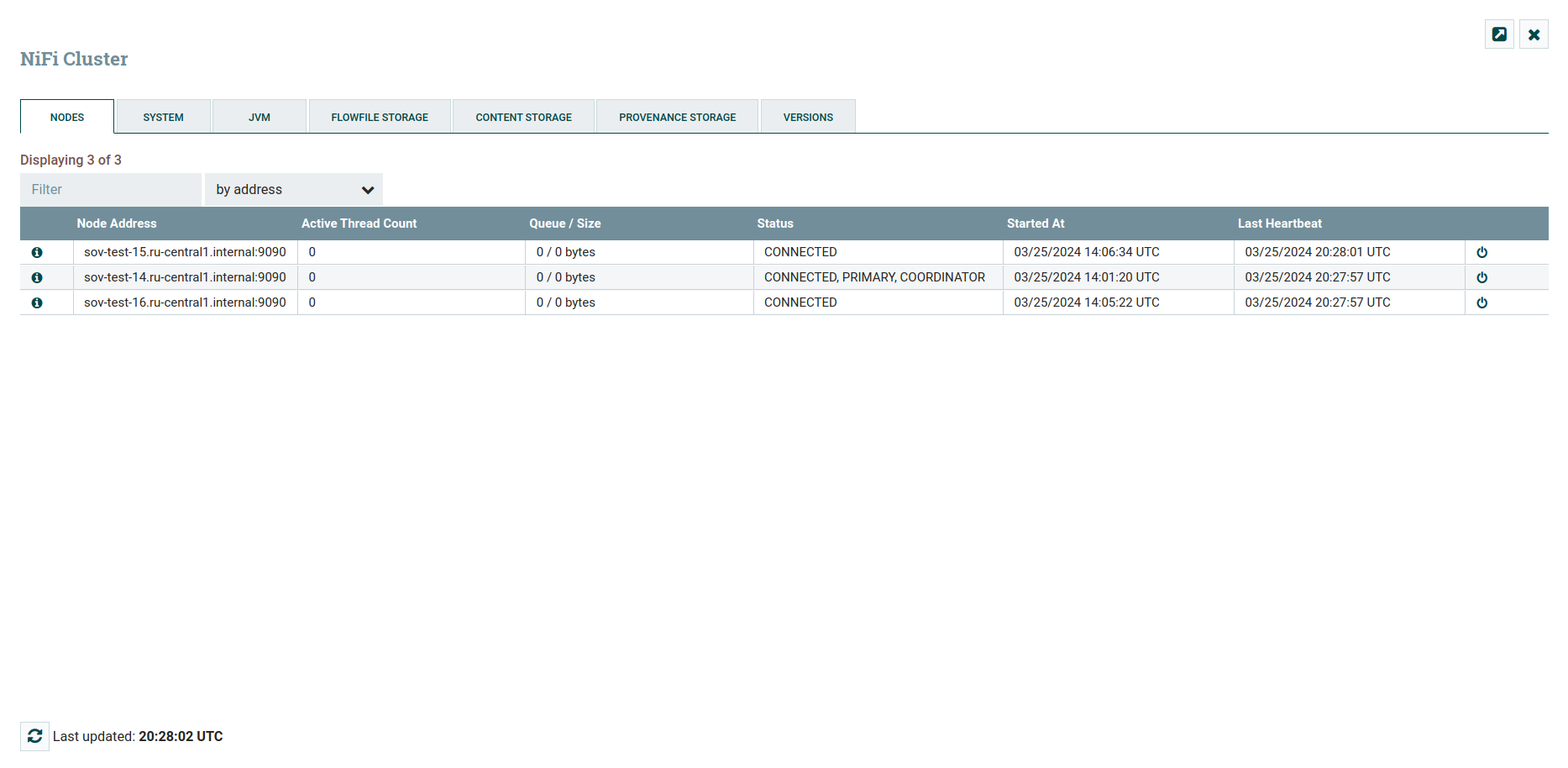 Cluster settings
Cluster settings -
Flow configuration history — shows the history of configuration changes for all flows.
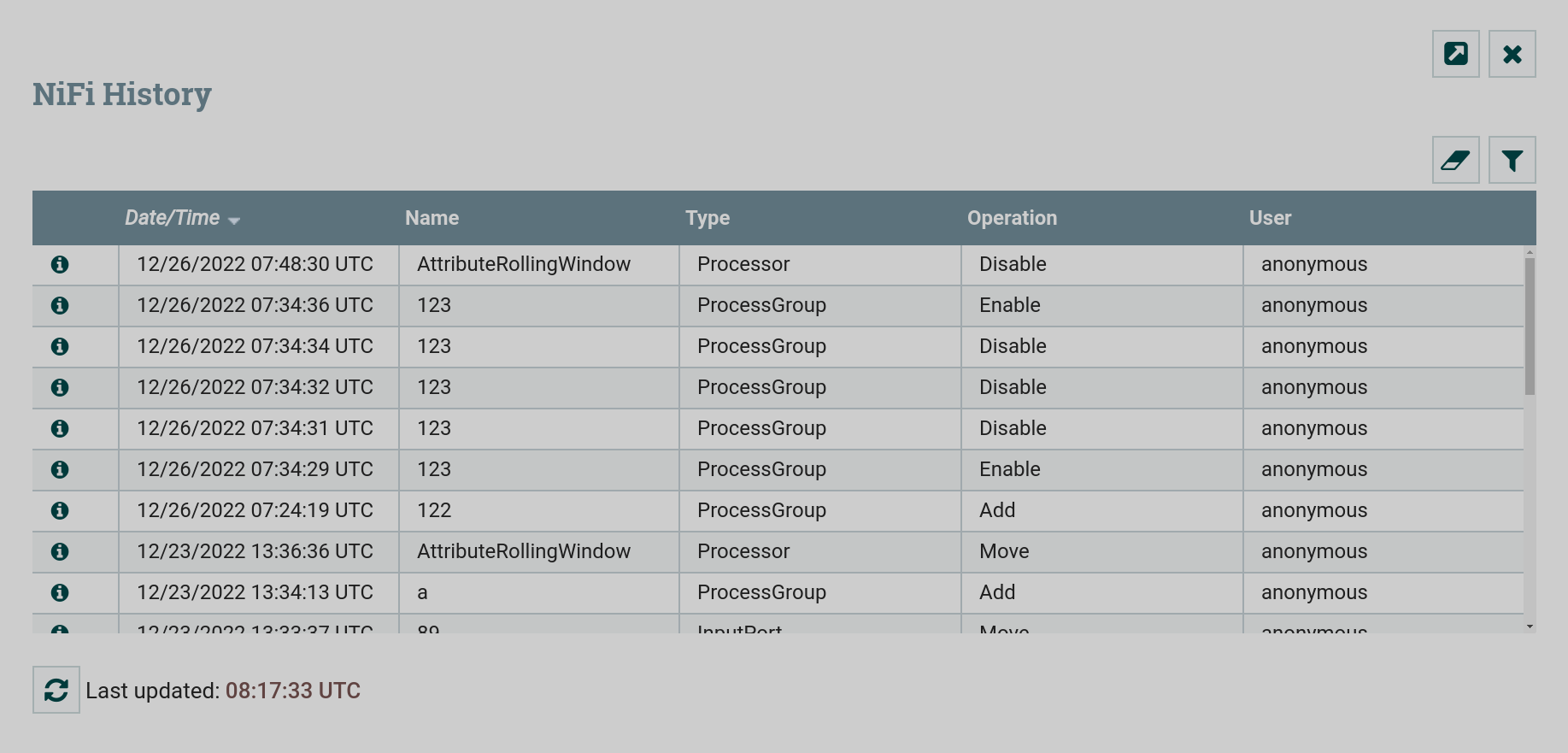 Config change history for all threads
Config change history for all threads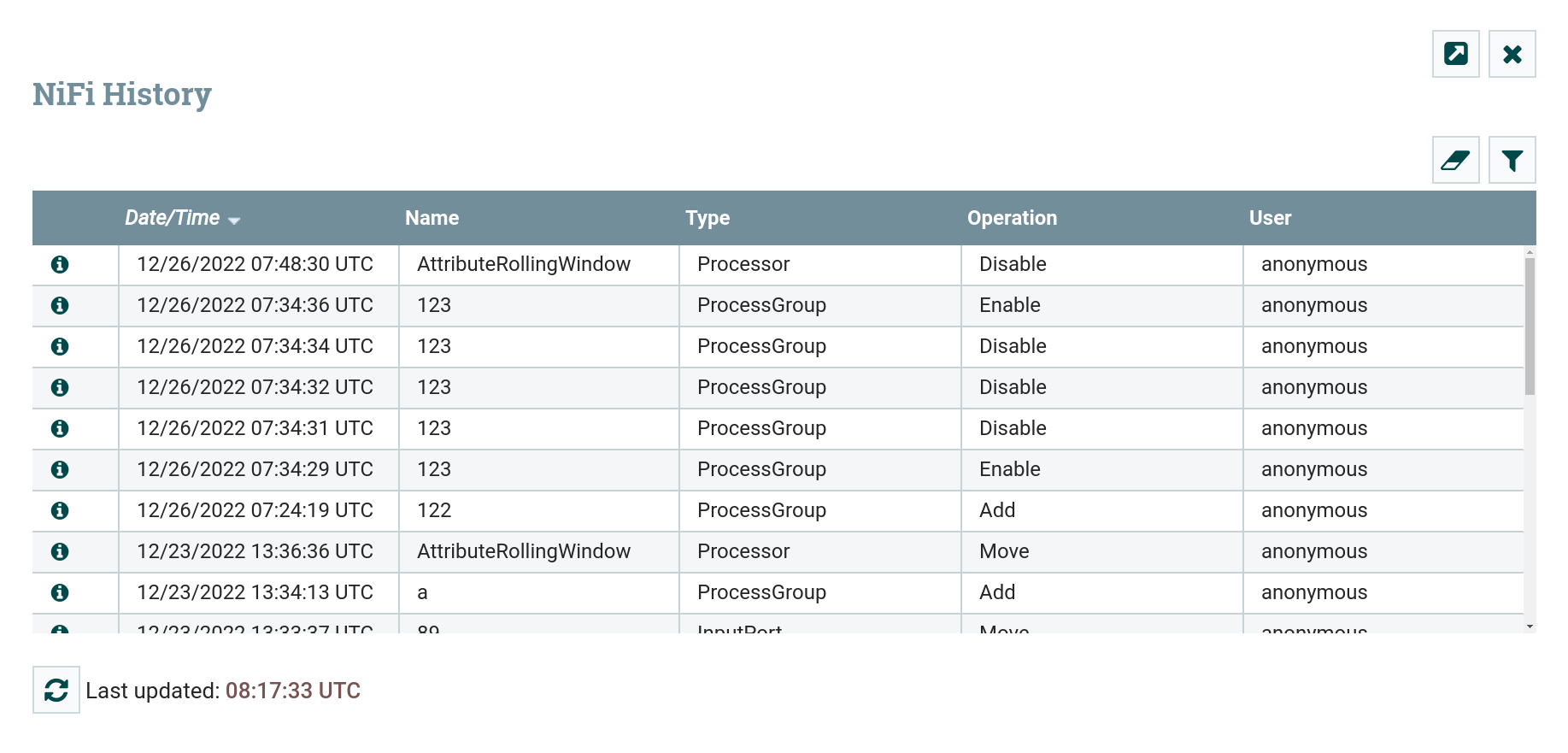 Config change history for all threads
Config change history for all threads -
Nodes Status History — shows the status history of all cluster nodes.
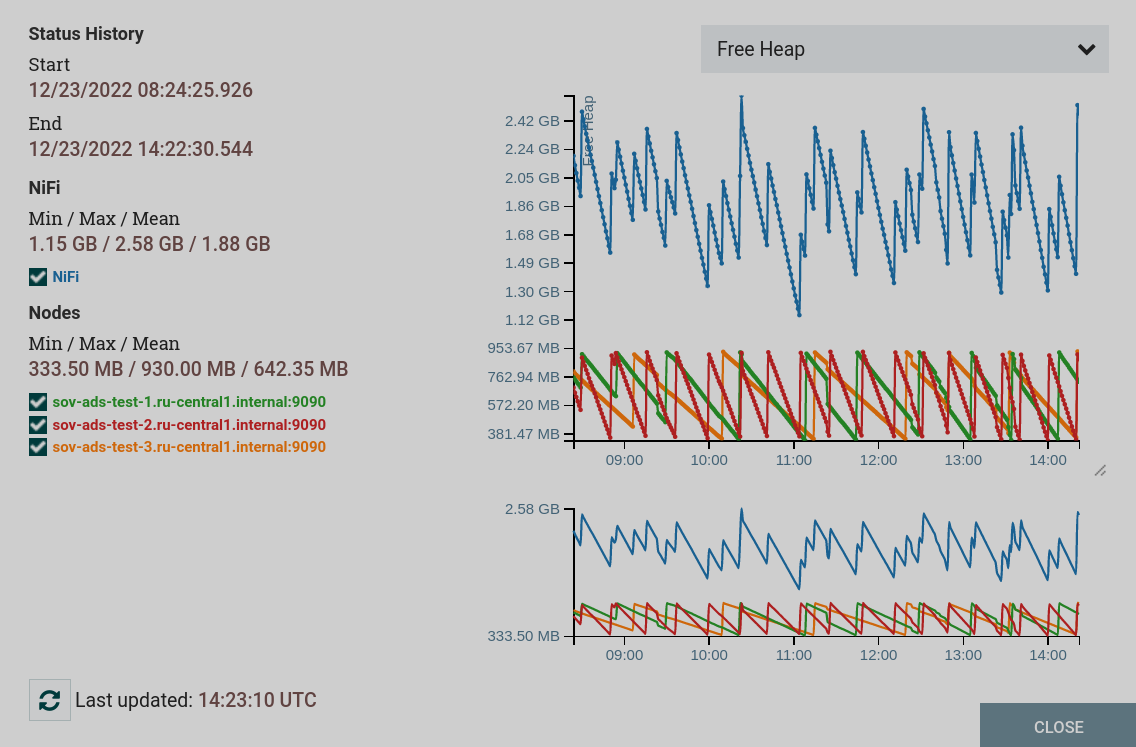 Status history of all cluster nodes
Status history of all cluster nodes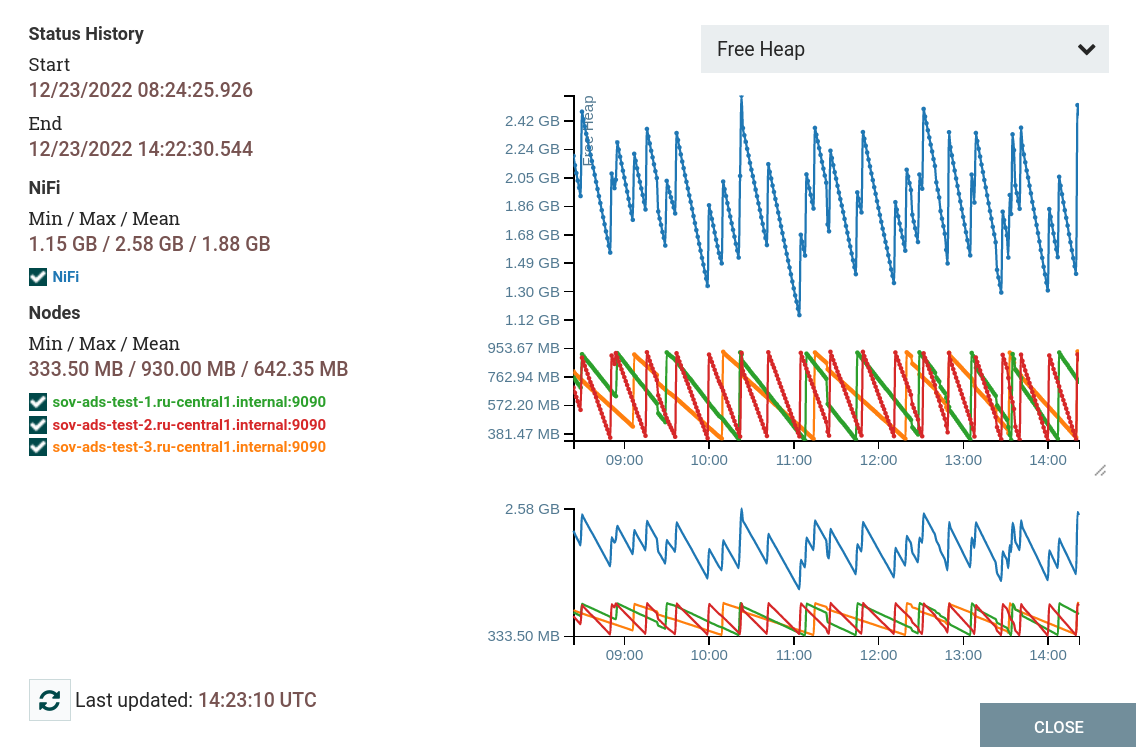 Status history of all cluster nodes
Status history of all cluster nodes -
Templates — shows created templates.
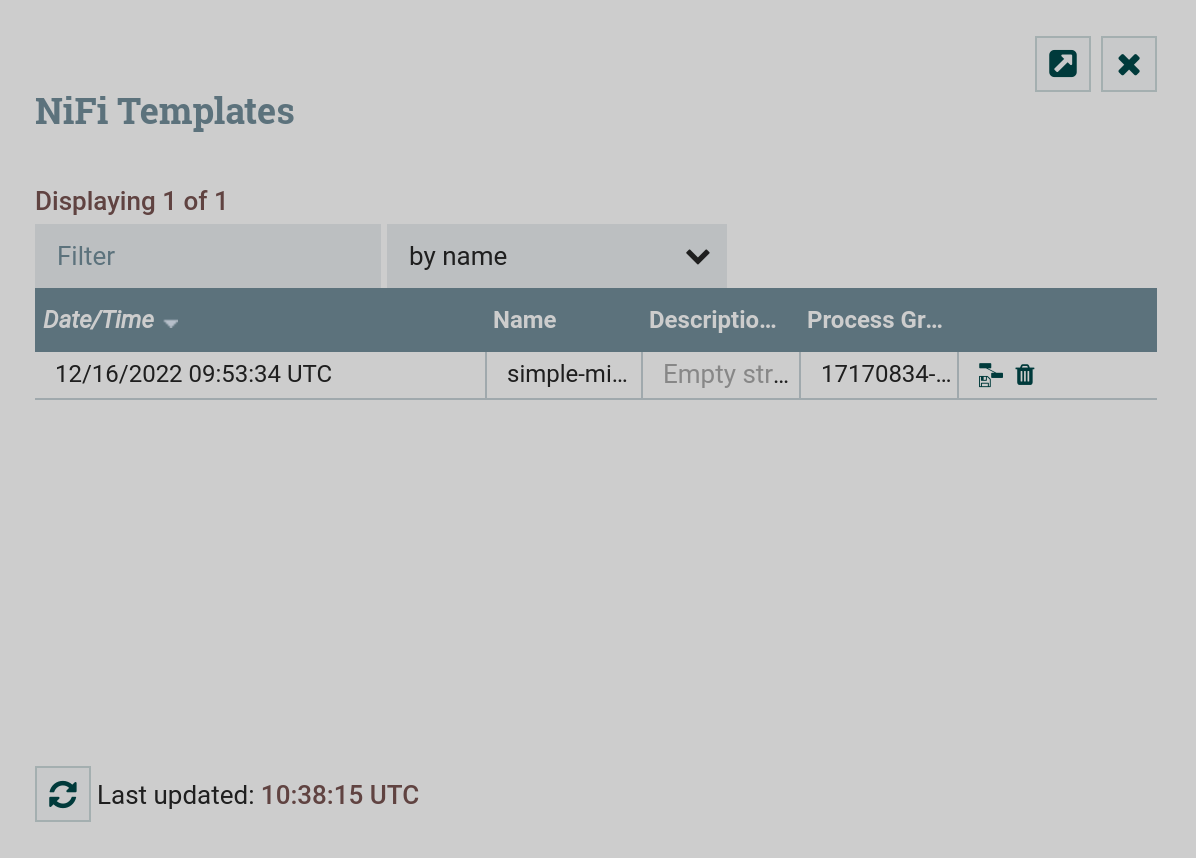 Created NiFi flow templates
Created NiFi flow templates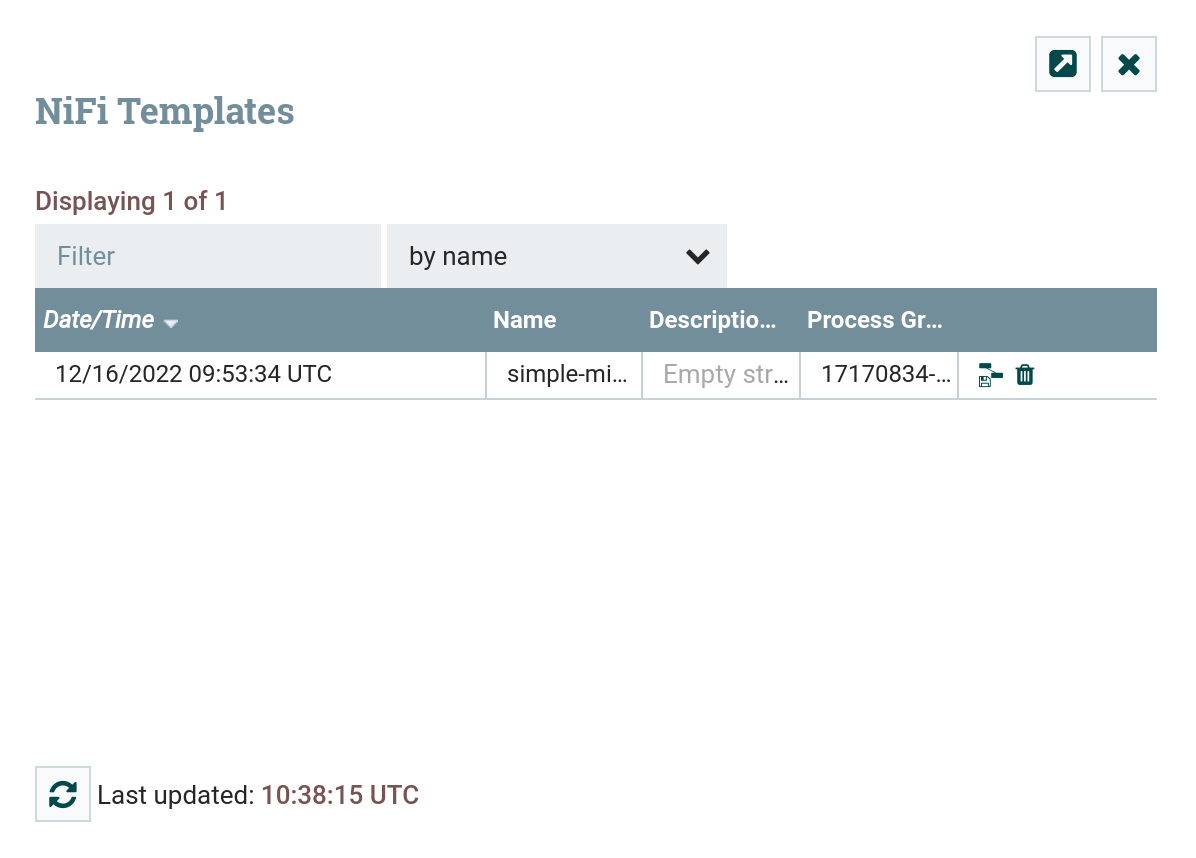 Created NiFi flow templates
Created NiFi flow templates -
Help — opens the NiFi documentation.
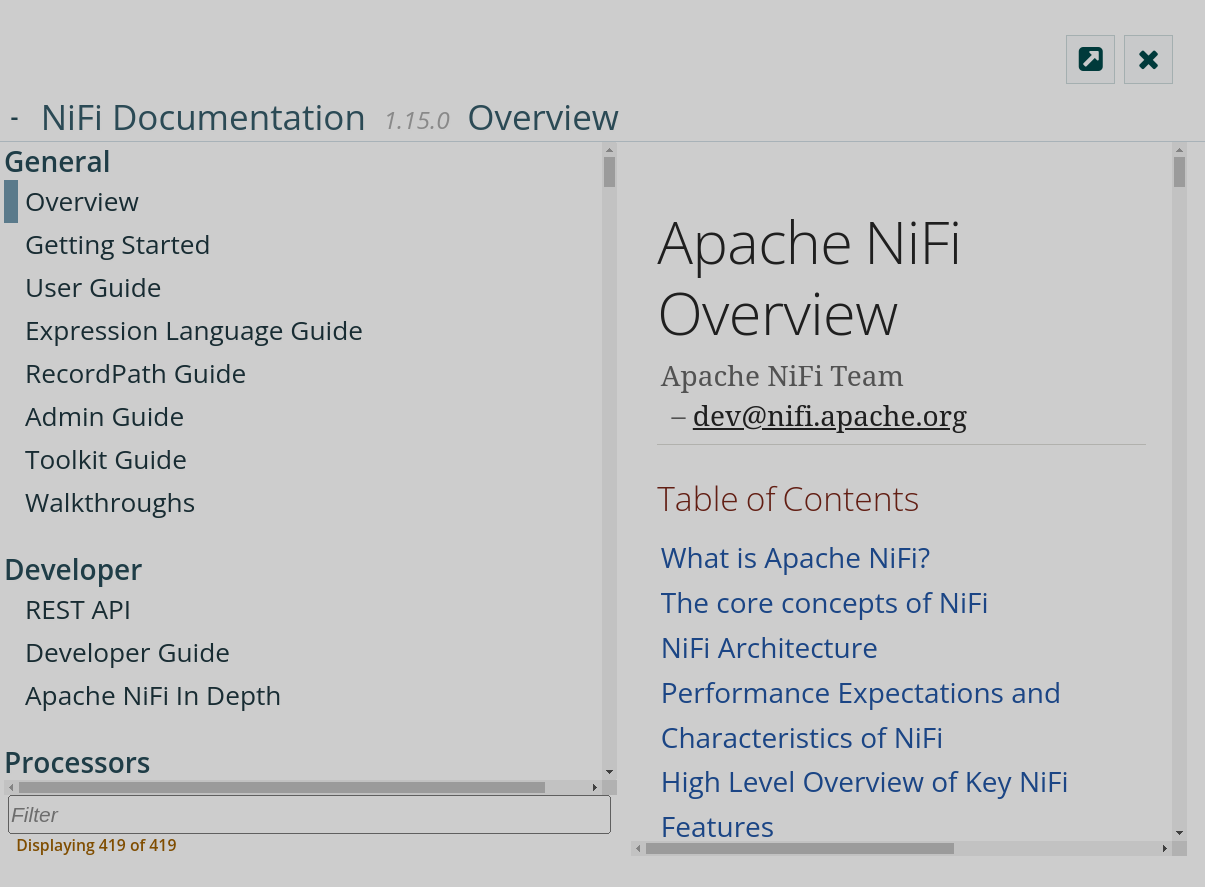 Apache NiFi documentation
Apache NiFi documentation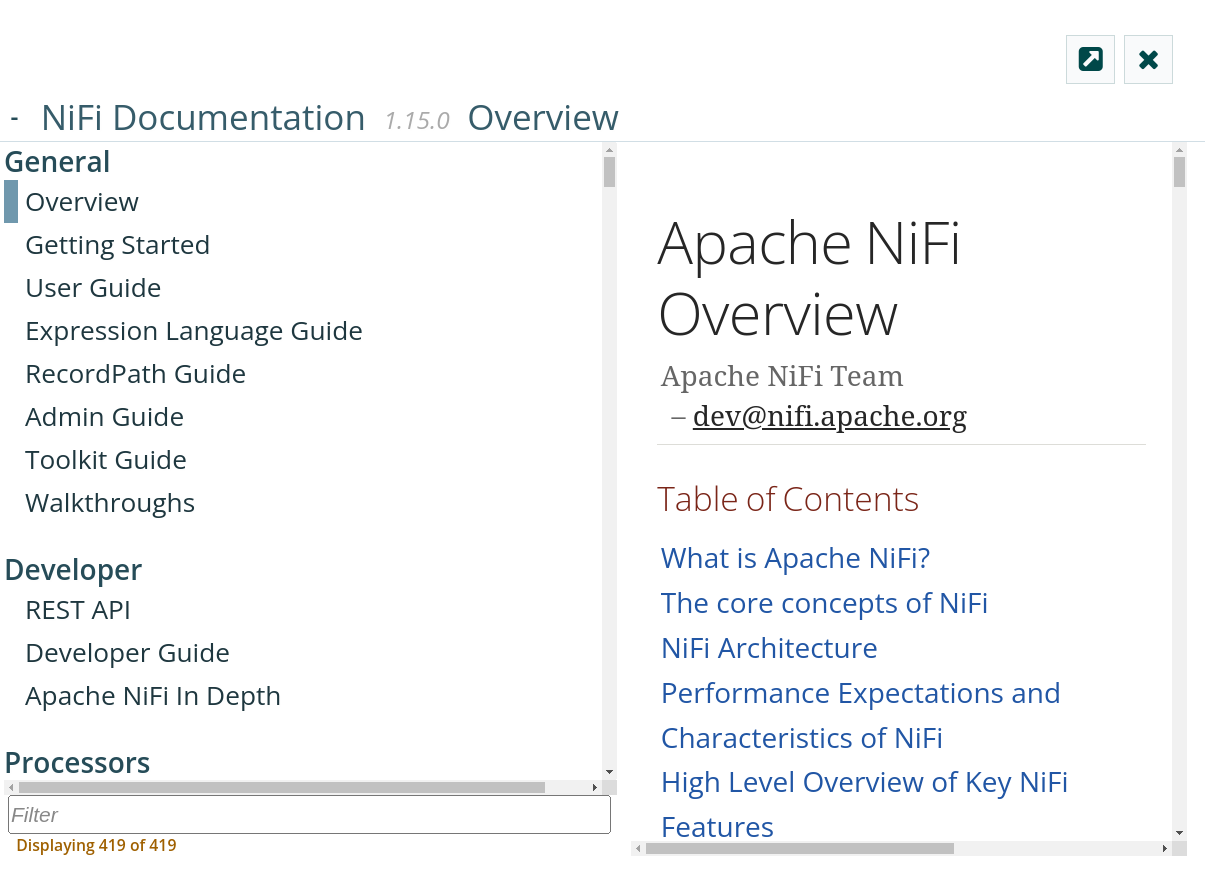 Apache NiFi documentation
Apache NiFi documentation -
About — shows brief information about Apache NiFi.
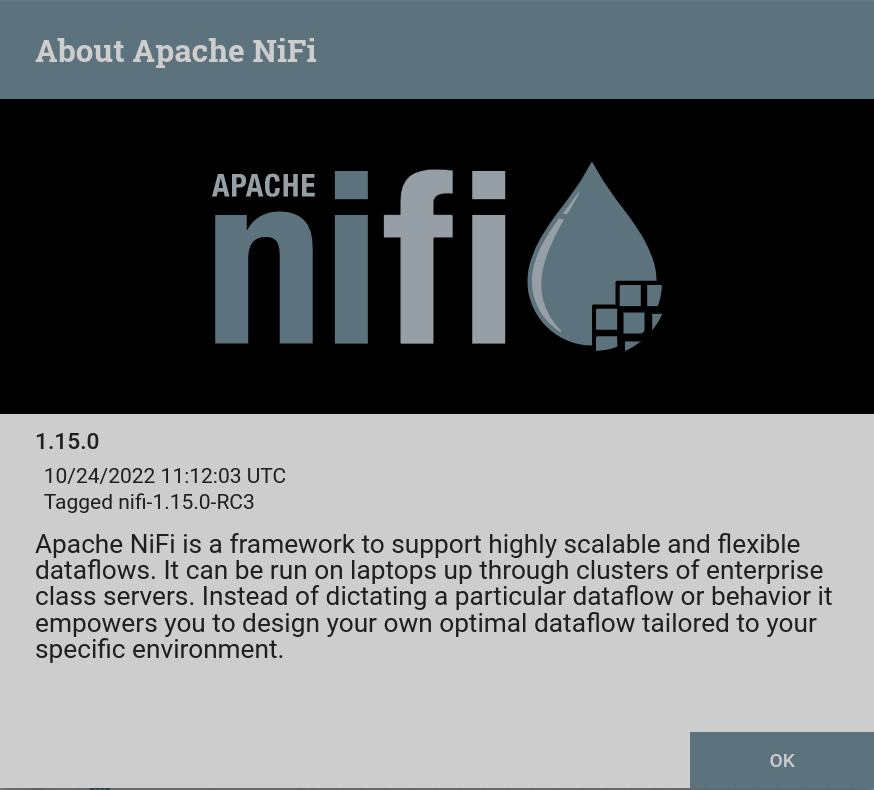 Apache NiFi brief description
Apache NiFi brief description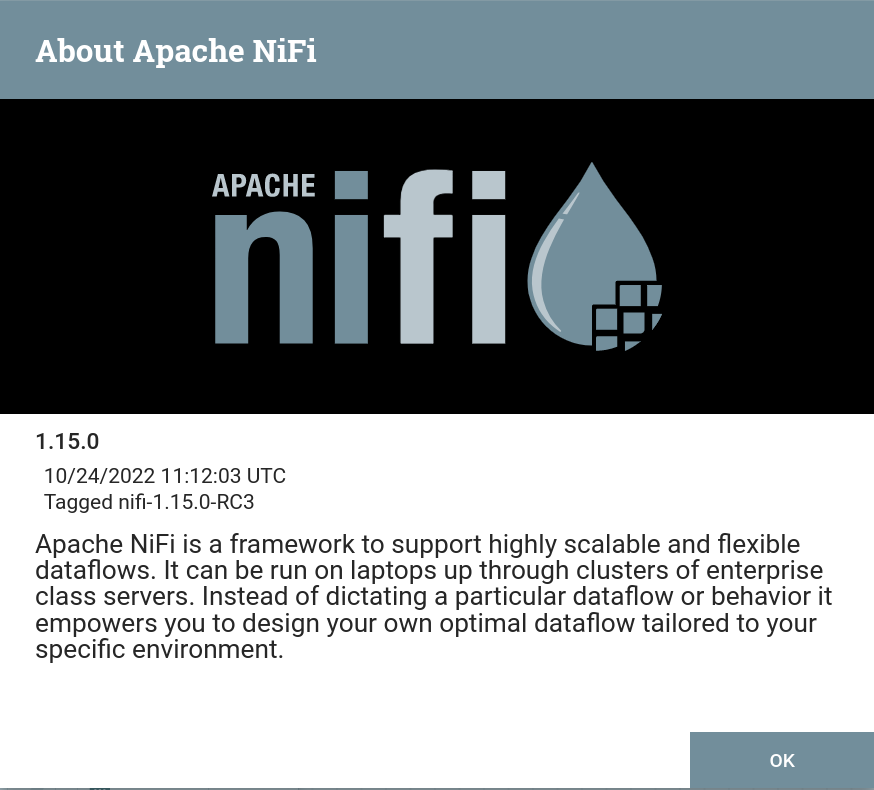 Apache NiFi brief description
Apache NiFi brief description
|
NOTE
For more information about the Apache NiFi user interface, please refer to NiFi User Interface. |