

NiFi Registry UI overview
Connect to NiFi Registry
After installing the NiFi service, enter the address of the host, on which the NiFi Registry component is installed, in the address bar of the browser. As the port number, specify the value of the Nifi Registry UI port parameter from the Main section, defined at the configure stage of the NiFi service when installing the ADS cluster.
Another way to connect to the NiFi Registry interface is to follow the link provided on the Info tab of the NiFi service menu.
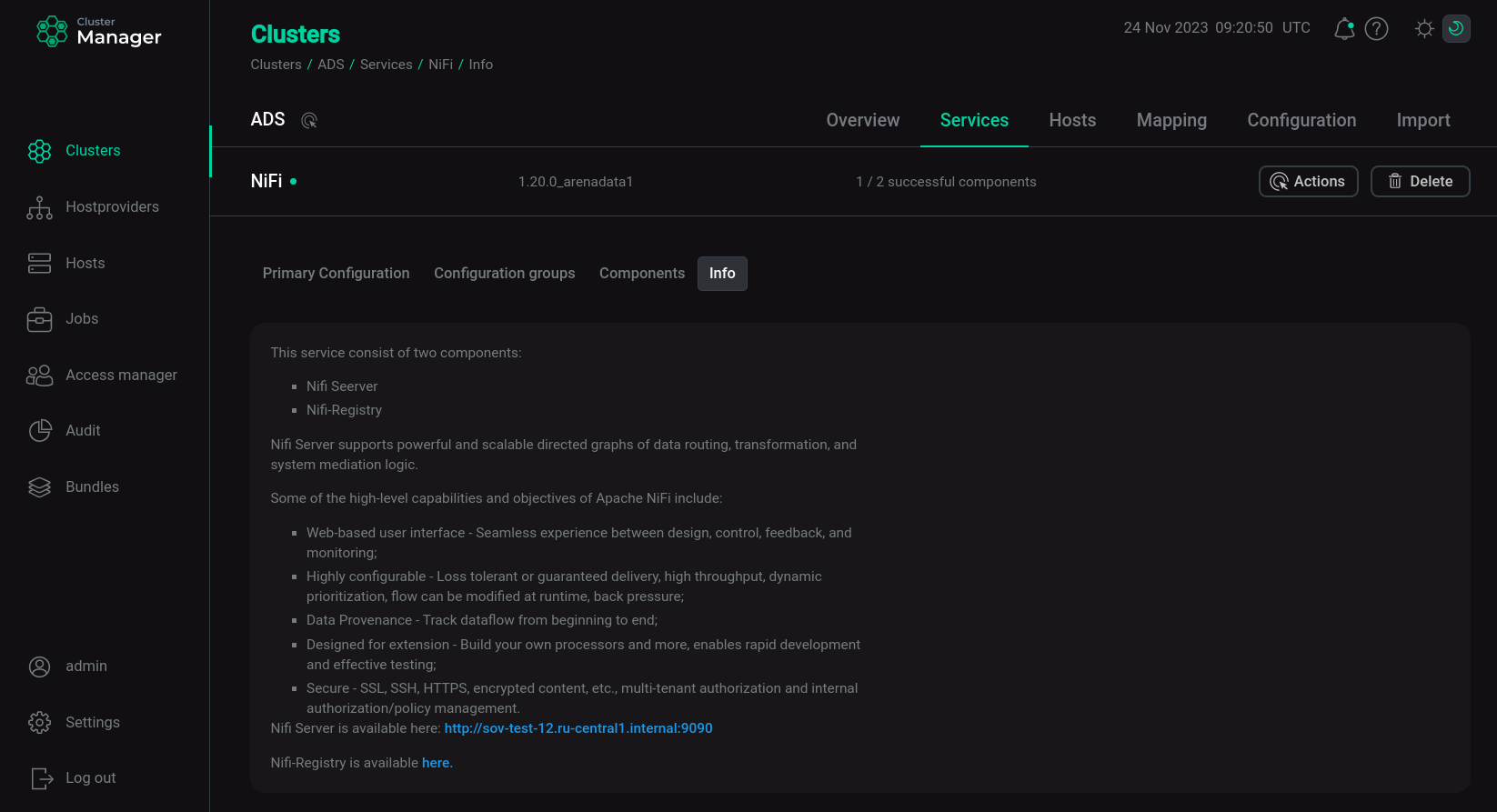
The NiFi Registry user interface provides a place to store and manage shared resources in one or more NiFi and/or MiNiFi instances.
Main window
After entering the NiFi Registry user interface, the user sees the main window. By default, logging into the NiFi Registry user interface is available without authentication.
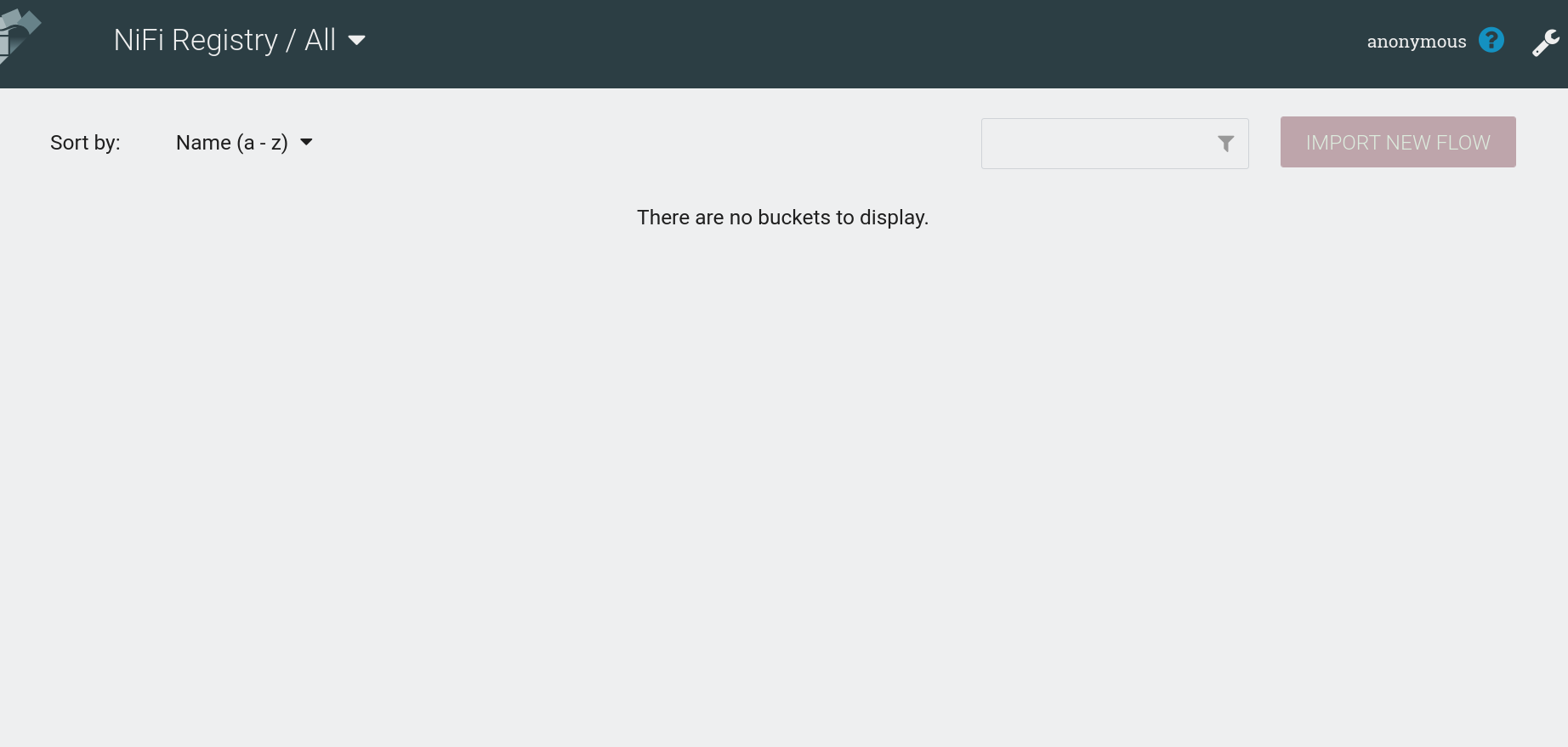
The main window of NiFi Registry displays the following items:
-
— the name of the current user. It is displayed in the upper right corner. If no authentication is configured, the name
anonymousis displayed. -
— help icon displayed in the upper right corner. Provides access to the NiFi Registry documentation.
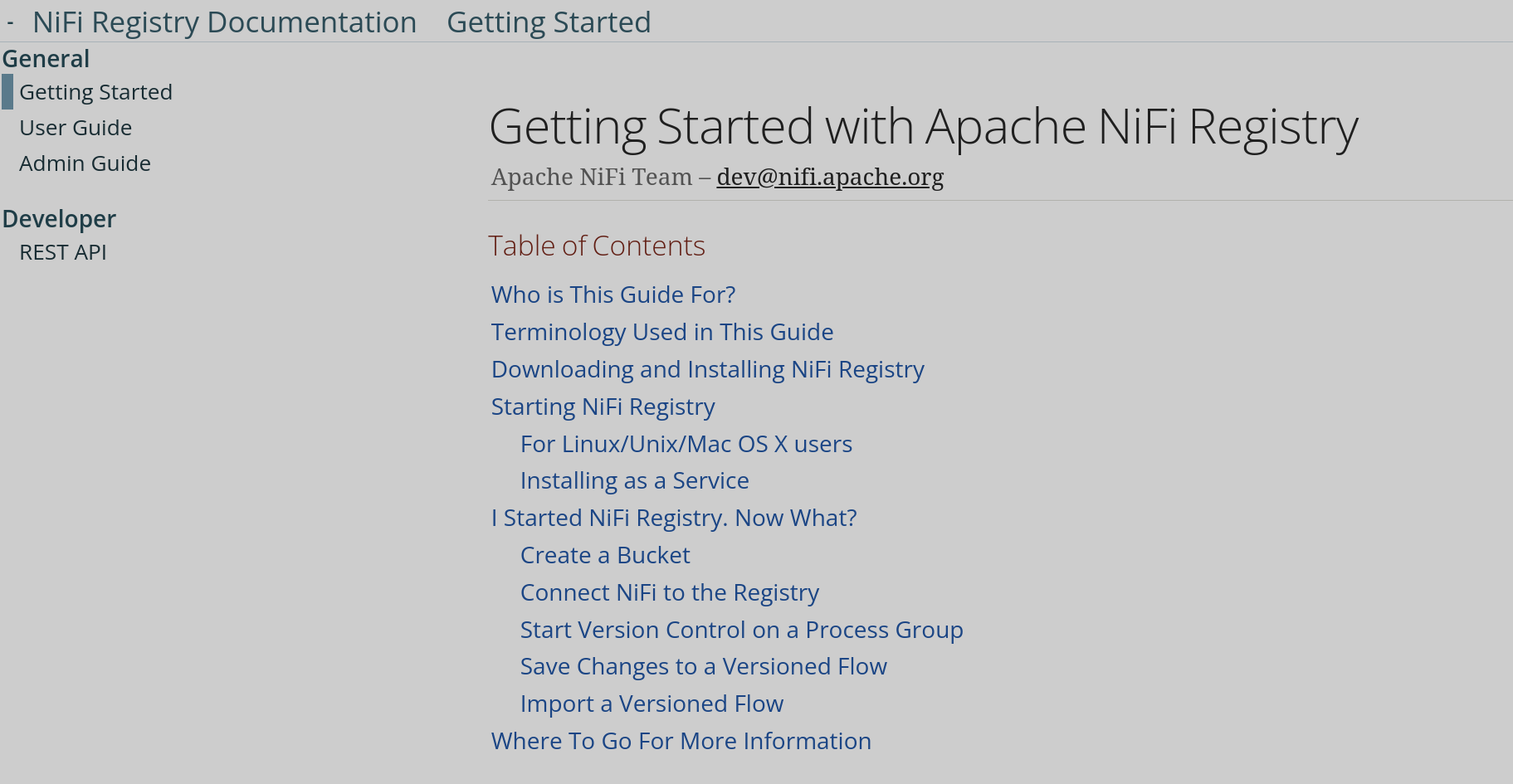 NiFi Registry documentation
NiFi Registry documentation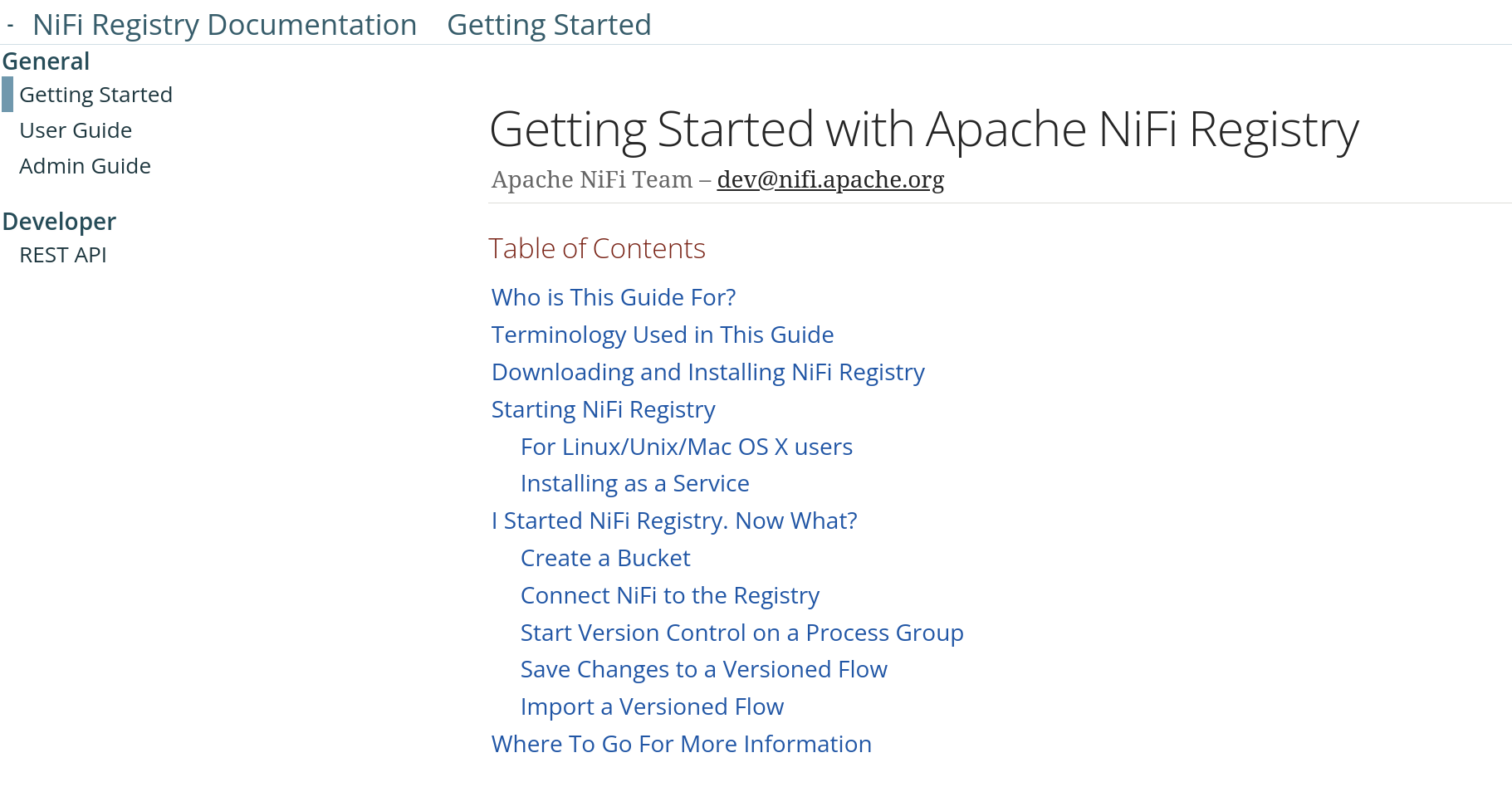 NiFi Registry documentation
NiFi Registry documentation -
— configuration icon, displayed in the upper right corner. Opens the UI NiFi Registry settings window.
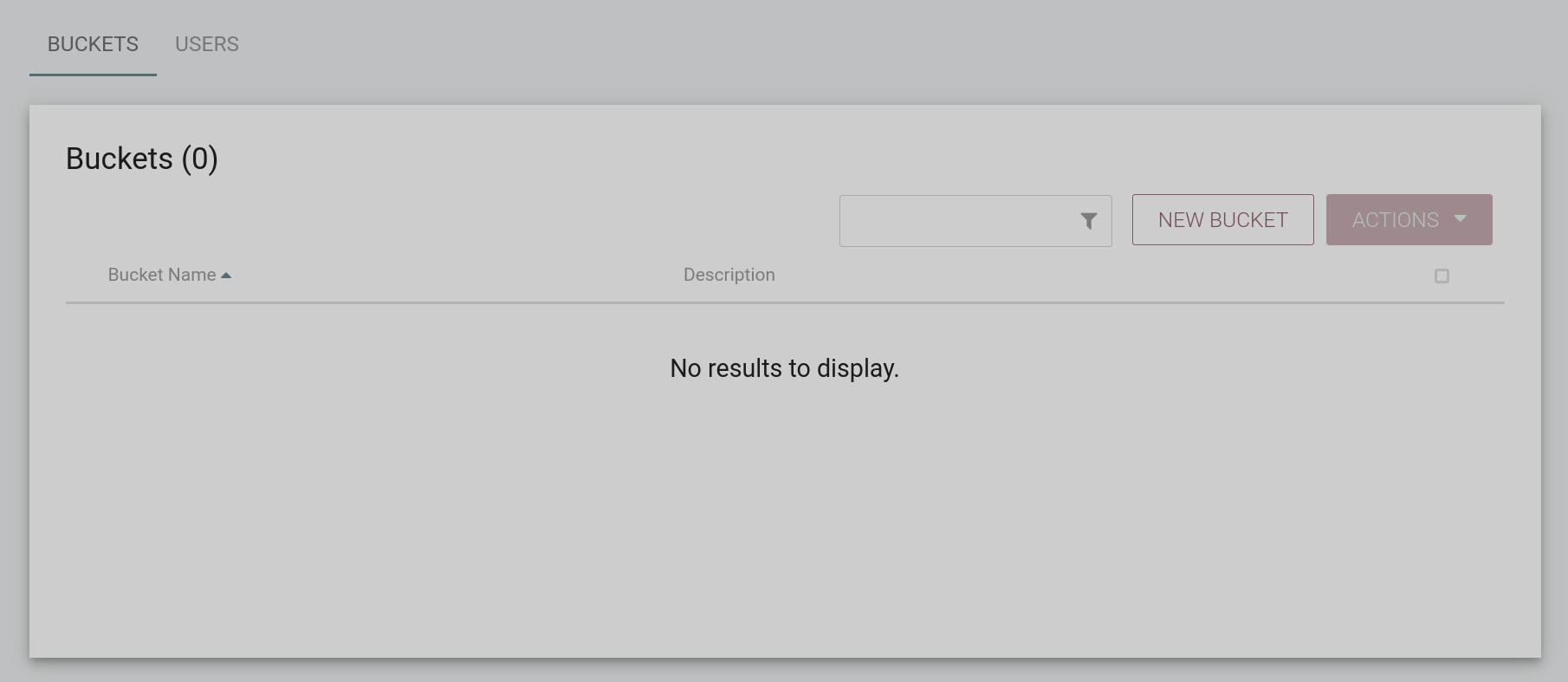 UI NiFi Registry settings
UI NiFi Registry settings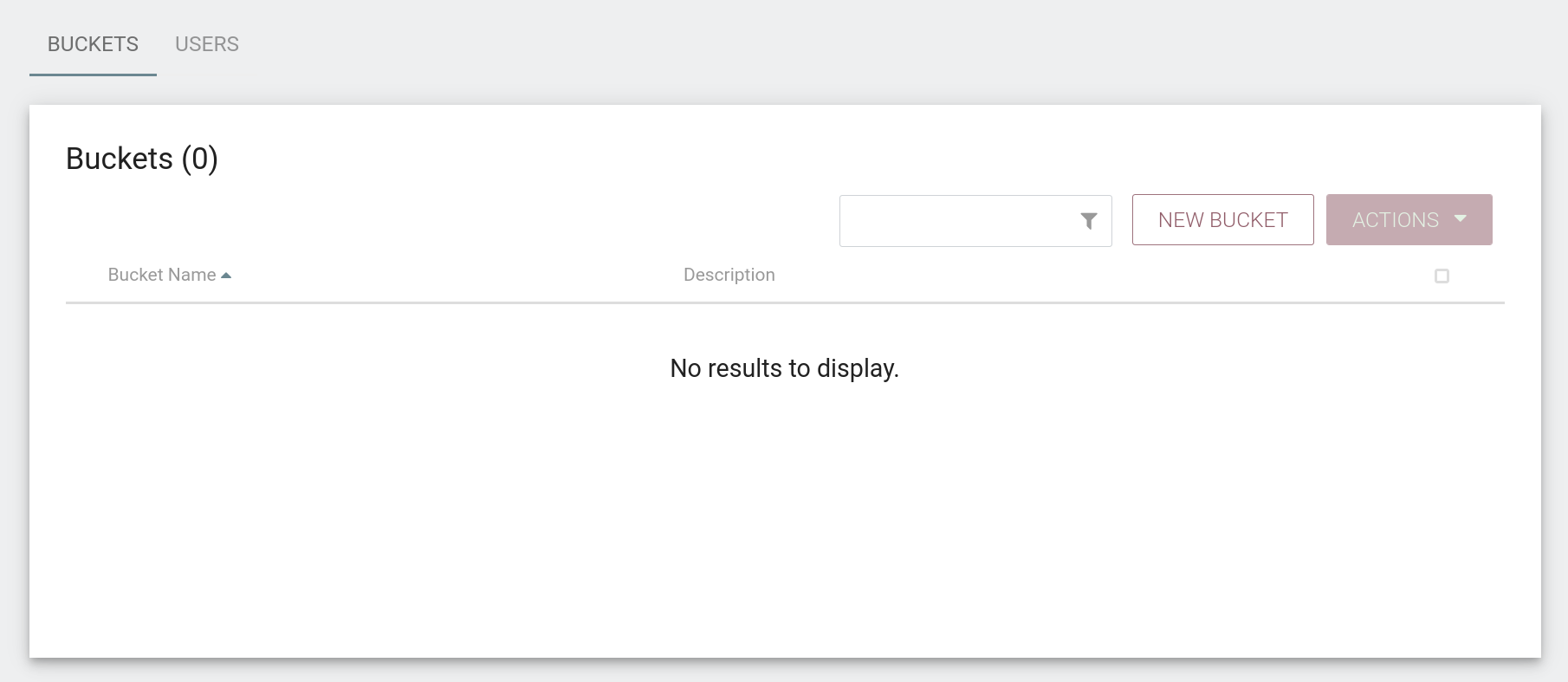 UI NiFi Registry settings
UI NiFi Registry settings -
"Buckets" menu is located on the top left side of the screen. It allows the user to display flows depending on which bucket they are in.
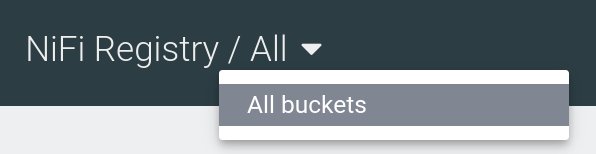 Menu Buckets
Menu Buckets -
Flows sorting area is located on the left side of the screen under the "Buckets" menu. It allows you to sort flows by name, type, and update time.
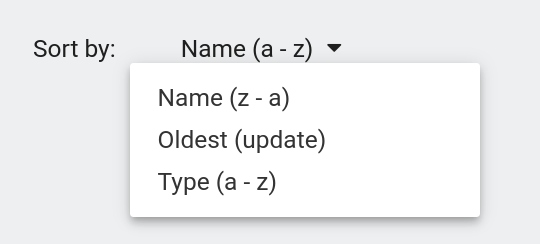 NiFi Registry flow sorting area
NiFi Registry flow sorting area -
Filter line is located on the right side of the screen. It allows you to set a filter to display groups of flows united by a common designation.
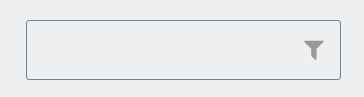 Filter line
Filter line -
Import new flow button is located on the right side of the screen. It allows you to import the NiFi flow.
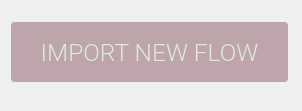
|
NOTE
For more information about the Apaсhe NiFi Registry user interface, please refer to NiFi Registry User Interface. |