

Kafka Connect actions
This article describes the main actions available for working with the service in ADCM.
To go to actions in the service, click the cluster name on the Clusters page, open the Services tab, click
in the line corresponding to
Kafka Connect
service, and choose the desired action.
When you select an action, ADCM displays a confirmation form. In this form, on the Confirmation tab, you can select the Verbose check box to view additional information about the action execution on the Jobs page.
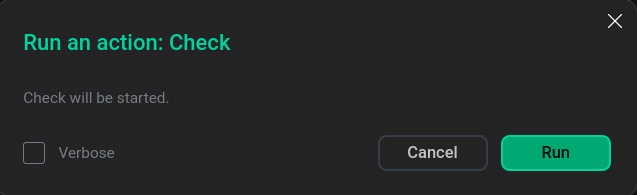
To view the results of an action, go to Jobs and click the name of the corresponding action or on its component.
Next, the page with the results of the action becomes available for viewing, where you can analyze errors if they occur.
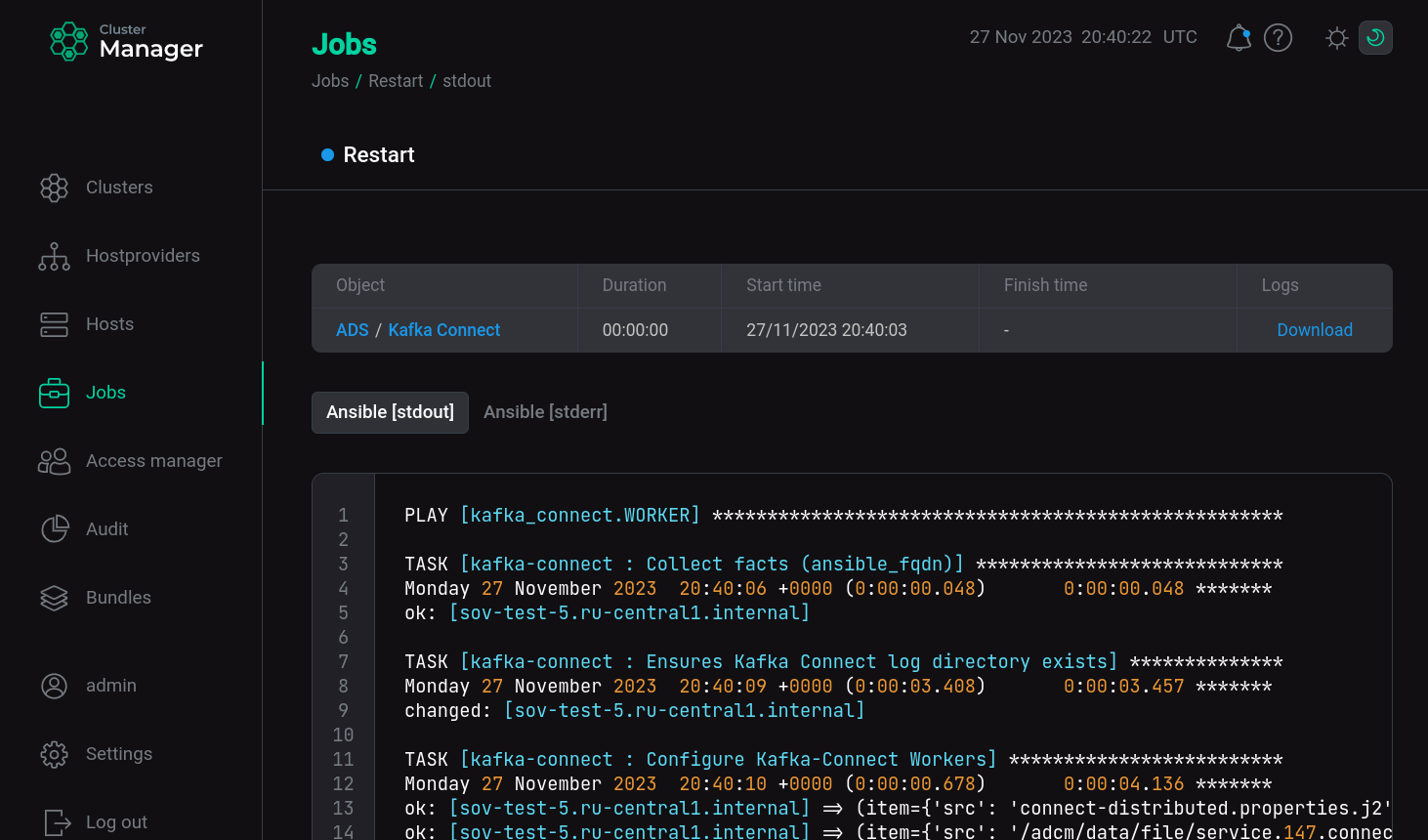
Check
The Check action checks the health of the service.
In Kafka Connect, Check checks the service availability on the port and the service status.
Restart
The Restart action stops and then starts the service.
To restart the service, select the required value for the Apply configs from ADCM option. If it is set to true, all service configurations defined in ADCM settings will be applied during the service restart. Otherwise, the service restarts without applying configurations from ADCM.
Start
The Start action starts the service. To start the service, select the required value for the Apply configs from ADCM option.
Add/Remove components
The Add/Remove components action allows you to change the number of components installed for the service.
After selecting the action, do:
-
Select parameter values for installation.
-
Select hosts to install instances of the new component or remove hosts previously associated with the service component.
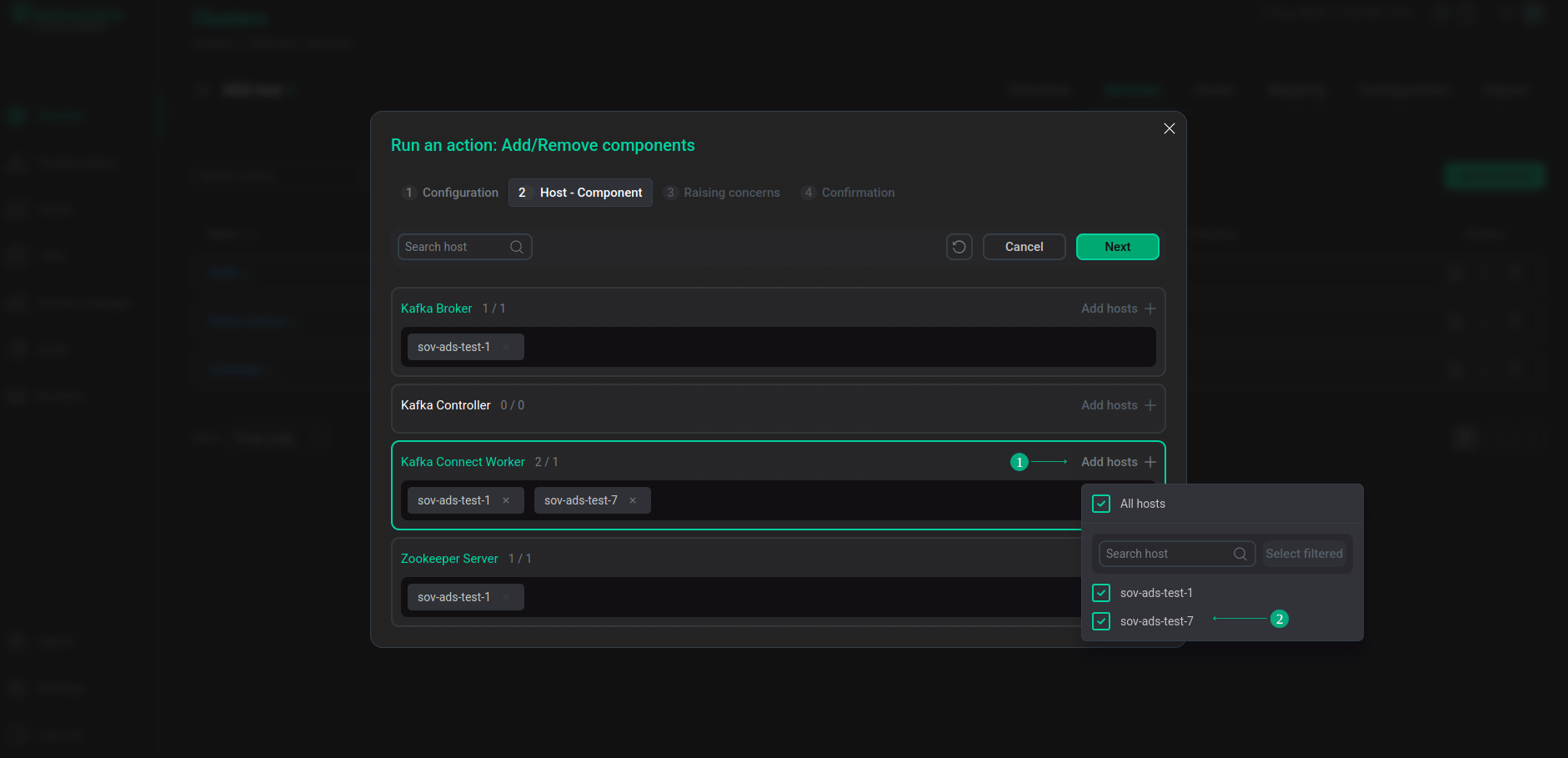 Selecting hosts for a service component
Selecting hosts for a service component