

NiFi actions
This article describes the main actions available for working with the service in ADCM.
To go to actions in the service, click the cluster name on the Clusters page, open the Services tab, click
in the line corresponding to
NiFi
service, and choose the desired action.
When you select an action, ADCM displays a confirmation form. In this form, on the Confirmation tab, you can select the Verbose check box to view additional information about the action execution on the Jobs page.
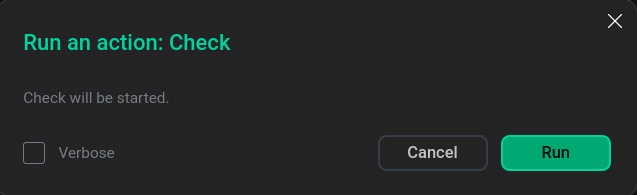
To view the results of an action, go to Jobs and click the name of the corresponding action or on its component.
Next, the page with the results of the action becomes available for viewing, where you can analyze errors if they occur.
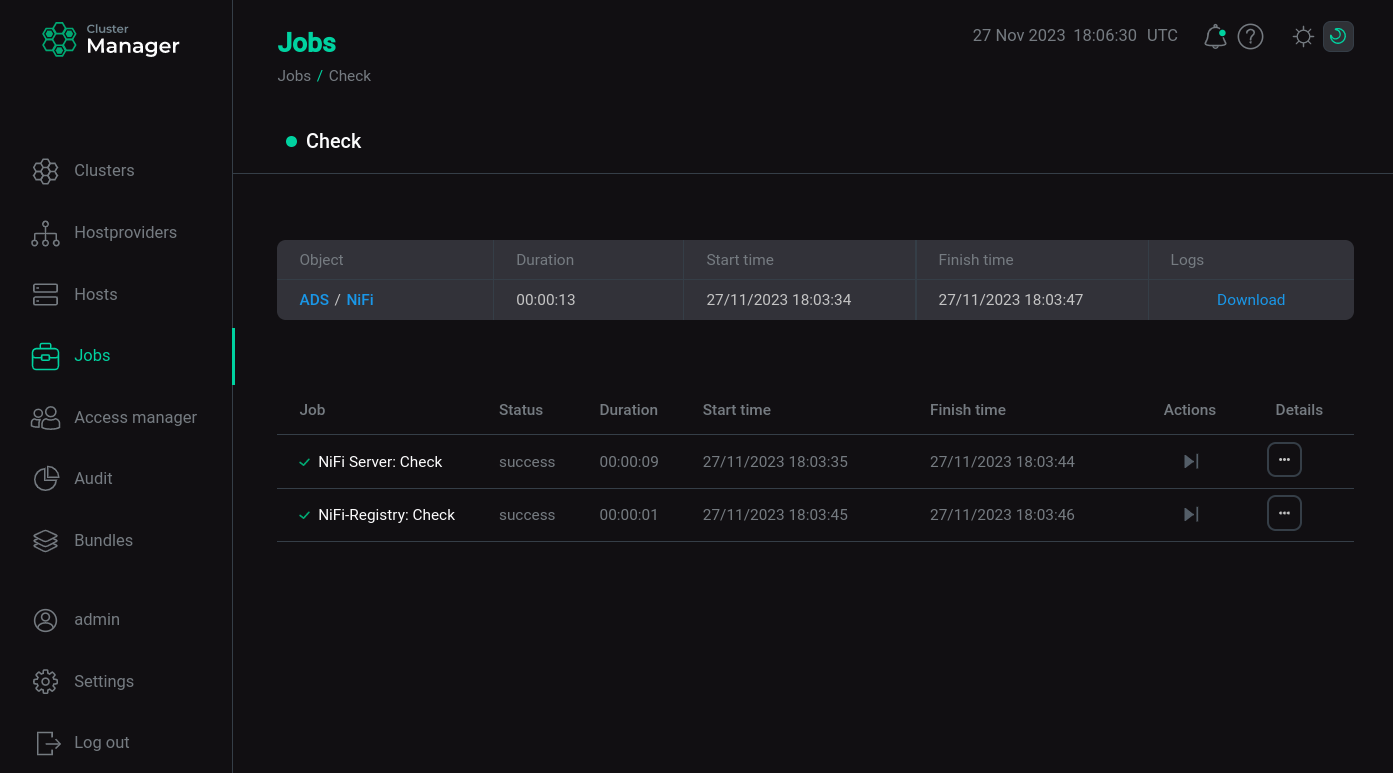
To initiate action in the components of the service, from the Services tab, navigate to the service configuration parameters page by clicking on the service name. Next, from the Primary configuration tab, go to the service components configuration page.
To select an action, click
in the row corresponding to the component.
|
NOTE
When actions are being performed for the NiFi service, messages like FAILED - RETRYING: Check NiFi Server service port (50 retries left). ... FAILED - RETRYING: Get Nifi-Registry info from Nifi Server (50 retries left). This is because NiFi and NiFi Registry servers may take some time to launch due to the nature of their architecture. If the next retry for the current task succeeds and the action continues to execute and completes generally without errors, messages like If all retries have been repeated and none of them succeeded, the action is terminated and is considered unsuccessful. |
Service actions
Check
In NiFi2, the Check action checks the service availability on the port and the service status.
Kafka integration
The Kafka integration action performs the pre-configuration of the integration between NiFi (NiFi2) and Kafka/Schema Registry. After the action is executed, a parameters context and a controller service instance are automatically created, reflecting the current cluster topology and security settings.
Restart
The Restart action stops and then starts the service.
To restart the service, select the required value for the Apply configs from ADCM option. If it is set to true, all service configurations defined in ADCM settings will be applied during the service restart. Otherwise, the service restarts without applying configurations from ADCM.
Start
The Start action starts the service. To start the service, select the required value for the Apply configs from ADCM option.
Add/Remove components
The Add/Remove components action allows you to change the number of components installed for the service.
After selecting the action, do:
-
Select parameter values for installation.
Fill in the fields:
-
List of DNames to add — list of NiFi user IDs and systems to add to NiFi Server/Registry.
-
List of DNames to remove — list of NiFi user IDs and systems to remove from NiFi Server/Registry.
To specify a user, click the + 1 symbol and enter the user name, for example
CN=nifi_node_hostname, OU=Arenadata, O=Arenadata, L=Moscow, ST=Moscow, C=RU. -
-
Select hosts to install instances of the new component or remove hosts previously associated with the service component.
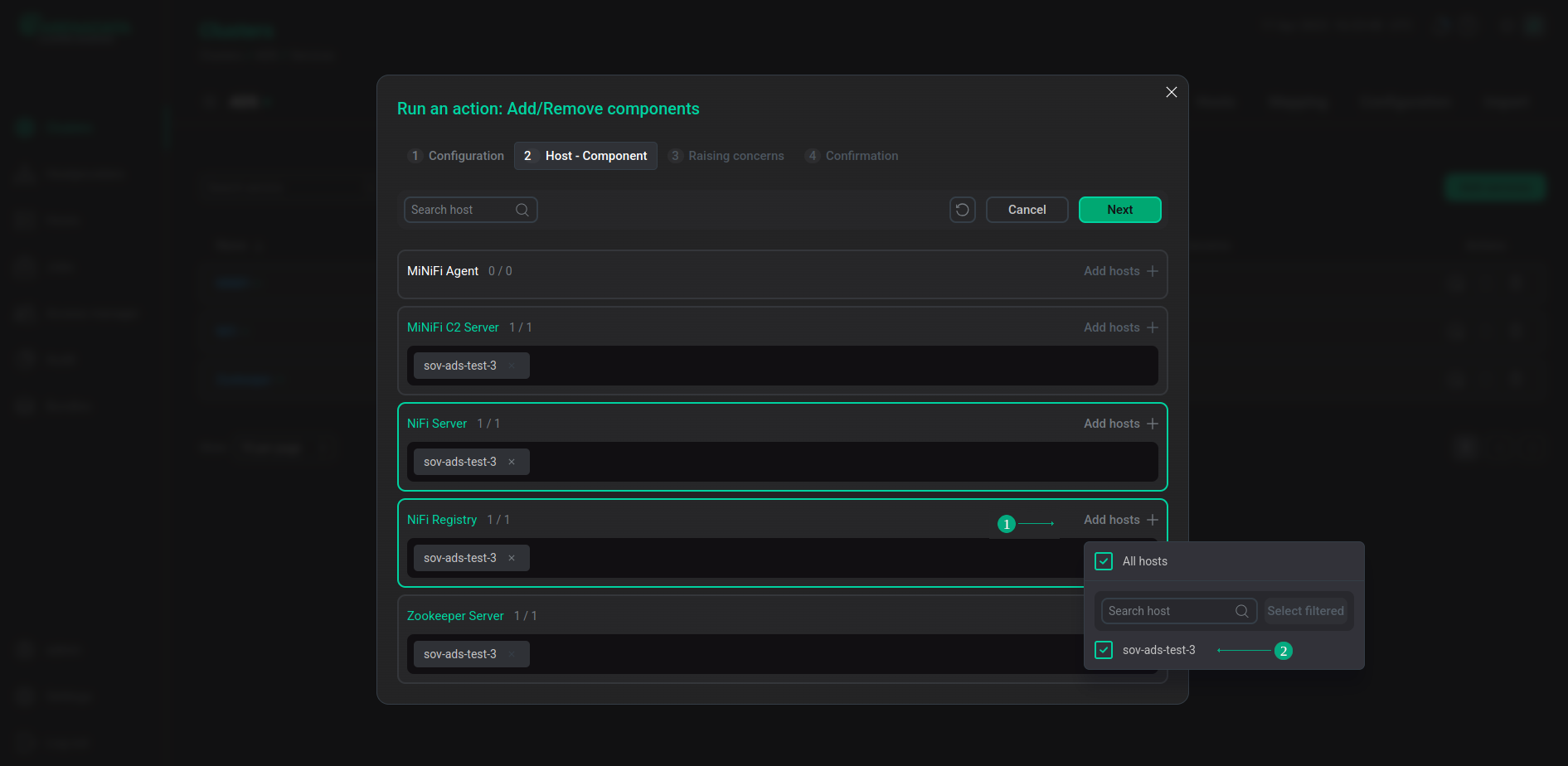 Selecting hosts for a service component
Selecting hosts for a service component
Manage Initial Admin
The Manage Initial Admin action is used when the NiFi Initial Admin parameter needs to be changed after configuring NiFi service authentication.
Performing an action triggers:
-
Change the NiFi Initial Admin setting in the authorizers.xml config settings section of the NiFi service.
-
Change NiFi admin login details in NiFi Server UI and NiFi Registry UI.
Manage Ranger plugin
The Manage Ranger plugin action triggers the Ranger NiFi plugin activation to enable NiFi service authorization.