

Add hosts
In ADCM a host means a representation of a real hardware or virtual host. It doesn’t matter what infrastructure the original host uses — a cloud or bare metal.
The process of configuring hosts in ADCM differs depending on the selected hostprovider. This topic explains how to add hosts in ADCM using the Google Compute Engine (GCE) hostprovider. It allows to create virtual machines (VM) in the Google Cloud based on the predefined configuration.
|
IMPORTANT
Before adding hosts in ADCM using the GCE hostprovider, make sure that this hostprovider is installed in ADCM. |
The steps for adding the hosts that are based on the GCE hostprovider are listed below:
-
Select the Hosts item in the left navigation menu and click Create host.
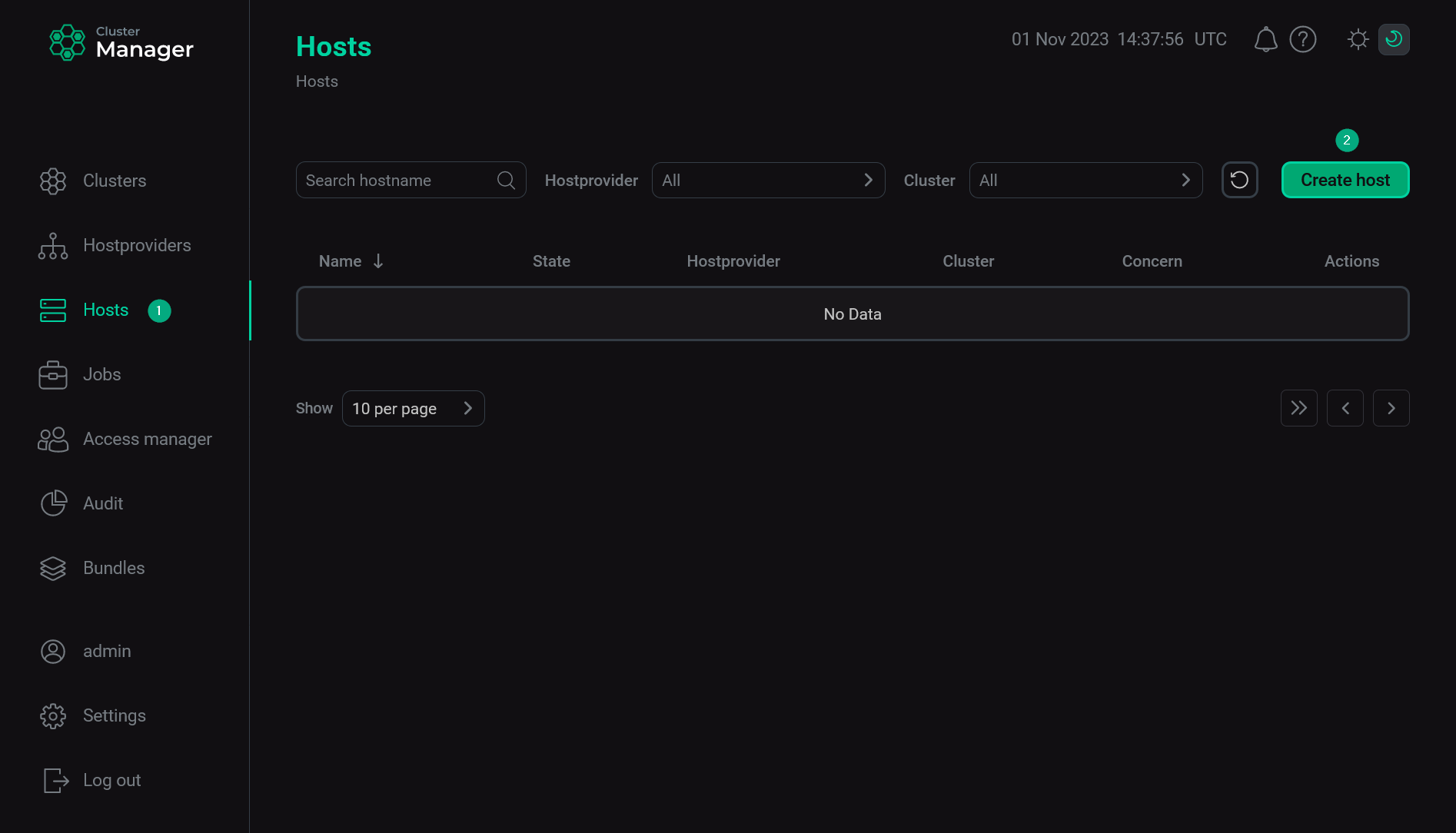 Add a host via ADCM
Add a host via ADCM -
In the opened dialog:
-
Select a hostprovider in the Hostprovider field. Notice that hostproviders are displayed with the names that you have assigned to them.
-
Enter a host name without domains in the Name field.
-
Click Create.
 Describe a new host
Describe a new host -
-
Return to the Hosts page and switch to configuring the added host. To do this, click the host name in the Name column.
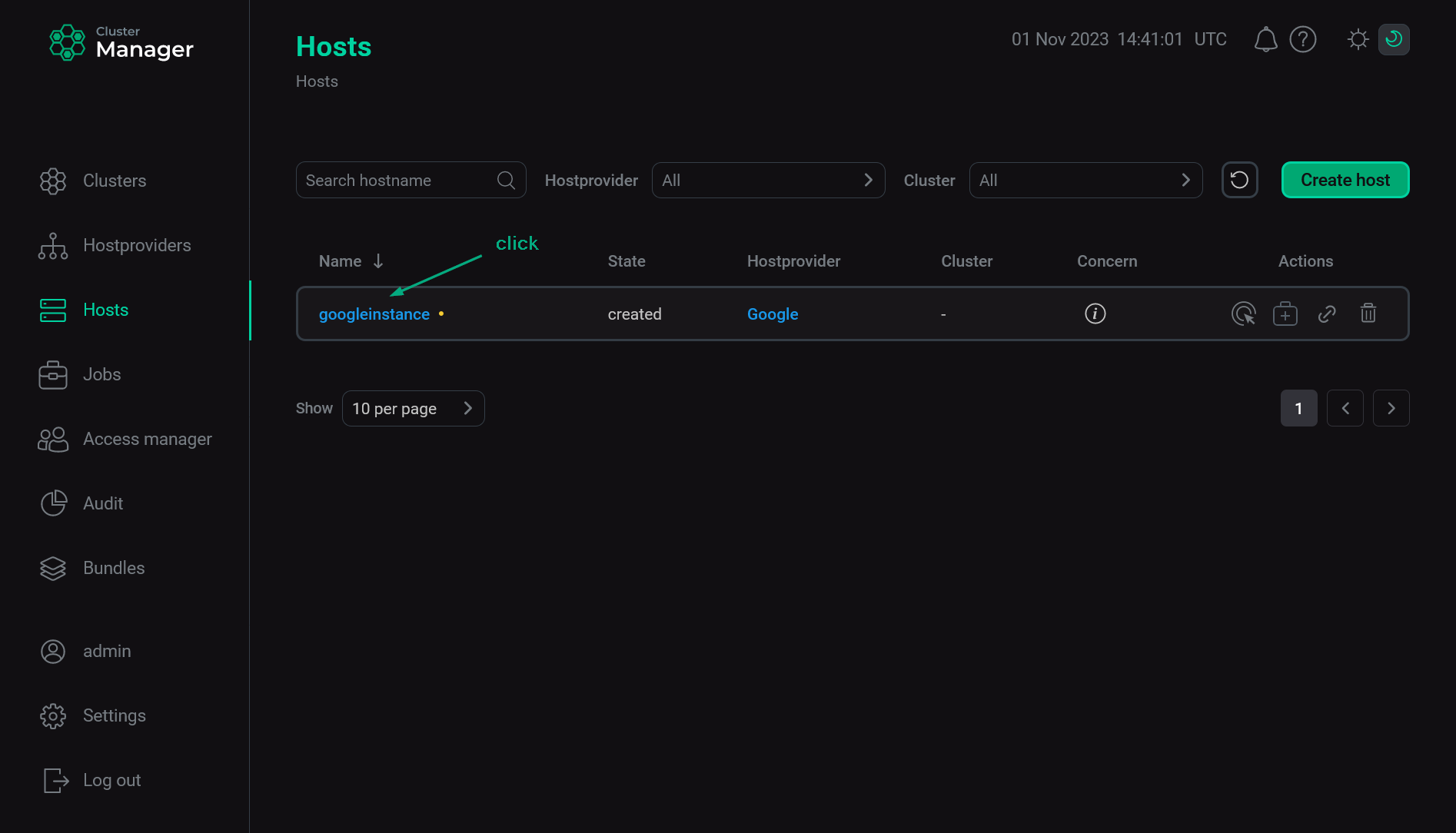 Go to configuring a host
Go to configuring a host -
In the opened window, select the Primary Configuration tab, switch on the Show advanced toggle, fill in parameters, and click Save.
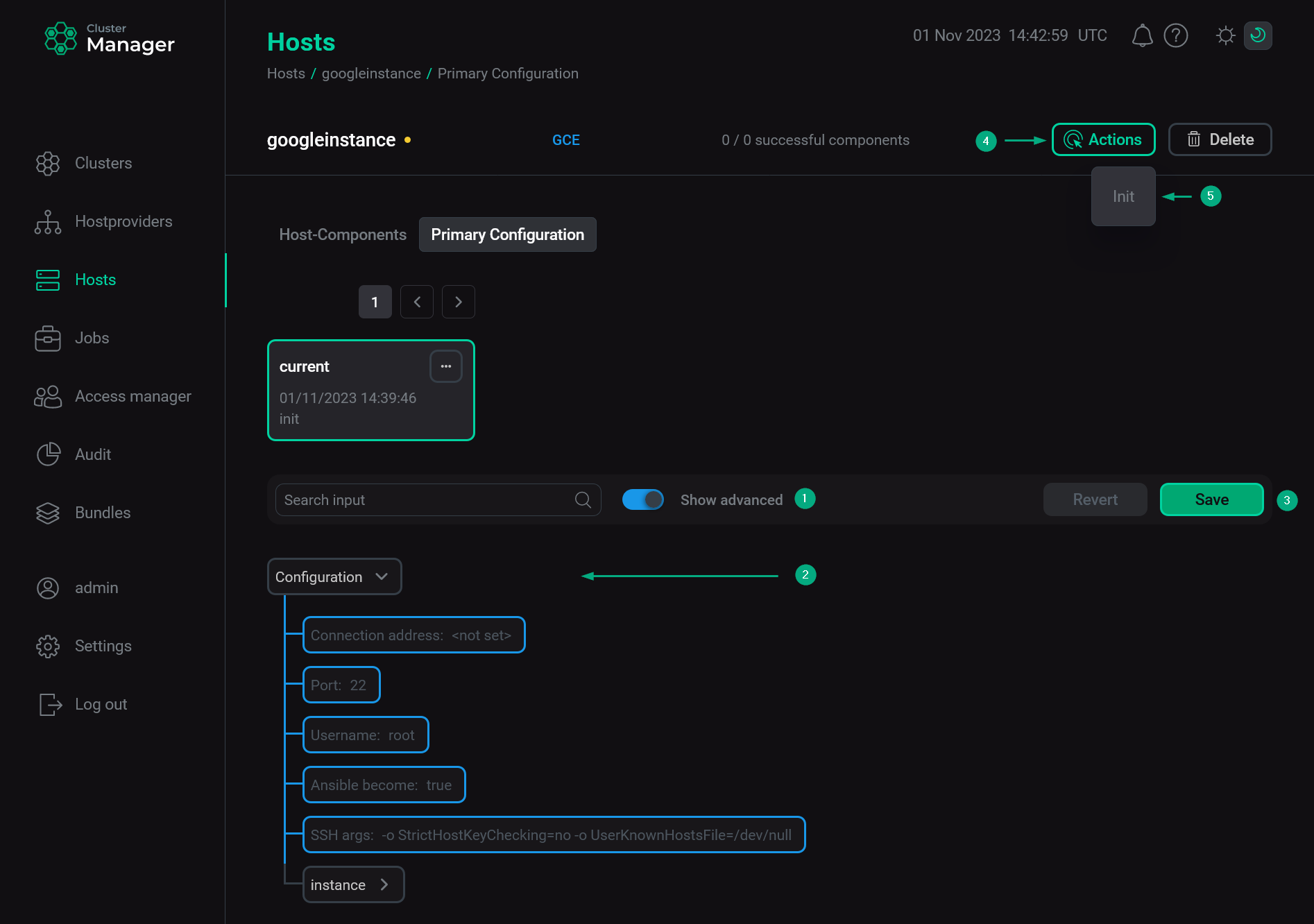 Configure a host
Configure a hostThe assignment of parameters is listed in the table below.
Host configuration parameters Parameter Description Default value Connection address (Hostname in previous hostprovider versions)
An IP address of a host
—
Port
A port number that is used for connecting to a host via SSH
22
Username
A user name that is used for connecting to a host via SSH
root
Ansible become
A flag that grants the superuser privileges to the user specified in the Username field. The default value should be used (flag is set)
true
SSH args
SSH arguments for Ansible. Can be left at the default value. Thus,
StrictHostKeyChecking=noandUserKnownHostsFile=/dev/nullparameters disable strict host key checking for SSH. Otherwise, when this checking is enabled, the SSH client connects only to the known hosts that are stored in the known hosts list-o StrictHostKeyChecking=no -o UserKnownHostsFile=/dev/null
Image
A family of operating systems based on which VMs are created . Possible values are:
-
debian-9
-
centos-7
-
ubuntu-1804-lts
-
ubuntu-minimal-1804-lts
-
windows-2016
-
rhel-7
centos-7
Machine type
A predefined set of the processor cores number and the RAM amount. Possible values are:
-
1 vCPU, 3.75 GB
-
2 vCPU, 7.5 GB
-
4 vCPU, 15 GB
-
4 vCPU, 26 GB
-
8 vCPU, 30 GB
-
8 vCPU, 52 GB
-
16 vCPU, 60 GB
-
32 vCPU, 120 GB
-
64 vCPU, 240 GB
-
96 vCPU, 360 GB
2 vCPU, 7.5 GB
Zone
An availability zone that should be used. Every zone corresponds to the specific data center . Possible values are:
-
europe-west1-d
-
europe-west1-c
-
us-west1-b
-
us-west1-c
-
us-west1-a
See more information in the Google Cloud documentation
europe-west1-d
Network
A name of the network in the Google Cloud
default
Subnetwork
A name of the subnet in the Google Cloud. You can view existing nets or subnets and create new ones in the VPC networks section of the Google Cloud platform
default
Shared project
An identifier of the project that uses a shared Virtual Private Cloud (VPC). If this option is specified, then it is considered that the shared VPC should be used and the service account has all needed permissions for this operation. Becomes available after the Show advanced flag being set
—
External IP
An external IP address. A fixed GCE IP or IP name can be given. Specify
noneif no external IP is desiredephemeral
Auto delete disk?
Whether or not to remove disks after the instance destruction
true
Disk size, GB
A size of the boot disk that is created for VMs (in GB) . Should not be less than
2050
Additional disks (JSON)
Parameters of additional disks in the JSON format. The disk size should be specified in GB. The
autodeleteoption defines whether or not the disk should be removed after the instance is removed. All parameters are required. Example:[ { "autodelete": true, "description": "disk1", "type": "ssd", "size": 10 }, { "autodelete": false, "description": "disk2", "type": "hdd", "size": 100 } ]Each disk is named as
<instance name>-additional-disk-<index>—
ADCM control connection address type
An IP address type that is used to communicate with VMs. Determines whether the connection between ADCM and the cloud should use an external or internal route. Possible values are
privateandpublicprivate
IP forward
Set to
trueif the instance can forward IP packets. Useful for gatewaysfalse
-
-
After saving parameters, run the Init action. You can select this action from the drop-down list that opens after clicking
Actions.
-
Wait until the job is completed.
NOTEIn case of errors, you can find logs on the Jobs page. -
Check that virtual machines are created in the cloud according to the predefined configuration.
-
Apply the standard actions Check connection and Install statuschecker to the hosts via ADCM.