

Use DBeaver to connect to ADPG
The third-party client tool DBeaver supports different databases and can be used to connect to a PostgreSQL server.
For information on how to install DBeaver, refer to Installation.
To connect to an ADPG host, launch DBeaver and select PostgreSQL in the Connect to a database window.
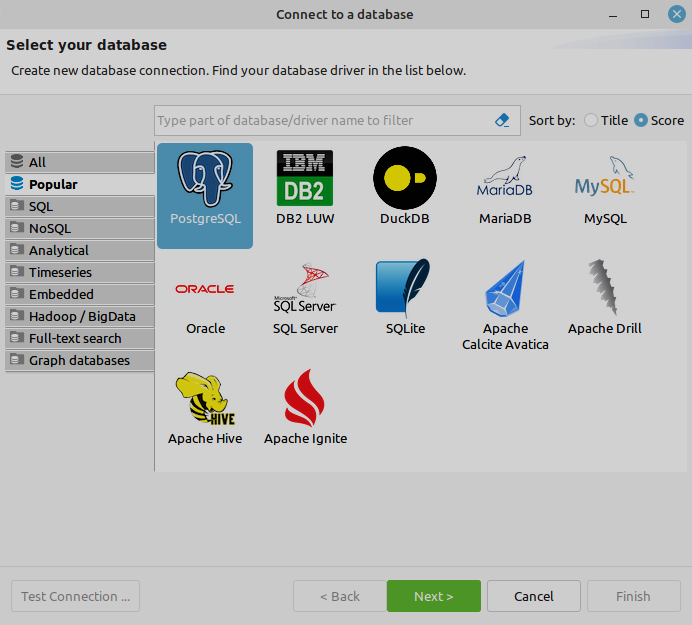
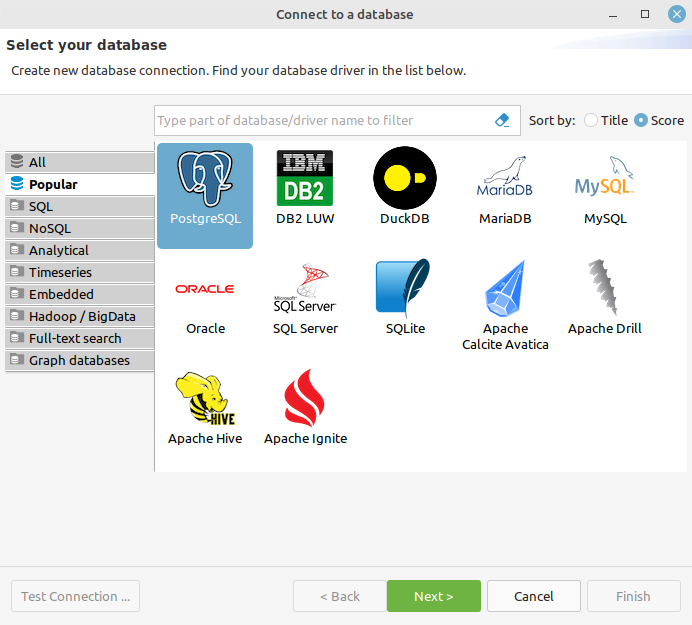
If you connect to a PostgreSQL server for the first time, select a driver.
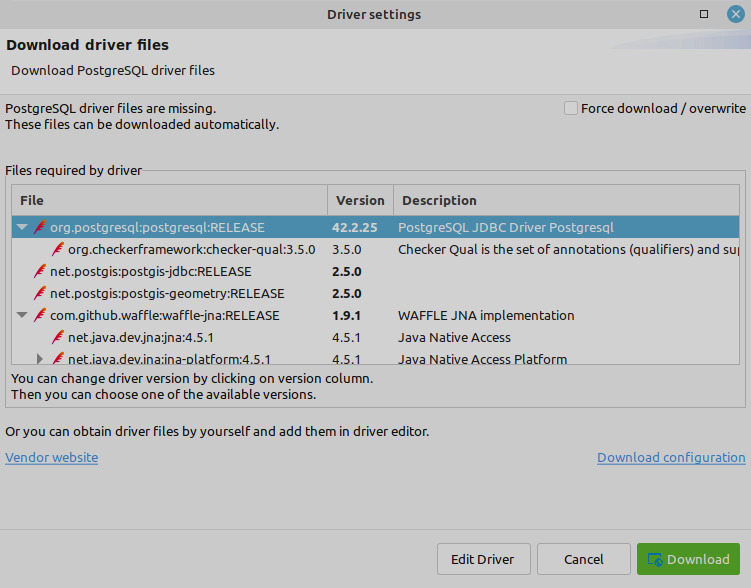
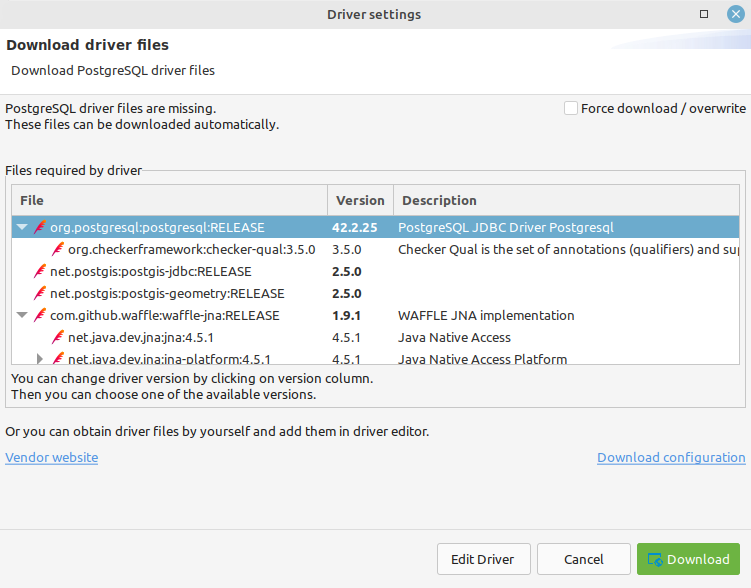
Define the connection settings in the next window.
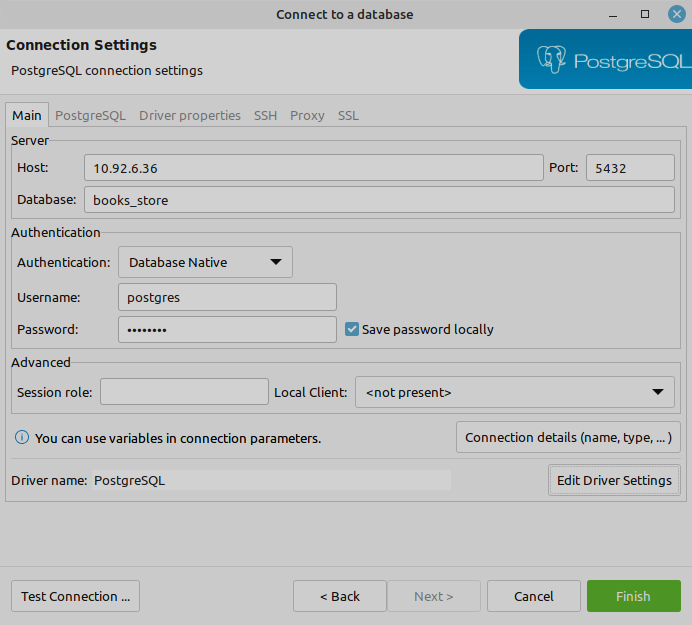
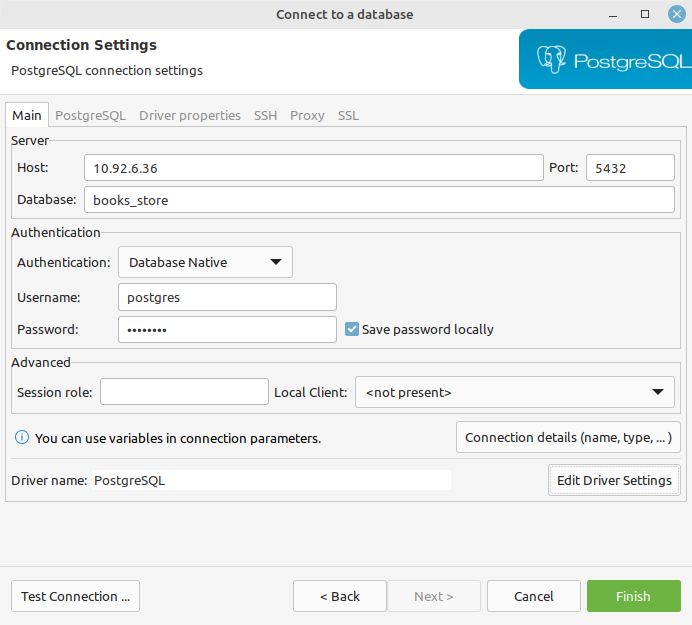
After the connection is established, DBeaver displays the specified database on the Database Navigator tab.
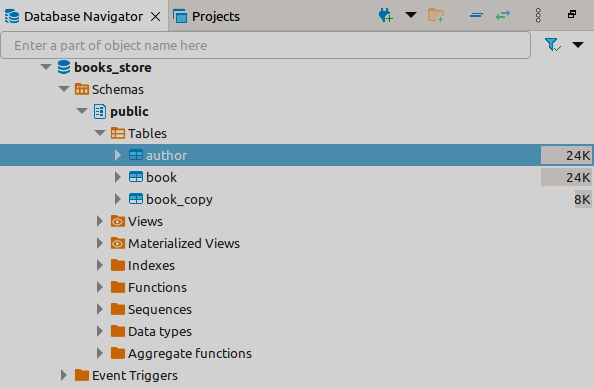
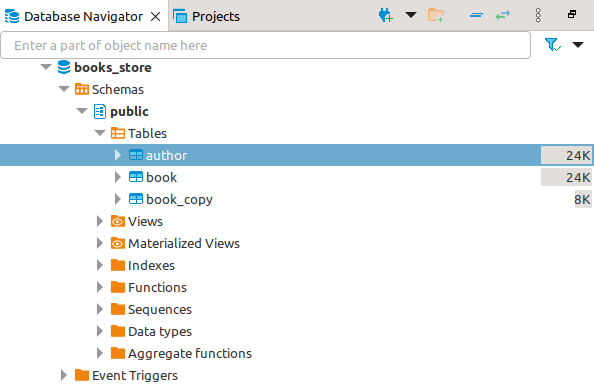
If you need to change authentication settings from pg_hba.conf for the DBeaver connection, use ADCM UI. Open the Clusters page, select an ADPG cluster, and switch to the Services tab. Select the ADPG service, click the PG_HBA option on the Primary configuration tab, and edit the value.
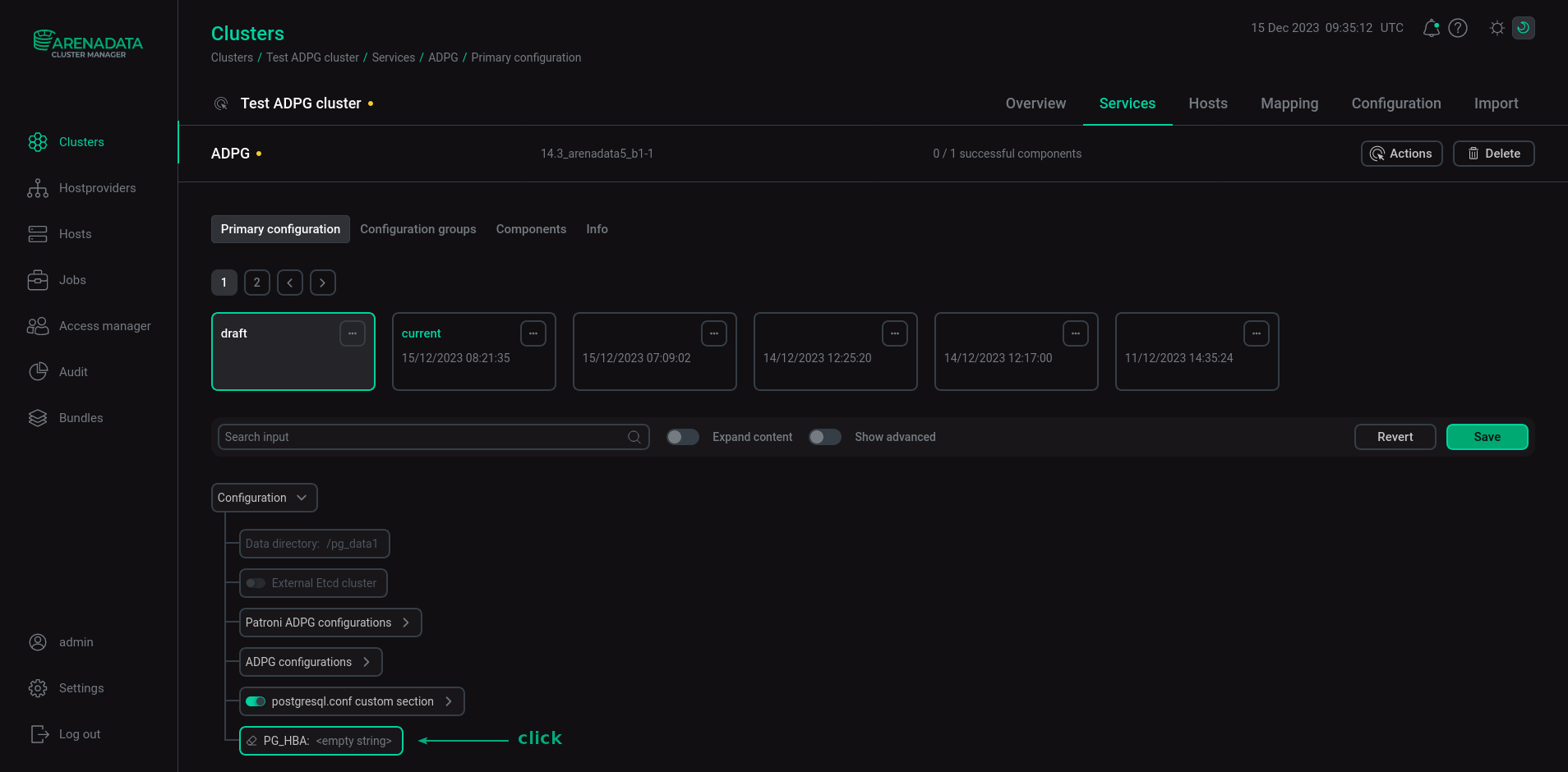
Enter a record of the pg_hba.conf file in the pop-up window and click Apply.

To save changes, click Save.
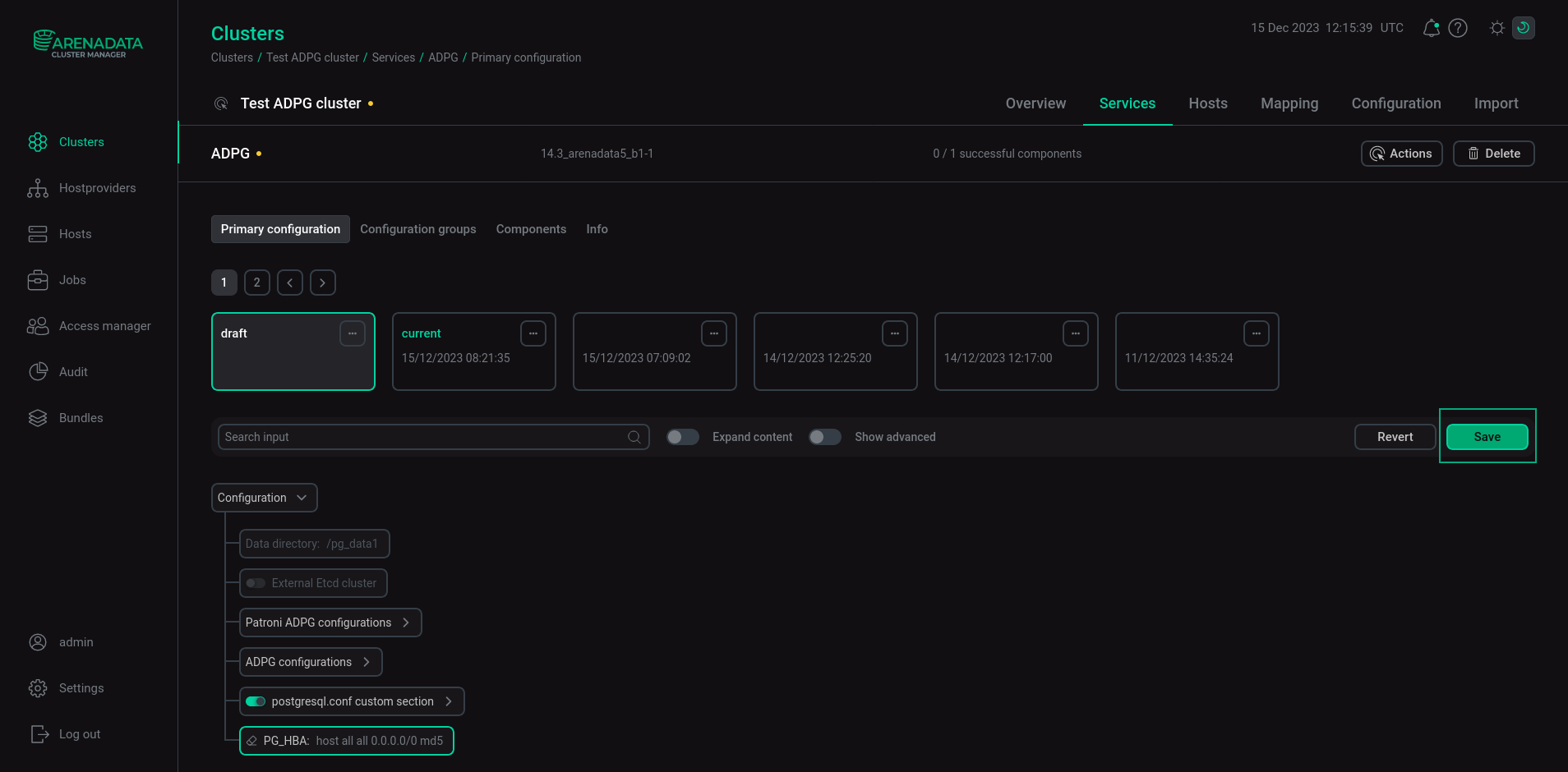
Execute the Reconfigure & Restart action to apply changes.
For more information on DBeaver, refer to official documentation.