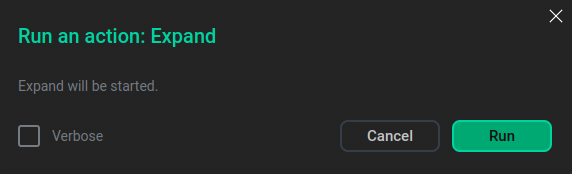Expand
|
NOTE
|
The Expand action adds new hosts to a service.
To run the action, go to the Clusters page, click an ADPG cluster, and switch to the Services tab. Click
in the Actions column and select the action from the drop-down list that appears.
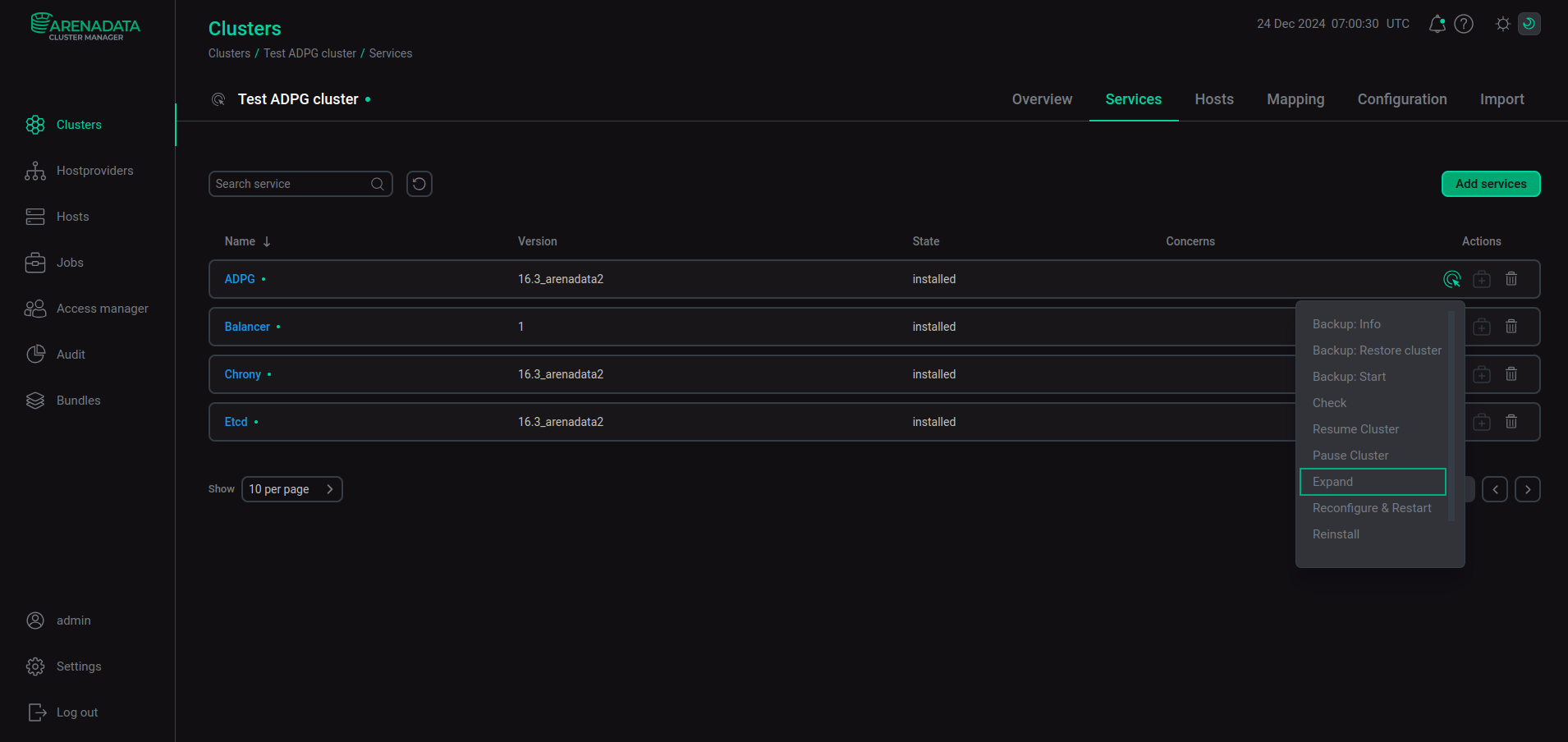
When you choose Expand, ADCM displays a dialog window to specify settings for the action.
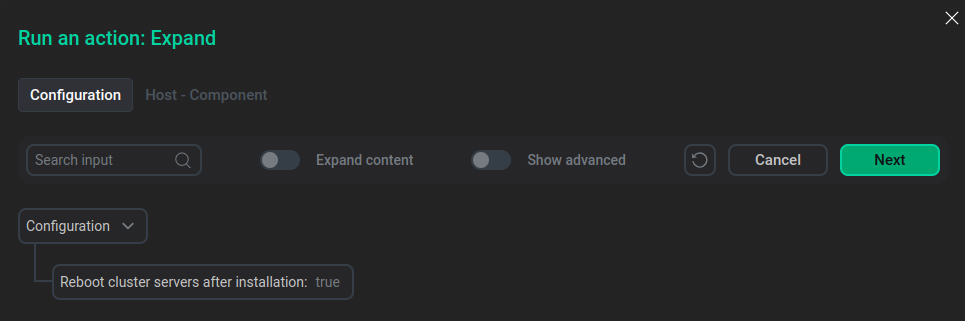
In the Run an action dialog window, you can choose whether ADCM reboots cluster servers after installation. Click Next to open the tab where you can add cluster hosts to the component. The Host — Component tab is opened.
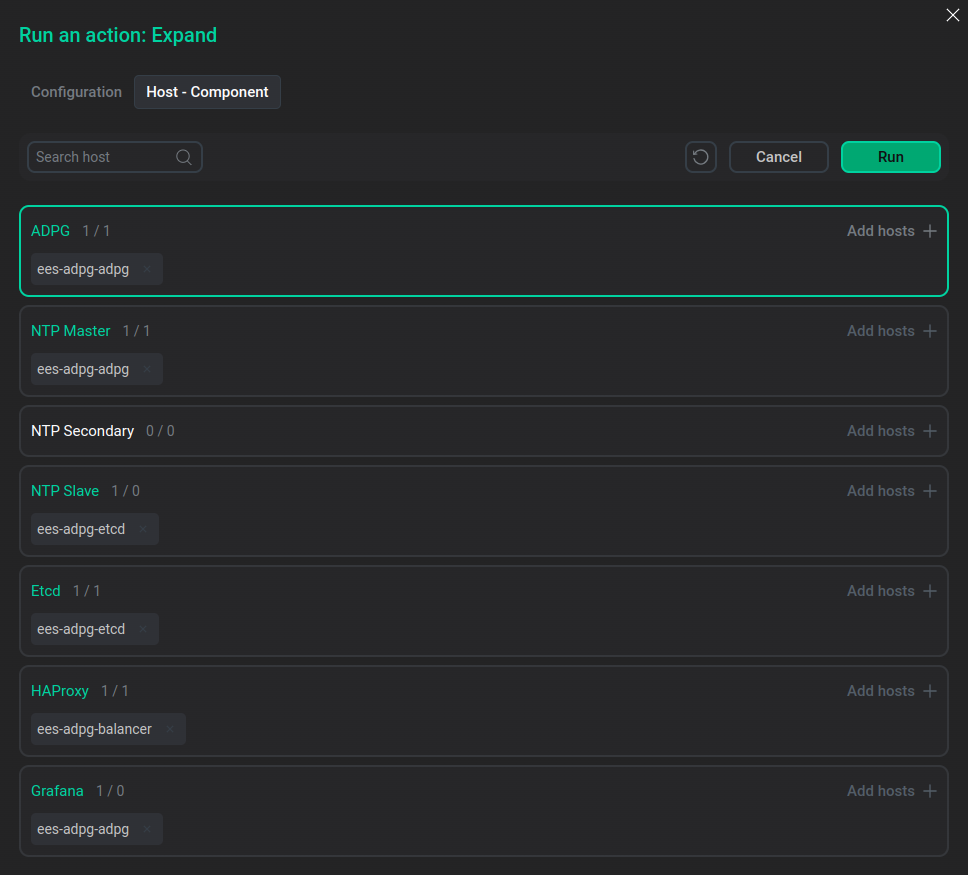
The service component for which the action is executed is highlighted in green. Click Add hosts and select a host for the component from the list that appears. The list displays hosts added to the cluster. To add a new host to the cluster, go to the Hosts page.
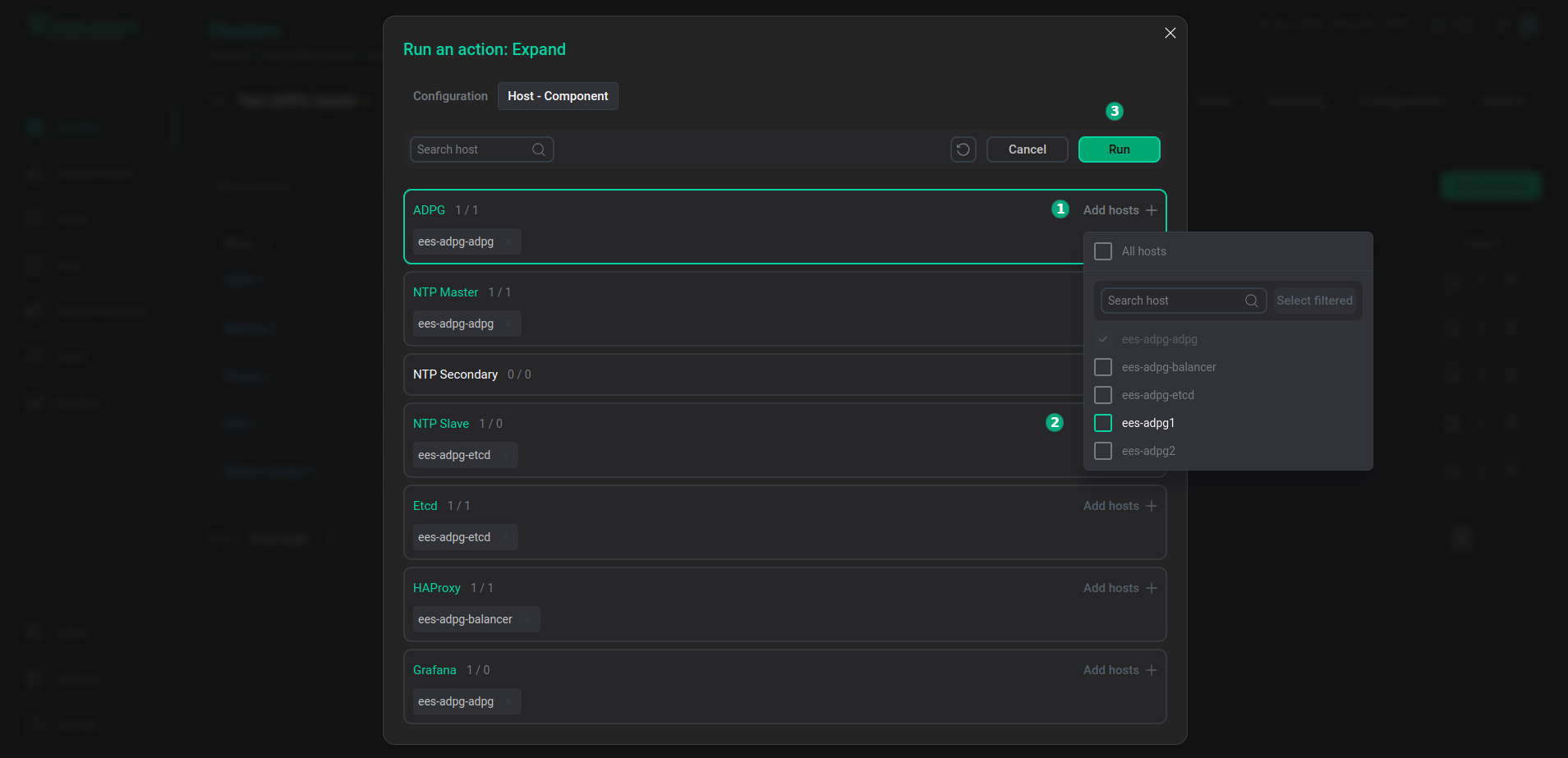
After the host is added, click Run.
In the next dialog window, click Run to confirm the action. You can also enable the Verbose checkbox to see additional execution details on the Jobs page.