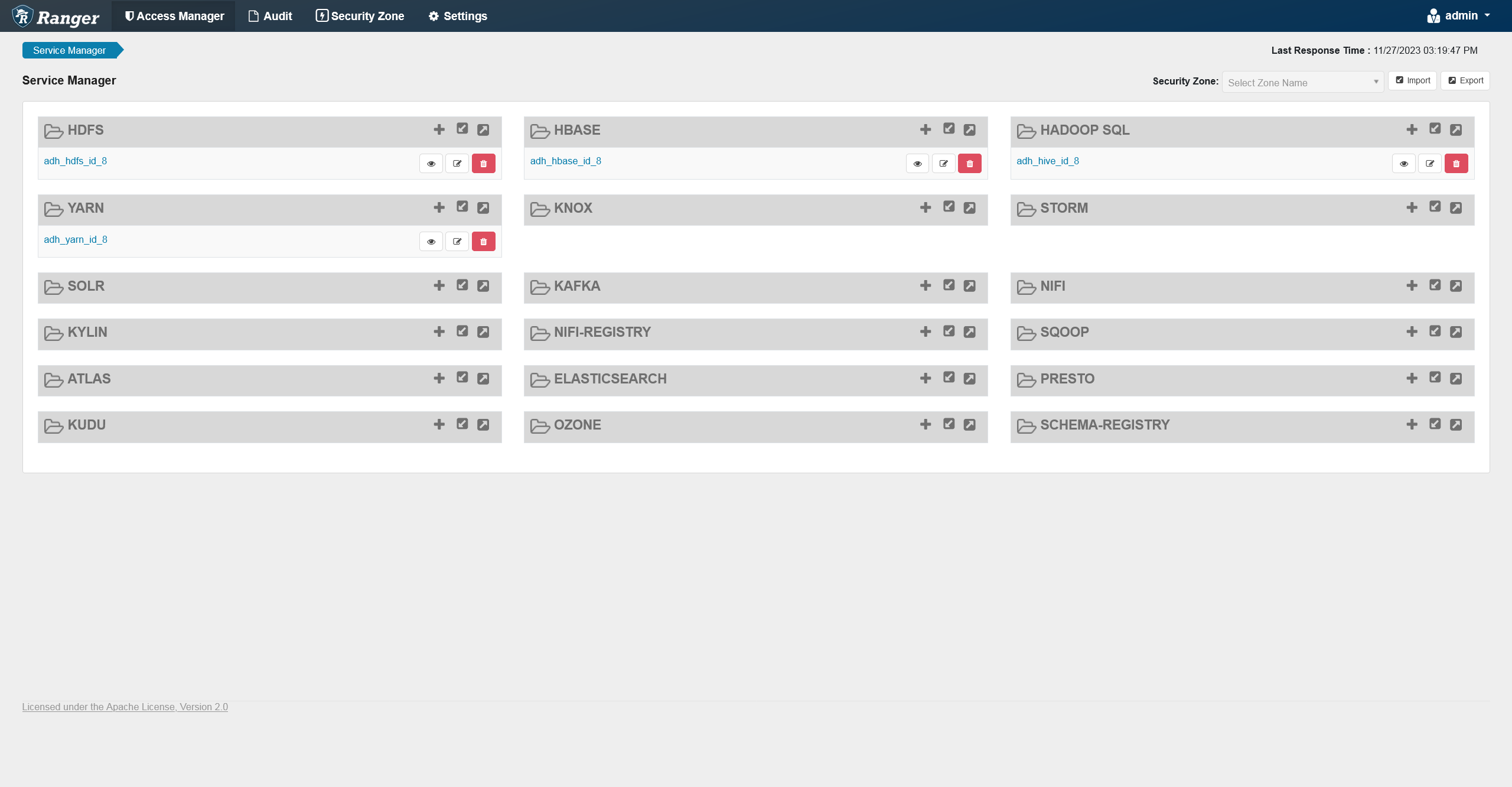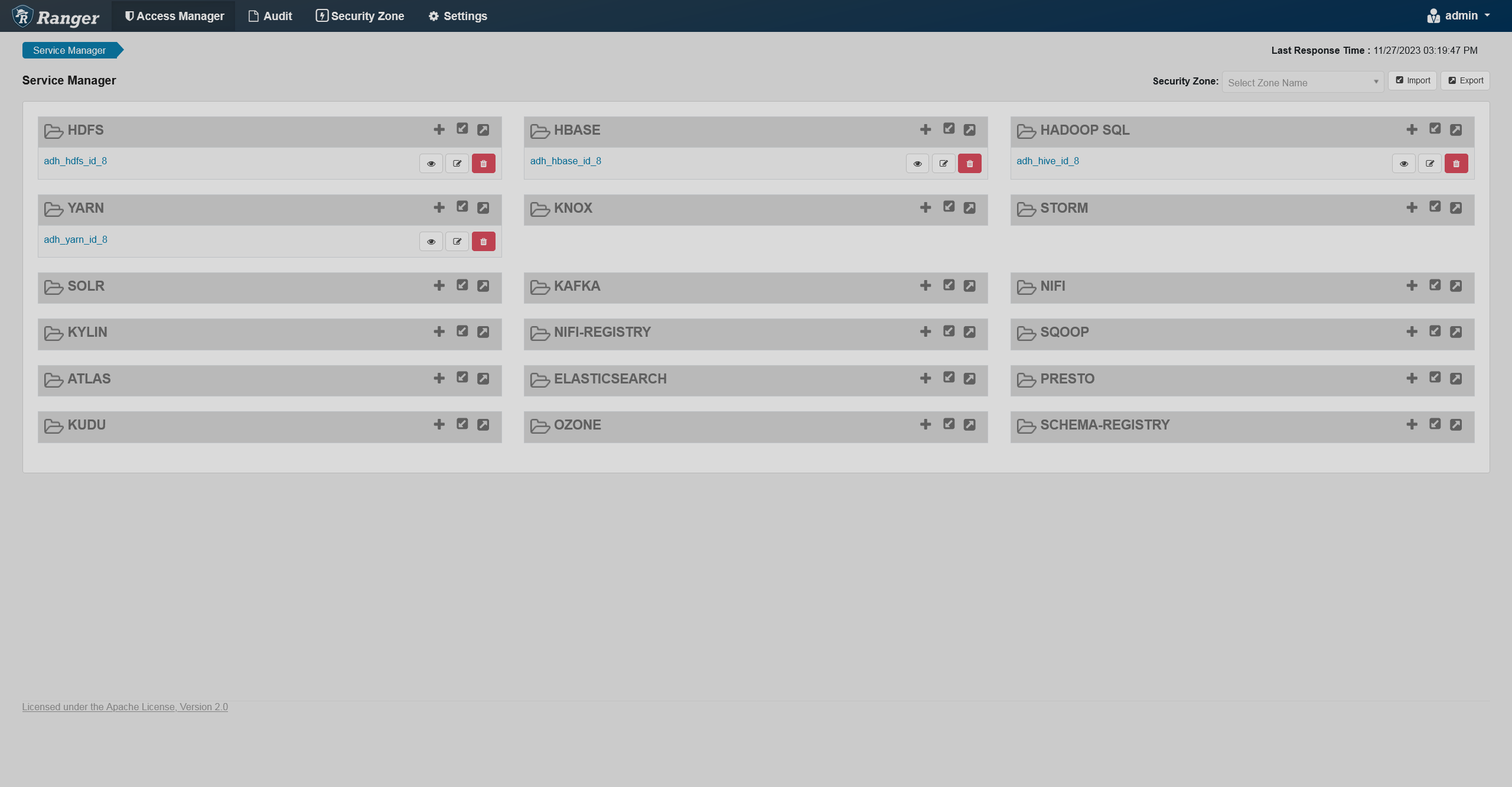Manage services in Ranger
Add a service
To manually add a service in Ranger Admin UI, follow the steps below:
-
Click
next to a type of service you want to add.
 Adding a service
Adding a service Adding a service
Adding a service -
On the opened Create Service page, fill in the service details and config parameters.
-
Click Add at the bottom of the page. The newly added service will appear in the Service Manager pane.
Another way to add a service is by enabling its Ranger plugin in your ADH/ADS/ADPS cluster. Currently supported Ranger plugins for each product are presented below.
View service details
To view information about an existing service, click next to it.

Viewing service details

Viewing service details
Service details, config properties, and audit filter information will appear in a pop-up window.
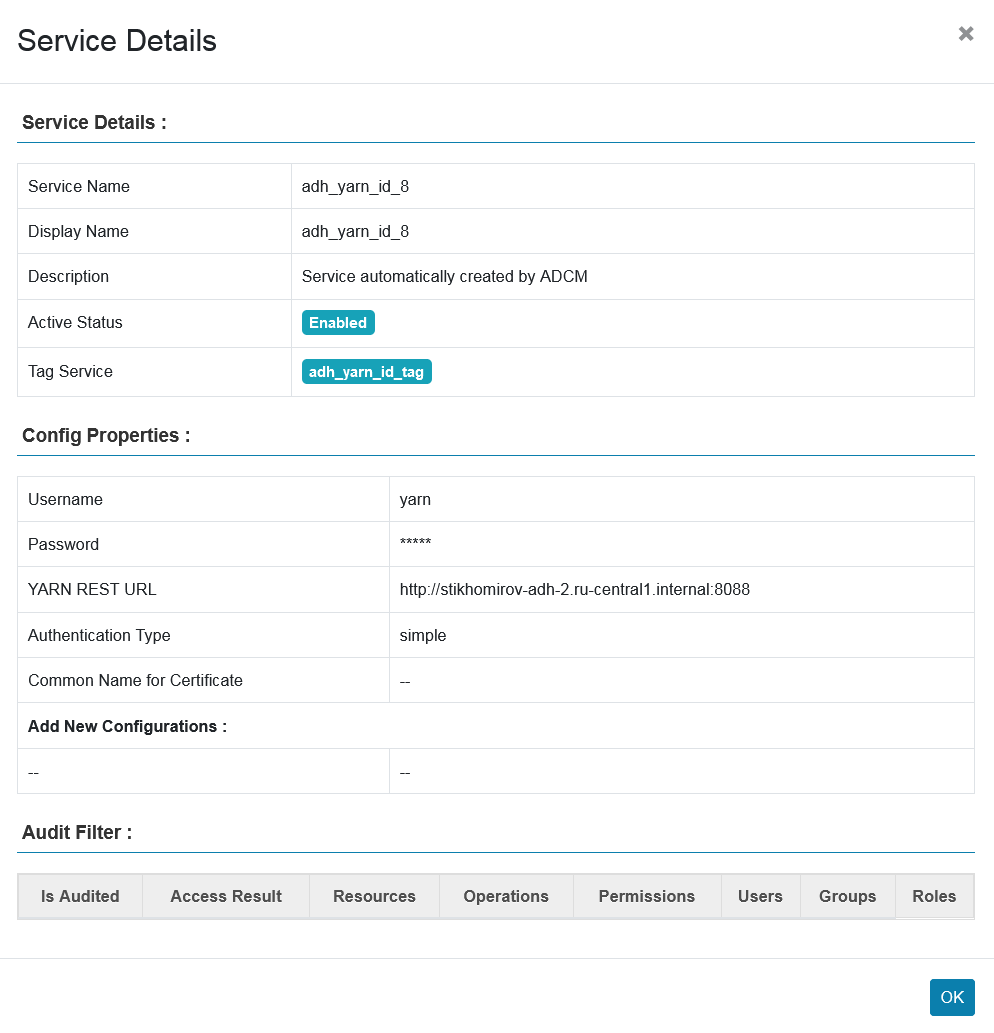
Service details
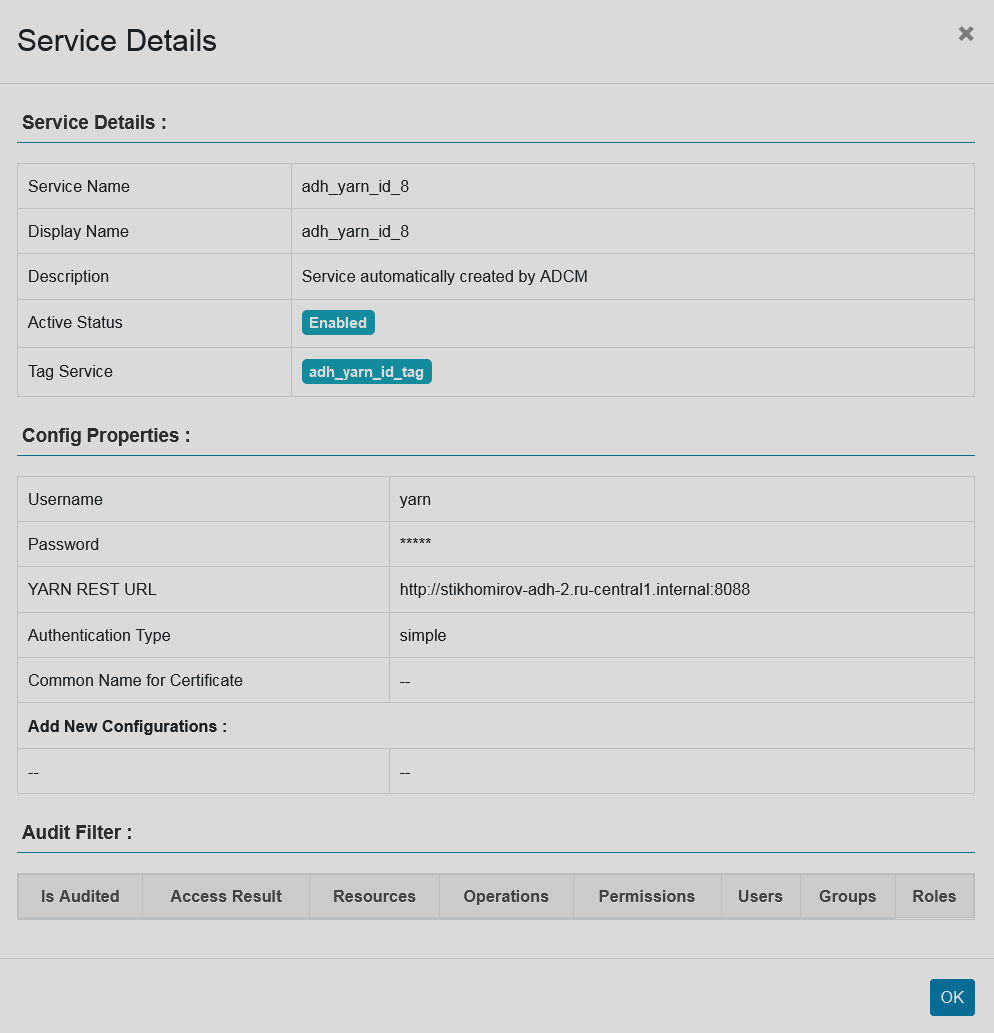
Service details