

Connect to Ranger via web interface
Overview
While you can manage Ranger via REST API, there’s also a convenient web interface — Ranger Admin UI. You can connect to it directly on the 6080 port (or 6182 if SSL is enabled) of your Ranger host, or you can find a link in ADCM following the steps below:
-
On the Clusters page, find your ADPS cluster and click its name.
-
Open the Services tab and click Ranger.
-
In the service menu, click Info and find the link leading to the web interface in the Web links pane.
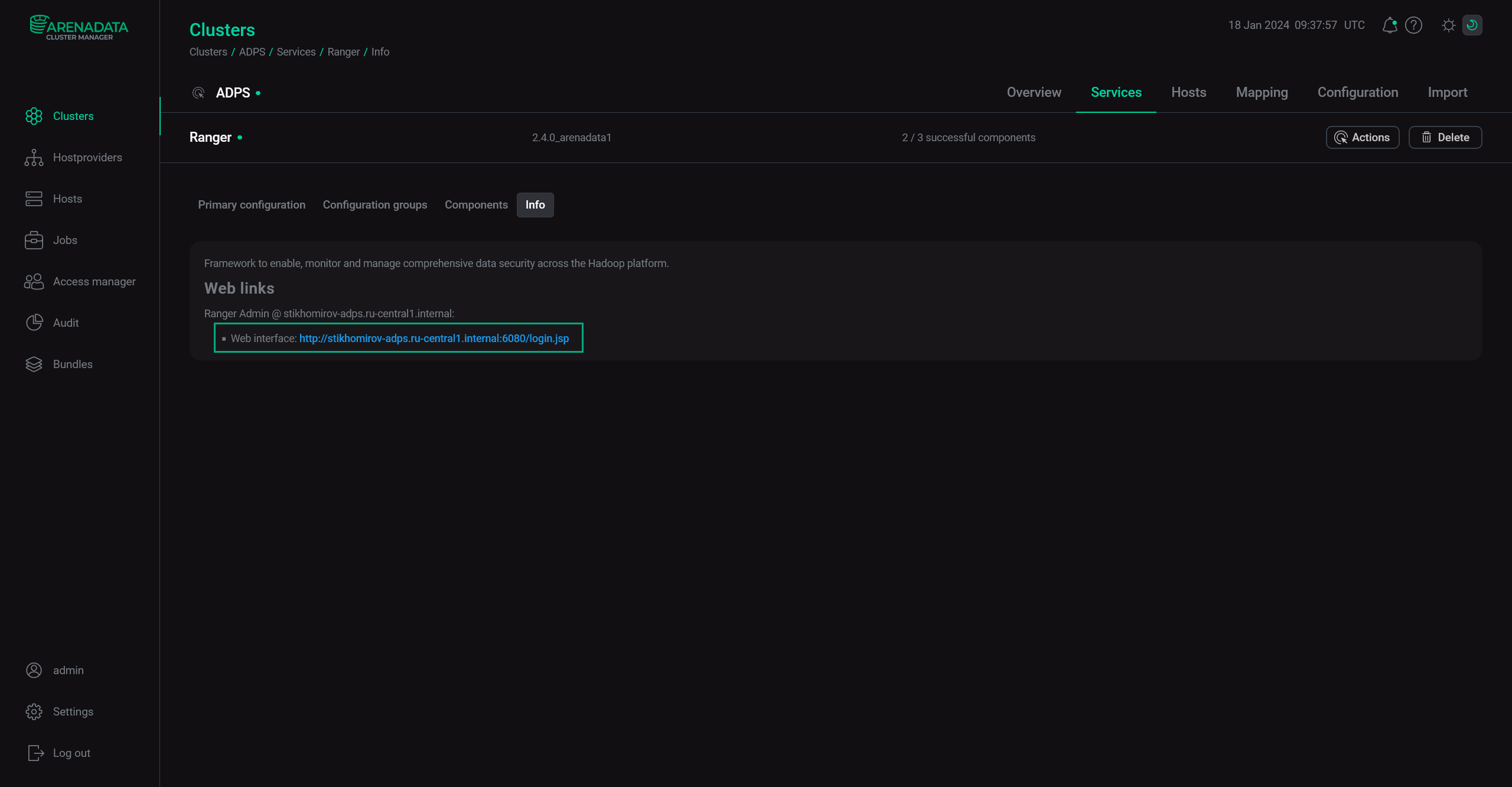 Link to web interface
Link to web interface
Once you are on a login page, fill in your credentials and click Sign In.
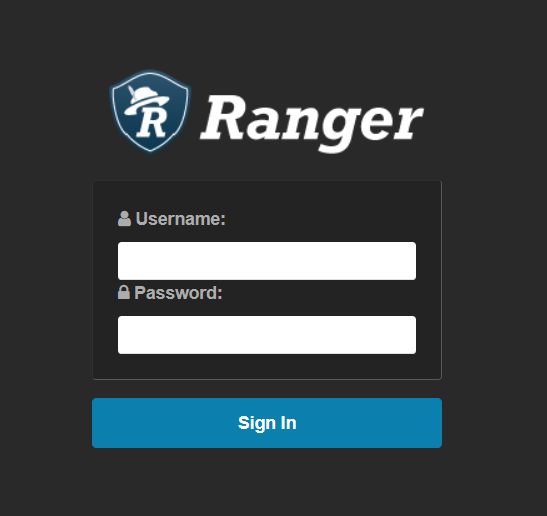
Header menu
In the bottom left corner, there’s a drop-down menu with several actions available.
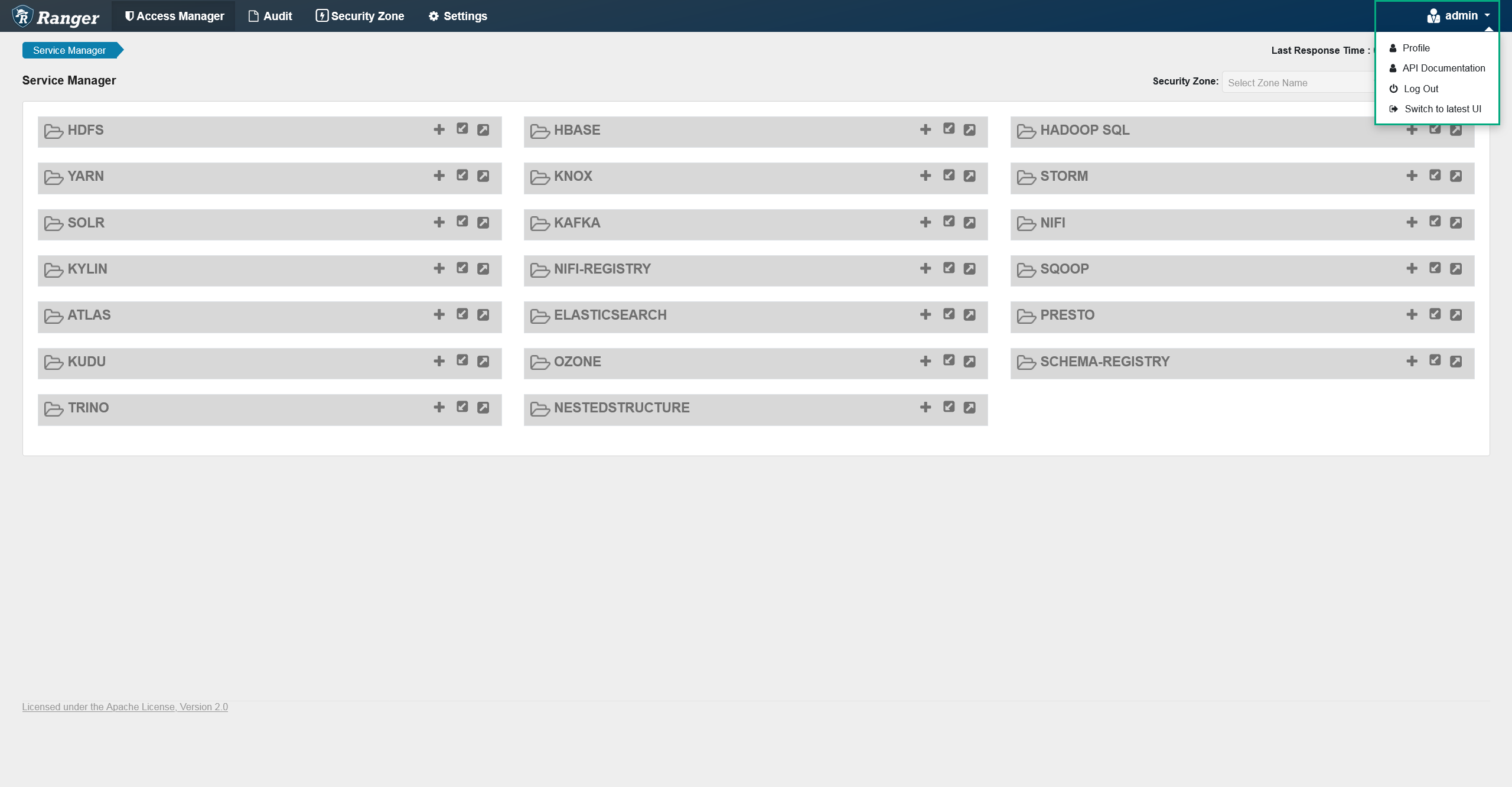
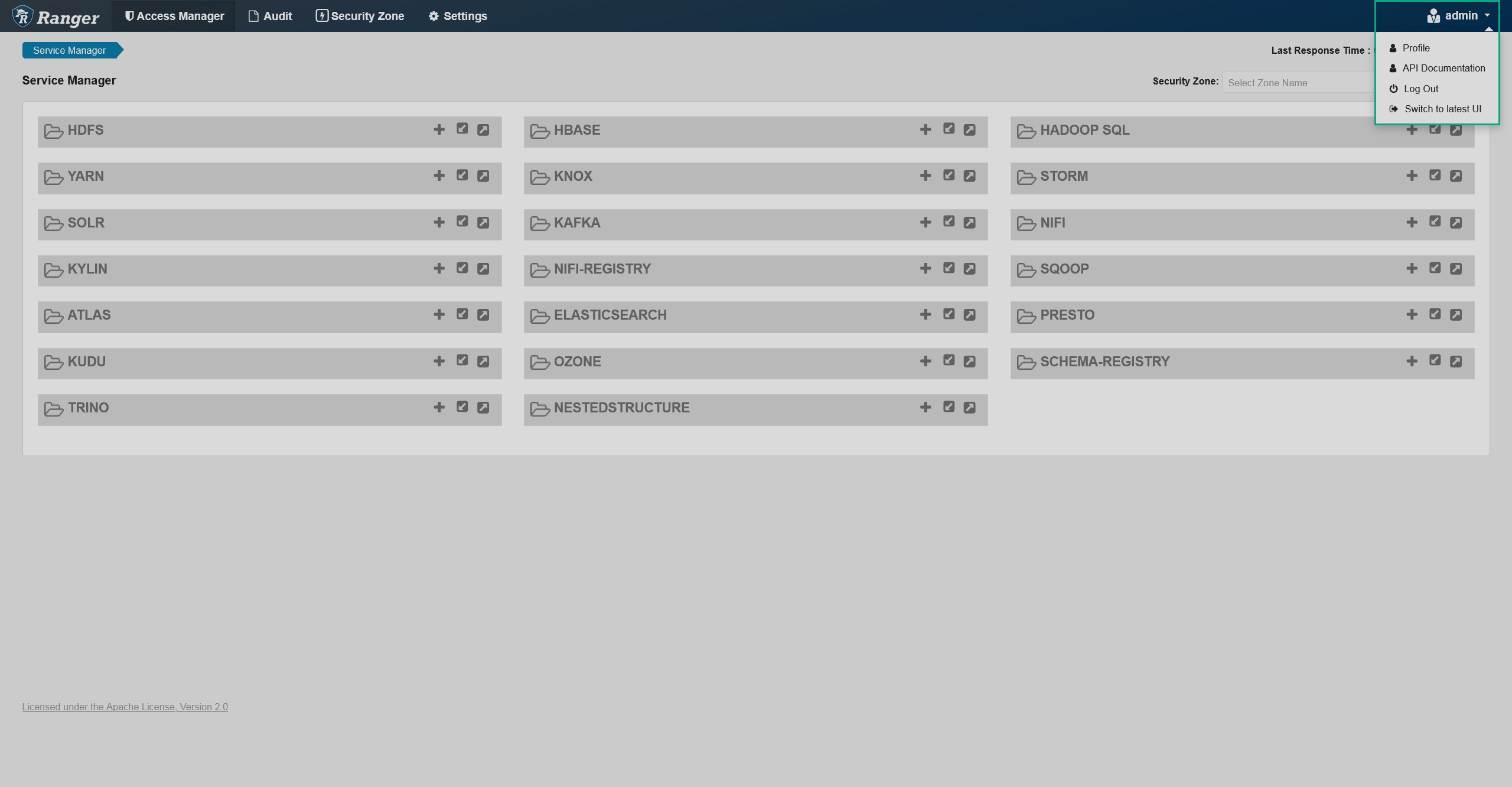
The available actions are:
-
Profile. This option takes you to the User Profile page on which you can edit your name, email address, and change password.
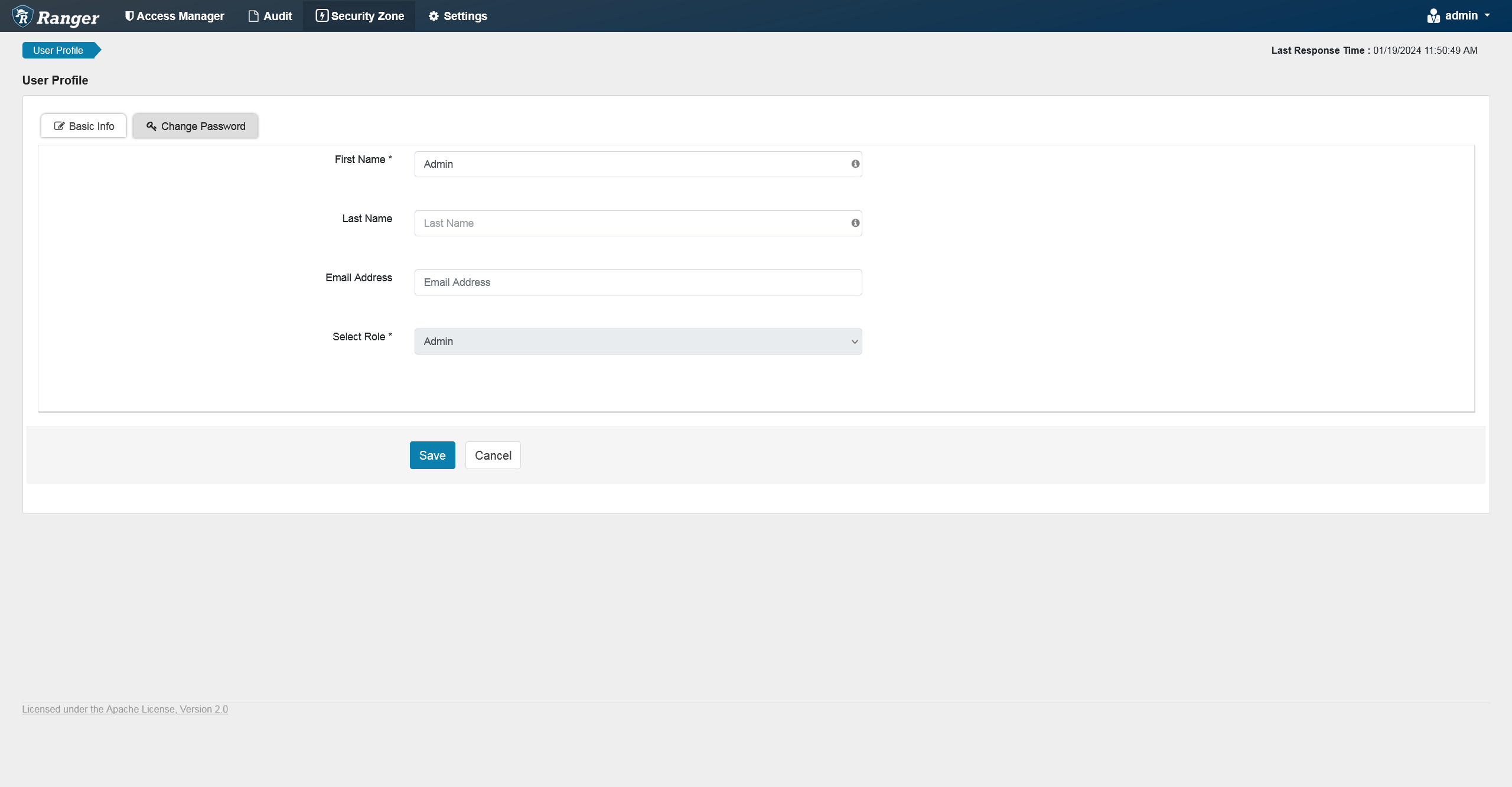 Ranger profile
Ranger profile Ranger profile
Ranger profile -
Backbone Classic UI. This action changes Ranger UI from latest to classic and vice versa.
-
API Documentation. This option contains a link to the Ranger REST API Swagger documentation.
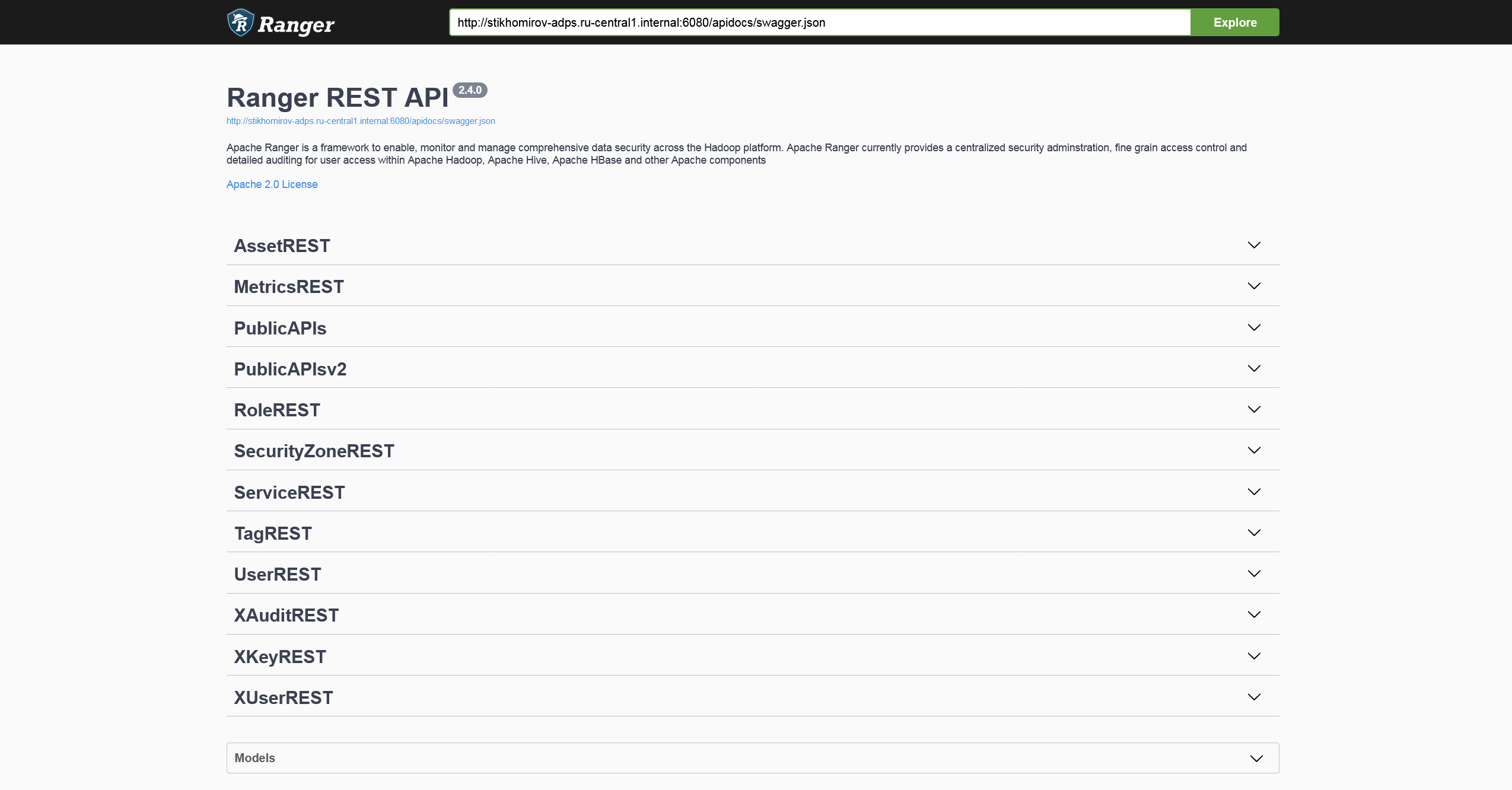 Ranger REST API documentation
Ranger REST API documentation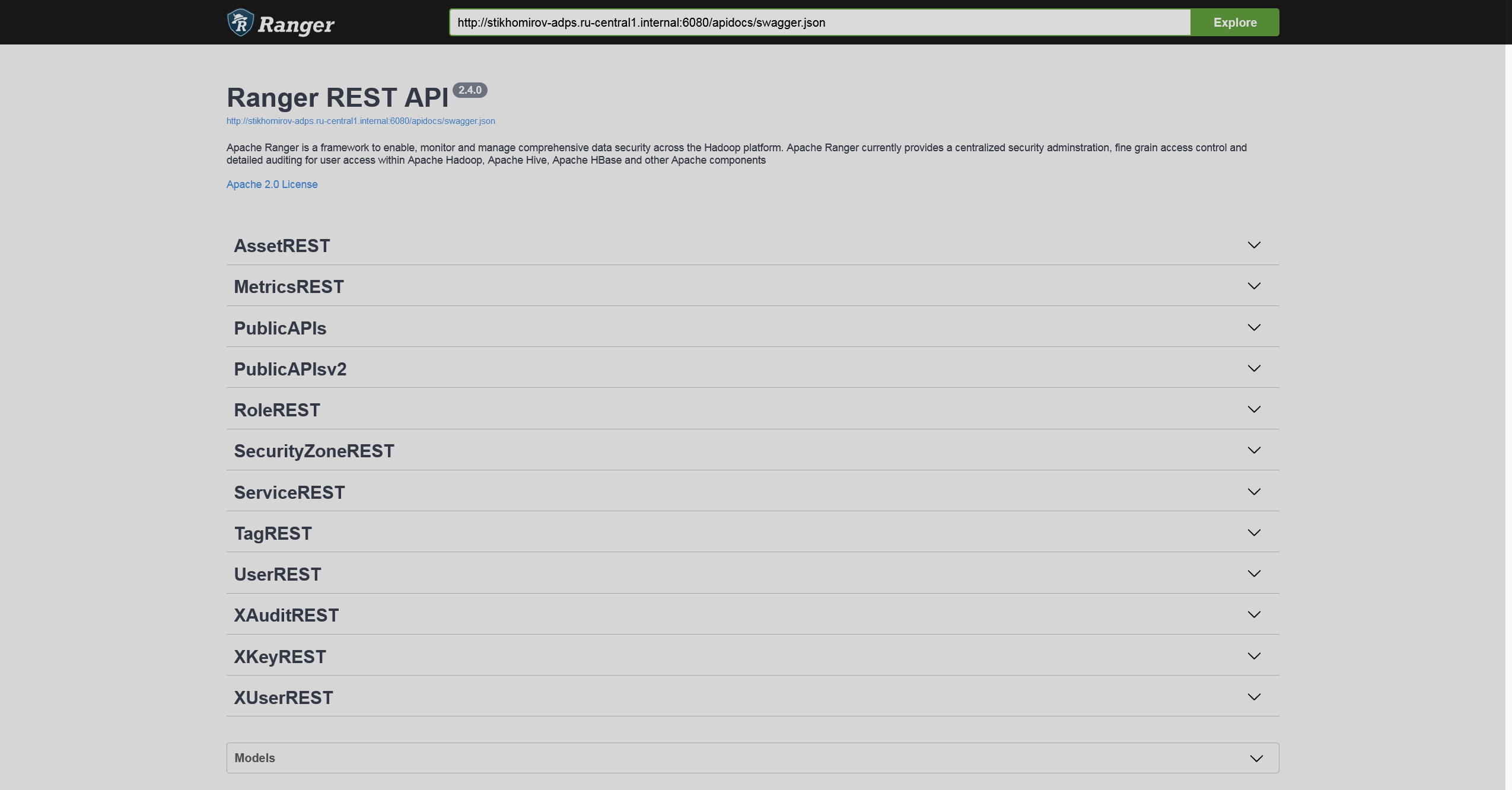 Ranger REST API documentation
Ranger REST API documentation -
Log Out. This action logs you out of Ranger and redirects you to the login page.
Main page
The default page is Service Manager, which displays resource-based services.
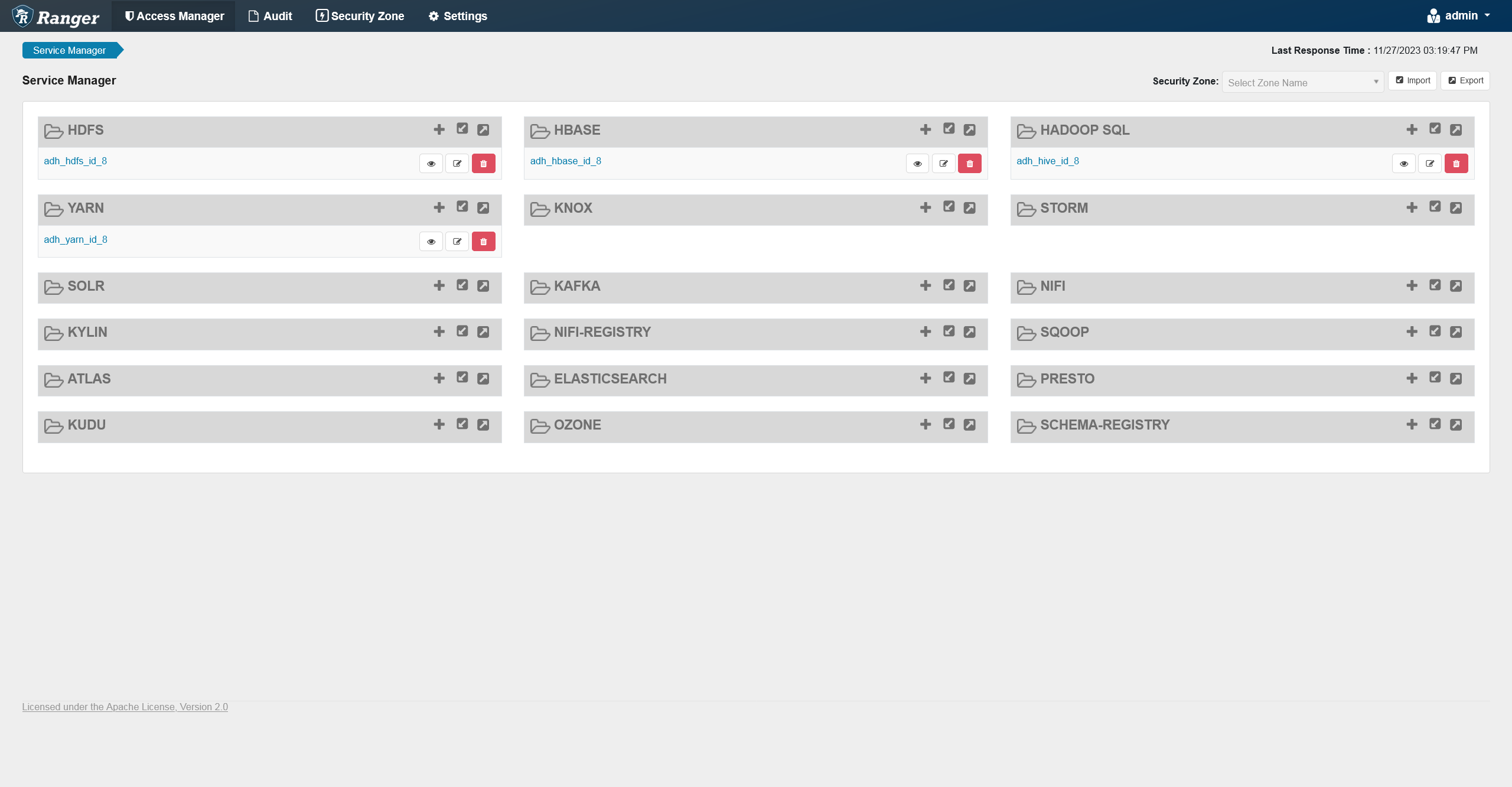
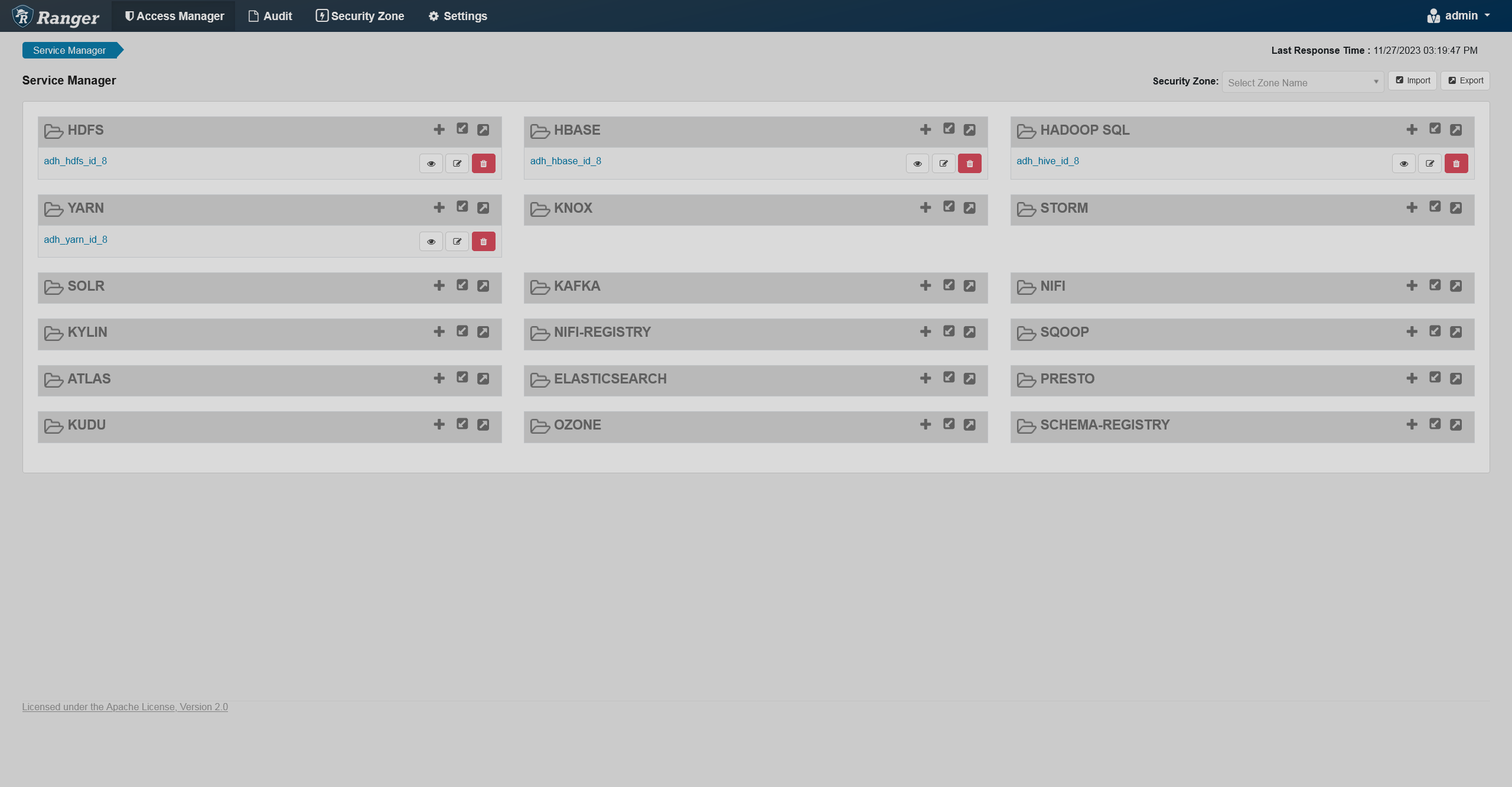
The content of this page depends on the permissions the user has. Such permissions also control the tabs that are visible in the header. For example, by default only keyadmin will have the Key Manager tab, which allows them to manage keys, while admin has access to (apart from Service Manager) Security zones and Settings, where they can manage permissions.