

Configure authentication with LDAP/Active Directory
Overview
Ranger allows you to add an extra source for Ranger Admin authentication. It can be an LDAP or Active Directory one.
|
IMPORTANT
Only one extra type of authentication can be enabled at a time.
|
You can see the logs for login attempts in the var/log/ranger/admin/<ranger_host>.log file, where <ranger_host> is a host on which Ranger is installed.
LDAP authentication configuration
To configure an LDAP authentication source, follow the steps below:
-
On the Clusters page, click the name of your ADPS cluster, head to the Services tab, and click Ranger.
-
In the configuration parameters, find LDAP sync source for Ranger Admin authentication and activate it. After that, fill in the LDAP parameters (see Configuration parameters → Ranger → LDAP sync source for Ranger Admin authentication) and click Save.
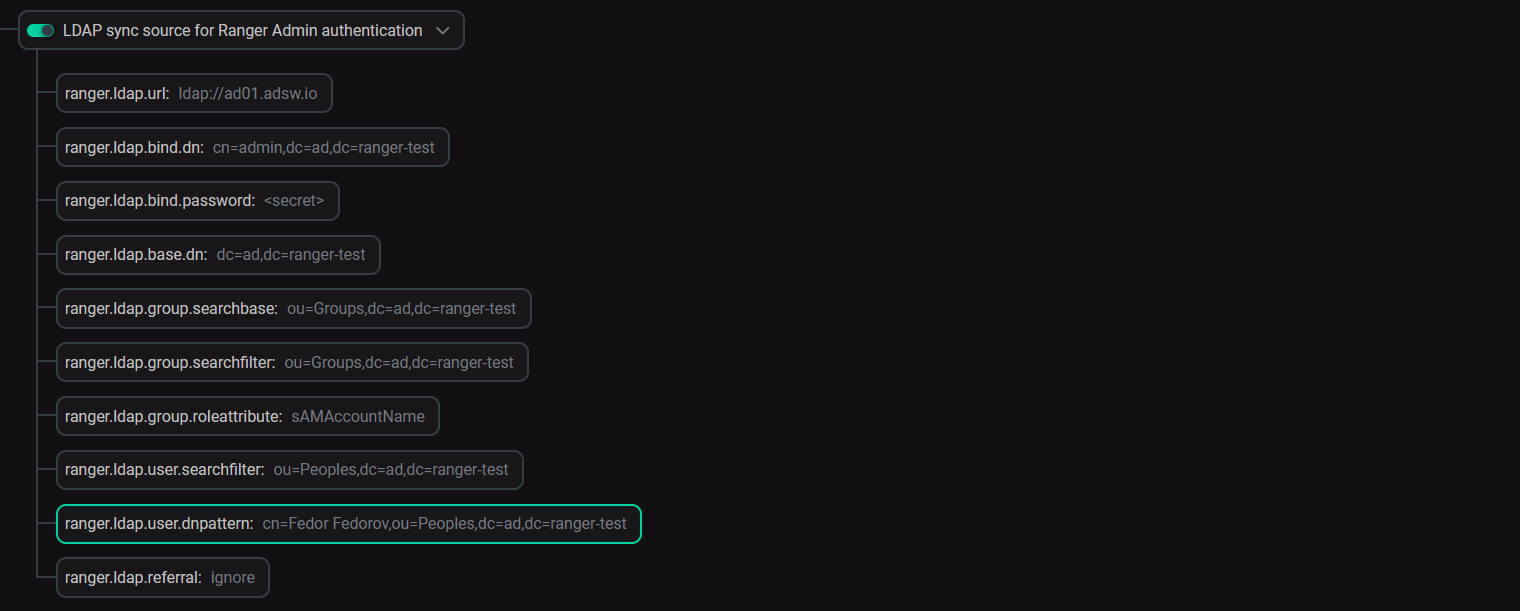 LDAP parameters
LDAP parameters -
Restart Ranger (on your ADPS cluster’s Services page, launch the Restart action for Ranger).
Active Directory authentication configuration
To configure an Active Directory authentication source, follow the steps below:
-
On the Clusters page, click the name of your ADPS cluster, head to the Services tab, and click Ranger.
-
In the configuration parameters, find Active Directory sync source for Ranger Admin authentication and activate it. After that, fill in the AD parameters (see Configuration parameters → Ranger → Active Directory sync source for Ranger Admin authentication) and click Save.
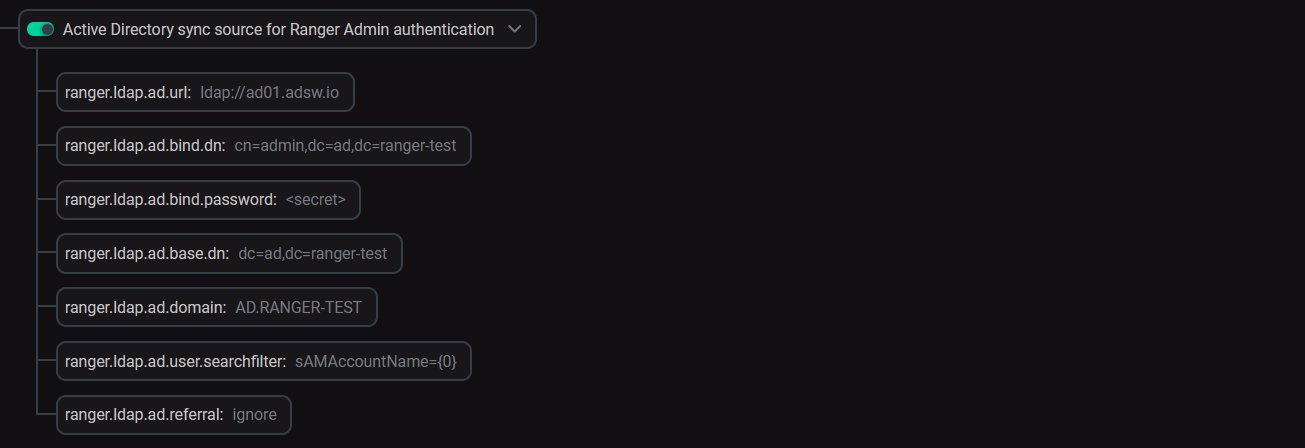 Active Directory parameters
Active Directory parameters -
Restart Ranger: on your ADPS cluster’s Services page, launch the Restart action for Ranger.