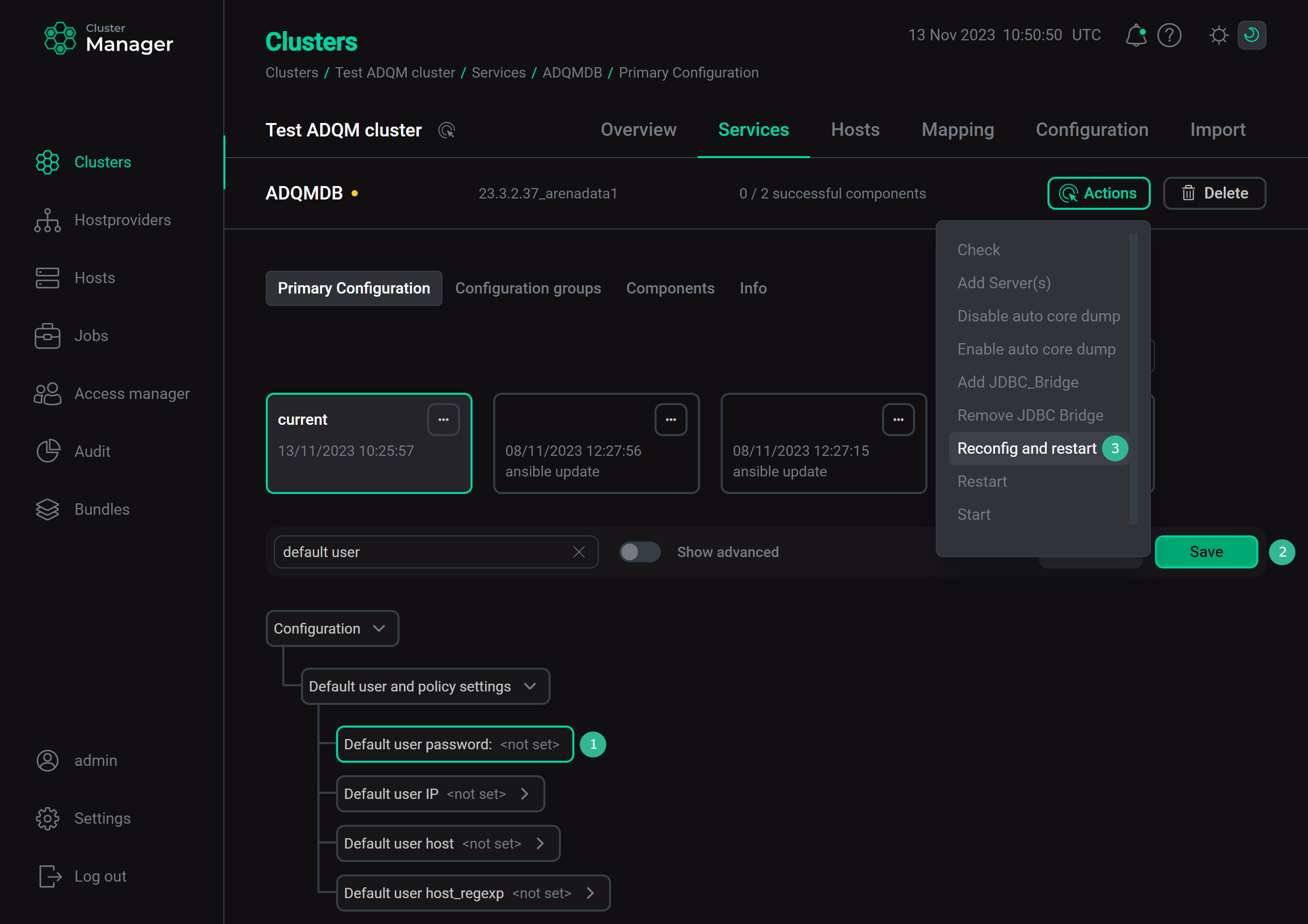Password authentication
ADQM can authenticate users by passwords. It supports the following password authentication methods that differ in how a password is stored on an ADQM server and transmitted over the connection:
-
sha256_password — ADQM stores a password hash calculated using the SHA-256 algorithm. For additional password protection, you can use salt (SALT) — an arbitrary string that is added to the beginning or end of a password before passing the password to the hash function.
-
double_sha1_password — ADQM stores a password hash calculated using the double SHA-1 algorithm (for MySQL compatibility).
-
plaintext_password — a password is stored unencrypted. Since this method is insecure, use it only if the connection is protected by SSL encryption.
-
no_password — a user can connect to ADQM without password.
You can assign a password to a user in a CREATE USER/ALTER USER query or in the users.xml configuration file.
Set user passwords
sha256_password
To use the SHA-256 algorithm for hashing a user’s password, you can specify the password in one of the following ways:
-
set the password as a string — ADQM will automatically calculate the SHA-256 hash for the entered string and save it;
-
calculate the SHA-256 hash for a desired password string by yourself and then pass the hash to ADQM.
Set password string
Use one of the following queries to set the user password as a string:
CREATE USER <user_name> IDENTIFIED WITH sha256_password BY '<user_password>';CREATE USER <user_name> IDENTIFIED BY '<user_password>'When executing these queries, ADQM adds a random SALT value to the entered password string, hashes the resulting value, and saves the hash and SALT value.
Query:
CREATE USER andrew IDENTIFIED BY 'qwerty';The output:
CREATE USER andrew IDENTIFIED WITH sha256_hash BY 'E422256F5E13AB9C590BAFE5A91592BCF2417E8F992D1C74B9CF138C4D3646FF' SALT '1EE6C0E7CA2F95253F6F0A5C2855AB4D7C00F55AB0BA83E5AB0ED505F168CC06' Query id: e1de17ec-74fb-4b0a-ad25-e5ef2199d727 Ok. 0 rows in set. Elapsed: 0.001 sec.
To connect to ADQM as this user, provide the specified password:
$ clickhouse-client --user andrew --password qwertySet password hash
To assign a password to a user as a hash, use the following query:
CREATE USER <user_name> IDENTIFIED WITH sha256_hash BY '<hash>';If you’ve used a SALT value for the hash calculation, pass the hash and salt to a query as follows:
CREATE USER <user_name> IDENTIFIED WITH sha256_hash BY '<hash>' SALT '<salt>';
Generate a hash for the qwerty string:
$ PASSWORD="qwerty"; echo "$PASSWORD"; echo -n "$PASSWORD" | sha256sum | tr -d '-'In the output, the first line is the password and the second line is the password hash:
qwerty 65e84be33532fb784c48129675f9eff3a682b27168c0ea744b2cf58ee02337c5
When creating a user, pass the generated hash:
CREATE USER alex IDENTIFIED WITH sha256_hash BY '65e84be33532fb784c48129675f9eff3a682b27168c0ea744b2cf58ee02337c5';Make sure you can connect to ADQM as the created user with the qwerty password:
$ clickhouse-client --user alex --password qwertyYou can also set the SHA-256 hash in the users.xml configuration file — place it in the password_sha256_hex element:
<users>
<user_name>
<password_sha256_hex>65e84be33532fb784c48129675f9eff3a682b27168c0ea744b2cf58ee02337c5</password_sha256_hex>
<!-- Other settings -->
</user_name>
</users>double_sha1_password
To use the double SHA-1 algorithm for hashing a user’s password, you can:
-
set the password as a string — ADQM will automatically calculate the double SHA-1 hash for the entered string and save it;
-
calculate the double SHA-1 hash for a desired password string by yourself and then pass the hash to ADQM.
Set password string
Use the following query to set the user password as a string:
CREATE USER <user_name> IDENTIFIED WITH double_sha1_password BY '<user_password>';When executing this query, ADQM calculates the hash for the entered string using the double SHA-1 algorithm and stores the hash.
Query:
CREATE USER john IDENTIFIED WITH double_sha1_password BY 'qwerty';The output:
CREATE USER john IDENTIFIED WITH double_sha1_hash BY 'AA1420F182E88B9E5F874F6FBE7459291E8F4601' Query id: 7441ff9b-d349-4c29-a687-61612da40323 Ok. 0 rows in set. Elapsed: 0.001 sec.
The john user can now connect to ADQM using its password:
$ clickhouse-client --user john --password qwertySet password hash
To assign a password as a double sha-1 hash, use the following query:
CREATE USER <user_name> IDENTIFIED WITH double_sha1_hash BY '<hash>';
Generate a double sha-1 hash for the qwerty string:
$ PASSWORD="qwerty"; echo "$PASSWORD"; echo -n "$PASSWORD" | sha1sum | tr -d '-' | xxd -r -p | sha1sum | tr -d '-'In the output, the first line is the password and the second line is the password hash:
qwerty AA1420F182E88B9E5F874F6FBE7459291E8F4601
When creating a user, pass the generated hash to the CREATE USER query as follows:
CREATE USER mary IDENTIFIED WITH double_sha1_hash BY 'AA1420F182E88B9E5F874F6FBE7459291E8F4601';Check that you can connect to ADQM as the mary user with the qwerty password:
$ clickhouse-client --user mary --password qwertyYou can also set a double SHA-1 hash for a user password in the users.xml configuration file. To do this, put the hash in the password_double_sha1_hex element:
<users>
<user_name>
<password_double_sha1_hex>AA1420F182E88B9E5F874F6FBE7459291E8F4601</password_double_sha1_hex>
<!-- Other settings -->
</user_name>
</users>plaintext_password
ADQM stores a user password in the clear text format if you set the password in one of the following ways.
-
Use the
IDENTIFIED WITH plaintext_passwordclause in aCREATE USERquery:CREATE USER <user_name> IDENTIFIED WITH plaintext_password BY '<user_password>'; -
Place a password string in the
passwordelement of the user configuration (theuserssection of the users.xml configuration file):<users> <user_name> <password>user_password</password> <!-- Other settings --> </user_name> </users>Empty
passwordelement allows a user to connect to ADQM without a password:<users> <user_name> <password></password> <!-- Other settings --> </user_name> </users>
|
CAUTION
It is not recommended to store user passwords unencrypted.
|
no_password
You can also create an ADQM user without a password with one of the following queries:
CREATE USER <user_name>;CREATE USER <user_name> IDENTIFIED WITH no_password;The auth_type field of the system.users table for the user will contain the no_password value (unlike a user with an empty password element in users.xml — in this case, auth_type returns plaintext_password).
Change user passwords
To change the password for an existing user, execute the ALTER USER query:
ALTER USER <user_name>
[NOT IDENTIFIED | IDENTIFIED {[WITH {no_password | plaintext_password | sha256_password | sha256_hash | double_sha1_password | double_sha1_hash}]
BY {'<password>' | '<hash>'}}];
Run the following query to change the password for the mary user:
ALTER USER mary IDENTIFIED WITH sha256_password BY 'test';ADQM adds some SALT value to a new password and generates a new SHA-256 hash for resulting string:
ALTER USER mary IDENTIFIED WITH sha256_hash BY 'FDBC16CDEBD27426D53E8EF5AC17A02894CB195C3F213009913E5827228A7049' SALT '48F8DEDC2E1818BE4888553B8A55B2705F1E98494CB0387A36D6F89F06DF745B' Query id: 6adb558b-3370-4829-9a60-f8264d366a00 Ok. 0 rows in set. Elapsed: 0.001 sec.
Now, to connect to ADQM as the mary user, you should use the test password:
$ clickhouse-client --user mary --password testTo modify a user password, you can also enter a new value in the corresponding element (password_sha256_hex, password_double_sha1_hex or password) for the user in the users.xml file.
Set the default user password
By default, ADQM creates a default user that can connect without a password. You can set or change this user password through the ADCM interface. To do this, go to the configuration settings of the ADQMDB service (ADQM cluster → Services → ADQMDB → Primary Configuration), set and confirm the password in the Configuration → Default user and policy settings section, click Save, and execute the Reconfig action for the ADQMDB service.