

Integrate with ADQM cluster
In order to determine that a new cluster should be monitored, it is necessary to integrate it with the previously created monitoring cluster and to add a separate Monitoring Clients service into it.
The steps for building integration between a monitoring cluster and ADQM cluster are described below. All actions should be performed on the base of ADQM cluster.
Step 1. Import monitoring settings
-
Select a cluster on the Clusters page. To do this, click a cluster name in the Name column.
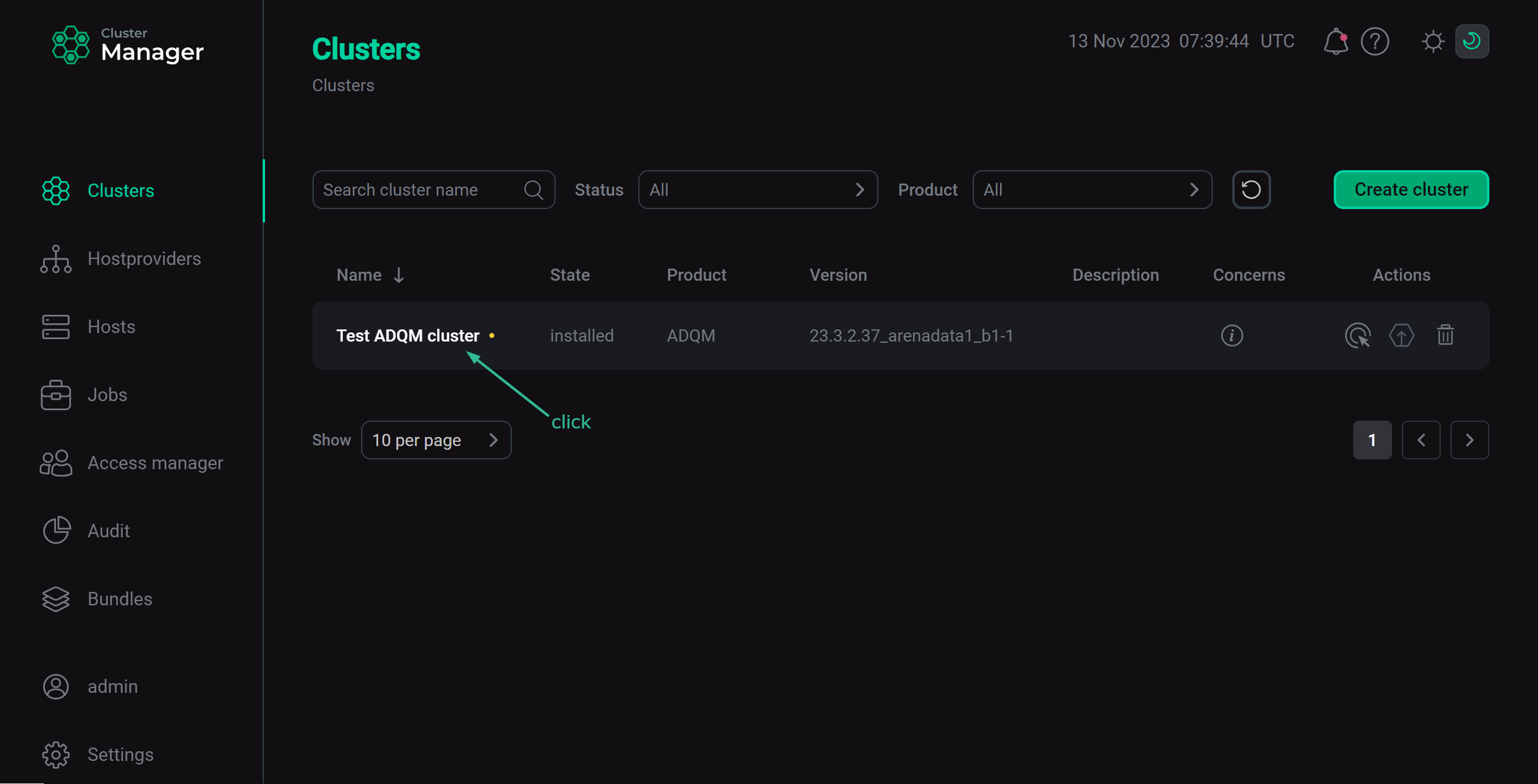 Select a cluster
Select a cluster -
Open the Import tab on the cluster page.
-
Select Graphite and Grafana services of the previously created monitoring cluster.
-
Click Import.
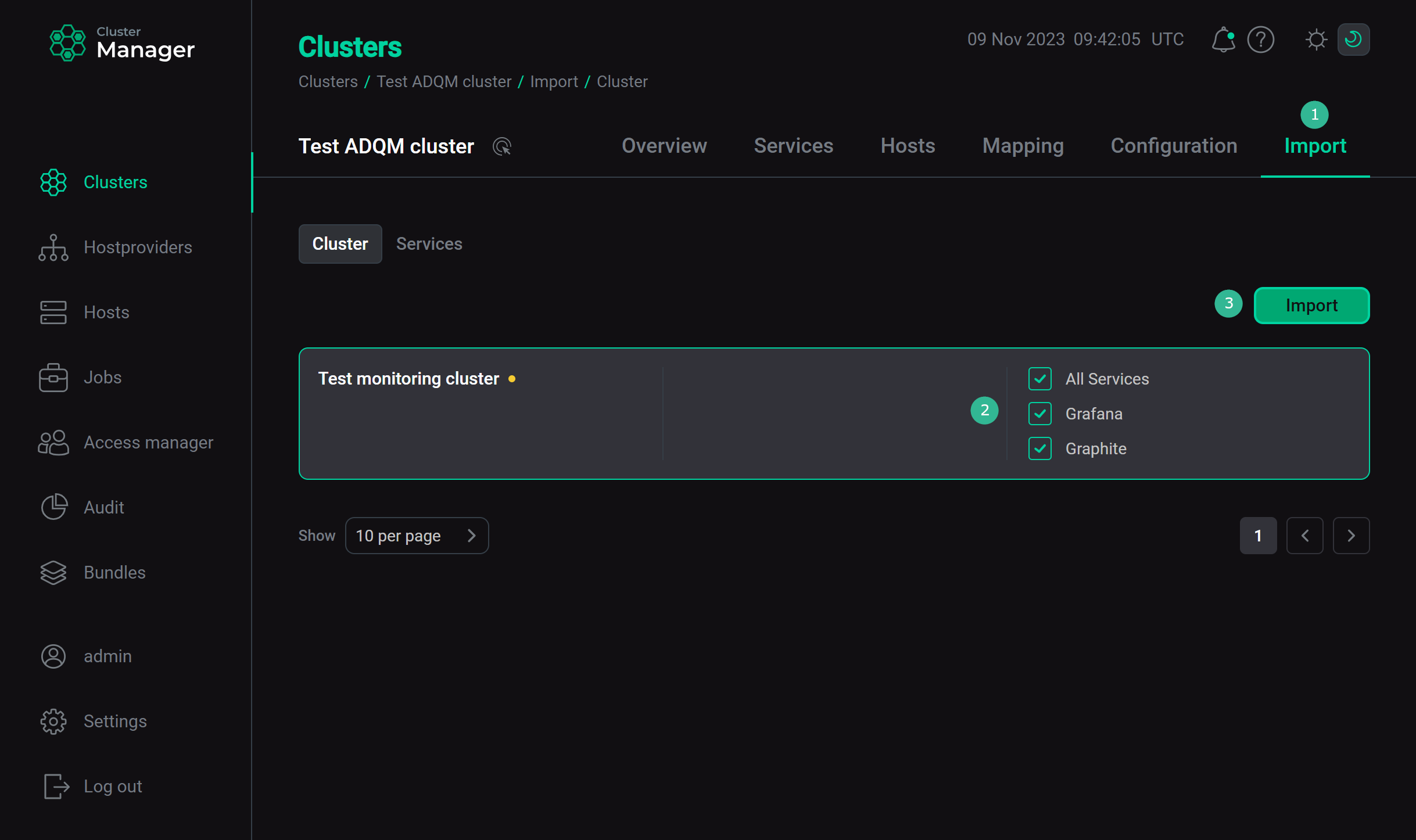 Integration with a monitoring cluster
Integration with a monitoring cluster
Step 2. Add a monitoring service
The steps for adding services to a cluster are listed below:
-
Select a cluster on the Clusters page. To do this, click a cluster name in the Name column.
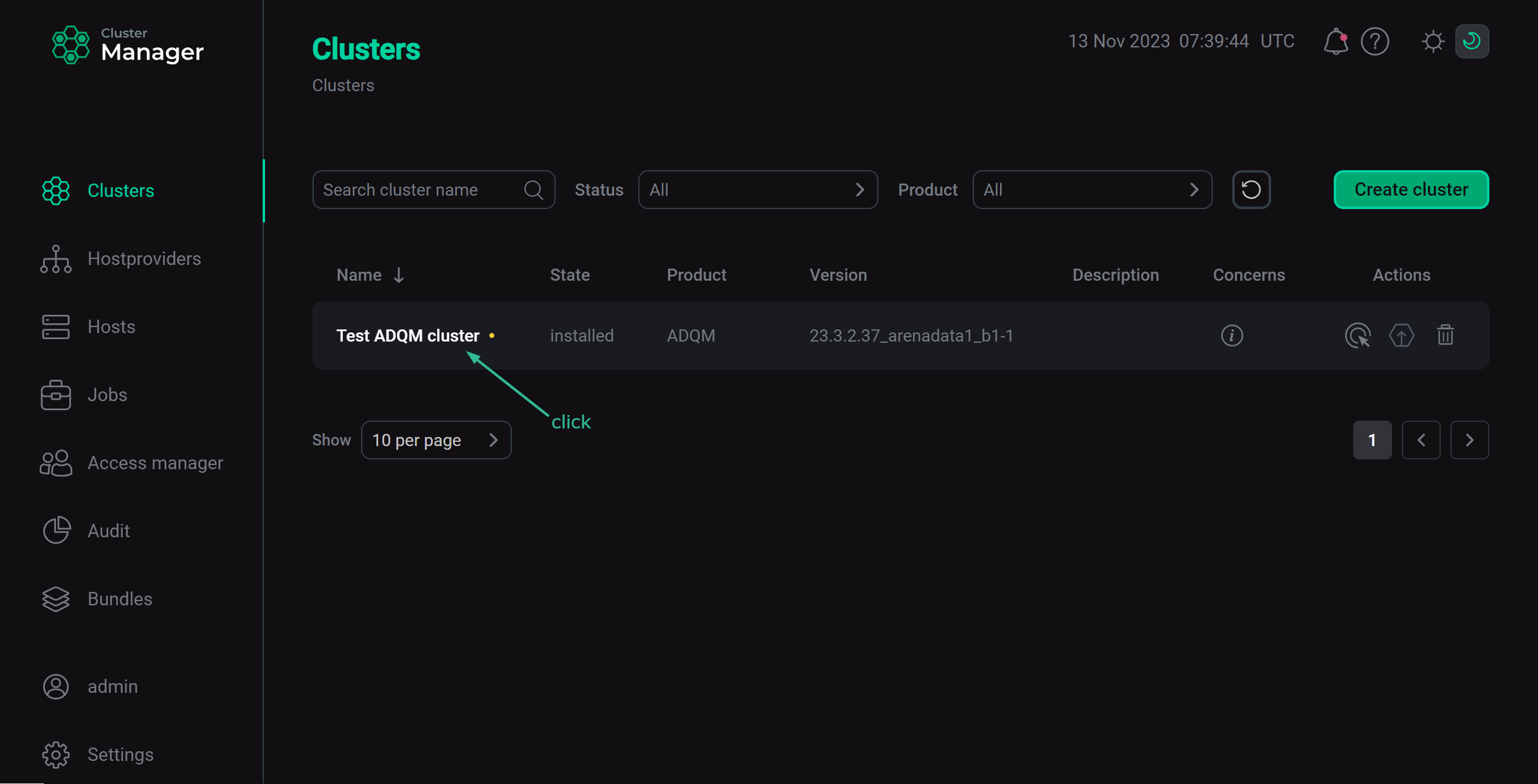 Select a cluster
Select a cluster -
Open the Services tab on the cluster page and click Add service.
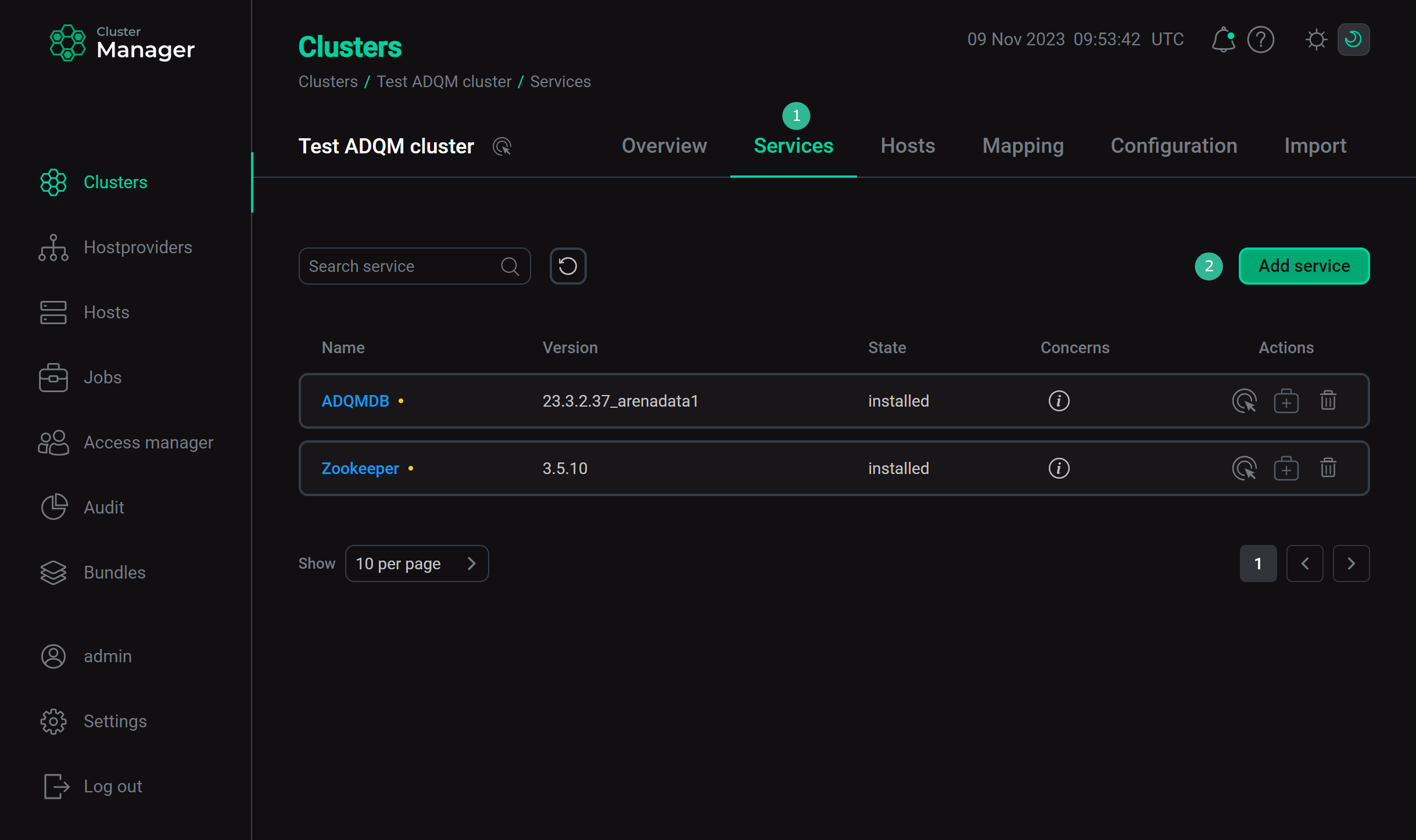 Switch to adding services
Switch to adding services -
Select the service Monitoring Clients in the opened dialog and click Add.
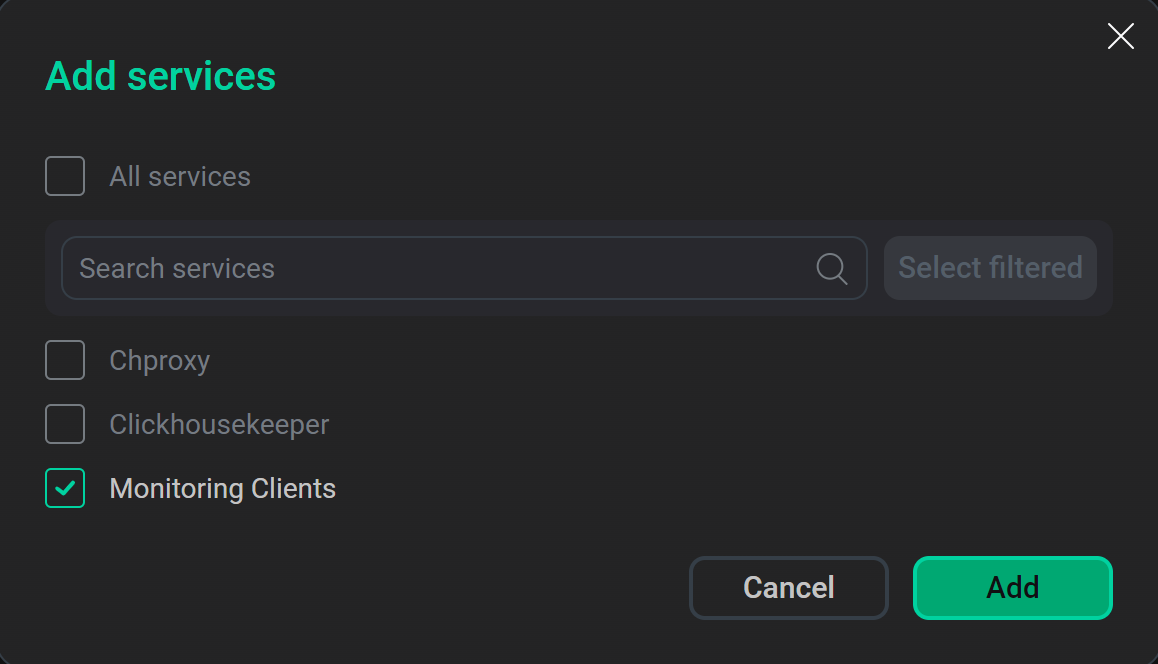 Select services
Select services -
As a result, the added services are displayed on the Services tab.
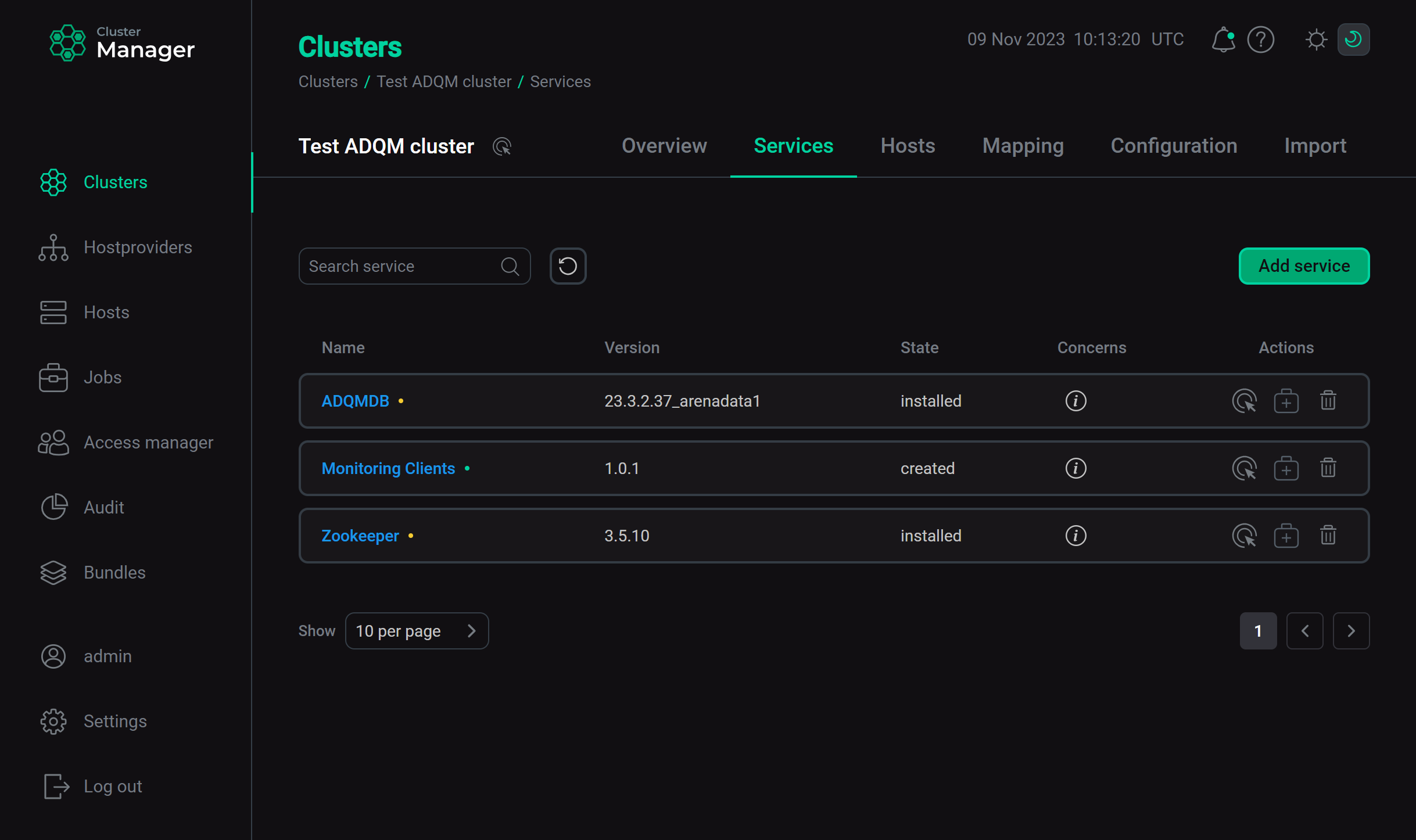 The result of successful adding services to a cluster
The result of successful adding services to a cluster
Step 3. Map monitoring components
The steps for adding components to hosts are listed below:
-
Select a cluster on the Clusters page. To do this, click a cluster name in the Name column.
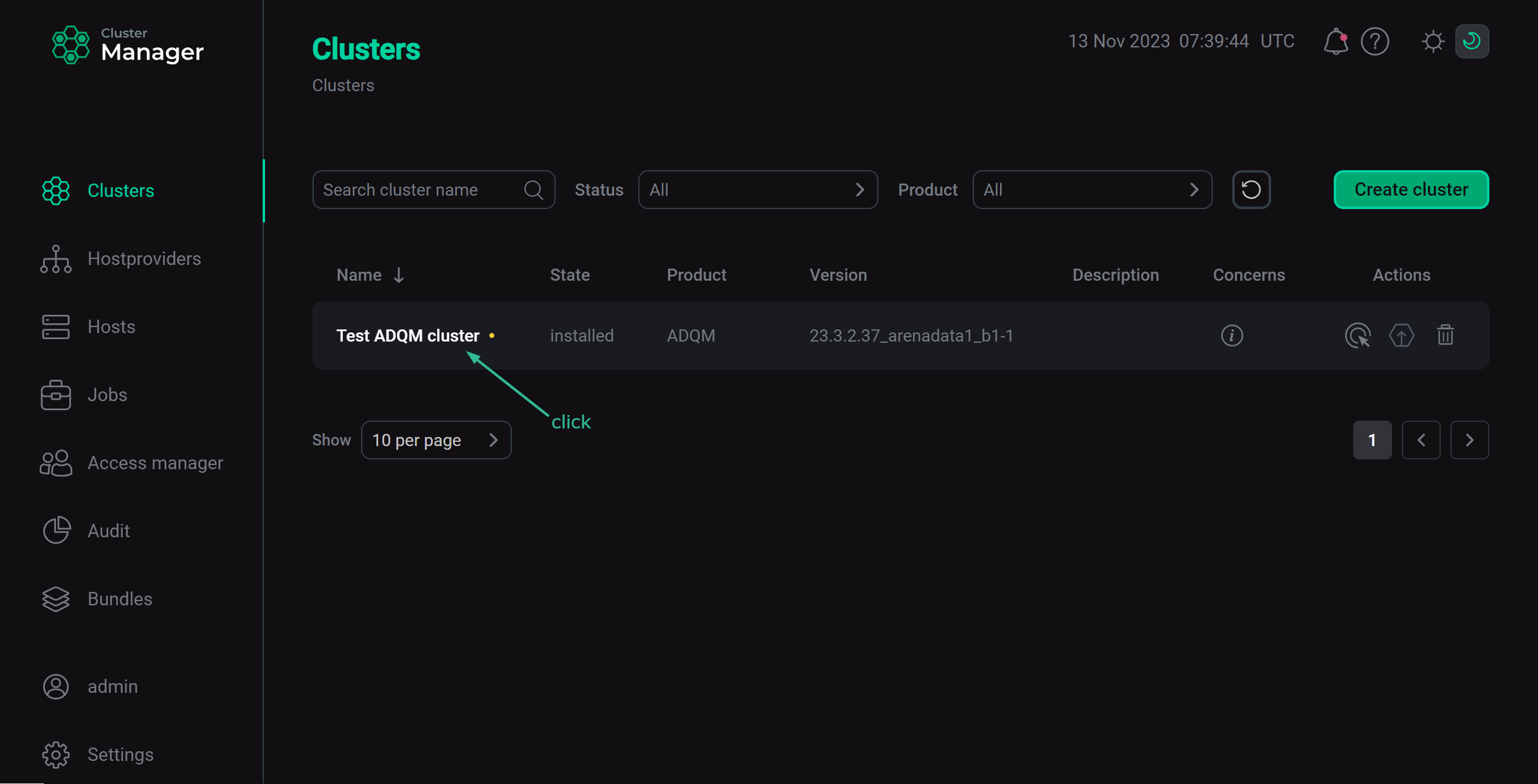 Select a cluster
Select a cluster -
Open the Mapping tab on the cluster page, map monitoring components to all cluster hosts, and click Save.
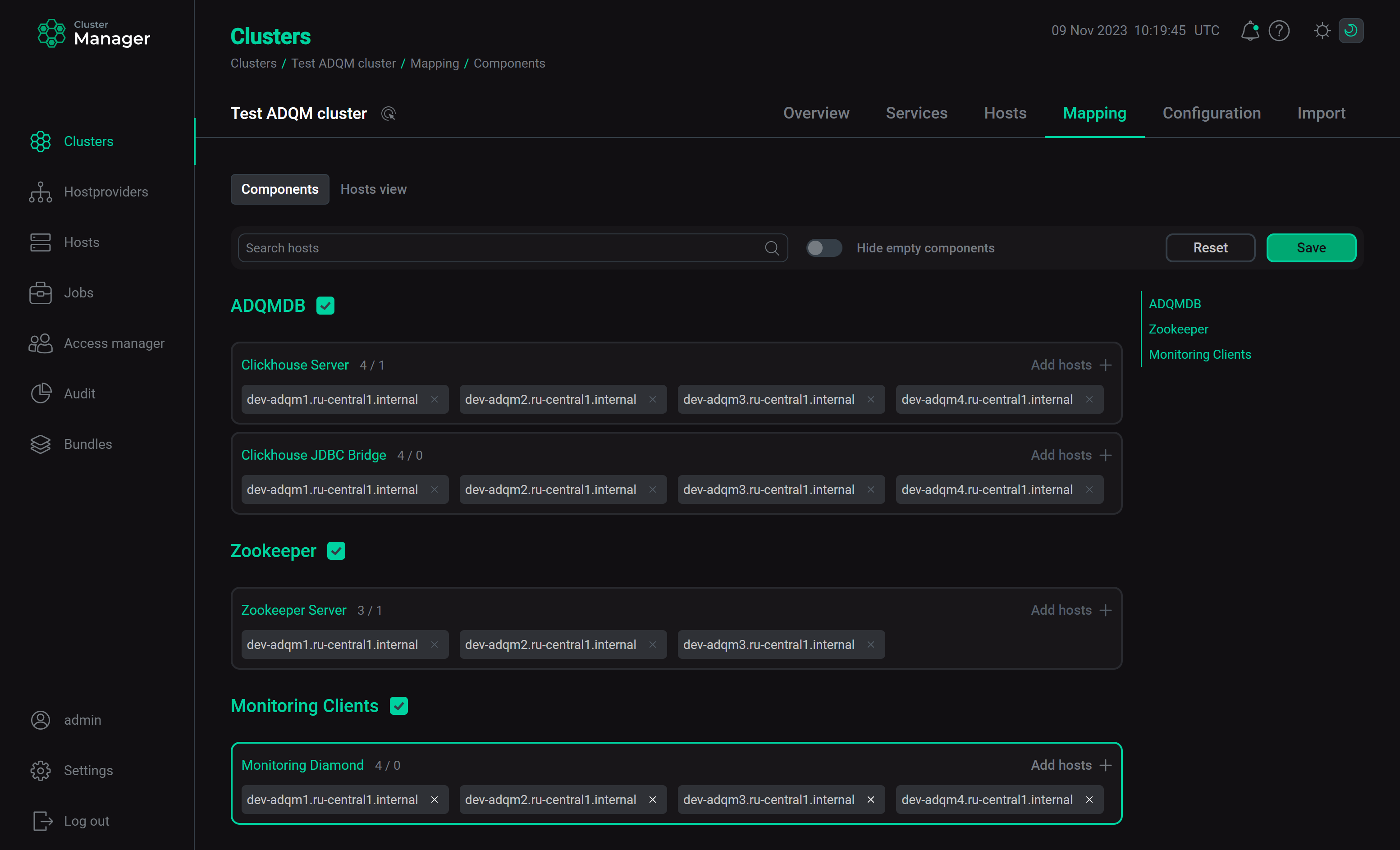 Map components to hosts
Map components to hosts
Step 4. Install a monitoring service
-
Open the Services tab in the cluster menu. Click the
icon in the Actions column and select the Install action in the row that refers to the Monitoring Clients service. Verify the action in the opened window.
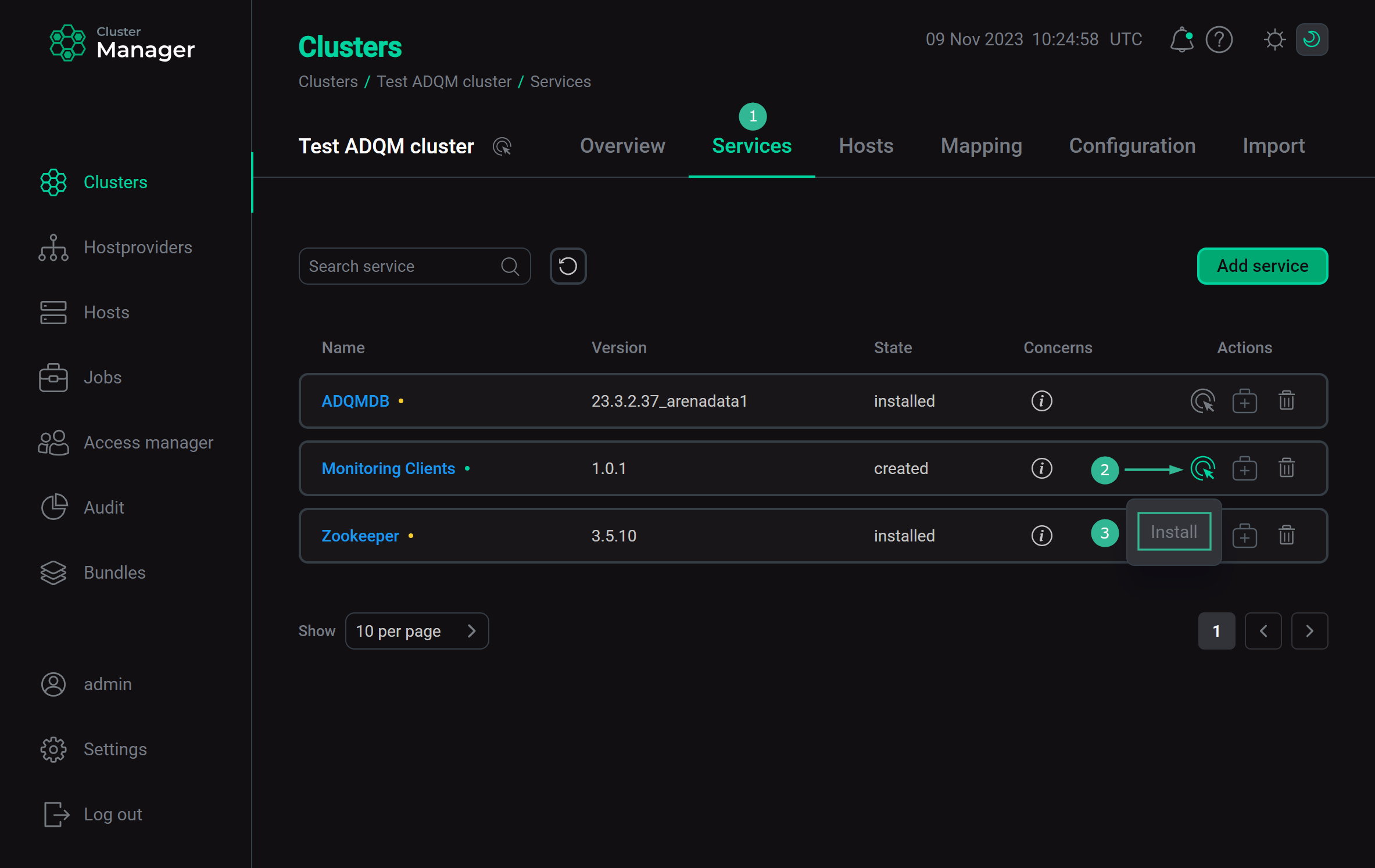 Switch to monitoring service installation
Switch to monitoring service installation -
Wait until the job is completed. After successful installation, the monitoring service changes its state from
createdtoinstalled.NOTEIn case of errors, you can find logs on the Jobs page.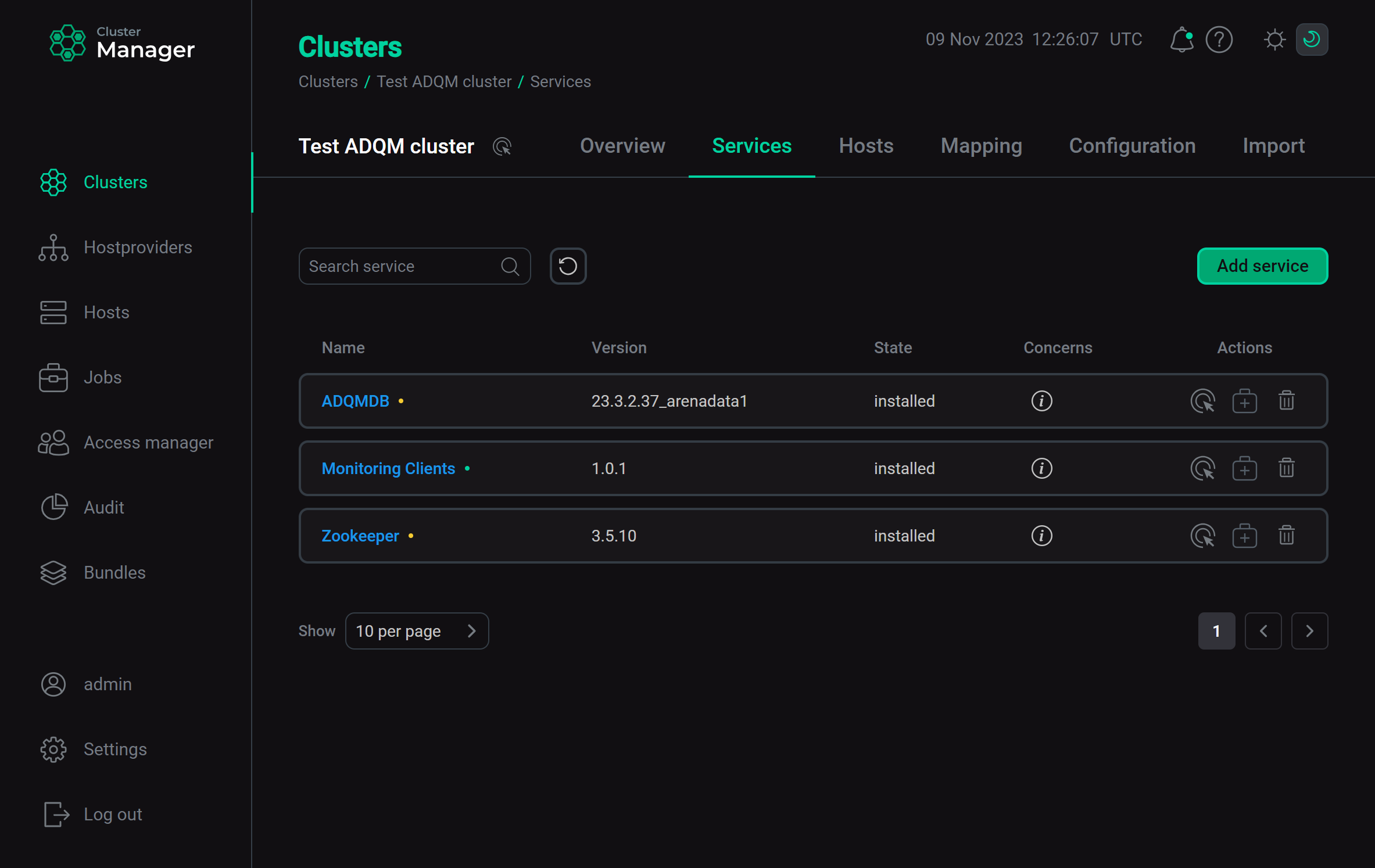 Monitoring installation is completed
Monitoring installation is completed
Step 5. Verify results
To ensure that installation process is completed successfully, check the following:
-
System metrics are collected from the hosts of your cluster, not only from the host where the monitoring cluster has been deployed earlier.
-
Along with system metrics, service metrics are collected from the hosts of your cluster.
You can check it both in the Graphite and Grafana web-interface.
Graphite
-
In the browser bar, enter an address of the host where the monitoring cluster is deployed. To specify the port number, use the value of the Web-interface TCP port parameter from the ip_and_ports section defined when configuring the Graphite service during the monitoring cluster installation. The value
80(used by default) can be omitted. -
Expand a tree at the left side of the opened form. System and service metrics are displayed there, grouped by hosts. You can select some of these metrics to view their change dynamics in the form of a graph at the right side of the screen.
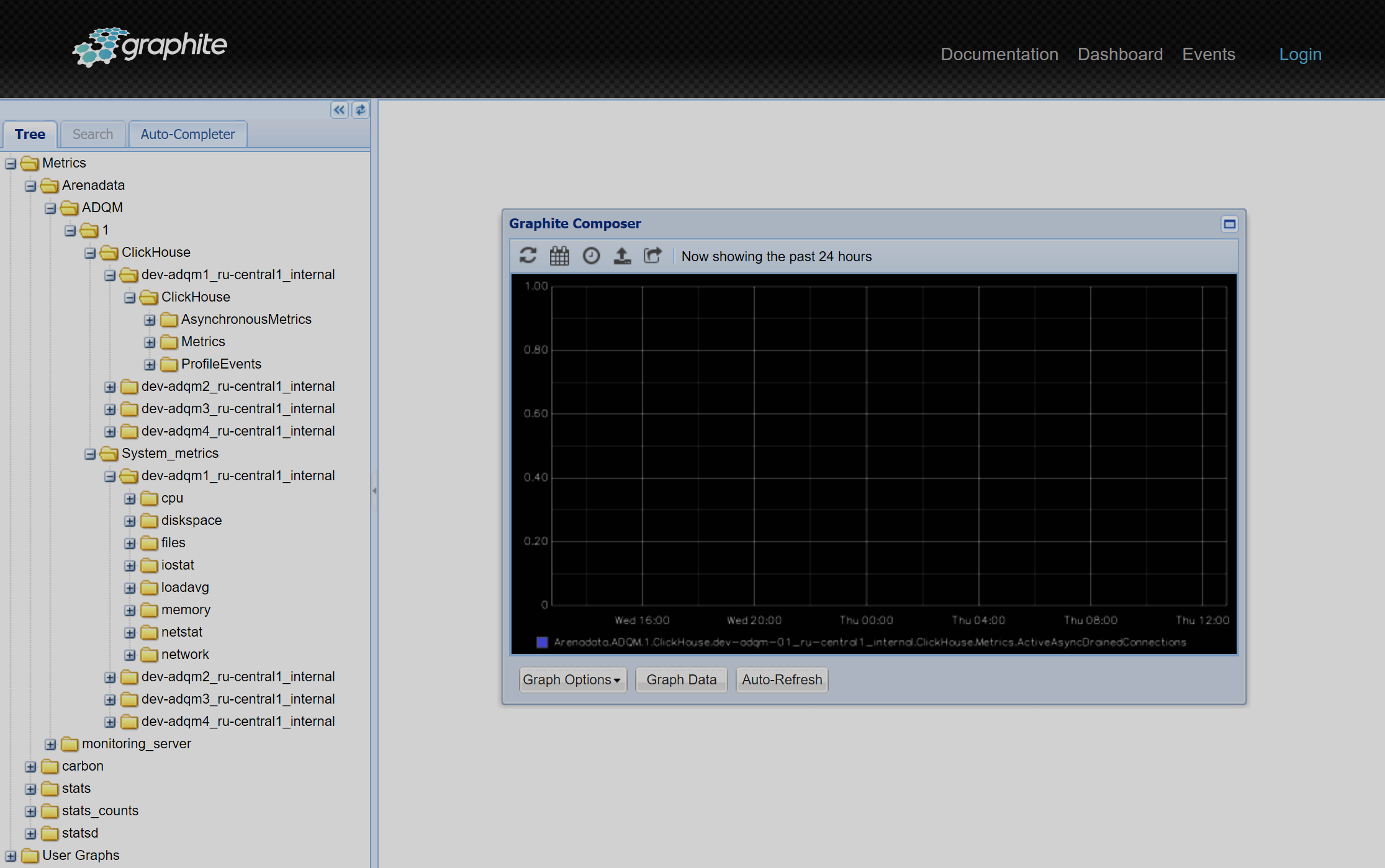 New hosts and service metrics are available in Graphite
New hosts and service metrics are available in Graphite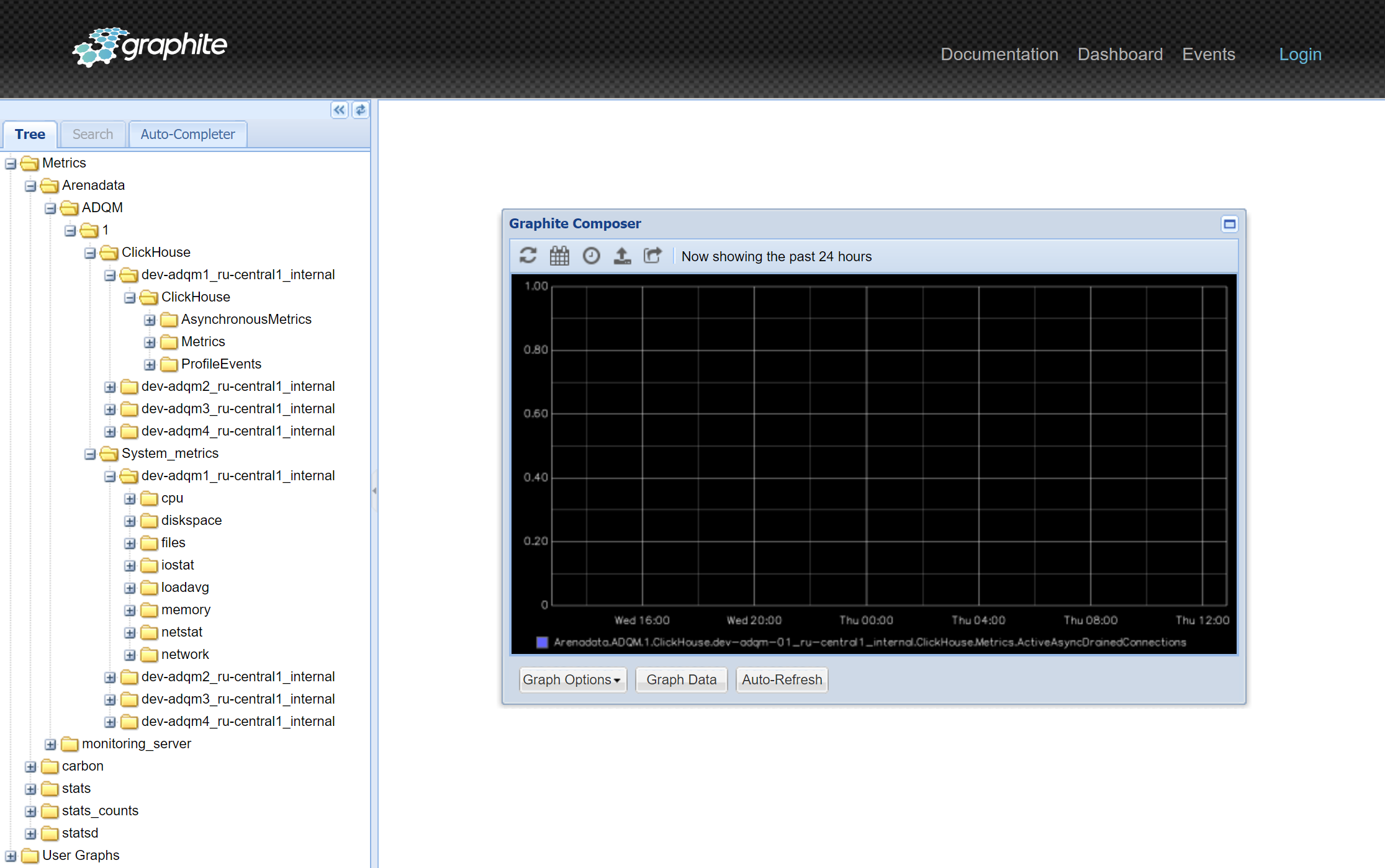 New hosts and service metrics are available in Graphite
New hosts and service metrics are available in Graphite
Grafana
-
In the browser bar, enter an address of the host where the monitoring cluster is deployed. To specify the port number, use the value of the Port parameter from the ip_and_ports section defined when configuring the Grafana service during the monitoring cluster installation (by default,
3000). -
Select the Home menu item in the opened form.
-
Notice that new dashboards are available. Select one of them to view the service metrics that are collected from your cluster.
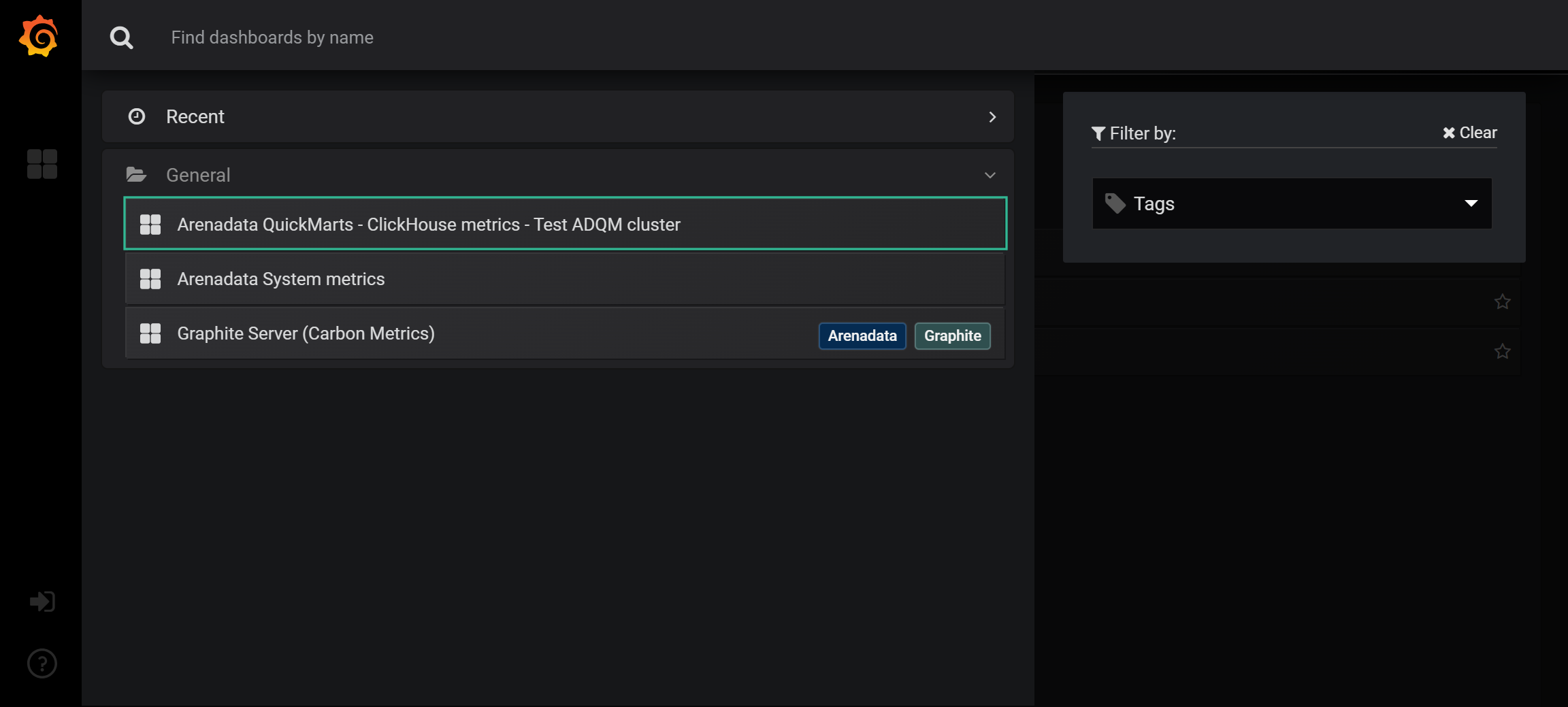 Switch to service metrics
Switch to service metrics -
View available graphs.
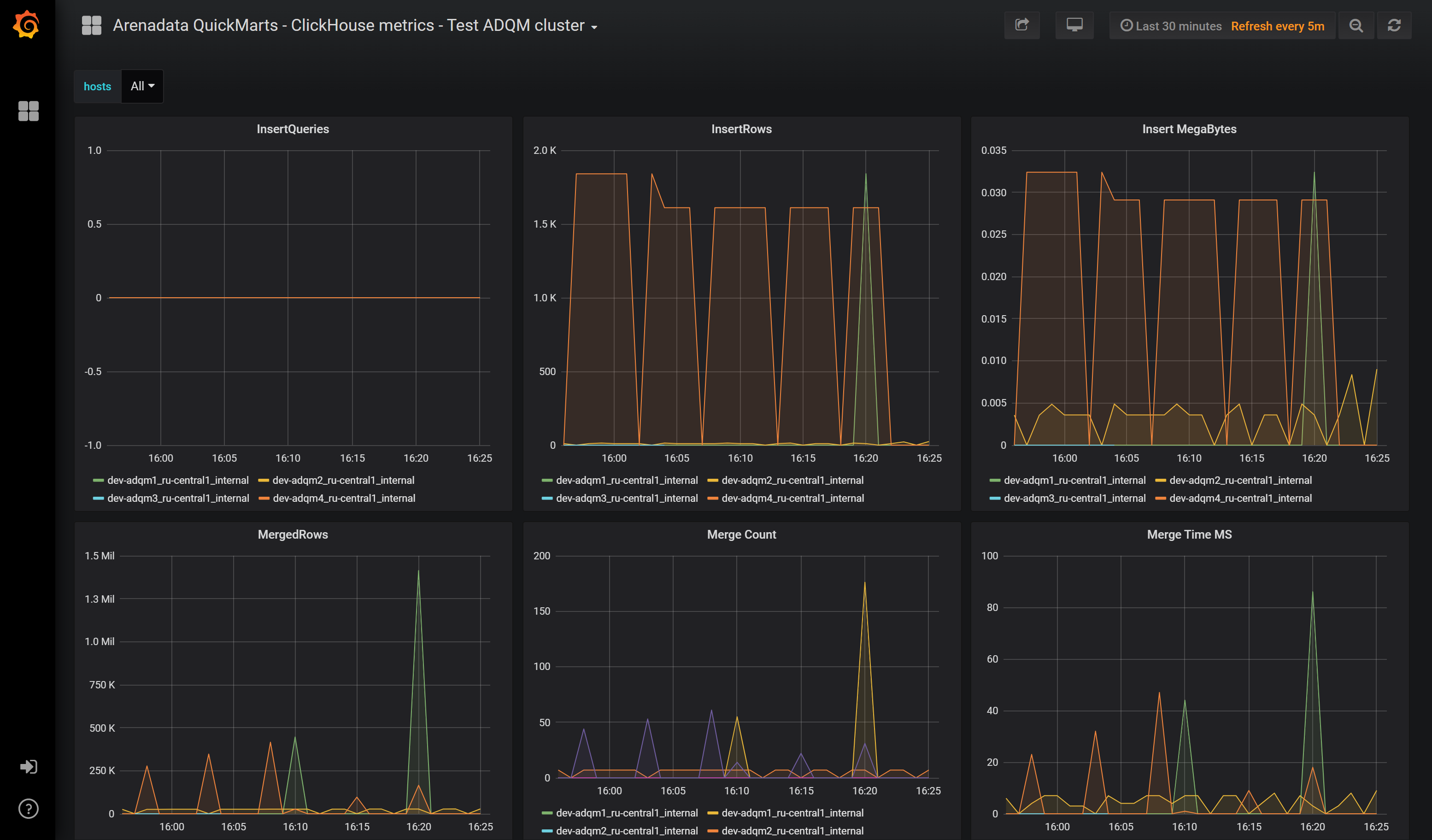 View service metrics
View service metrics
|
NOTE
On your cluster page, open the Services tab and click Monitoring Clients. The page that opens will contain links to Graphite and Grafana on the Info tab. |