

Service actions
ADCM UI provides actions to manage ADQM services. These actions are available on the Services tab. To open this tab, click an ADQM cluster name on the Clusters page and switch to the Services tab.
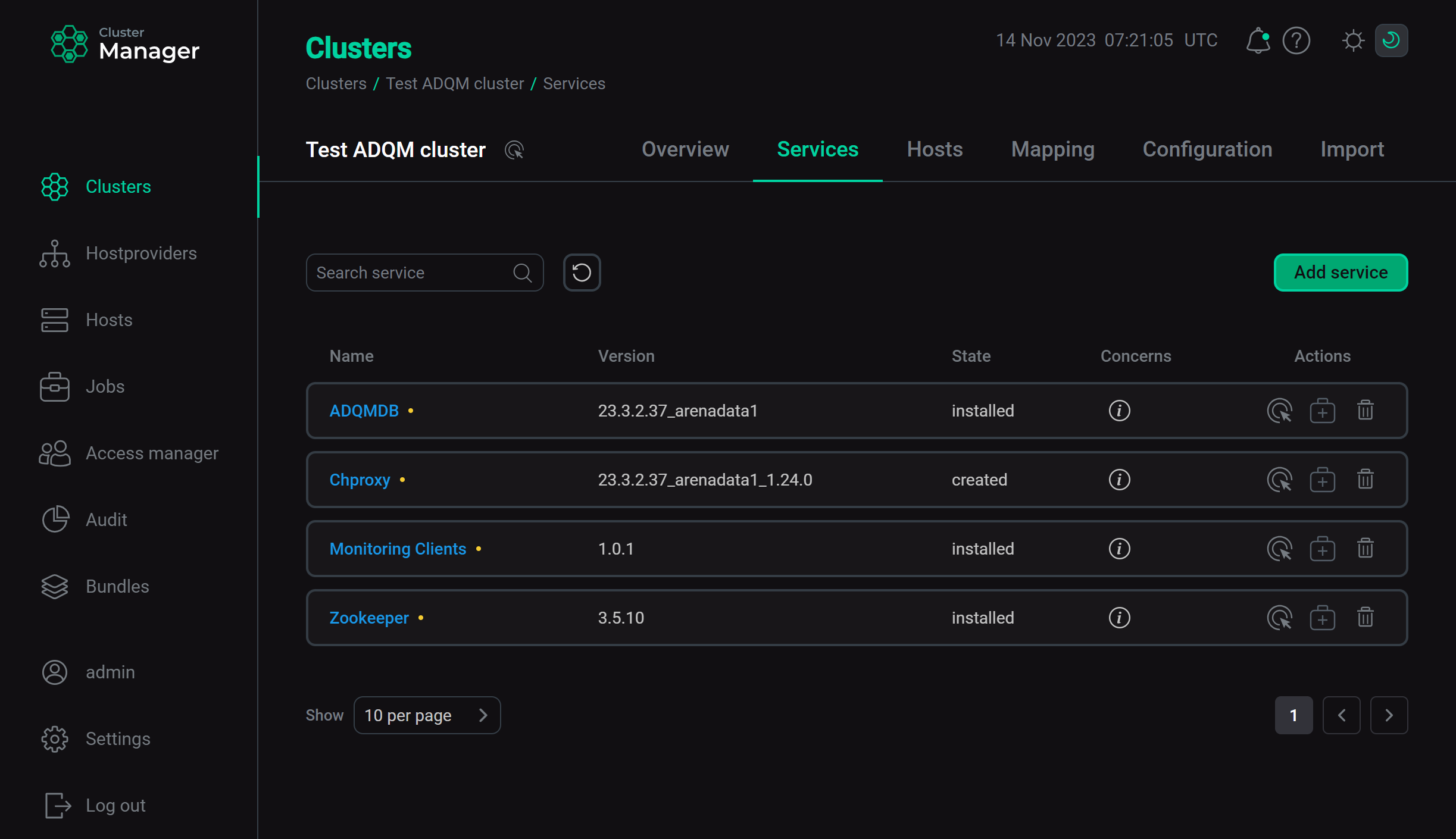
Refer to ADCM documentation for an overview of the Services tab and common actions. A set of actions available for working with a service of an ADQM cluster depends on the service type.
Actions available for all services of ADQM:
-
Install (if a service state is
created) — installs a service. -
Add/Remove components — opens the component-host mapping interface where you can add, remove, and redistribute service components.
ADQMDB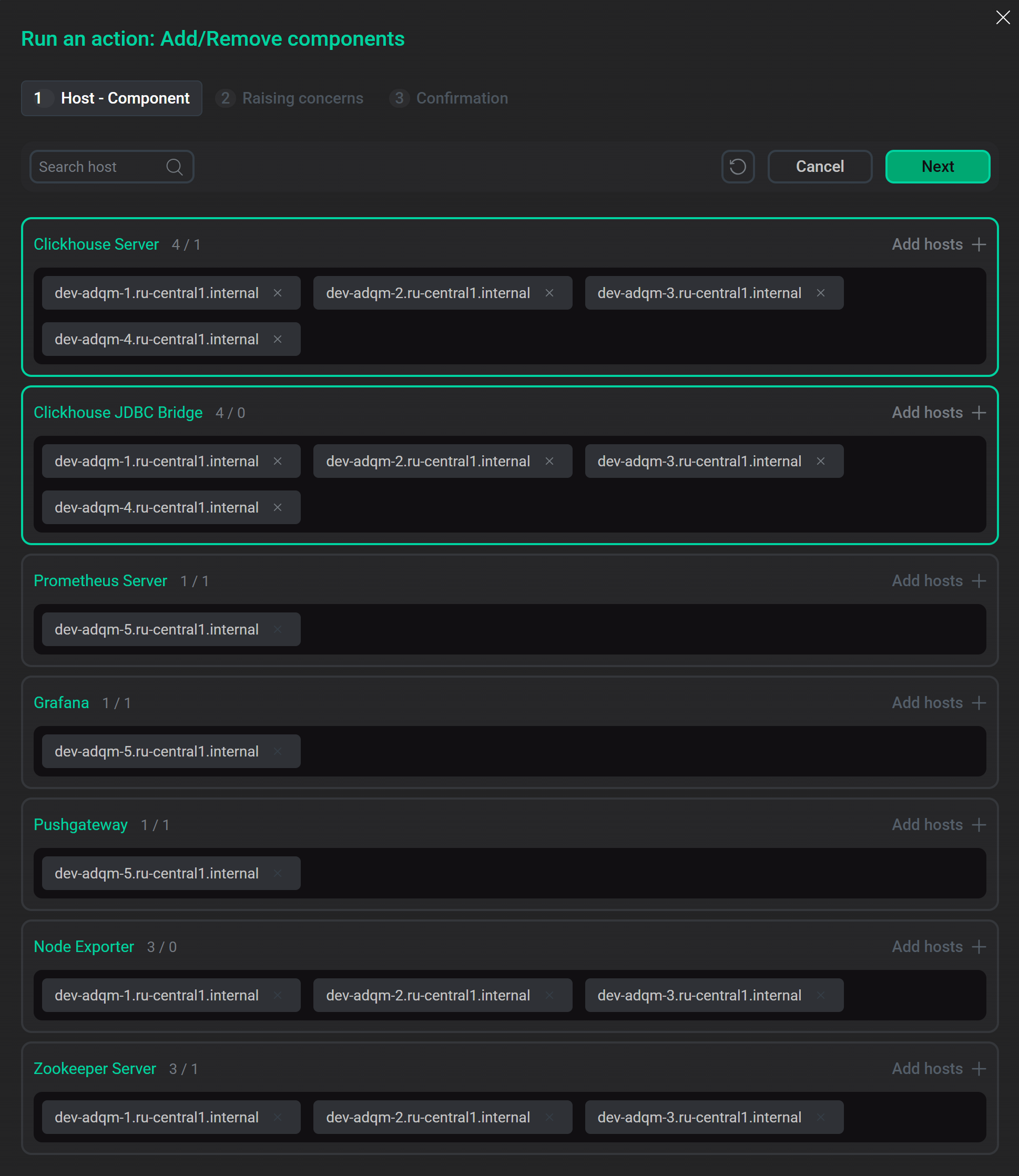 The component-host mapping interface for the ADQMDB service
The component-host mapping interface for the ADQMDB service -
Check — checks whether the settings of hosts, components, and related services match the requirements of a service, and whether the service itself works correctly.
-
Start — starts a service.
-
Stop — stops a service.
Service-specific actions:
-
Reconfig (ADQMDB, Clickhousekeeper, Chproxy) — updates a service configuration according to settings specified on the service configuration page.
ADQMDB
On the Configuration tab of the Run an action window that opens when you select the action for the ADQMDB service, you can activate the options:-
Disable validation — to switch off the validation of the service configuration (in some cases, the configuration can be considered incorrect — for example, if it deletes storage policies that are still in use);
-
Restart — to restart the service (applying changes to some parameters does not require restarting the service — in this case, it is enough to reload the configuration).
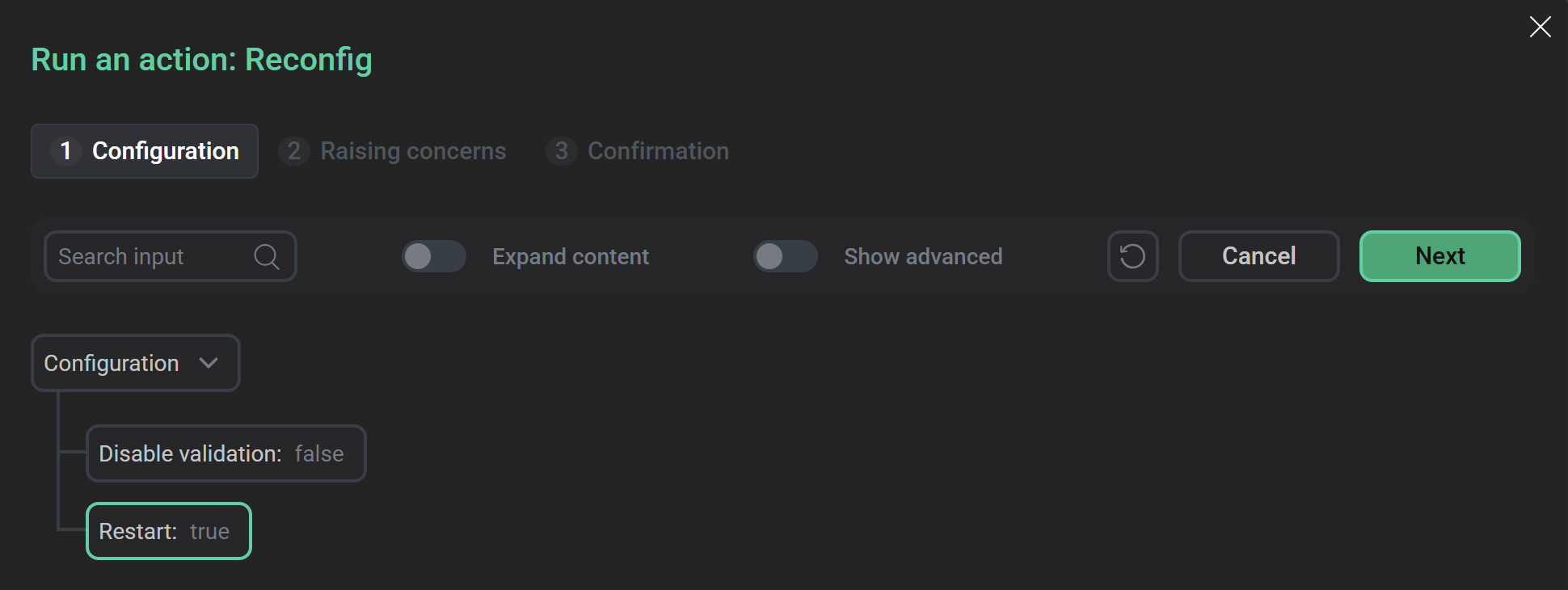 Set up the "Reconfig" action for the ADQMDB service
Set up the "Reconfig" action for the ADQMDB service -
-
Restart (ADQMDB, Clickhousekeeper, Chproxy) — stops and then starts a service.
-
Reconfig and restart (Zookeeper, Monitoring) — updates a service configuration according to the settings specified on the service configuration page, and restarts the service.
Monitoring
In the Run an action window that opens when you select the action for the Monitoring service, the Grafana: apply password parameter specifies whether the Grafana administrator password should be reset using the value of the Grafana settings → Grafana administrator’s password parameter located on the Primary configuration tab of the Monitoring service configuration page.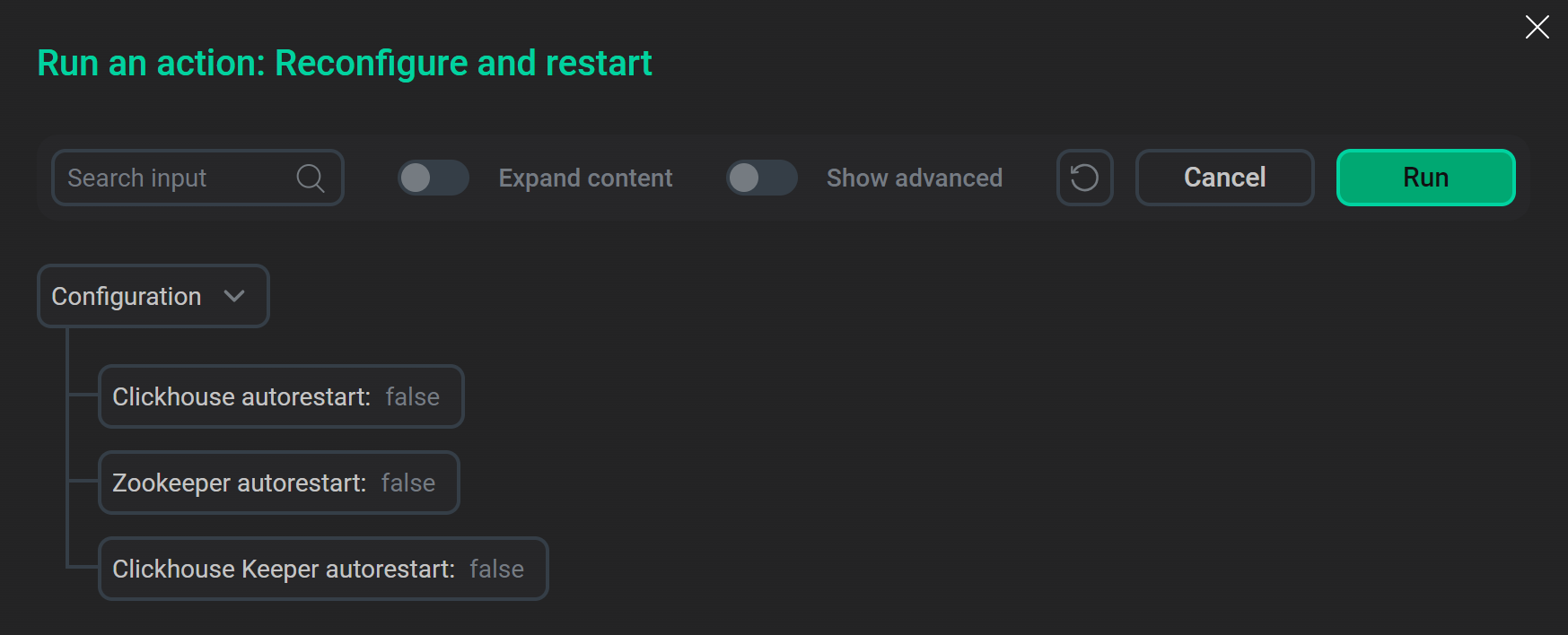 Set up the "Reconfigure and restart" action for the Monitoring service
Set up the "Reconfigure and restart" action for the Monitoring service -
Manage auto core dump (ADQMDB) — enables/disables an automatic core dump.
-
Reinstall (Monitoring) — reinstalls a service.