

Connect to ADQM
Overview
You can use different tools (depending on your tasks) to connect to ADQM, including:
-
Third-party client tools (for example, DBeaver)
|
NOTE
After ADQM installation, you can use ClickHouse web interface and clickhouse-client out of the box. If you need to utilize third-party tools, install and configure them according to your requirements.
|
Configure user access to ADQM servers
To allow access to ADQM via ClickHouse web interface, JDBC driver or any third-party client tool (including, DBeaver), specify networks from which connections to ADQM are allowed in the ADQM user configuration.
For example, to allow the default user to access an ADQM server from any IP address, add the ::/0 item (or 0.0.0.0/0 if IPv6 is not supported) to the list of networks from which the user can connect to ADQM. You can do this in one of the following ways:
-
Add the
::/0value for the Default user IP parameter in the ADCM web interface (Clusters → ADQM cluster → Services → ADQMDB → Primary Configuration) and save changes.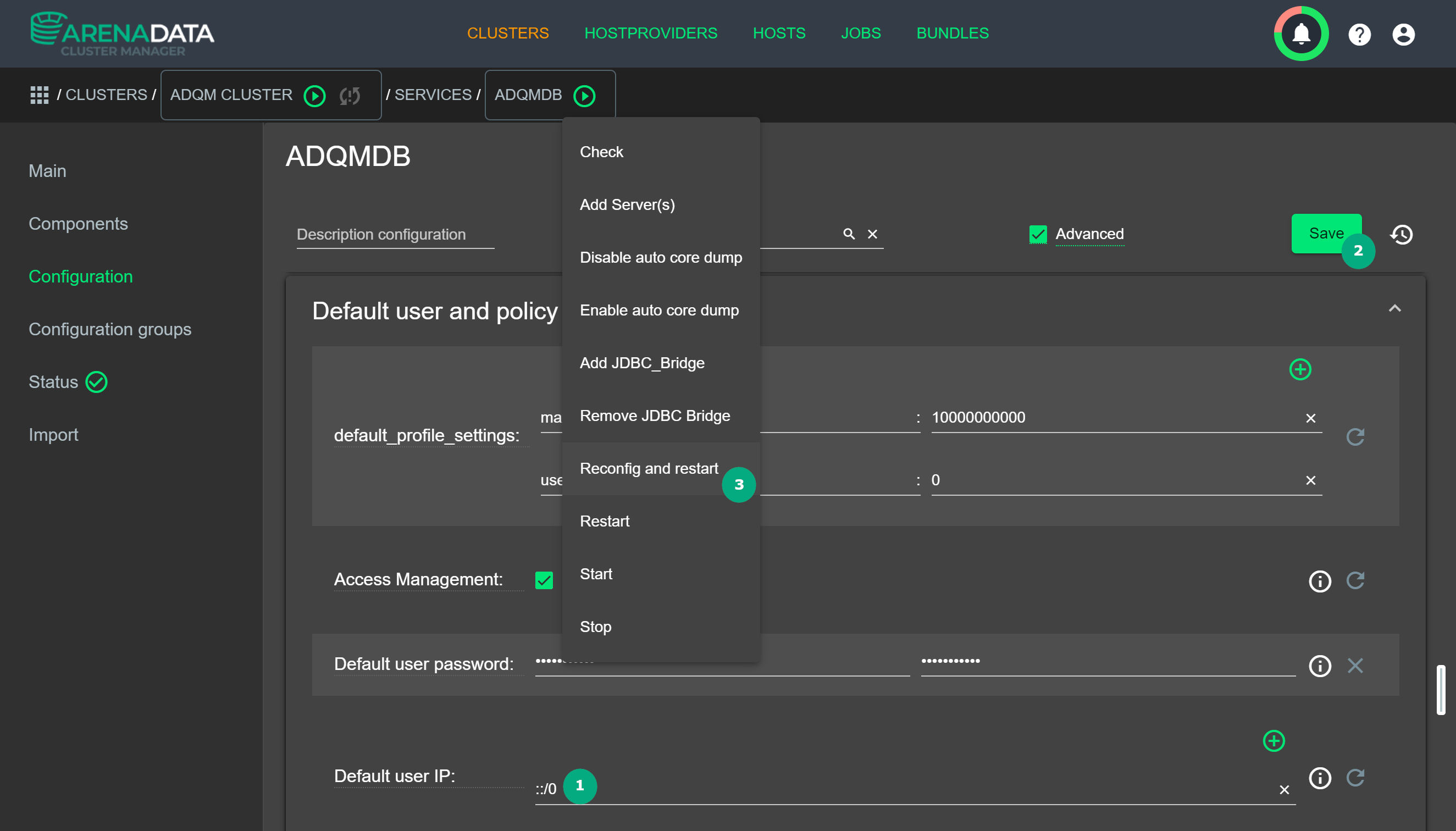 Specify IP addresses with access to ADQM servers
Specify IP addresses with access to ADQM servers -
Add the
<ip>::/0</ip>item to thenetworkssection of a user configuration in the users.xml file:<users> <default> <password></password> <access_management>1</access_management> <networks incl="networks" replace="replace"> <ip>::/0</ip> ... </networks> <profile>default</profile> <quota>default</quota> </default> </users>
|
IMPORTANT
Regardless of the chosen method — run Reconfig for the ADQMDB service in the ADCM web interface to apply changes.
|