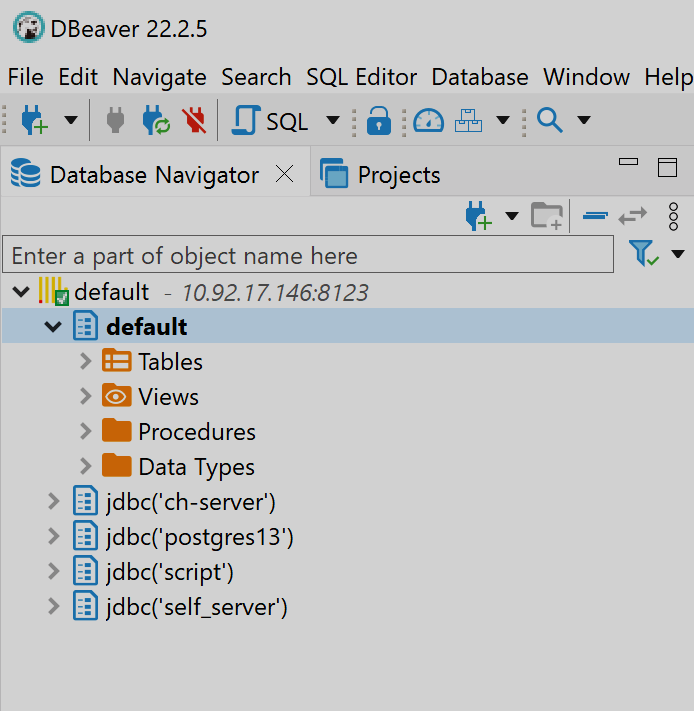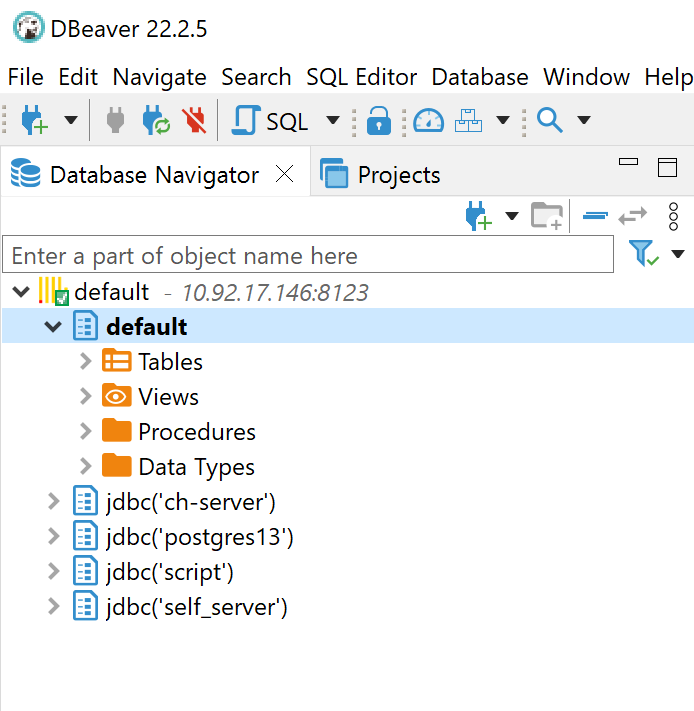Use DBeaver to connect to ADQM
To connect to ADQM, you can use DBeaver — a third-party client tool that supports different databases. For information on how to install DBeaver, refer to Installation.
To connect to an ADQM server, launch DBeaver and follow the steps below.
-
Select ClickHouse in the Connect to a database window (Database → New Database Connection).
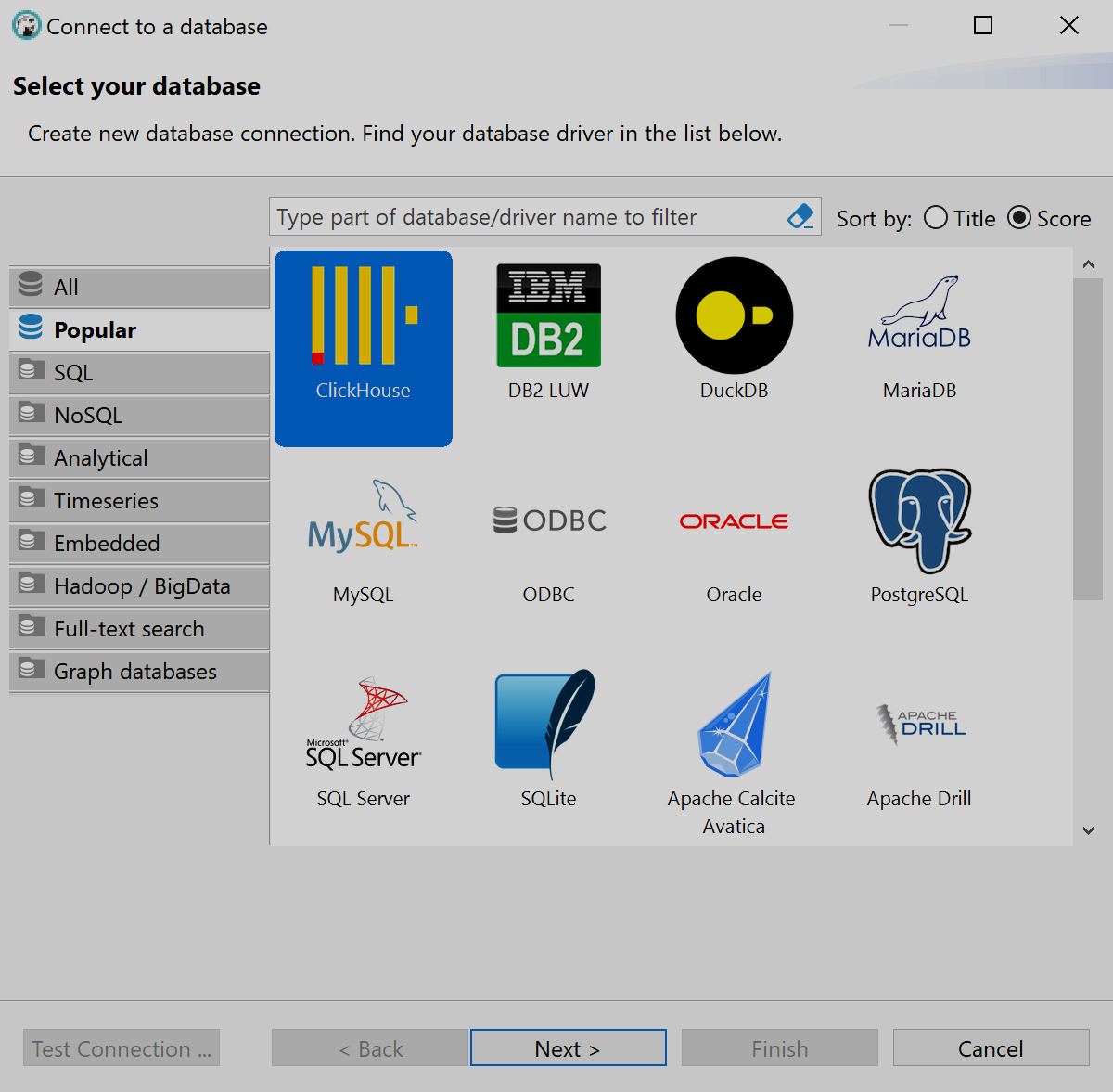 Select a database type
Select a database type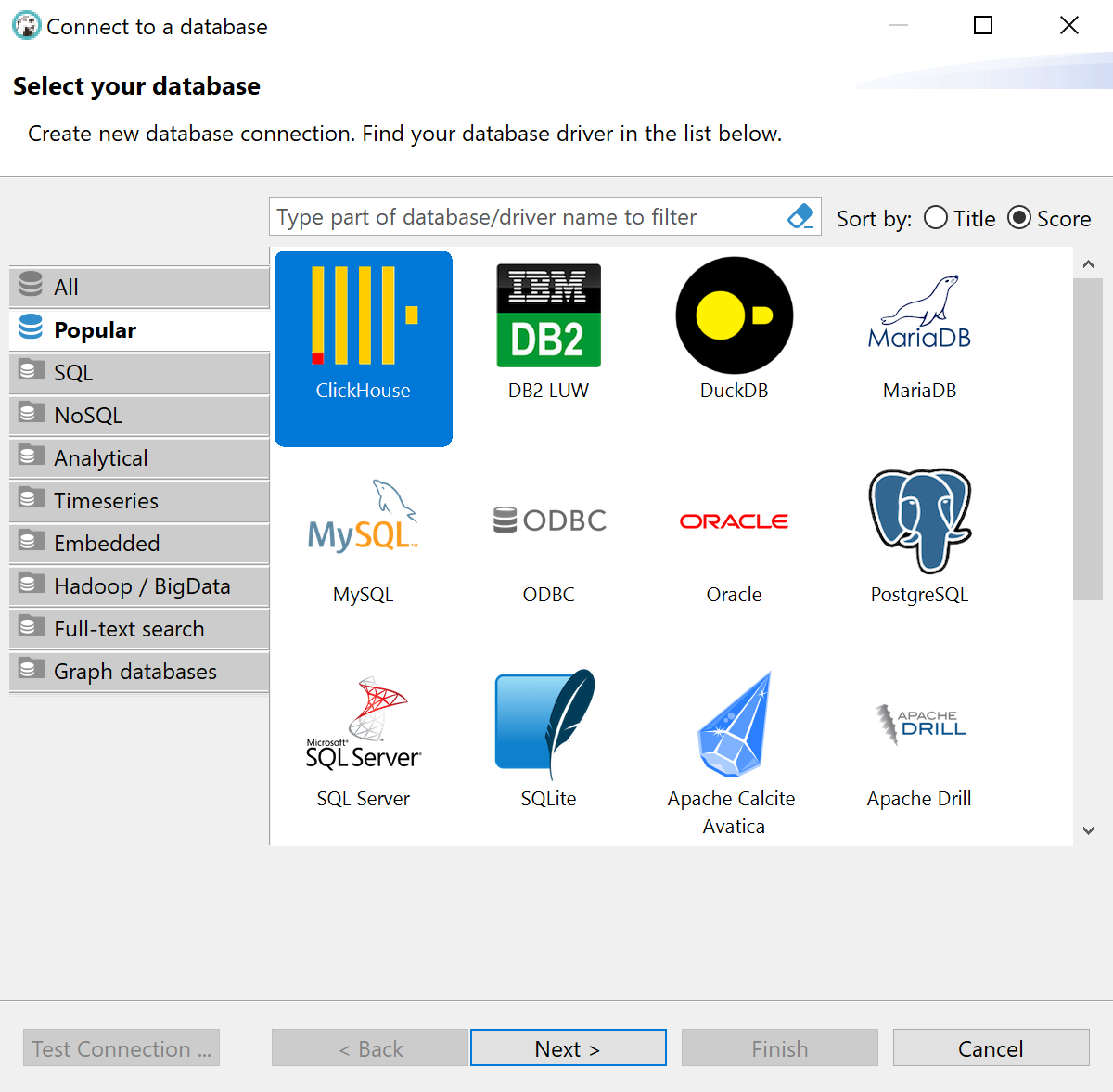 Select a database type
Select a database type -
In the connection settings, specify the ADQM host, username, and password (a user should be defined in the
userssection in the users.xml configuration file of the ADQM server). Thedefaultusername and empty password are used by default. Ensure that user configuration defines networks from which connections to ADQM are allowed. For an example on how to allow thedefaultuser to connect to ADQM via DBeaver from any IP address, refer to the Connect to ADQM article.
In the Database/Schema field, enter the database name (if you leave this field empty, DBeaver will connect to thedefaultdatabase).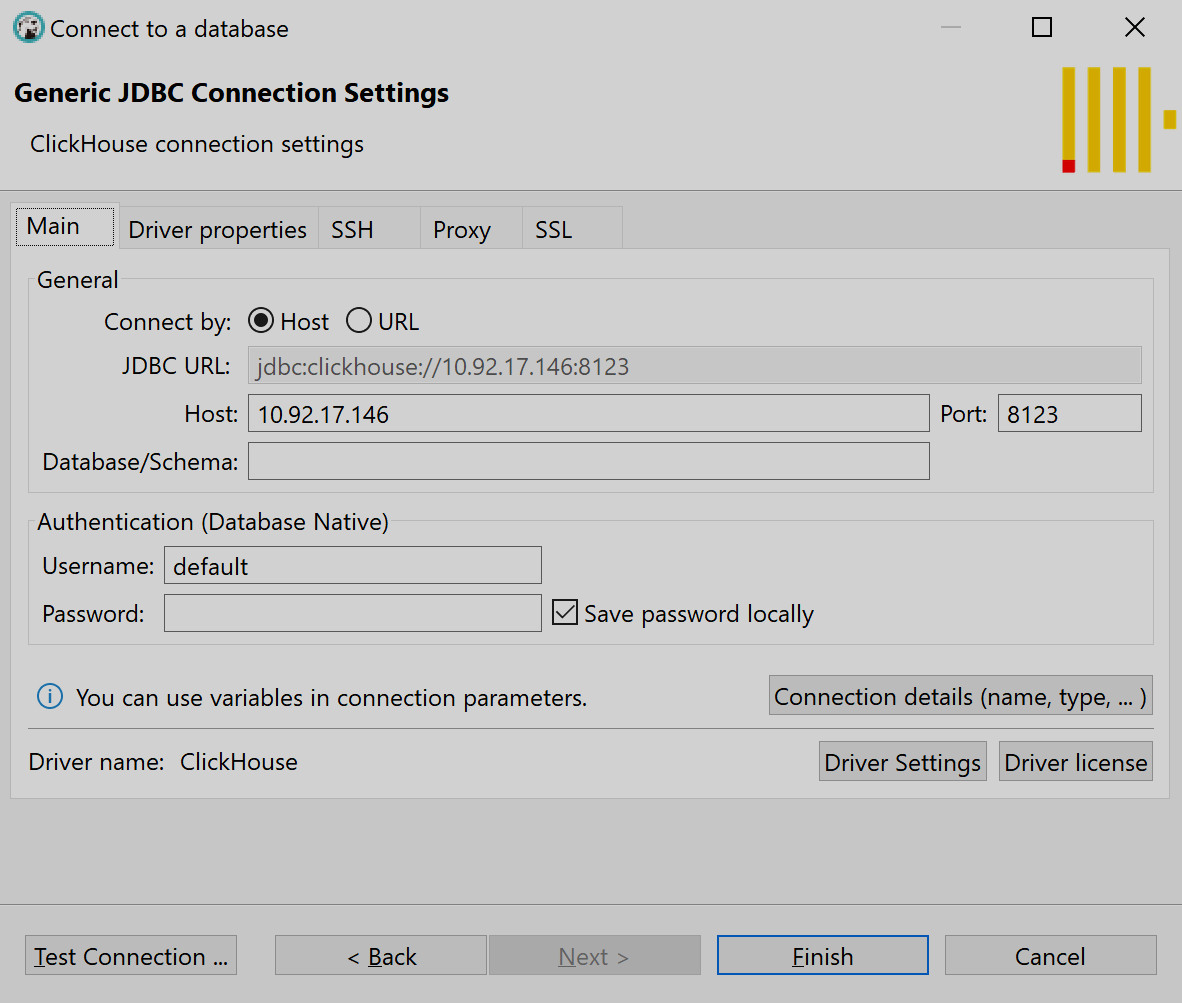 Connection settings
Connection settings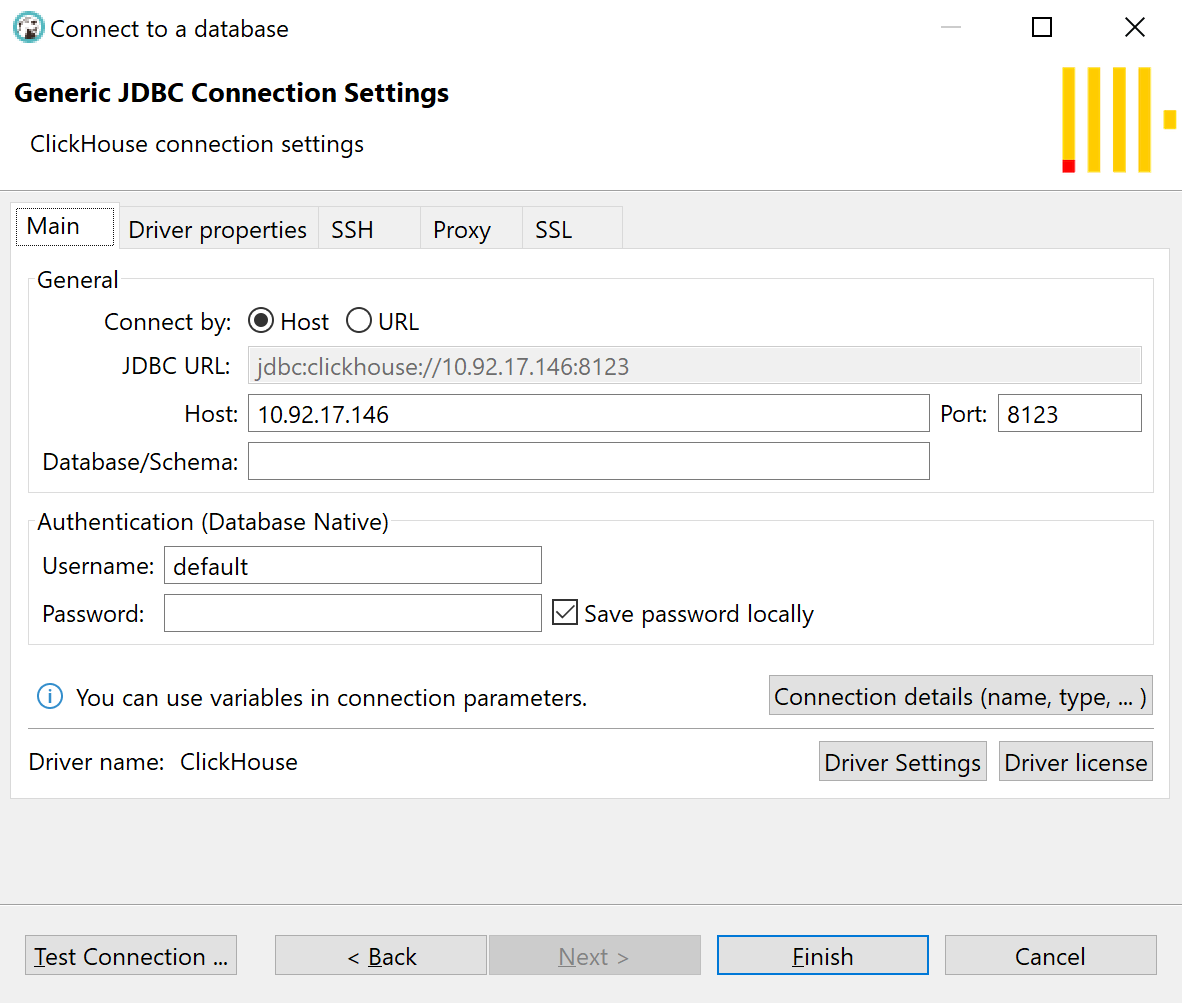 Connection settings
Connection settings -
If you need to run analytical queries that take longer than 30 seconds, it is recommended to increase the socket_timeout property value on the Driver properties tab (for example, set it to
300000milliseconds).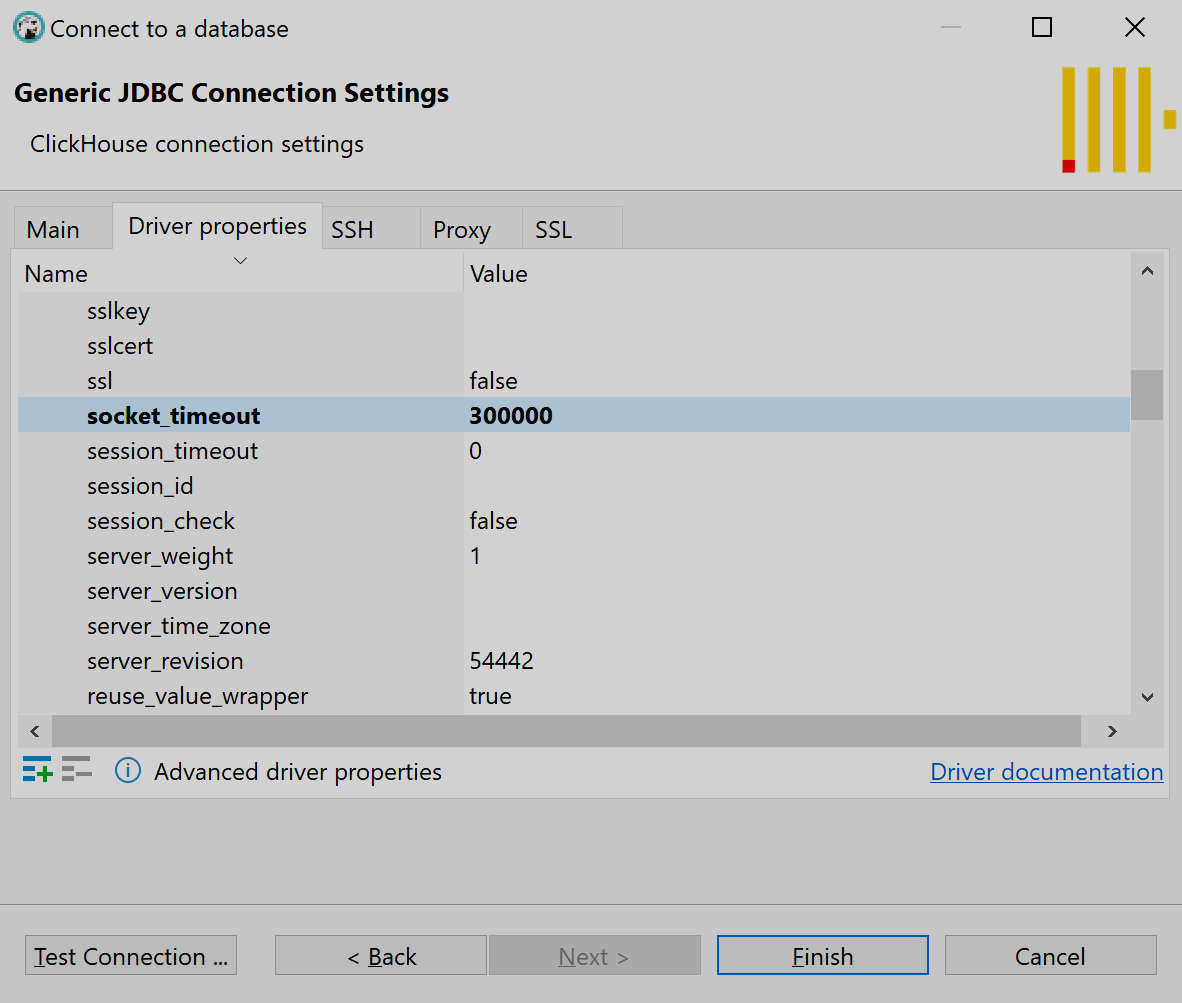 Driver properties
Driver properties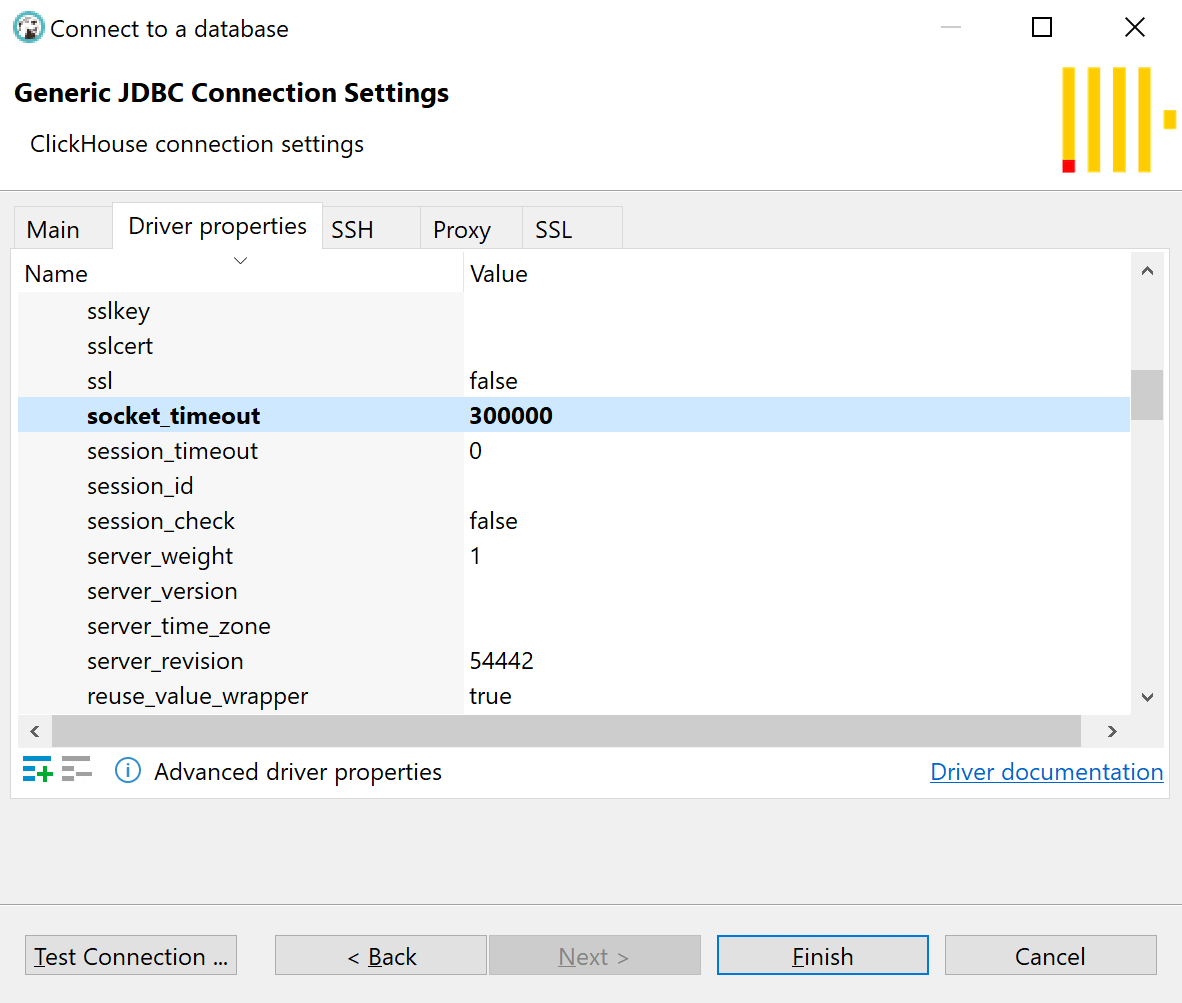 Driver properties
Driver properties -
If you connect to an ADQM server for the first time, download the ClickHouse JDBC driver.
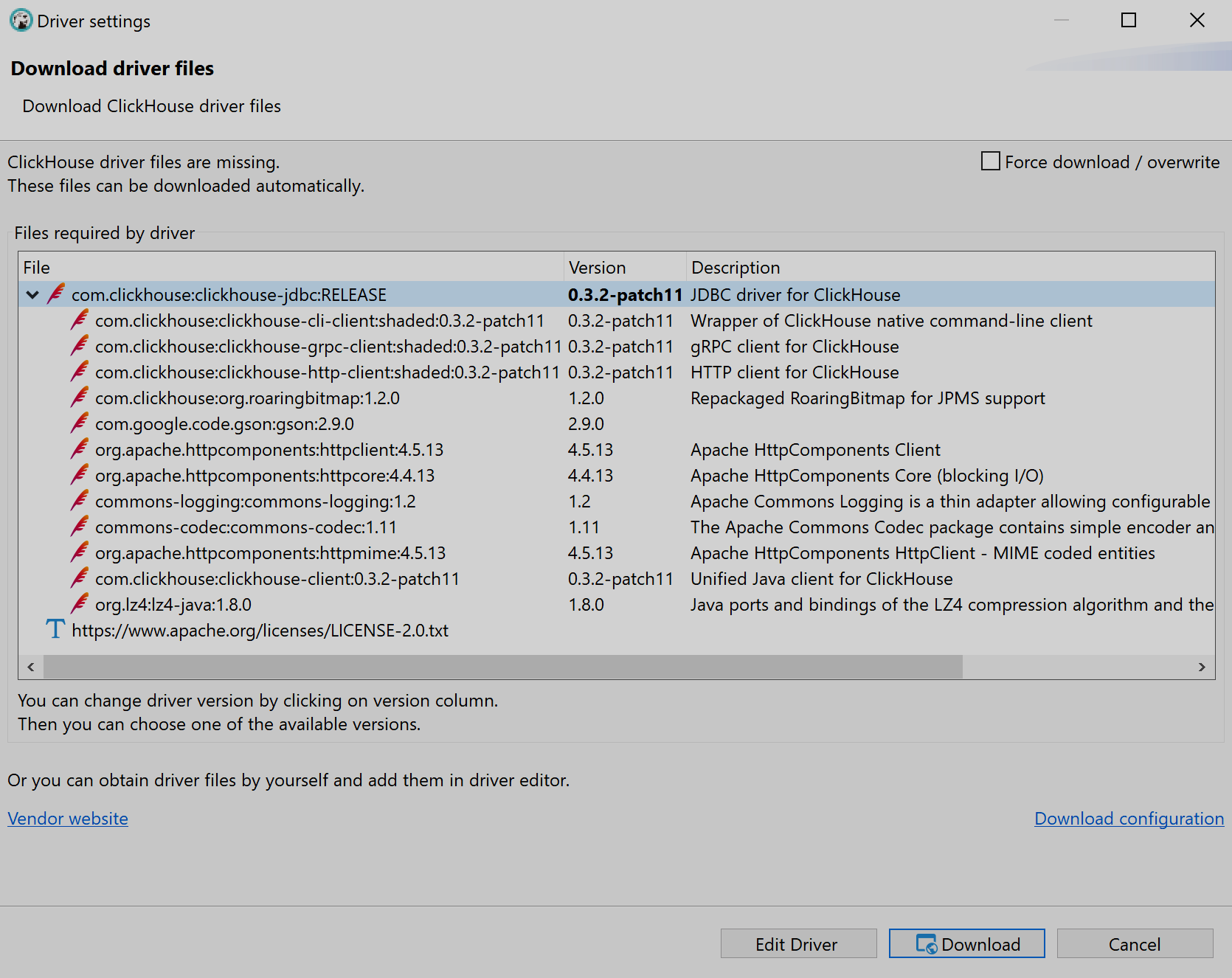 Select a ClickHouse driver
Select a ClickHouse driver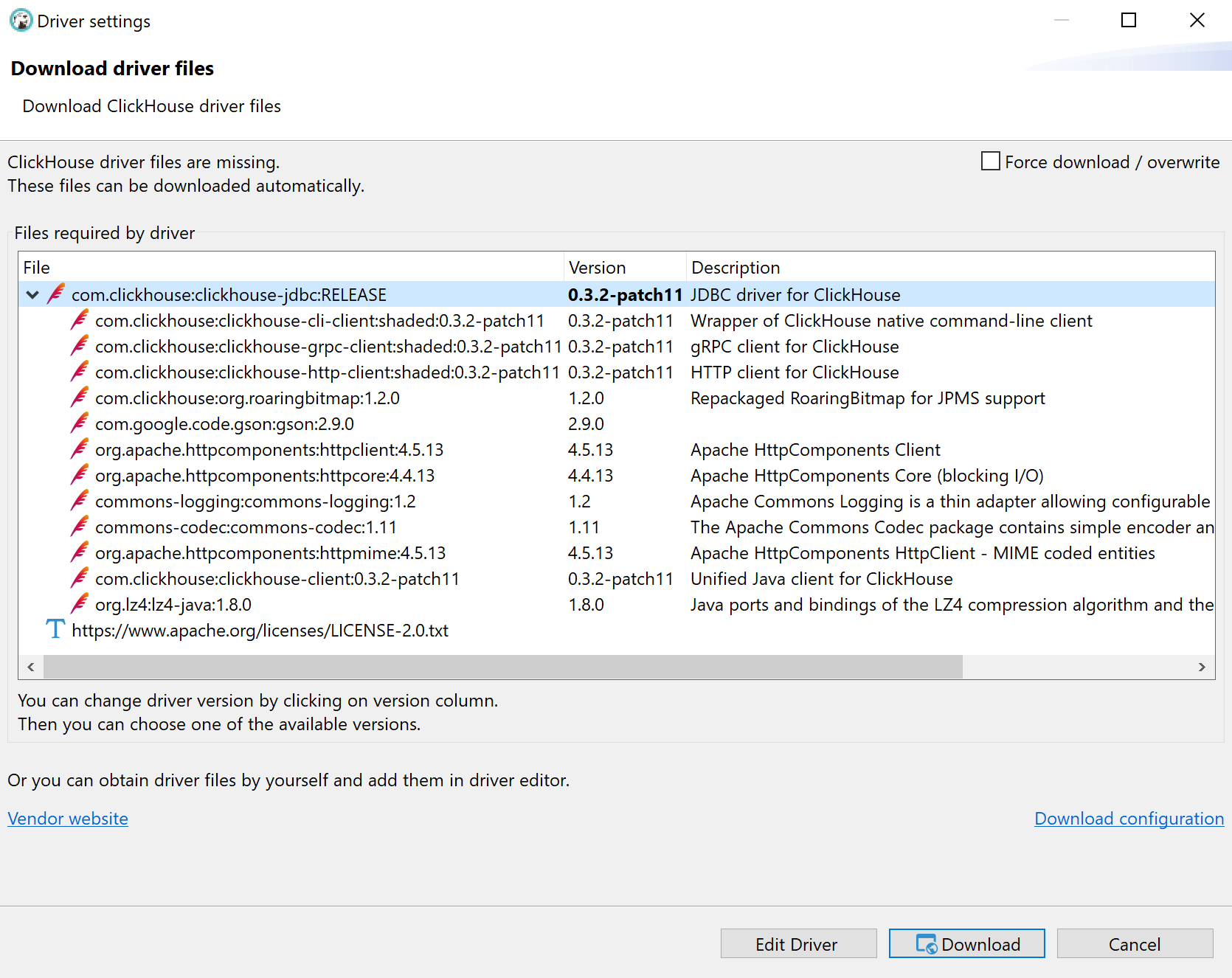 Select a ClickHouse driver
Select a ClickHouse driver
After the connection is established, DBeaver will display the database on the Database Navigator tab.