

Users management
View, add, and edit users
An ADCM user who has the rights to create, edit, and delete users can view existing users on the Users tab of the Access Manager page.
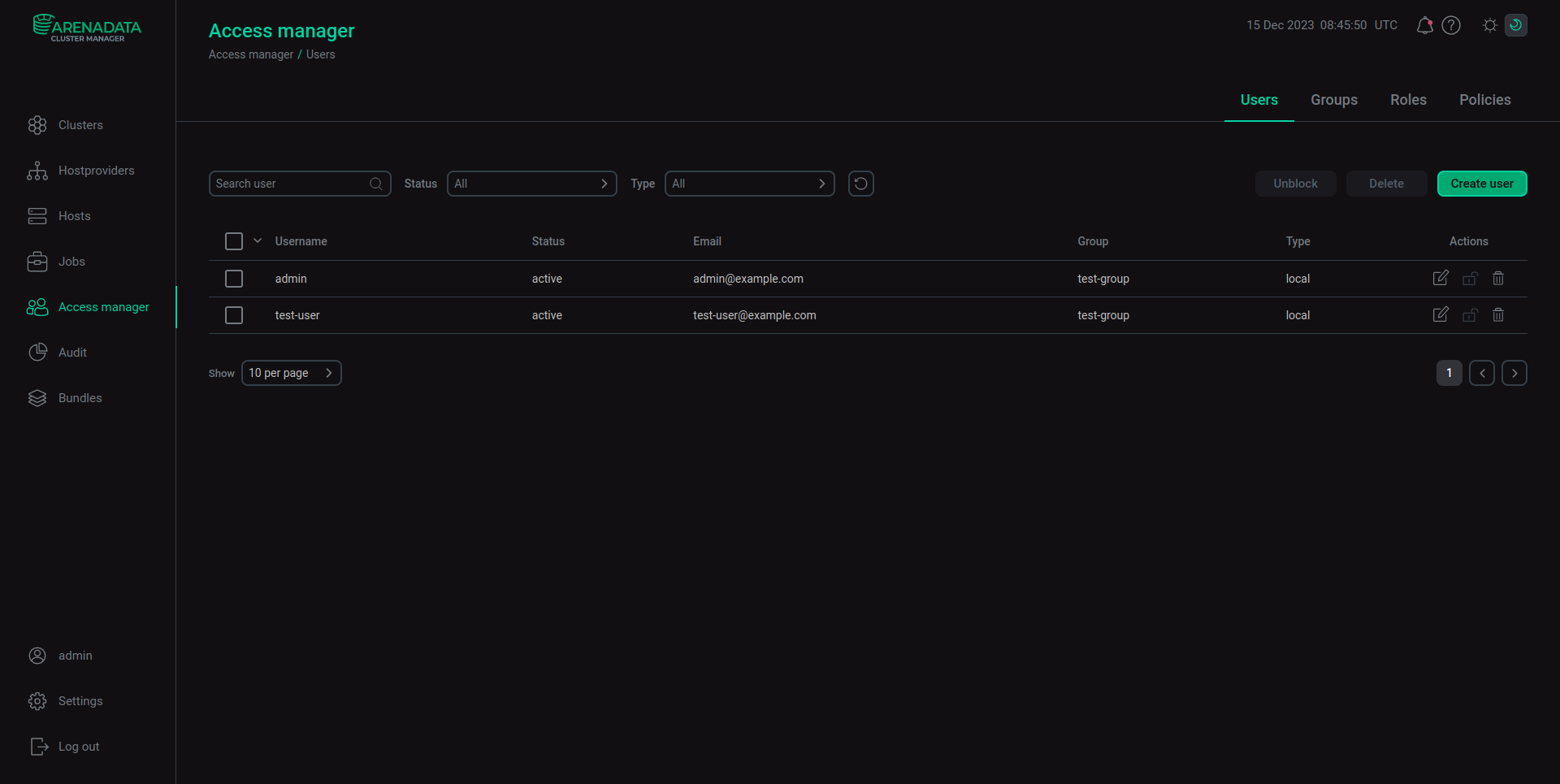
An ADCM user who has the rights to create, edit, and delete users can add new users using Create user and remove users using Delete or the icon located at the right part of the corresponding row.
An ADCM user who has the rights to create, edit, and delete users also can edit user parameters via the Edit user window. This window can be accessed via the icon also located at the right part of the corresponding row.
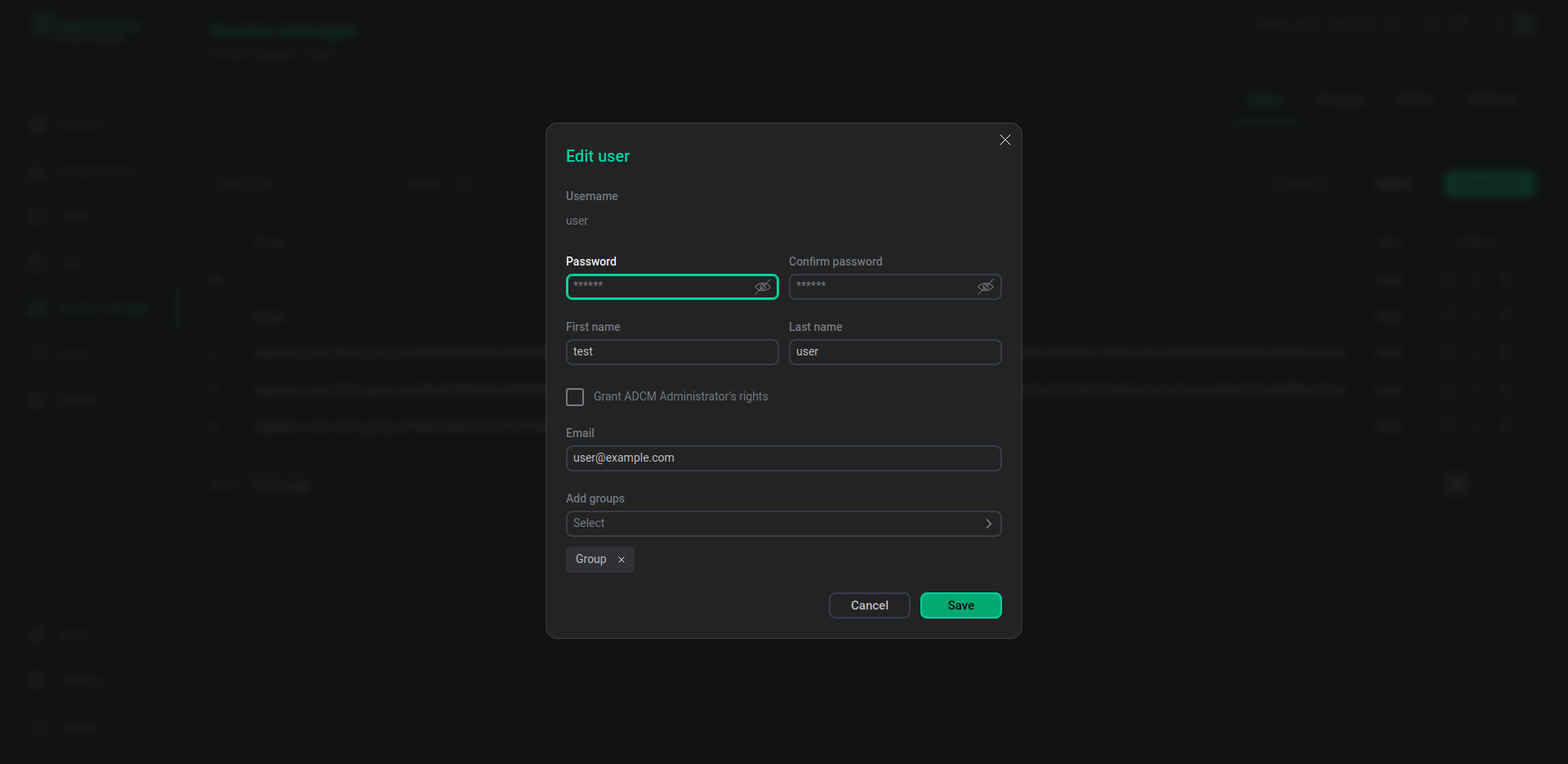
Block users
An ADCM user can be blocked. There are two reasons for a user to be blocked:
-
Exceeding the number of failed login attempts. The user has exceeded the limit of login attempts and was automatically blocked by ADCM.
-
The user was manually blocked by ADCM Administrator.
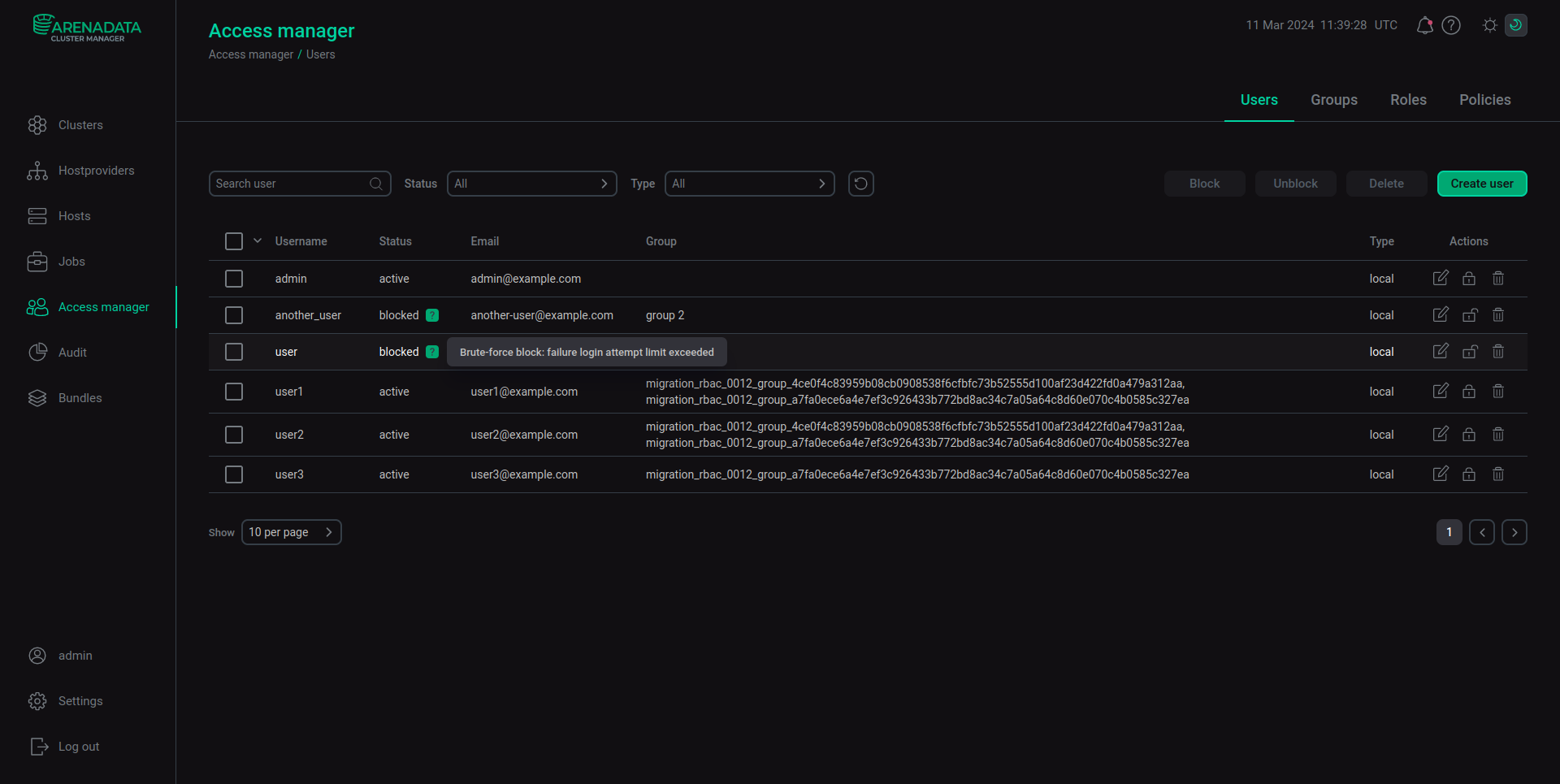
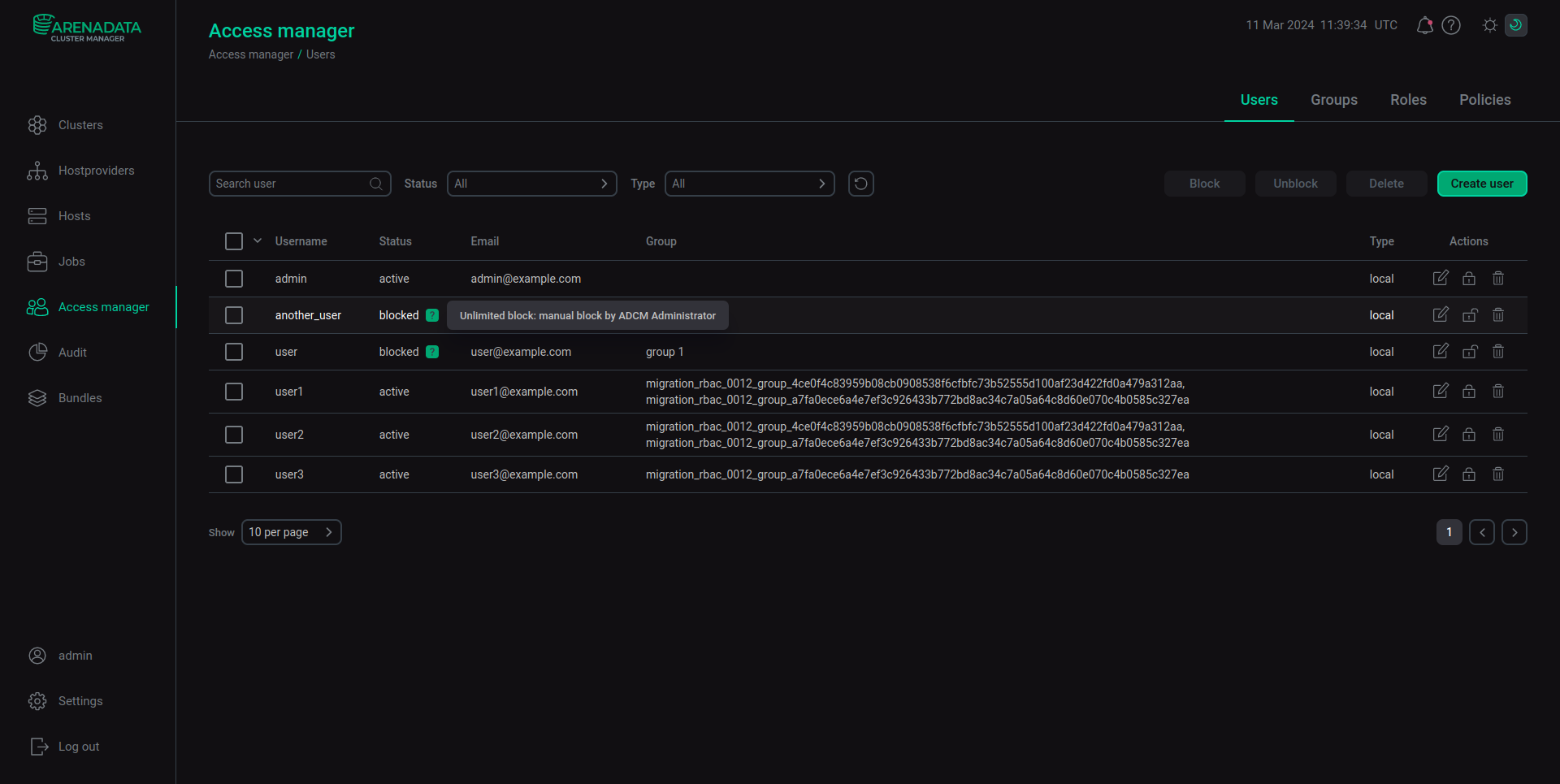
|
NOTE
Only ADCM Administrator has the ability to manually block other users. ADCM Administrators cannot block themselves. Manual blocking is also unavailable for LDAP users.
|
To block a user, ADCM Administrator can select that user in the list and then either use the Block button, or the icon. Users can be manually blocked even if they were already blocked for exceeding the limit of failed login attempts. In this case, the reason for the block changes from exceeding the number of login attempts to manual blocking performed by the ADCM Administrator.
To unblock a user, ADCM Admninistrator can select that user in the list and then either use the Unblock button, or the icon. After being unblocked, the user will be able to access their account. The number of failed login attempts (if any) will be reset to 0.