

Upload a bundle to ADCM
After a bundle is created, it should be uploaded to ADCM. To do this, navigate to the Bundles page, click Upload bundle, and select the bundle archive. Once the upload is complete, the bundle will appear on the Bundles page.
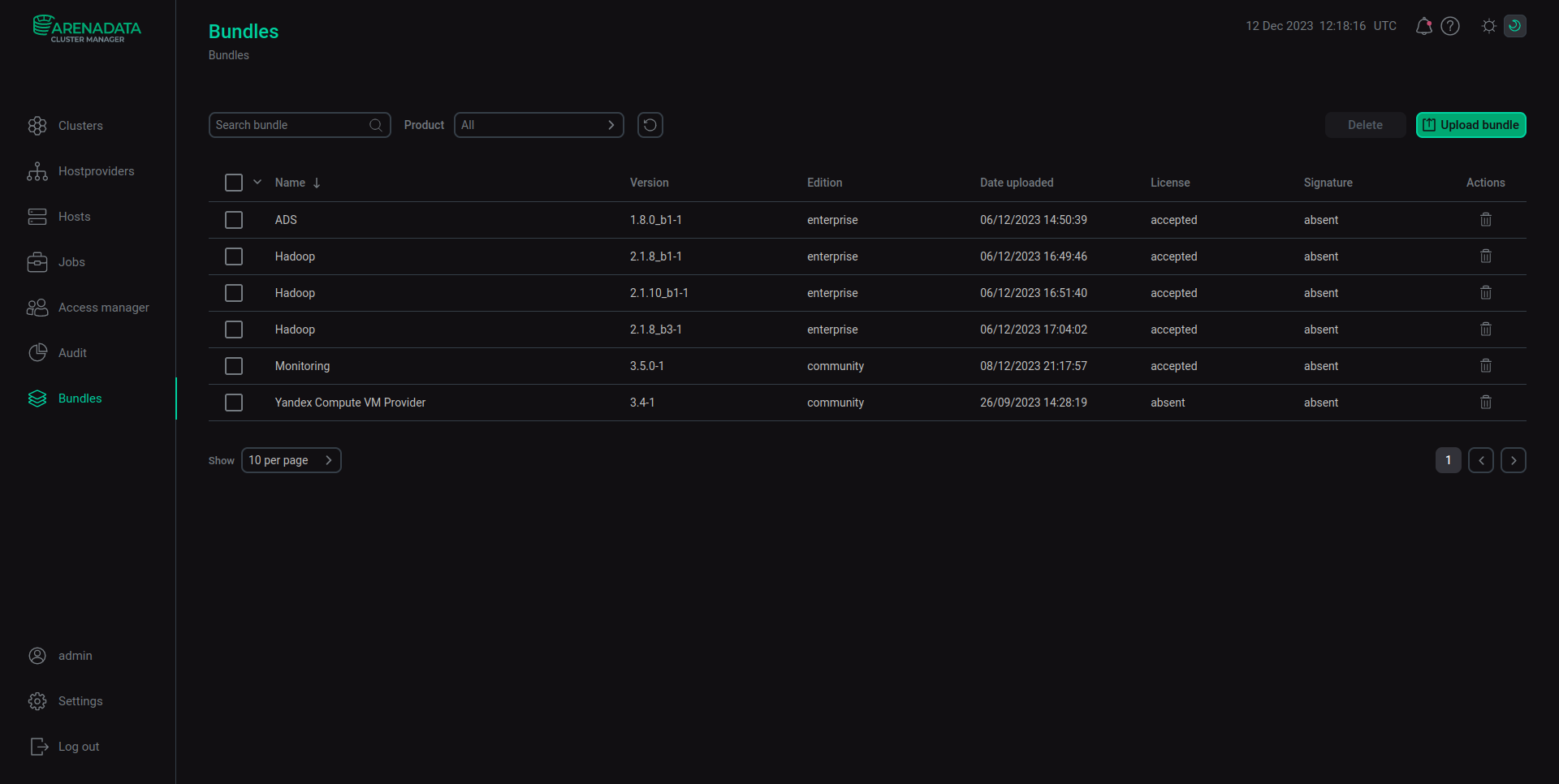
|
NOTE
You can see the bundles developed for ADCM by Arenadata at https://network.arenadata.io/.
|
To create a cluster or a hostprovider after the bundle is uploaded to ADCM, you have to accept the license agreement. To accept the license agreement, navigate to the bundle page by clicking the bundle on the Bundles page. Once there, read the text of the license agreement, select the checkbox, and click Accept.
|
NOTE
If the user has previously accepted the license agreement and the text of the agreement has not changed, the checkbox will be inactive when downloading a new bundle to update the product.
|
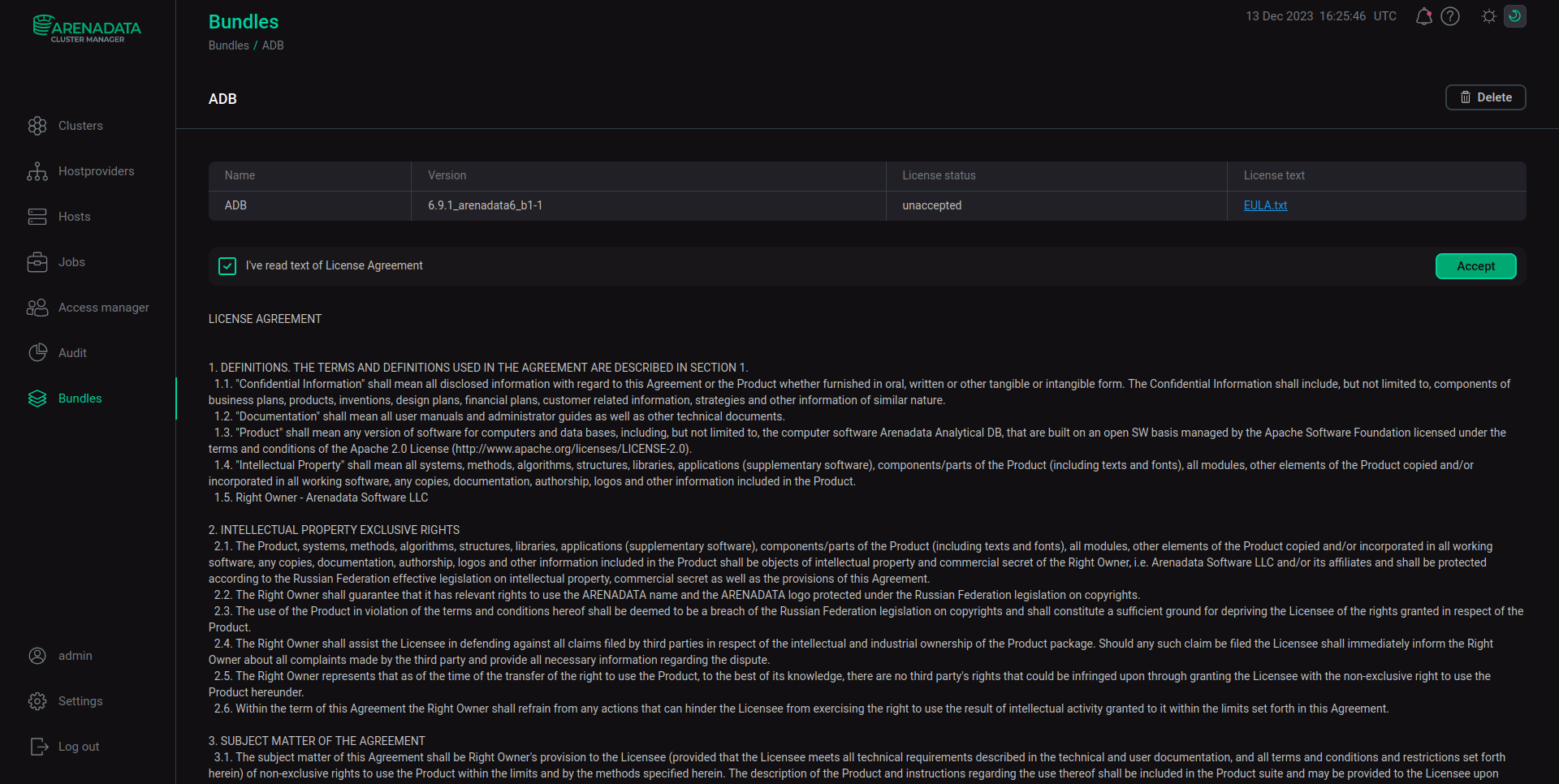
Bundle signature verification
Bundle has a signature that can be found in the file with the .sig extension which is located inside. When the bundle is uploaded, the signature is verified via the public key specified in the Bundle verification public key field on the configuration page.
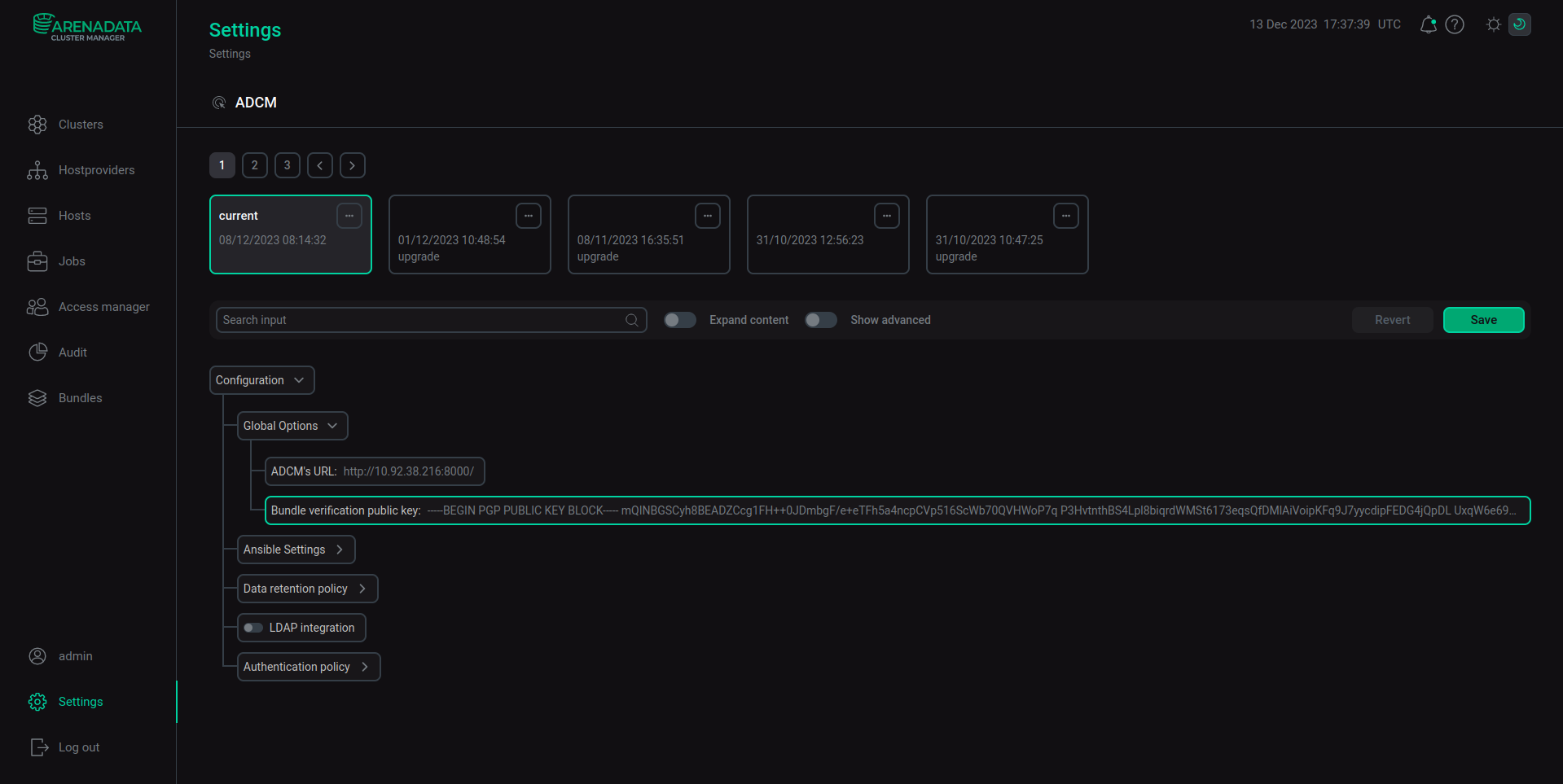
Bundle signature status can be one of the following:
-
Valid— the signature verification is successful. -
Invalid— the signature and the specified public key do not match or the public key is missing. -
Absent— the signature is missing.
|
IMPORTANT
Bundles that are issued by Arenadata before the 2023.09.28.17 release do not have signatures, so each of those bundles has the Absent status which is normal and does not affect the bundle functioning.
|