

Configuration parameters in the ADCM UI
This article explains how to work with the object configuration parameters on the following tabs located on all main web interface pages:
-
Primary configuration — contains parameters with which you can configure the ADCM objects.
-
Ansible settings — contains settings used in creating the ansible.cfg file on every launch of an action on an object in a cluster.
-
Configuration group — contains configuration parameters of a config group.
Below is an example of how to fill out the Primary configuration tab for the ADB Control service. The presented option of filling in configuration parameters is correct for other objects.
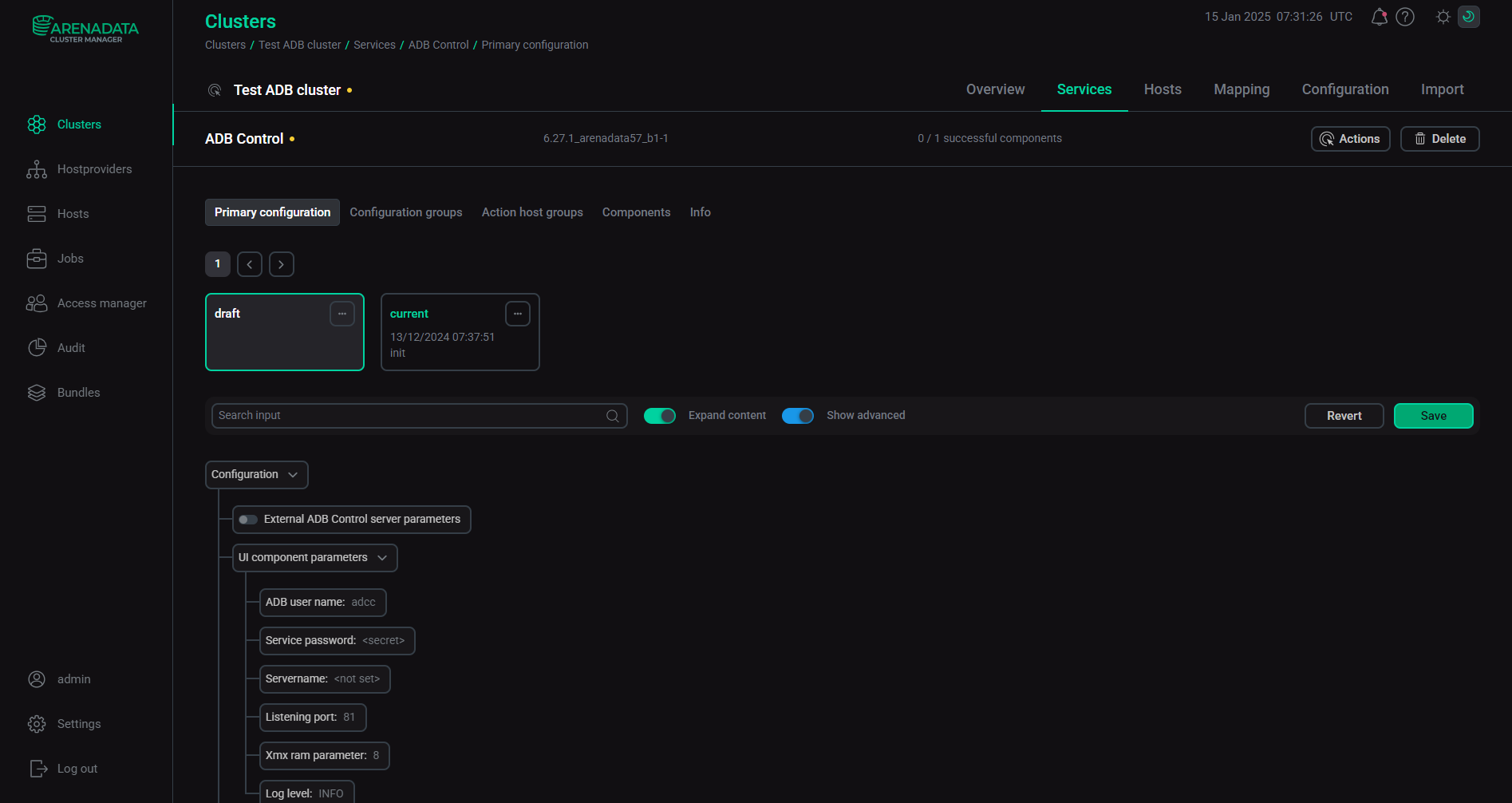
The Primary configuration tab contains the following switches:
-
Advanced — makes visible some of the fine-tuning configuration parameters.
-
Expand content — expands and collapses the configuration parameter tree.
After you fill in configuration parameters and save the configuration by clicking Save, a new configuration version appears including service information about configuration. If you have a previously saved configuration, you can view it and change configuration parameters by clicking on a tab with the appropriate name.
Manage configuration parameters
The ADCM web interface provides the following methods for managing object configuration parameters:
-
To reset unsaved configuration parameter changes, click Discard changes.
-
To search for a configuration parameter, enter its name in the Search field.
-
To activate or deactivate a section in the configuration tree, click the
or
icon respectively.
-
To expand a node in the tree of configuration parameters, for example, the Main node on the Primary configuration tab for the ADB service, click the
icon. After you click this icon, it is changed to the
icon, which is used to collapse a node in the tree of configuration parameters.
-
To set the default value for a selected configuration parameter, hover over the parameter and click the
icon.
-
To delete one of multiple values added by selecting + Add property, hover over the parameter value and click the
icon next to the desired value.
-
To clear a parameter value, i.e. set the value to NULL, hover over the parameter value and click the
icon. The icon is displayed in the following situations:
-
Default value was set by the bundle.
-
Parameter value was changed by a user.
-
-
To copy a parameter value, hover over the parameter value and click the
icon. Note that this icon is unavailable for the sensitive data input fields.
-
To get a detailed description of a parameter, hover over the parameter value and click the
icon. A tooltip with information on filling in the corresponding parameter will appear.
Parameter types
The ADCM web interface supports options for configuration parameter determination described below.
Drop-down list
There are two types of drop-down lists: strict and non-strict. In case of strict drop-down lists, you have to select one option from the list of configuration parameter values. In case of non-strict drop-down lists, you can also specify a value that is not presented in the drop-down list.
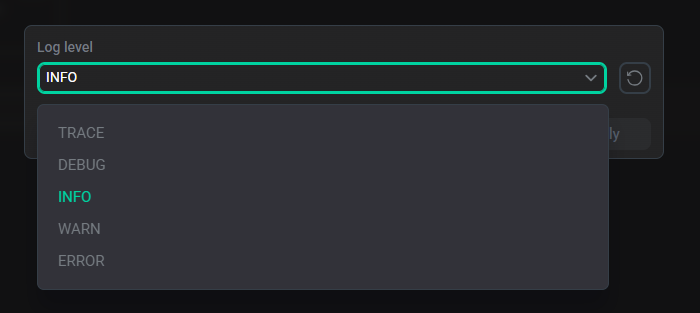
Single line text field
This field is used to input strings of textual data (letters, numbers, and symbols), such as database name or username.
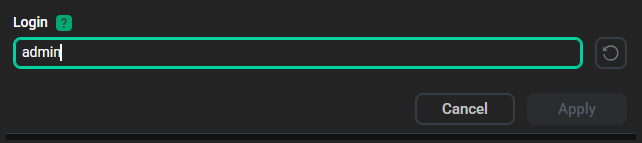
Sensitive data input field
This field is used to protect sensitive information due to regulatory and privacy requirements. After saving a value, it is available only in encrypted form.
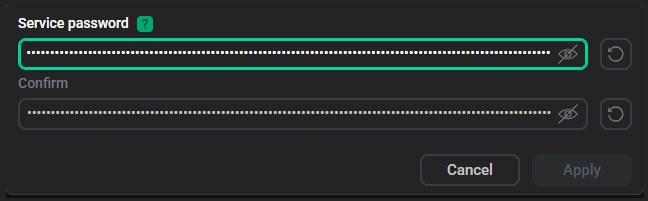
To enable the display of entered parameter value, click the
icon.
Multi-line text input field
This field allows you to enter multi-line text.
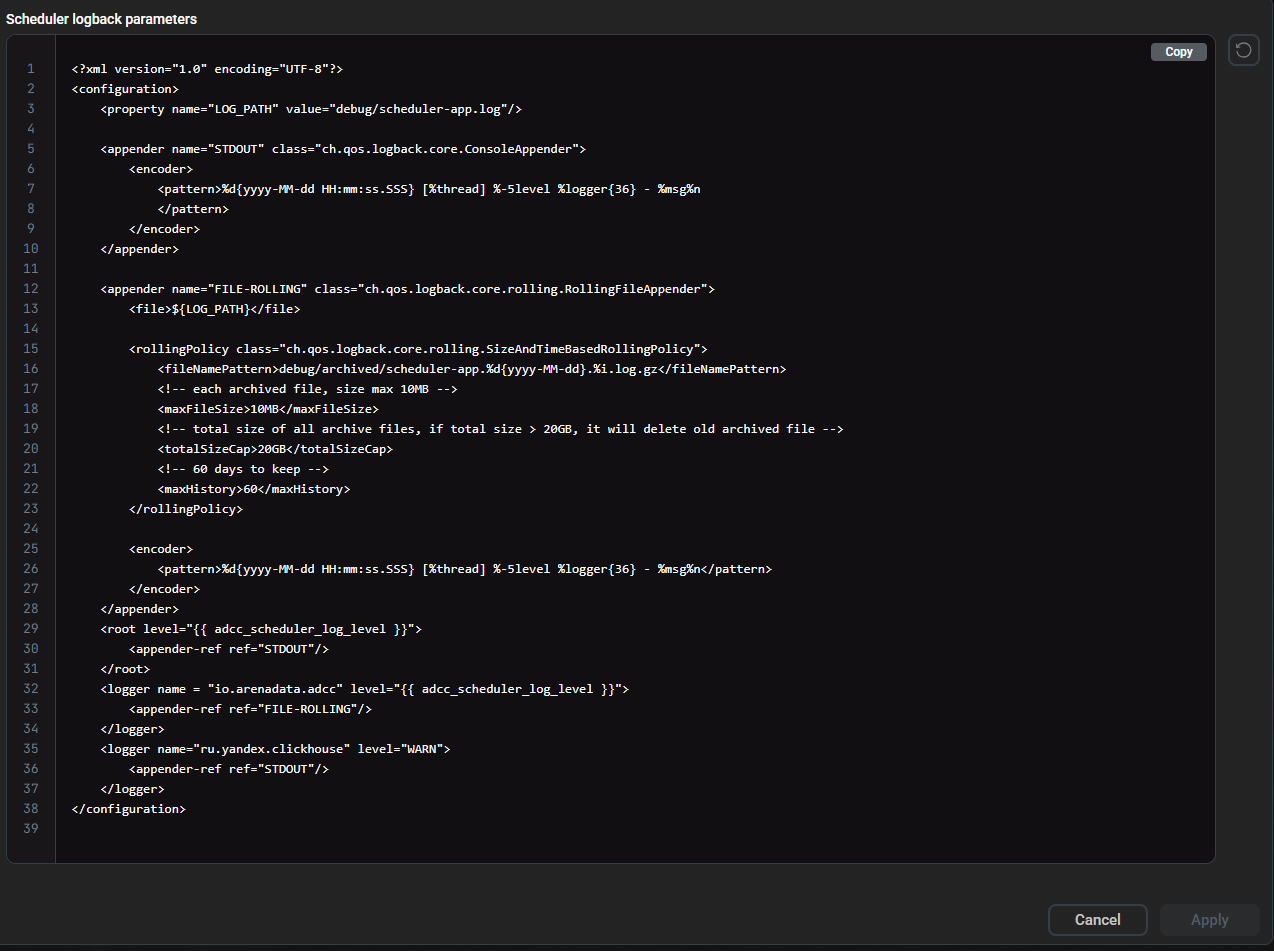
To copy a multi-line text, hover over the working area and click Copy at the top-right of the working area.
Numeric input field
This field is used to enter only numeric values of configuration parameters (for example, listening port) by using keyboard or increment and decrease values using up and down arrows.
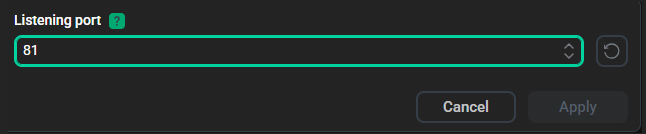
Arbitrary configuration parameter
The + Add property nested element is used to specify a configuration parameter with arbitrary name and value. Use this element in case of absence of the required configuration parameter among the parameters predefined in the ADCM web interface.
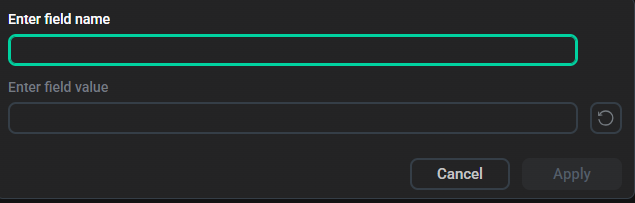
To add a new parameter, enter the parameter name in the Enter field name field and its value in the Enter field value field and click Apply to apply changes.
Array of composite objects or strings
In addition to specifying a configuration parameter with arbitrary name and value, the + Add property nested element also allows you to add a new element to the list. The element can be either an element of the string type, such as an array of SSH keys, or a more complex composite object.

The field with the name containing configuration parameter name and its sequence number in square brackets is displayed by clicking + Add property.
Compare configurations
If there are several saved configurations, you can compare configuration parameters by clicking the
icon and selecting Compare. As a result, the Compare configurations window is displayed.
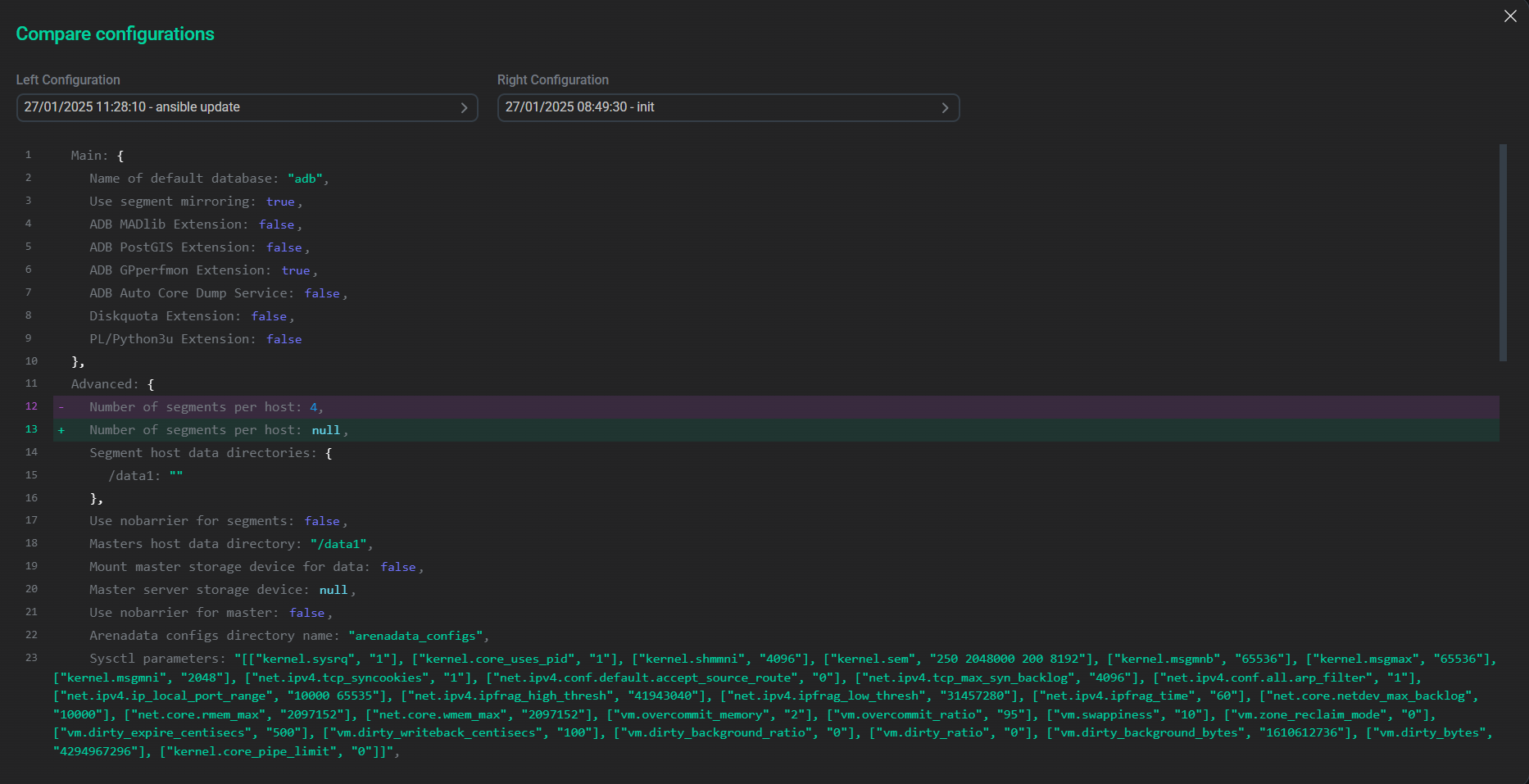
By default, a currently selected configuration is compared to a configuration on the tab where the Compare button was clicked. If necessary, select configurations for comparison from the drop-down lists in the Left Configuration and Right Configuration fields.