

Overview of the Jobs tab in the ADCM UI
The Jobs tab in the ADCM web interface allows you to view additional information on the execution process and results of actions for the ADCM objects.
List of jobs
On the Jobs tab, you can see the list of jobs related to actions in tabular form which contains information described below.
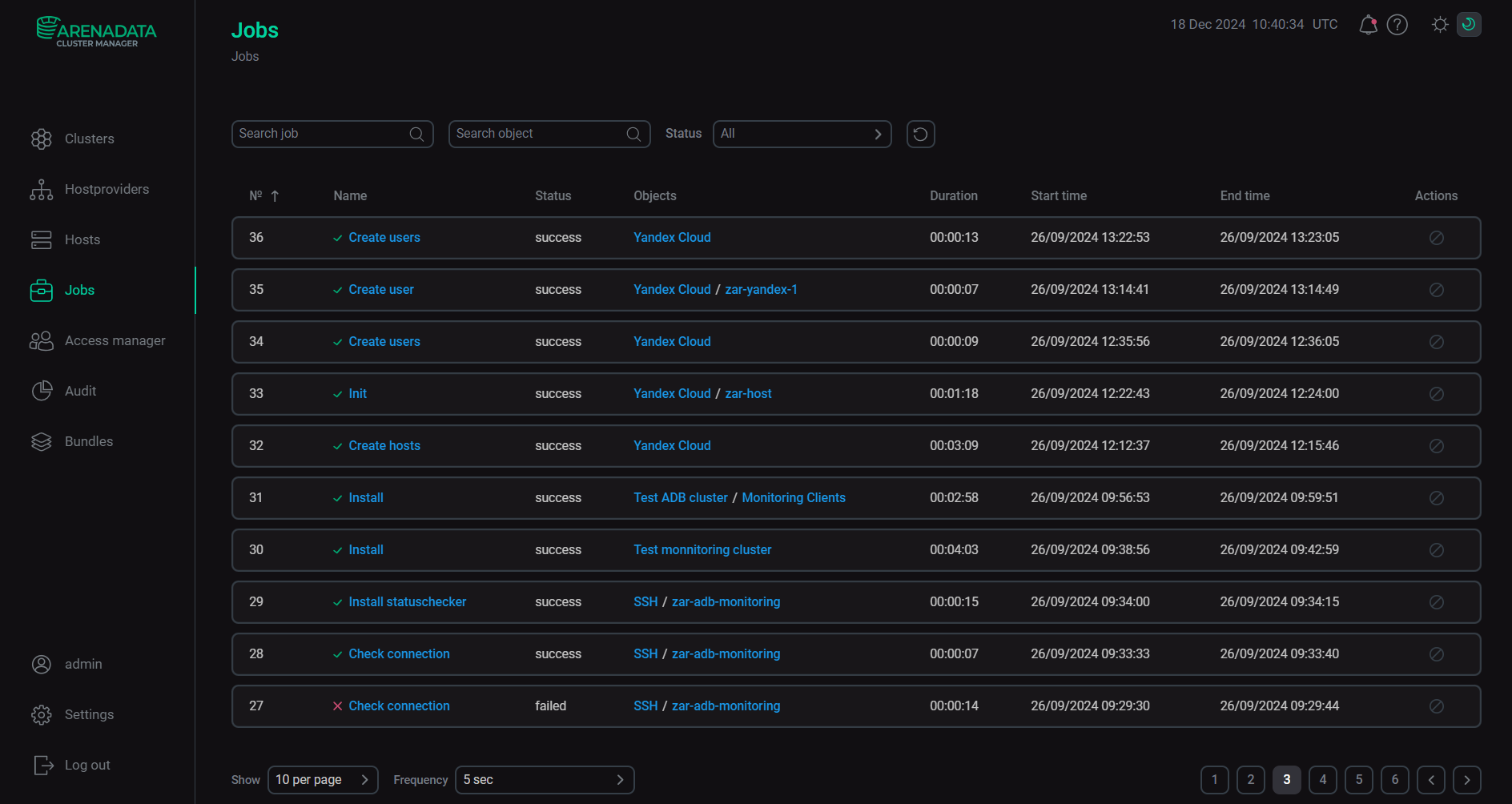
| Field | Description |
|---|---|
№ |
Order number of the job |
Name |
Name of the job corresponding to the chosen action and containing a link to the job page |
Status |
Status of the job. Possible values:
|
Objects |
Name of the ADCM object that contains a link to the object page |
Duration |
Duration of the job execution in the |
Start time |
Job execution start time in the |
End time |
Job execution end time in the |
Actions |
The |
To sort the job list:
-
in ascending order of the job order numbers, click the
icon in the № column;
-
in descending order of the job order numbers, click the
icon in the № column.
To search for a job in the list:
-
by action name — enter its name in the Search job field;
-
by object name — enter its name in the Search object field.
To filter jobs by status, select the required value from the drop-down list in the field next to Status.
To reset your filters, click the
icon.
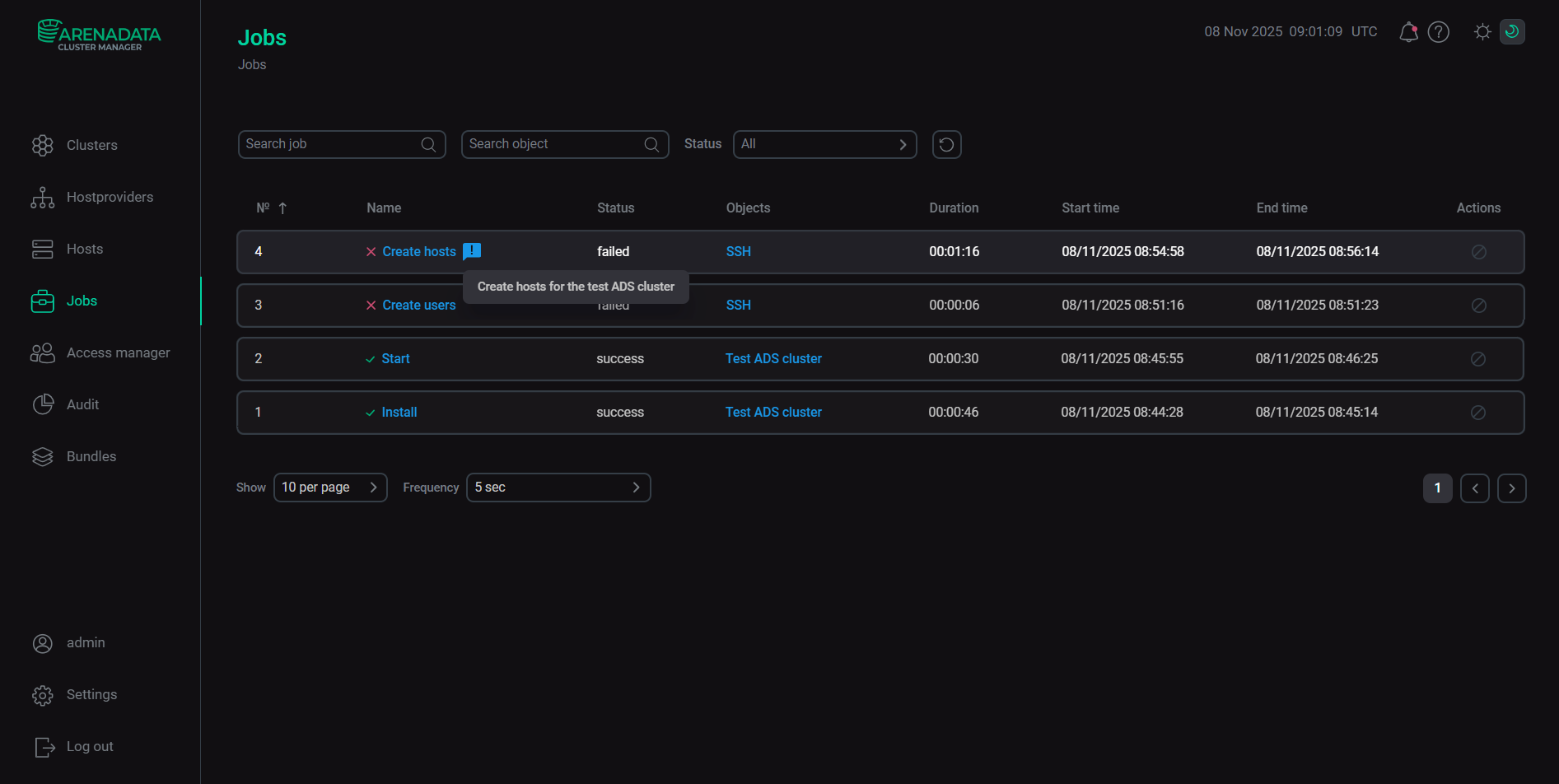
Operations with a job
ADCM allows you to stop the execution of jobs related to actions.
To stop the job execution, follow these steps:
-
Open the Jobs tab.
-
On the page that opens, click the
icon in the row of the job the execution of which should be stopped.
-
In the dialog box, confirm your action by clicking Stop. As a result, the
abortedstatus is automatically assigned to the job.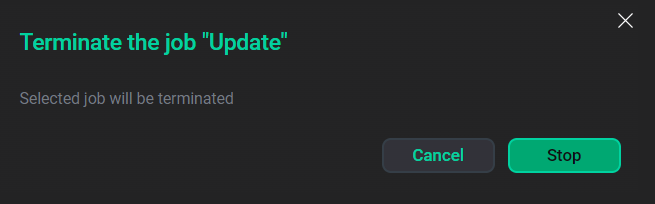 The operation confirmation dialog box
The operation confirmation dialog box
|
NOTE
You can stop only those tasks for which such possibility is provided ("isTerminatable":true).
|
Job details
To get detailed information about the job, click on the job name in the Name column of the table located on the Jobs tab. This page includes the following tables, each of which is described in detail below:
-
Table with a list of subjobs of which the job consists
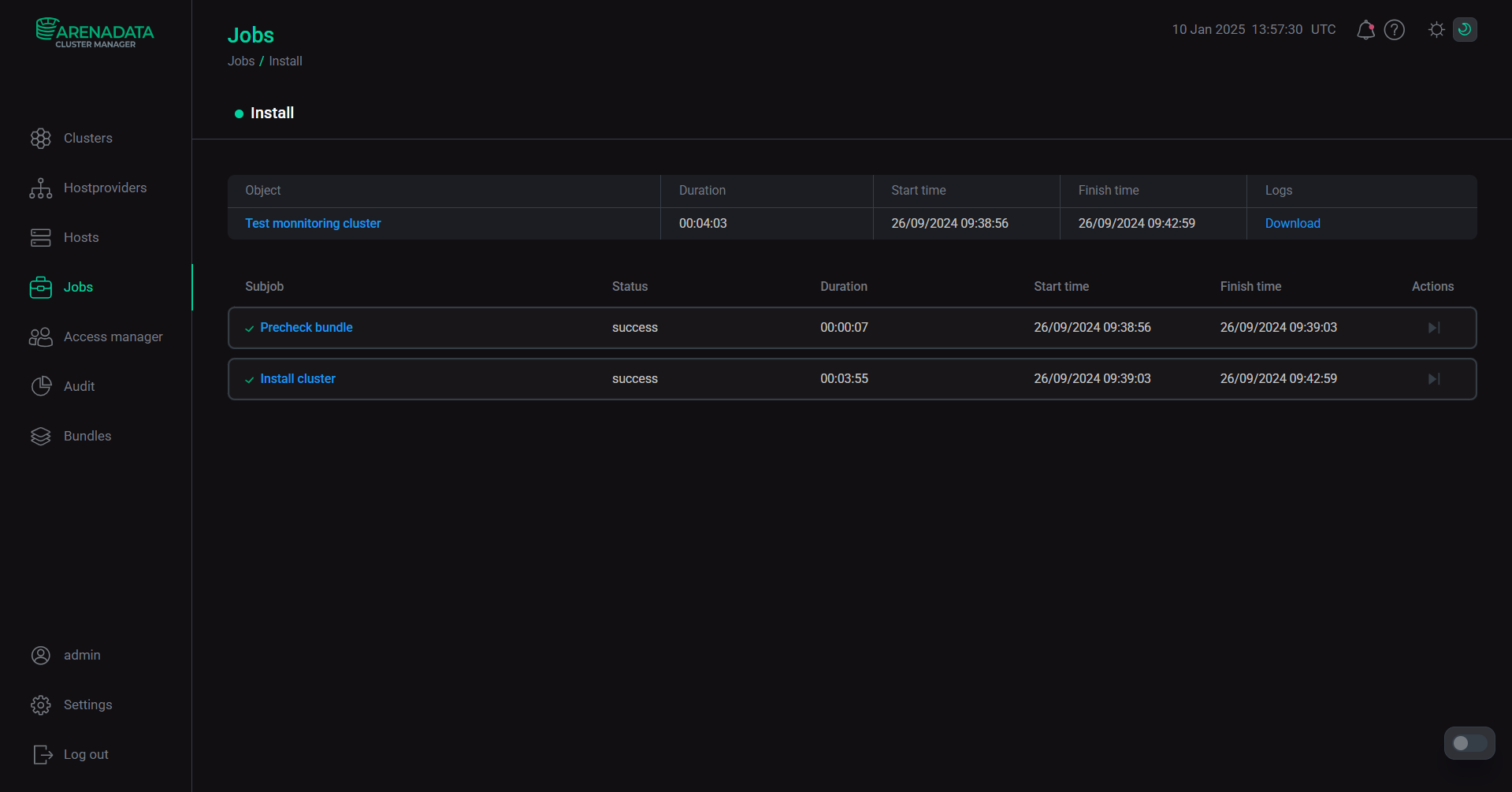
| Field | Description |
|---|---|
Object |
Name of the ADCM object that contains a link to the object page |
Duration |
Duration of the job execution in the |
Start time |
Job execution start time in the |
Finish time |
Job execution finish time in the |
Logs |
Link to the archive that includes the following files:
|
| Field | Description |
|---|---|
Subjob |
Name of the subjob containing a link to the subjob page |
Status |
Status of the subjob. Possible values are identical to those described in the table Fields of the Jobs tab |
Duration |
Duration of the subjob execution in the |
Start time |
Subjob execution start time in the |
End time |
Subjob execution end time in the |
Actions |
The |
To stop the subjob execution, click the
icon in the row of the subjob the execution of which should be stopped.
|
NOTE
The |
To get detailed information on the subjob, click on the subjob name in the Subjob column of the table.
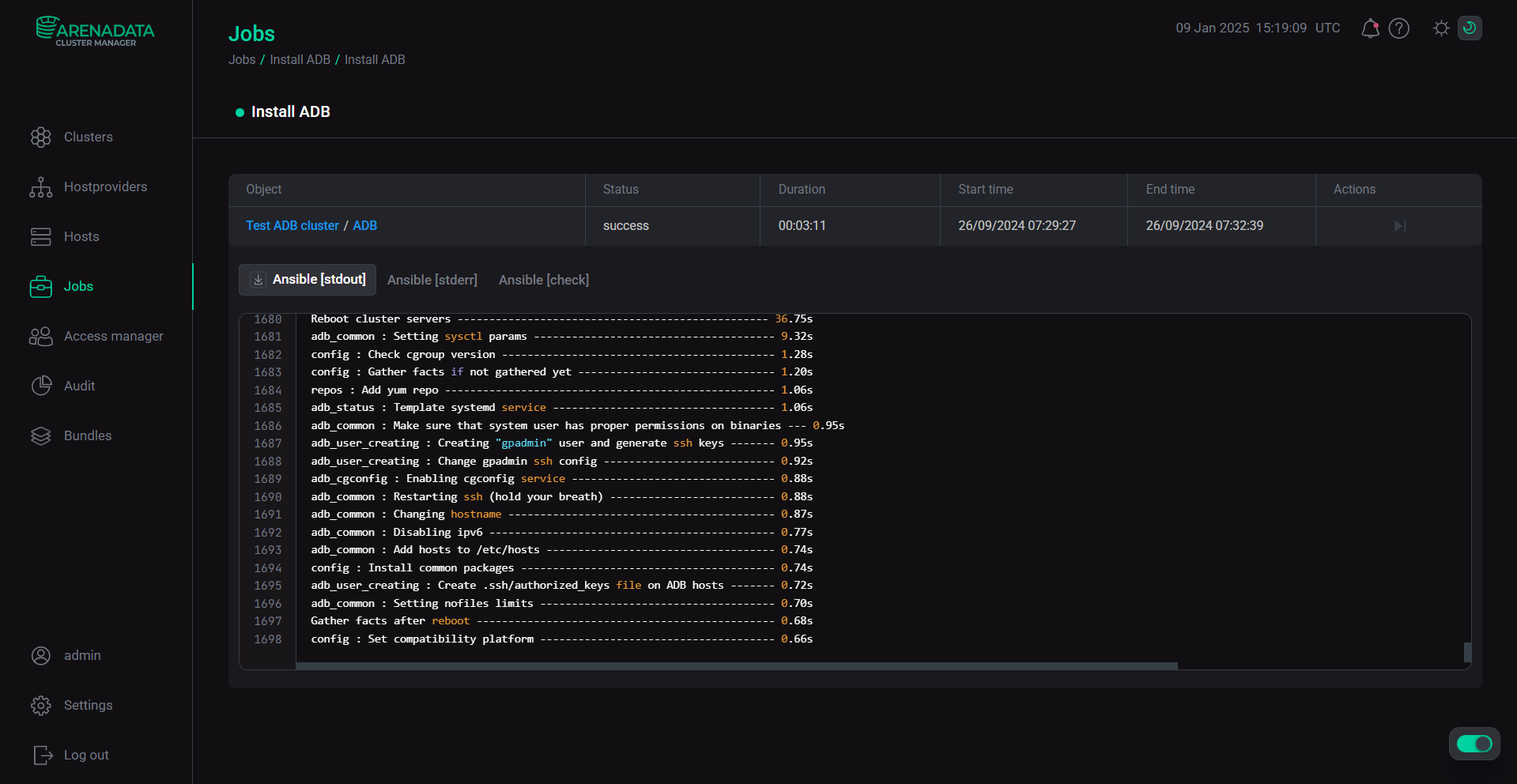
This page displays the same information on the subjob provided in tabular form and described in the Subjobs table.
Also, this page includes the following tabs:
-
Ansible [stdout] — the standard output (stdout) of the command to run the Ansible playbook;
-
Ansible [stderr] — error output (stderr) of the command to run the Ansible playbook;
-
Ansible [check] (optional) — log in a structured format for specific Ansible tasks.
To copy the logs, select the necessary tab, hover over the log area and click Copy at the top-right of the log area.
To download the ansible-stdout.txt, ansible-stderr.txt log files, and the <subjob identifier>-ansible.json file, select the corresponding tab and click the
icon.
The toggle in the bottom right corner of the page allows you to disable automatic scrolling to the bottom of the log while the subjob is in progress. By default, the toggle is switched on.
To expand the log window to full screen, hover over the log area and click the
icon at the top-right of the log area. To exit the full-screen mode, click the
icon.
|
NOTE
The full-screen viewing mode contains the same tabs and icons that are available in windowed mode.
|
To view a comment added in the dialog box when you run an action, hover over the
 icon.
icon.