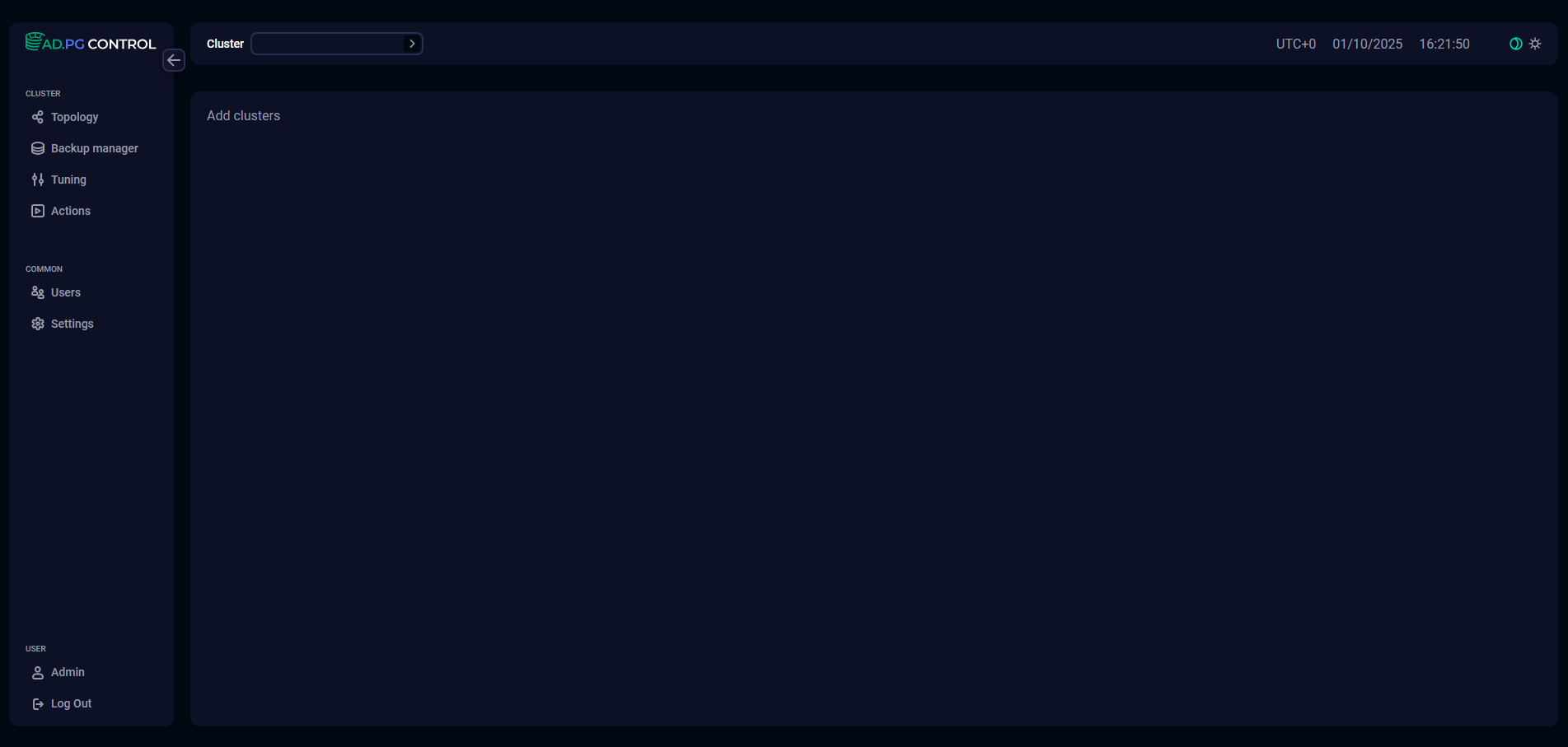Install a cluster
Step 1. Precheck
Before installing a new cluster it is recommended to run the Precheck action. By doing this, you make sure that all necessary repositories are available, the cluster does not contain hosts with the same IP addresses, and all other prerequisites are met. Do the following:
-
Apply the Precheck action to the cluster selected on the Clusters page by clicking the
icon in the Actions column.
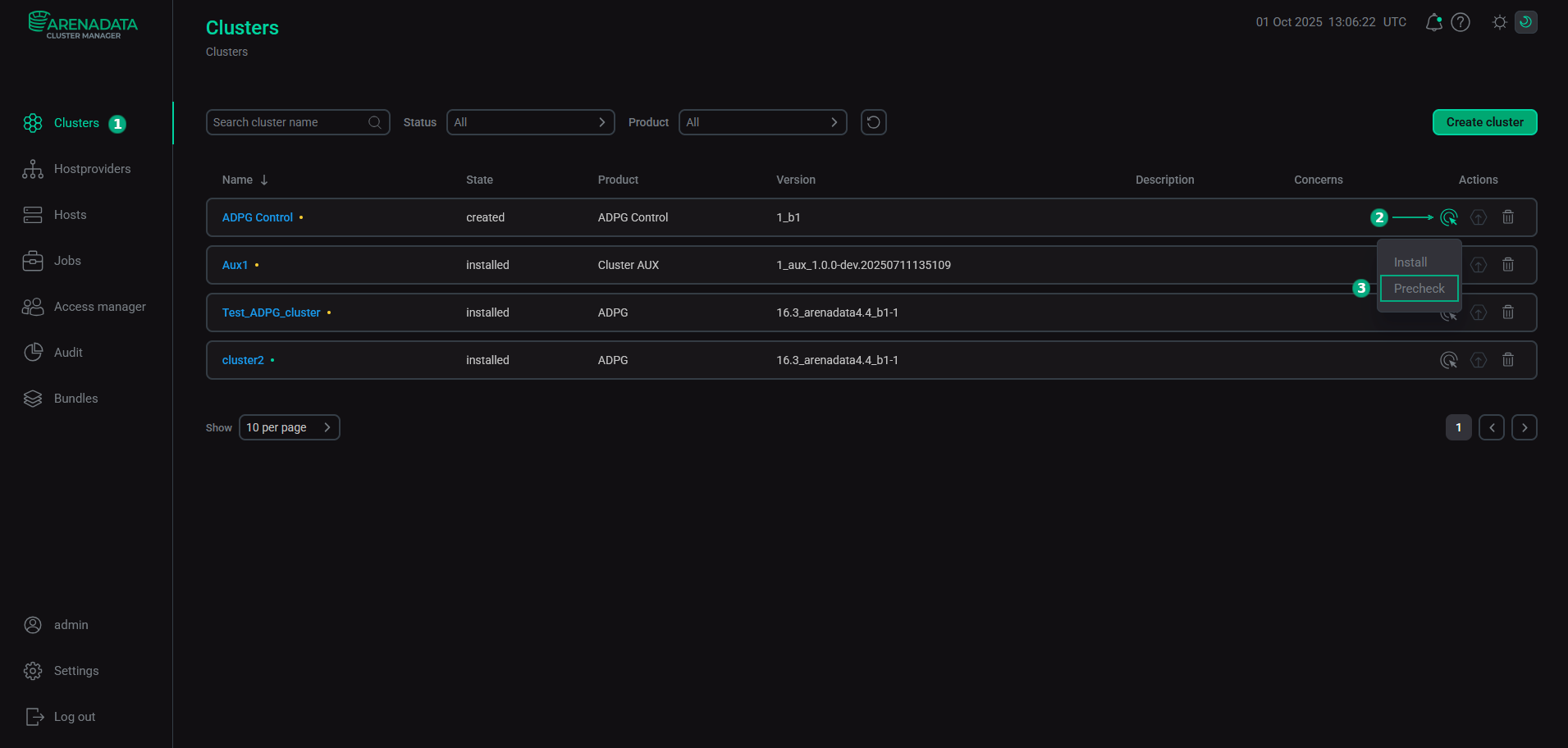 Run the cluster precheck
Run the cluster precheck -
Verify the requested action in the opened window.
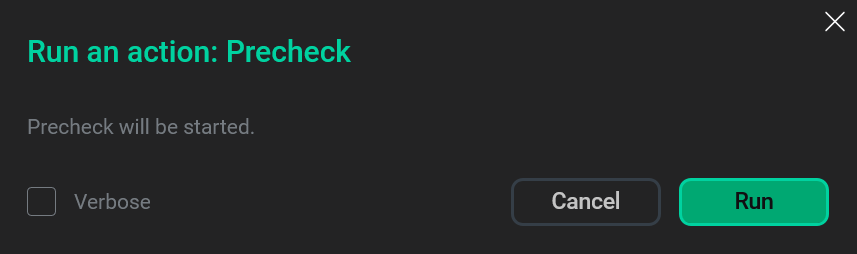 Verify the action
Verify the action -
Open the Jobs page to see the result of the Precheck action. If the action completes successfully, the corresponding task changes its status from
runningtosuccess. If the job fails, it switches to thefailedstatus. Click the job on the Jobs page to see more detailed information about the errors that occurred.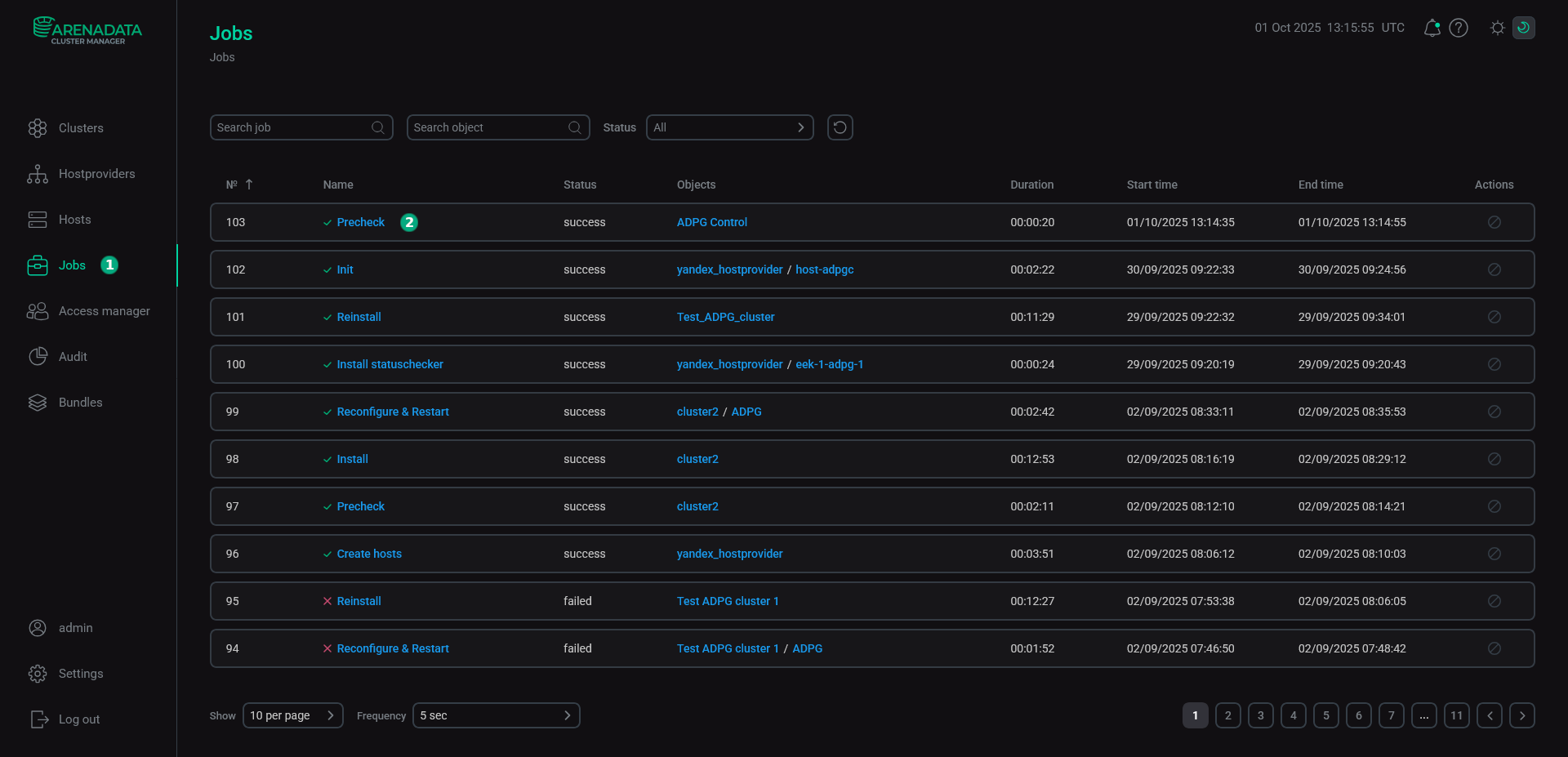 View jobs
View jobs
Step 2. Run installation
There are two ways to install cluster services:
-
Whole cluster. In this method all services are installed automatically one by one after applying the Install action to a cluster.
-
Single services. In this method each service is installed manually after applying one or more actions to it. This way is also suitable for installing new services in the already deployed cluster.
In both cases each service starts automatically after installation.
In case of errors, you can find logs on the Jobs page.
|
IMPORTANT
Make sure that the Enable backups toggle button in the configuration settings of the ADPG cluster is disabled before installation of the ADPG Control ADBM Agent component that belongs to the ADPG Control Agents service. This component is a backup manager, and it is impossible to use both backup methods simultaneously. |
Whole cluster
To install all cluster services within a single action, follow the steps:
-
Apply the Install action to the cluster selected on the Clusters page by clicking the
icon in the Actions column.
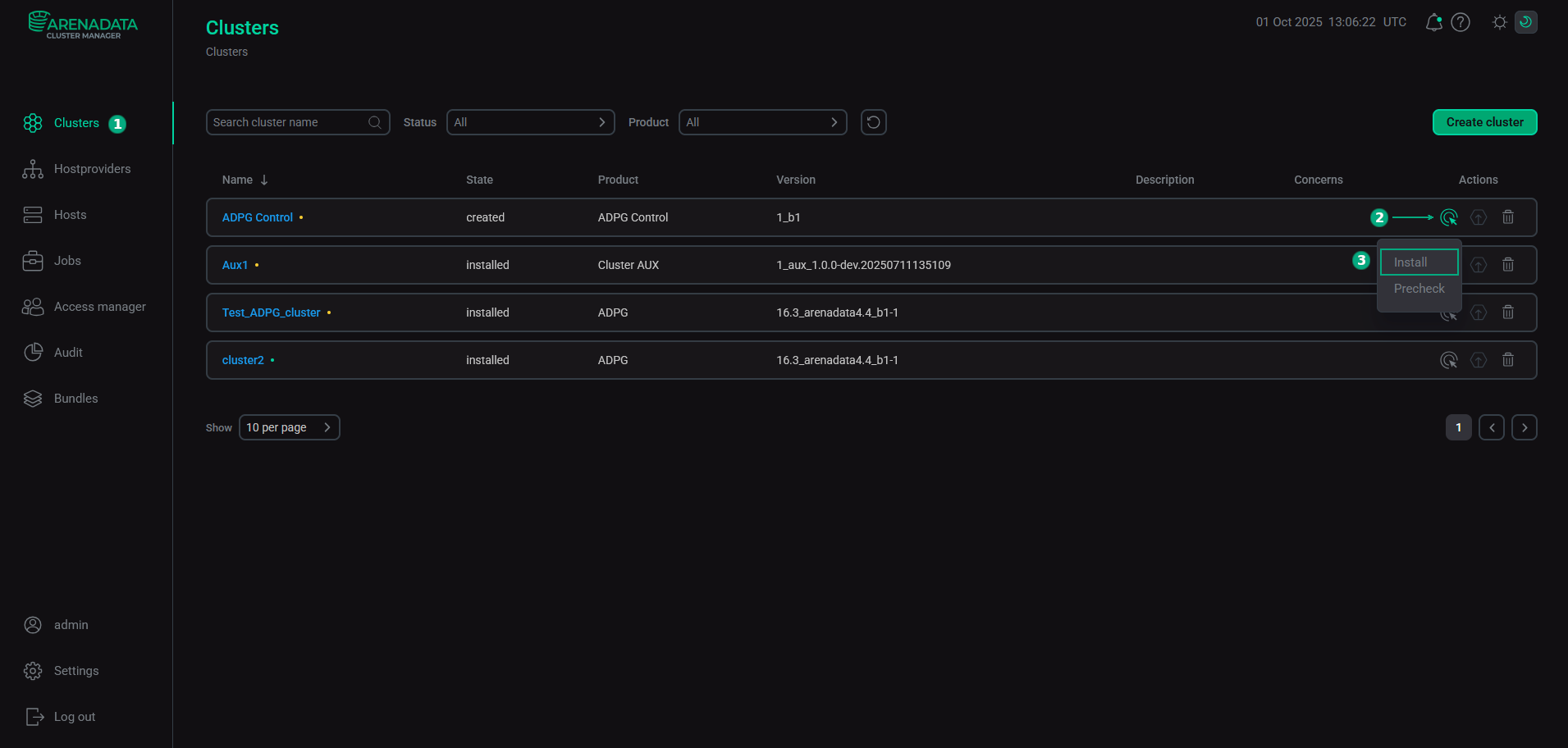 Switch to the whole cluster installation
Switch to the whole cluster installation -
Verify the requested action in the opened window.
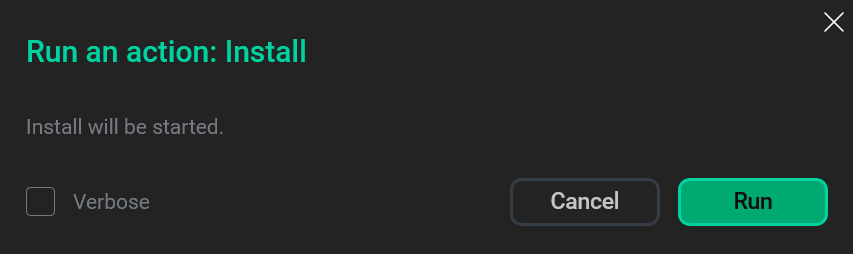 Verify the action
Verify the action -
Wait until the job is completed.
Single services
To install one or several cluster services manually, add these services to the cluster and then perform the actions described below.
|
CAUTION
Notice that services are installed one by one. Do not install another service until the installation of the previous one is completed.
|
-
Open the Services tab on the cluster page. For each service that should be installed, click the
icon in the Actions column and select the Install action.
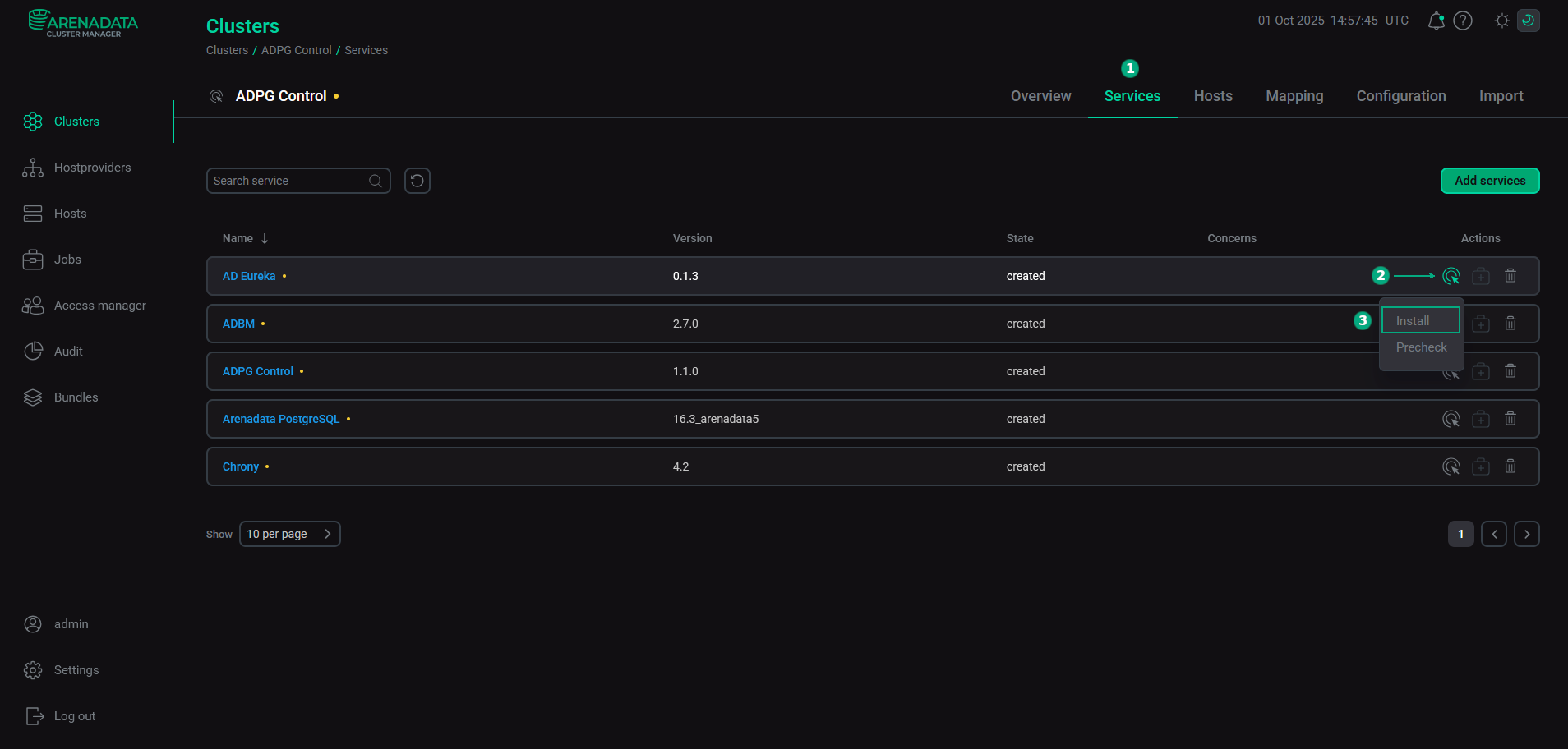 Switch to installation of single services
Switch to installation of single services -
Verify the action in the opened window.
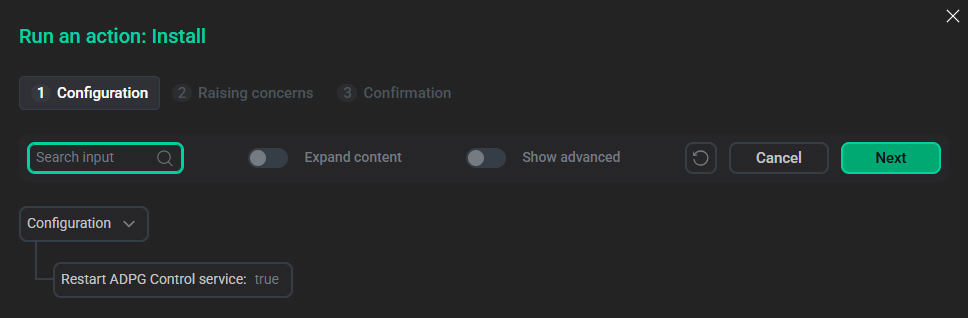 Verify the action for the ADBM service
Verify the action for the ADBM service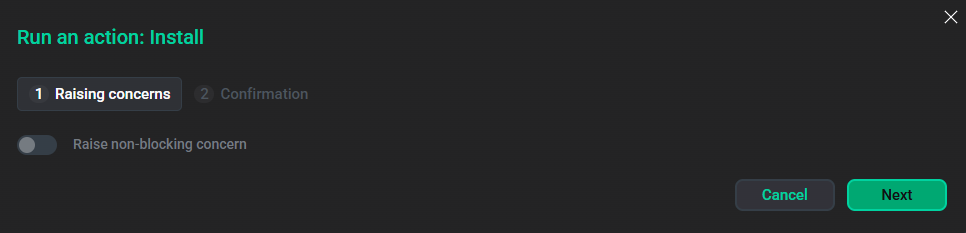 Verify the action for all services except ADBM
Verify the action for all services except ADBM -
Wait until the job is completed. Then check that the service state has changed from
createdtoinstalled. -
Repeat the previous actions for other services that should be installed.
|
IMPORTANT
When you install ADPG Control services manually, one by one, use the following order:
|
Step 3. View the results of installation
ADCM starts a single job for installation process, as well as for any other task. You can find out about the status of jobs more specifically on the Jobs page.

The successful completion of the service installation is determined by the transition of the job from the running status to the success status on the Jobs page. If the job fails, it switches to the failed status. In this case it is possible to see more detailed information about the errors that occurred by clicking the failed job on the Jobs page.
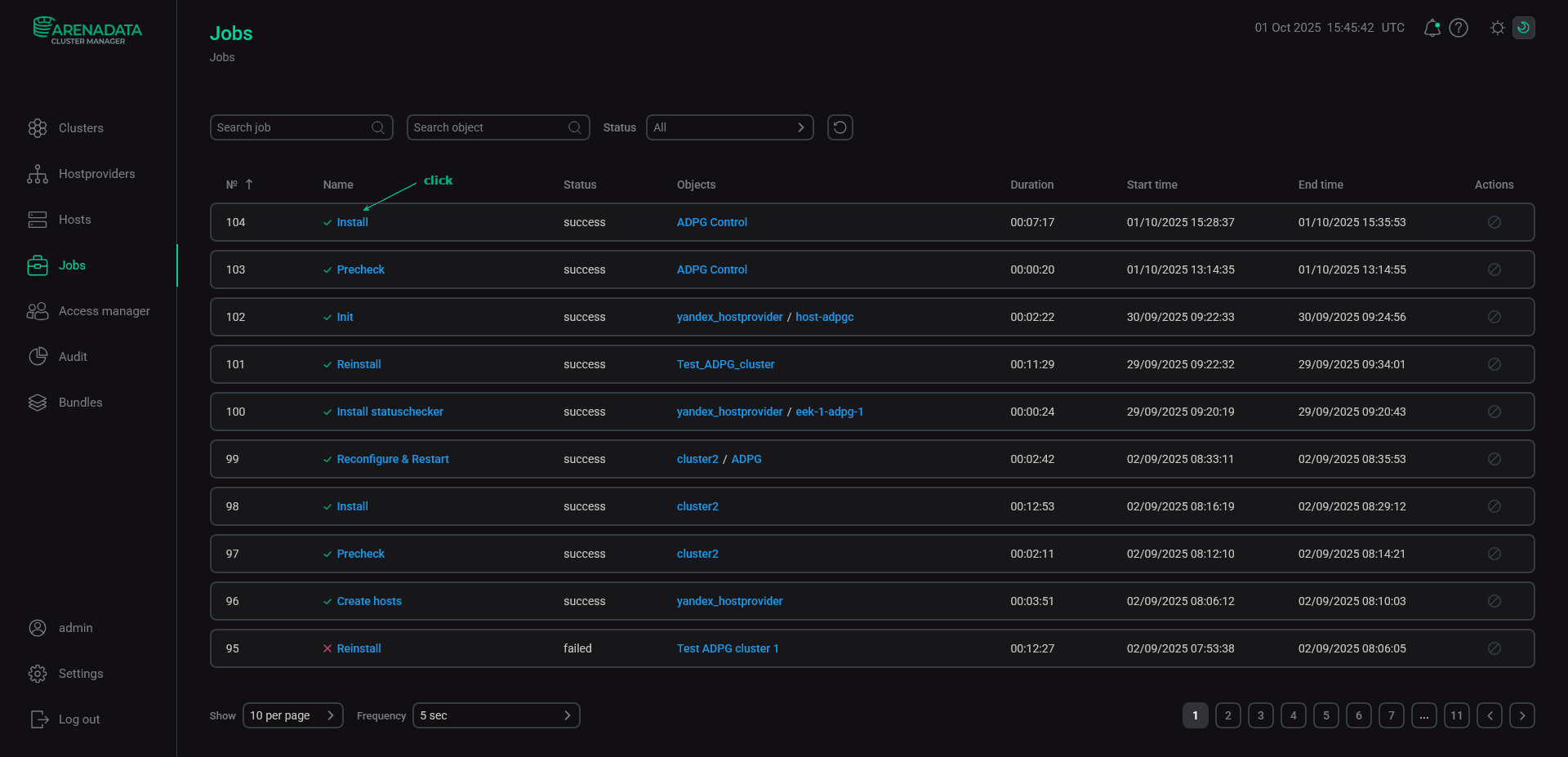
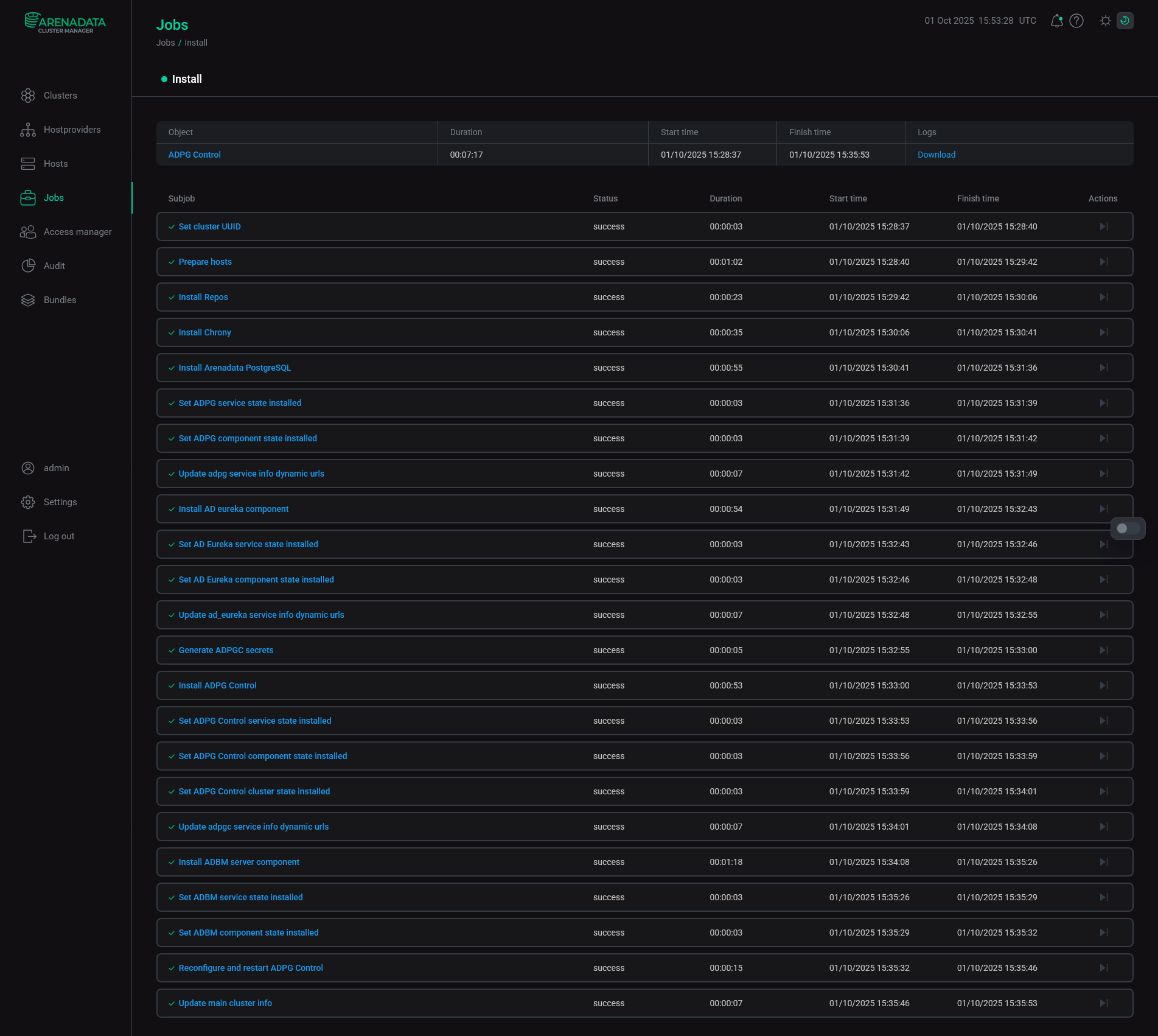
A job page contains two sections: ansible [ stdout] and ansible [ stderr ]. These are technical logs of the job that include information from standard I/O streams stdout/stderr. These logs can help to understand what caused the problems.
There can also be the optional third section ansible [ check ]. These are the logs of the most frequent errors checks. The description of these errors is more simple and specific, than in two previous technical logs.
The contents of all three sections should be studied if errors occur.
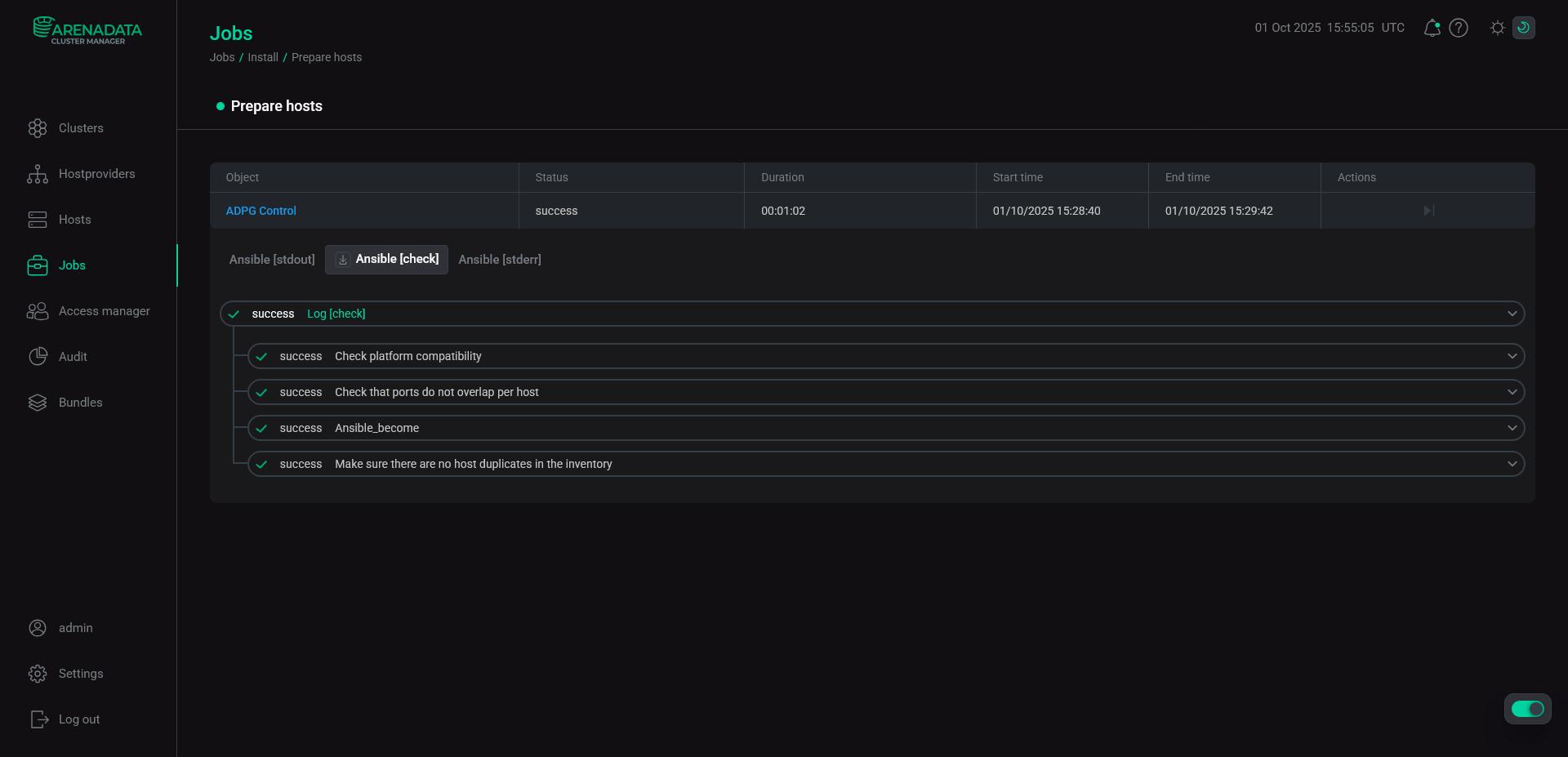
Step 4. Check the cluster state after installation
As a result of successful installation, the cluster and its services change their state according to the following rules:
-
The cluster state, displayed in the State field on the Clusters page, is being changed from
createdtoinstalled.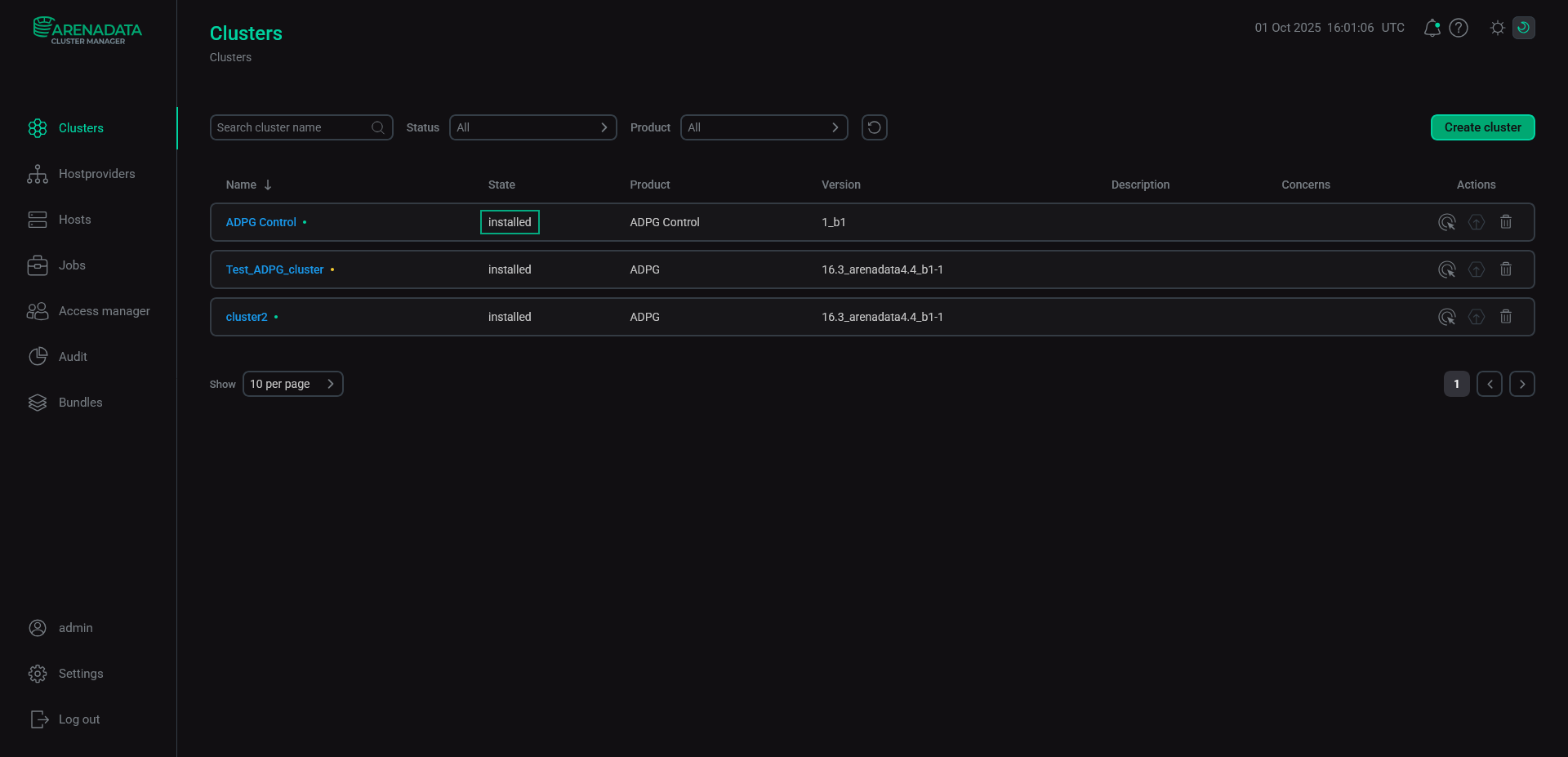 The cluster state after successful installation
The cluster state after successful installation -
The state of cluster services, displayed on the Services tab of the cluster page, is being changed from
createdtoinstalled.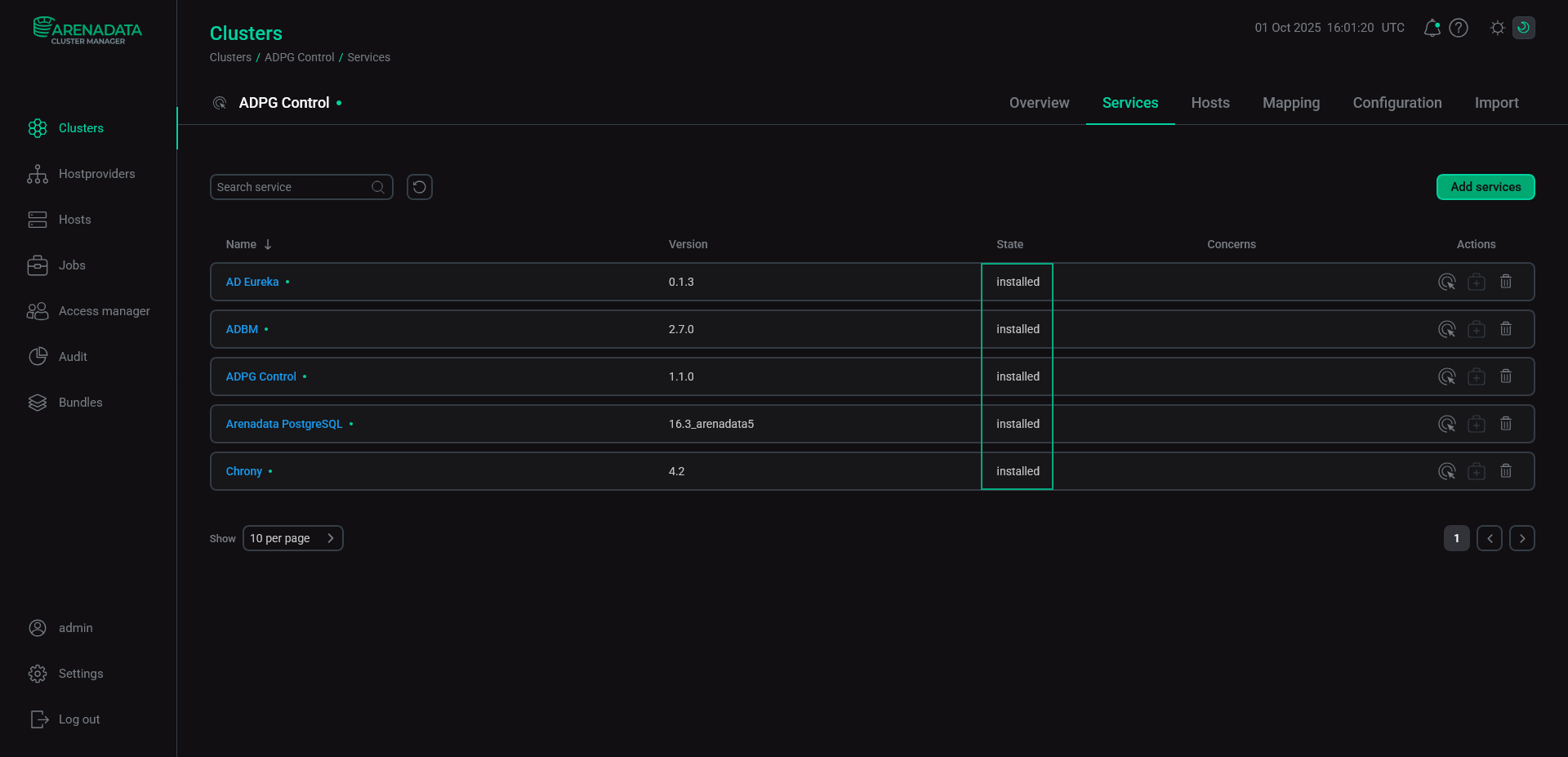 The state of cluster services after successful installation
The state of cluster services after successful installation
Step 5. Check the ADPG Control web interface
After the installation of ADPG Control has been completed, its user interface becomes available at http://<adpgc_host>:8090 (where <adpgc_host> is the IP address of the host with the ADPG Control component installed and 8090 is the default value of the Listening WEB UI port parameter in the Backend parameters section of the ADPG Control service configuration). The adpgc user with the password specified in the UI component parameters — Admin’s password parameter during installation is automatically created. Use these credentials to log in to ADPG Control.