

View actions
List of actions
ADPG Control displays actions performed in the current cluster on the Actions page.
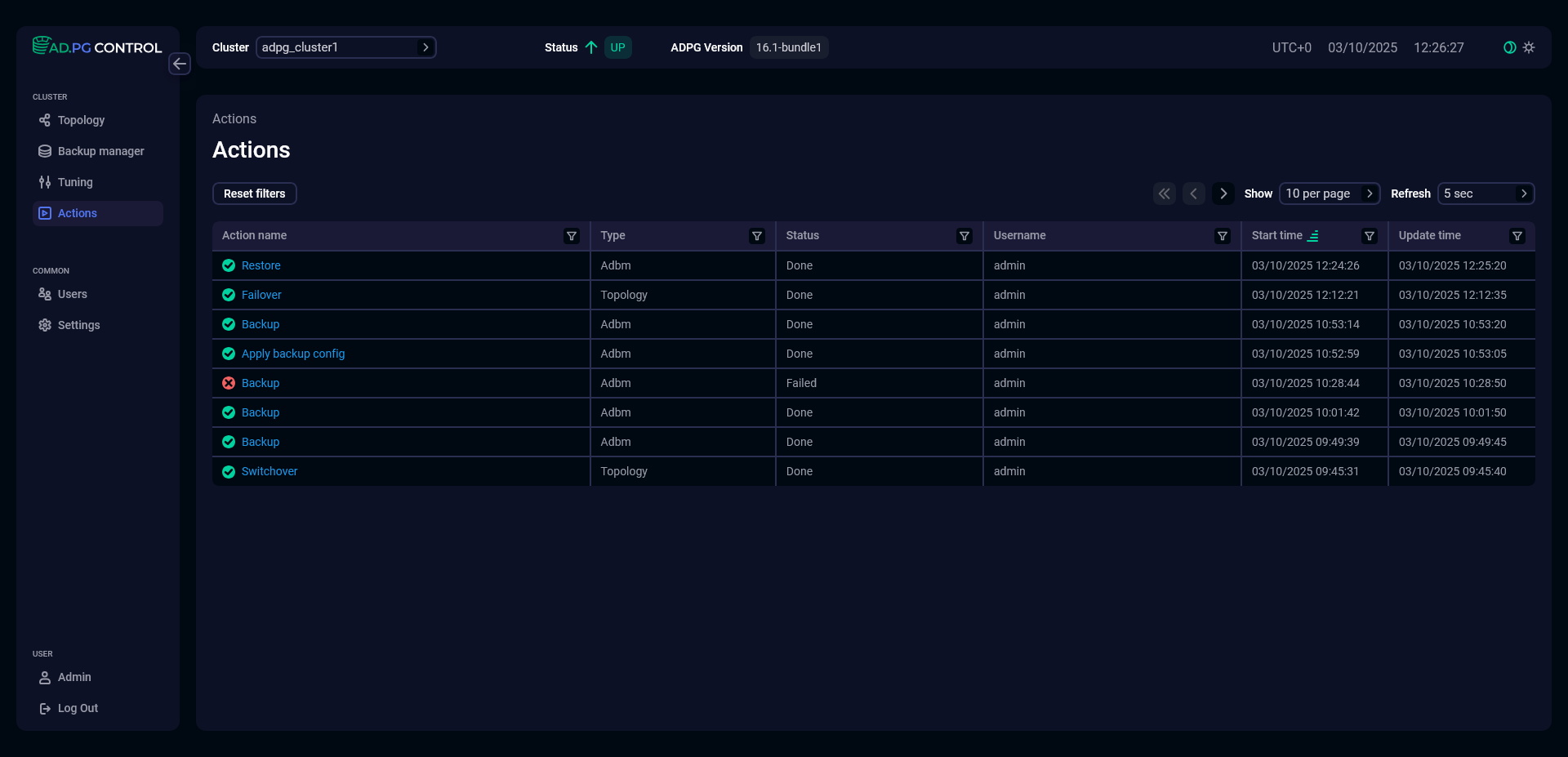
Actions are listed in a table with fields described below.
| Field | Description |
|---|---|
Action name |
The action name |
Type |
The action type. The following types can be specified:
|
Status |
The action status. Possible values:
|
Username |
The name of the user who performed the action |
Start time |
The action start timestamp in the |
Update time |
The timestamp of the last action status update in the |
In the column headers of the table with actions,
there are filters that you can use to select specific data. To open a filter, click the
icon. For the columns where the set of possible values is limited (for example, Status), you can select a value from the drop-down list.
For columns that show date and time (for example, Start time), the period of time can be selected from the list of predefined ranges or from a calendar.
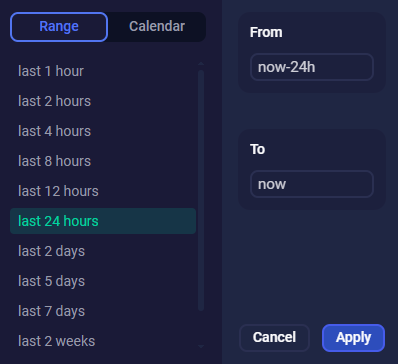
The
icon means that a filter is defined for the column. To reset all filters, click Reset filters.
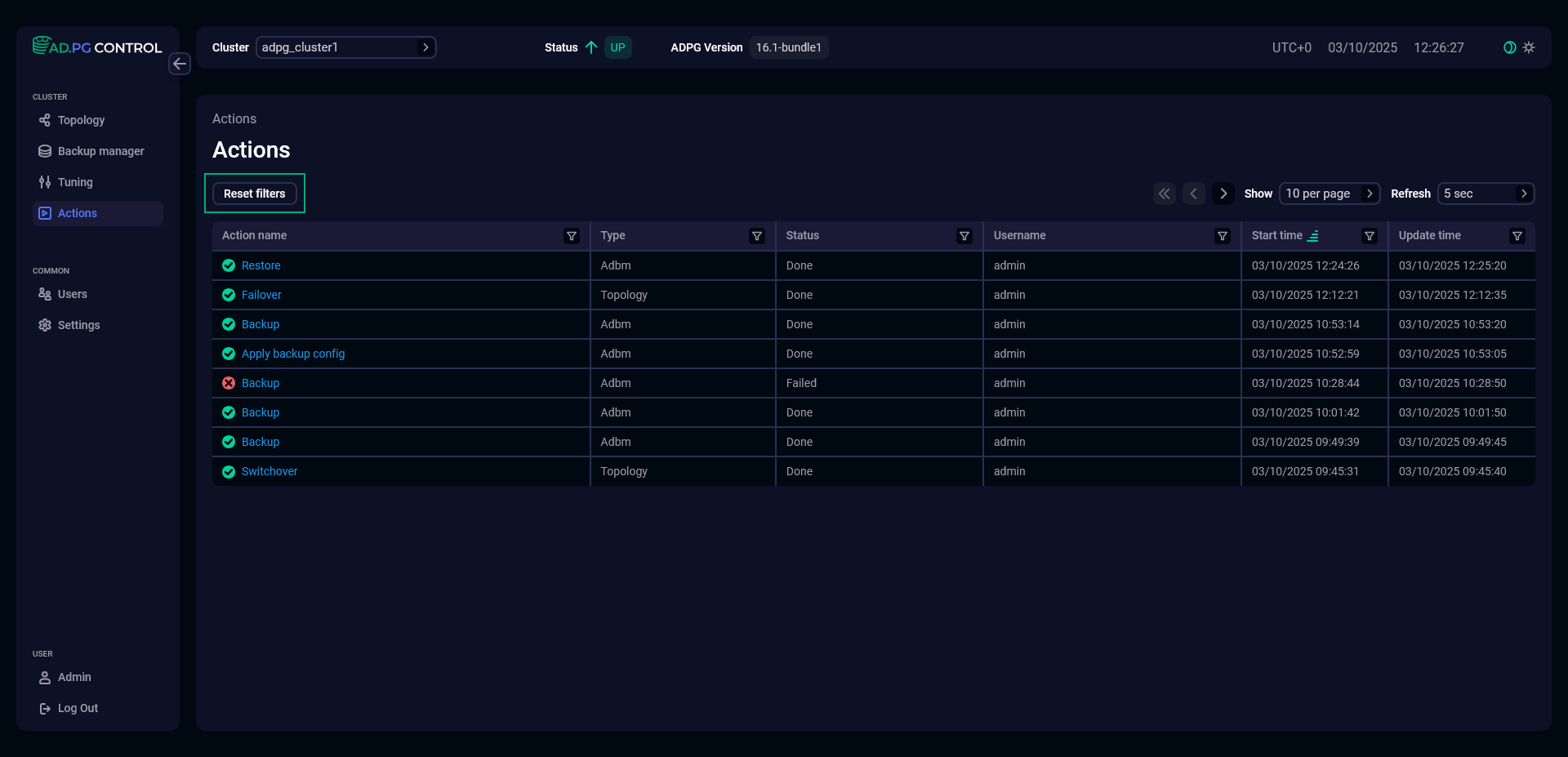
Action details
To view action details, click the action name in the table.
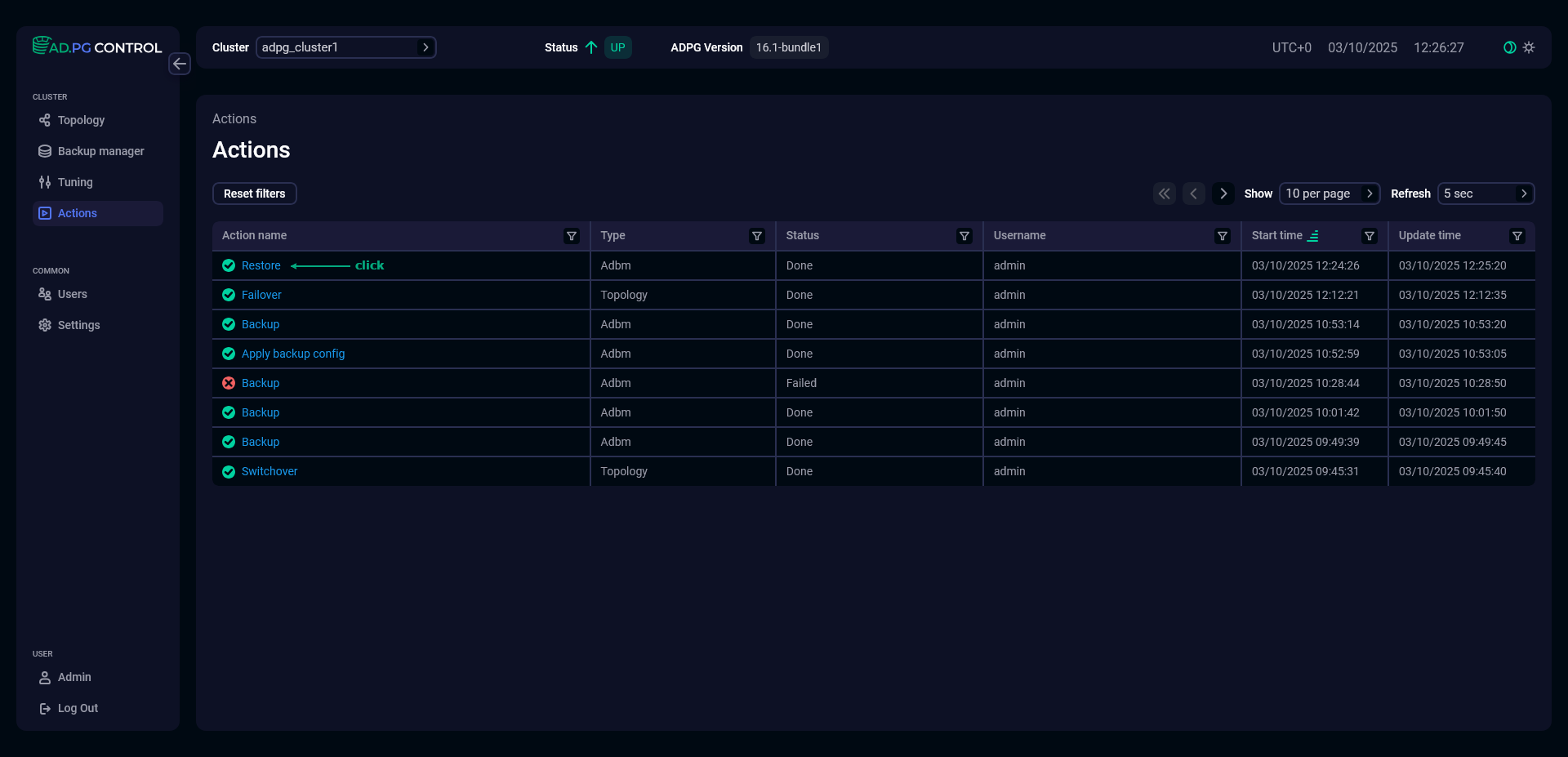
The page with action details will be opened.
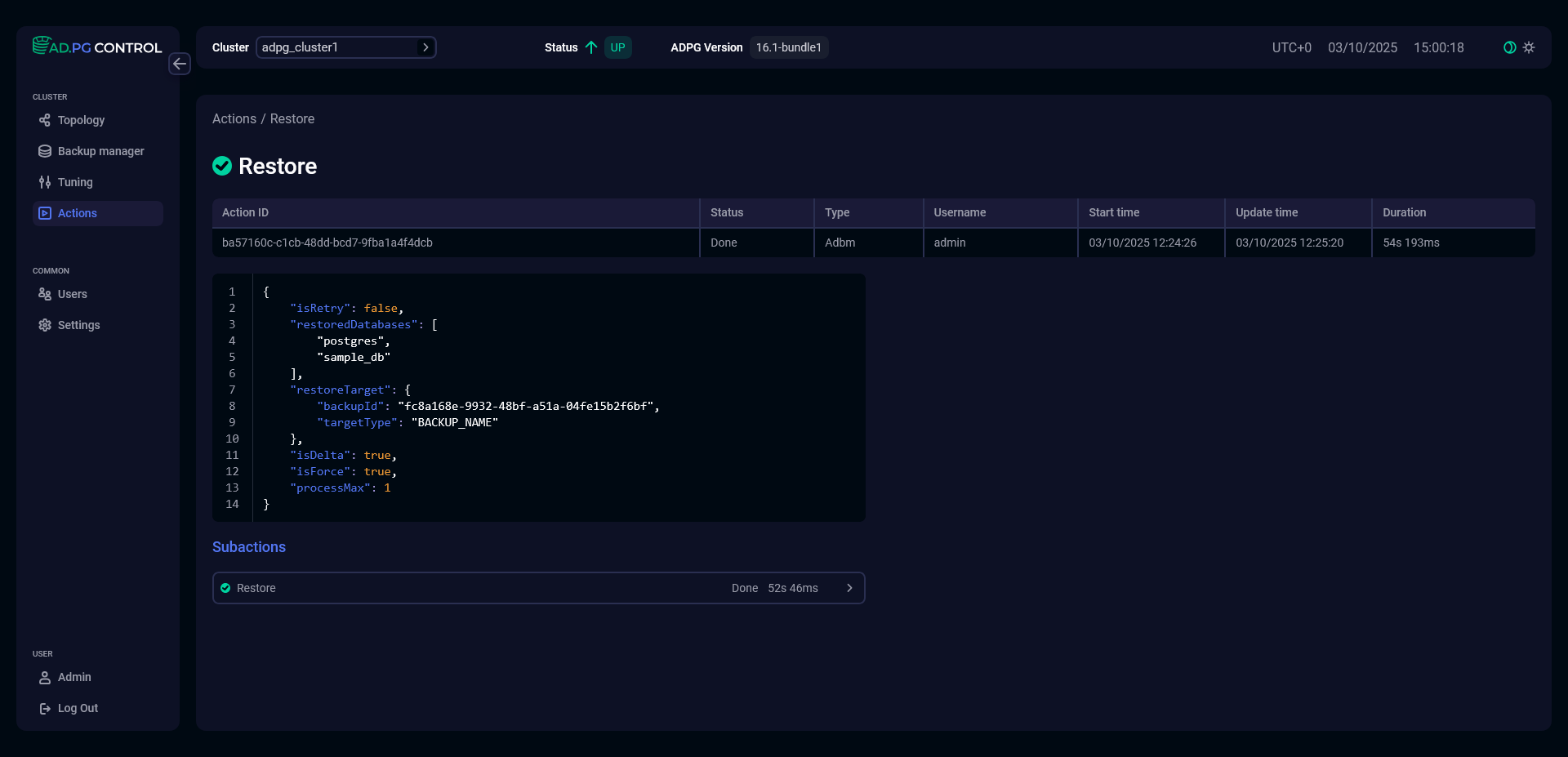
The page contains a table with the following fields.
| Field | Description |
|---|---|
Action ID |
The action identifier |
Status |
The action status. Possible values:
|
Type |
The action type. The following types can be specified:
|
Username |
The name of the user who performed the action |
Start time |
The action start timestamp in the |
Update time |
The timestamp of the last action status update in the |
Duration |
The action duration. The duration of a top-level action may be slightly greater than the sum of the durations of all subactions, since it takes into account the time spent on interaction between agents |
Below the table, JSON code with parameters specific to a particular action is displayed.
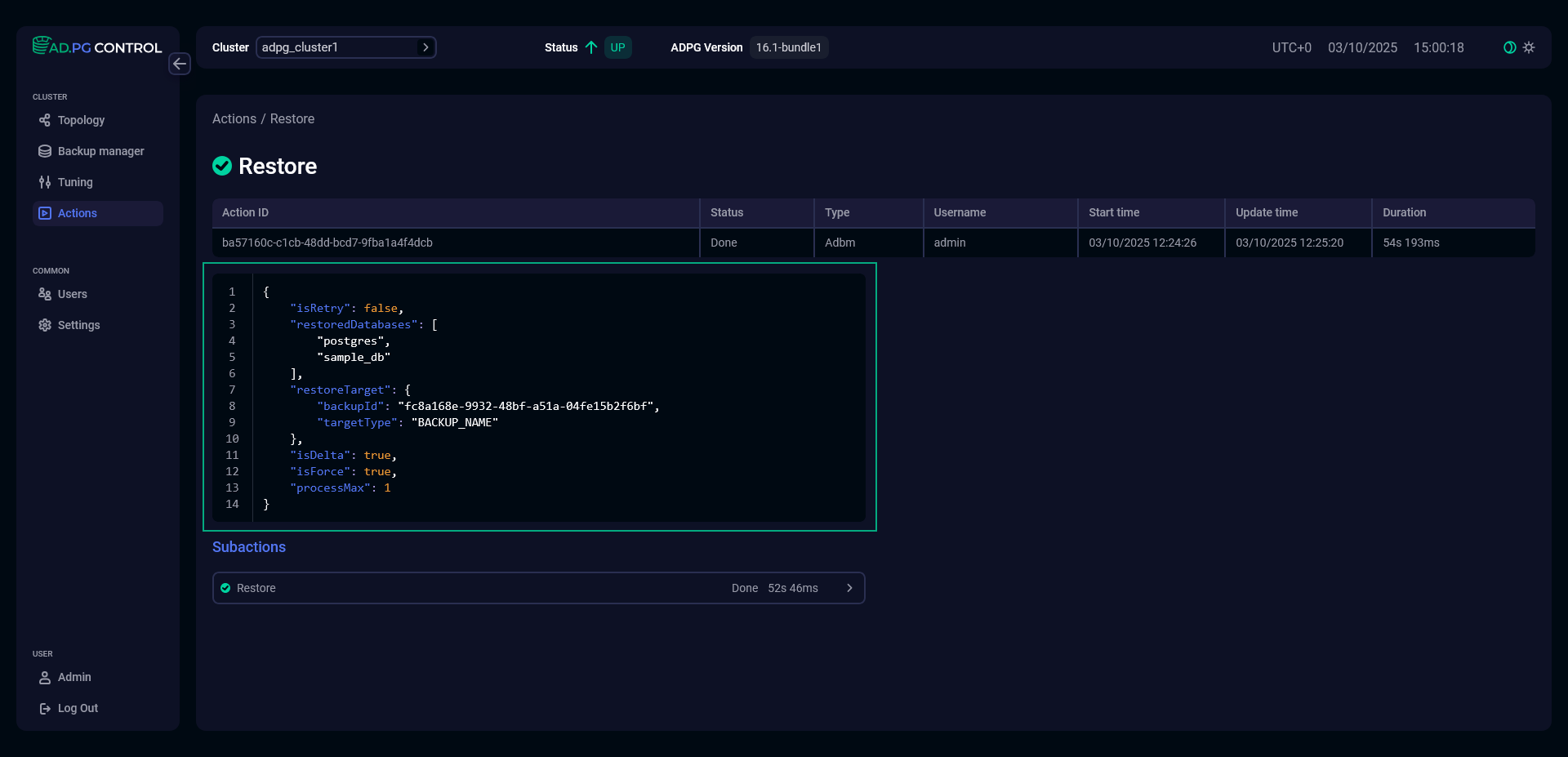
Subactions
If the action has subactions, the Subactions section with the action name appears at the bottom of the page.
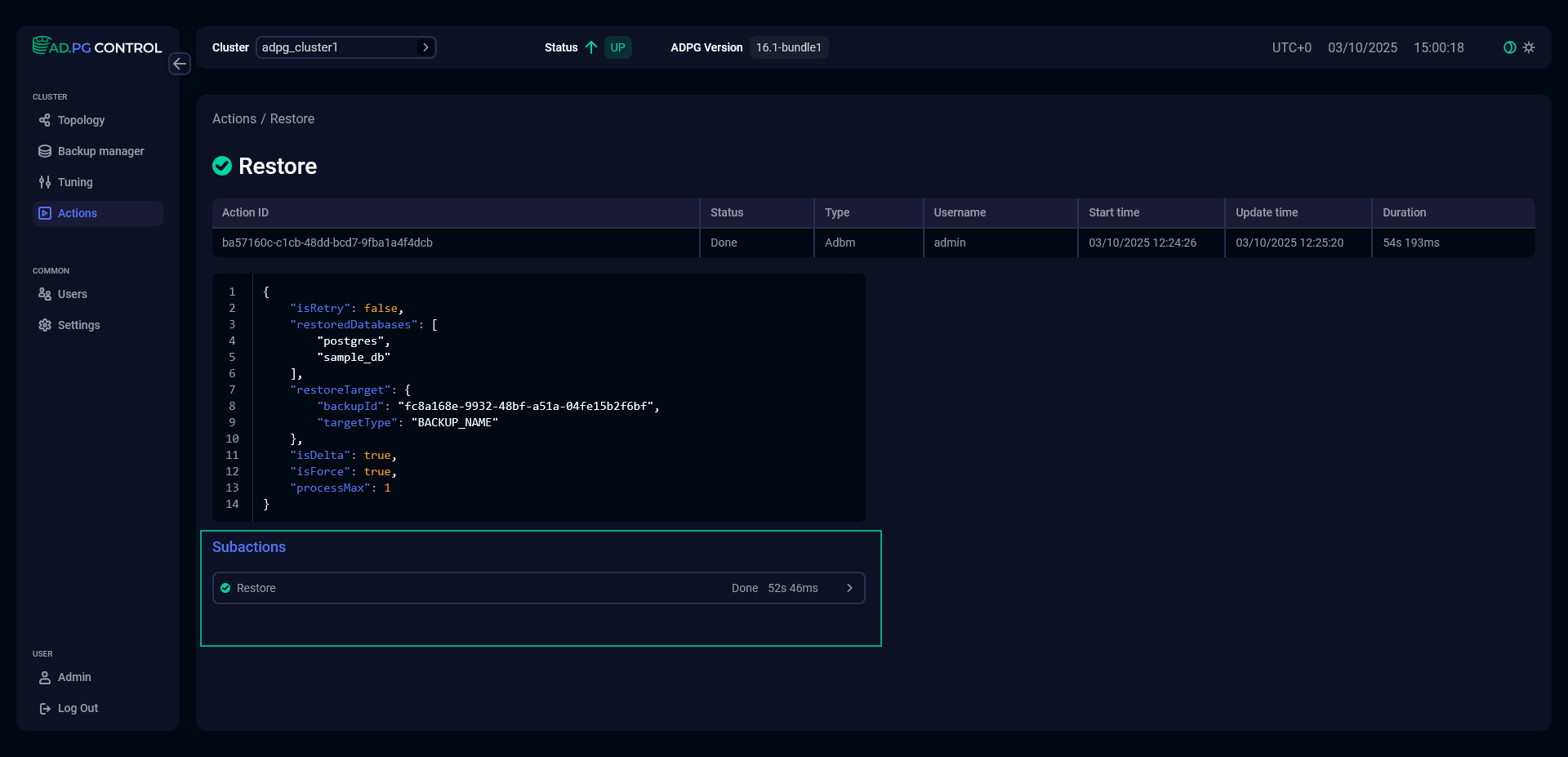
Click the action name to expand it and display subactions.
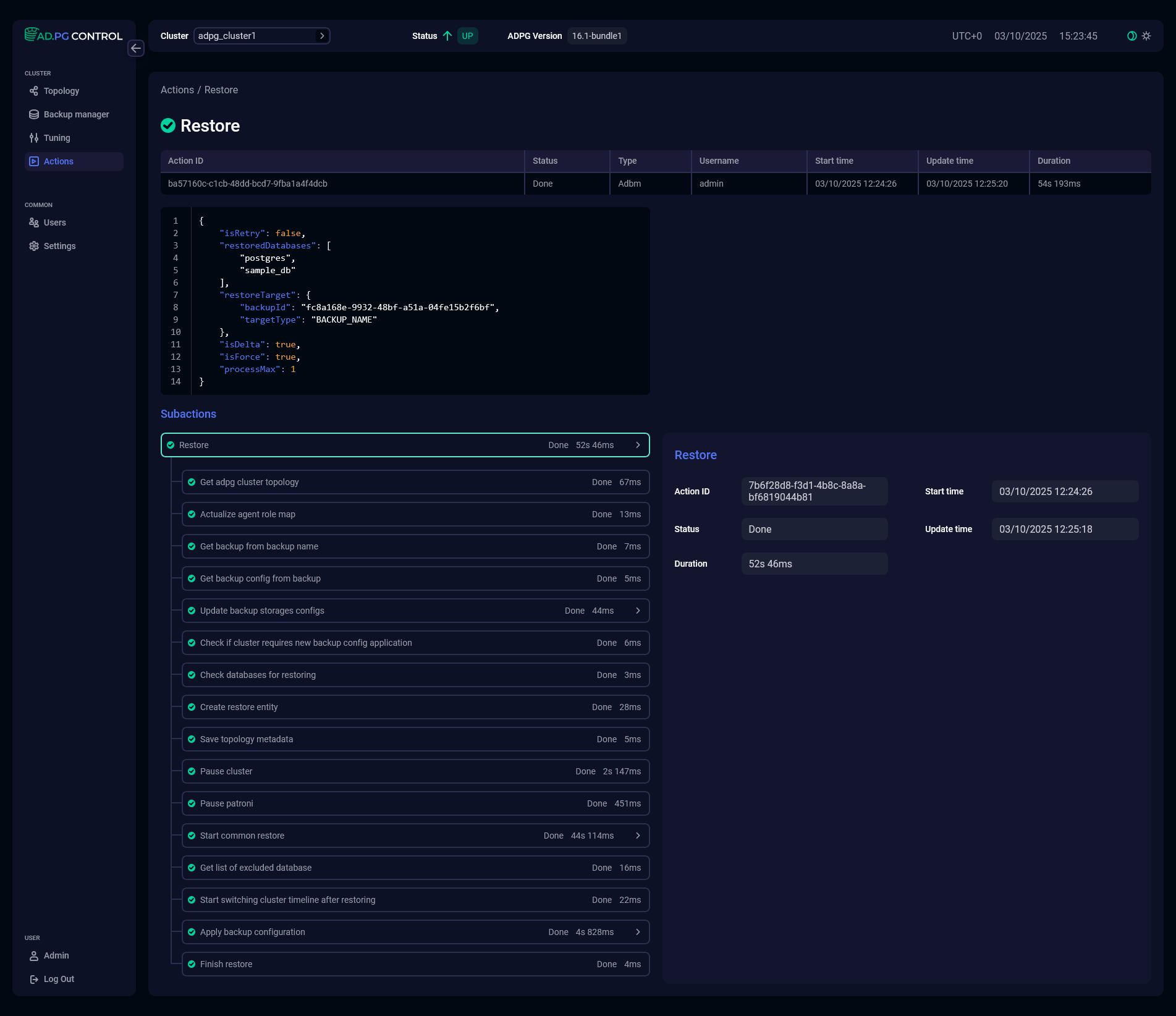
Click a subaction to display its details on the right side of the window.
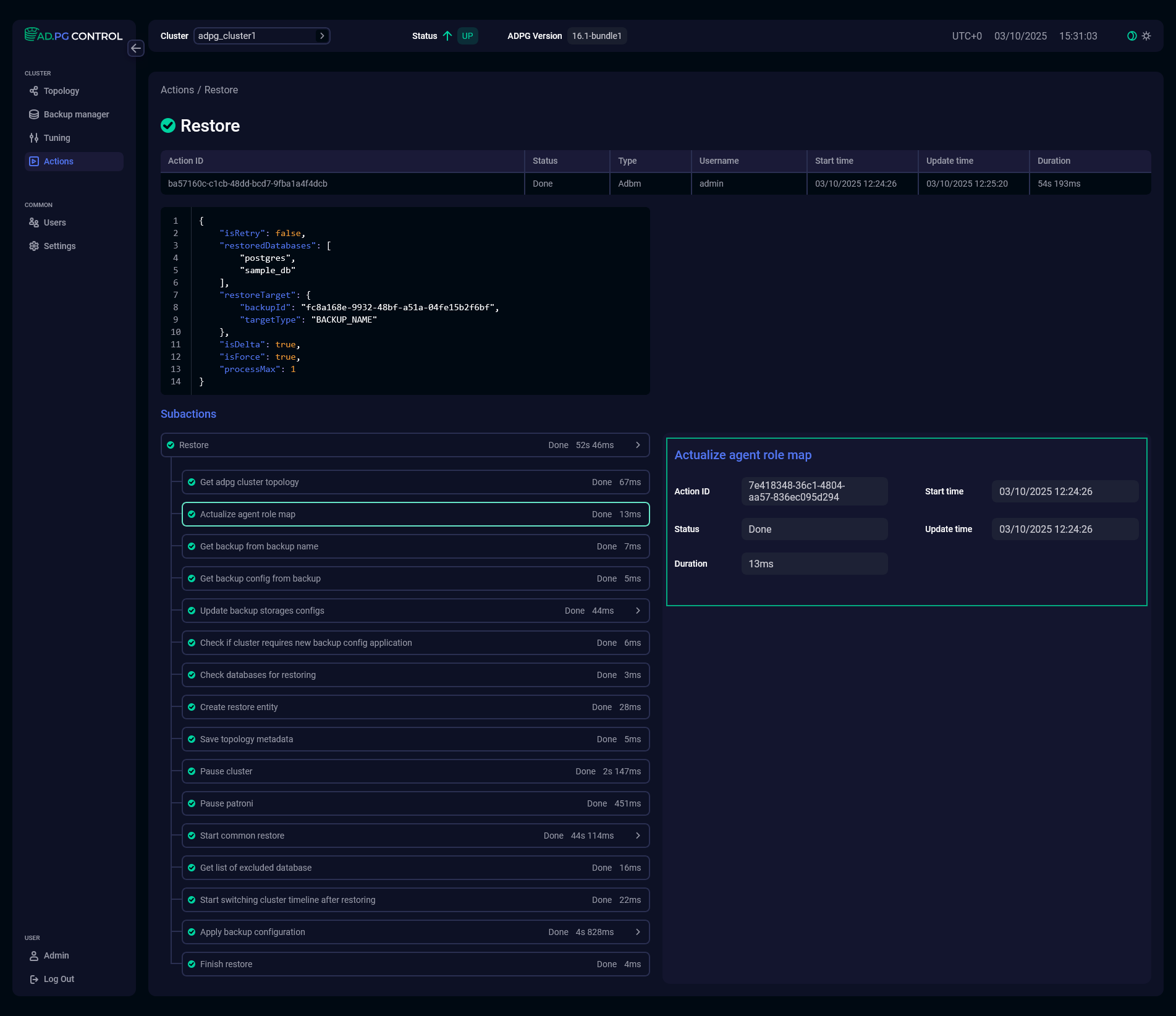
For each subaction, the following parameters described in the table above are shown:
-
Action ID
-
Status
-
Duration
-
Start time
-
Update time