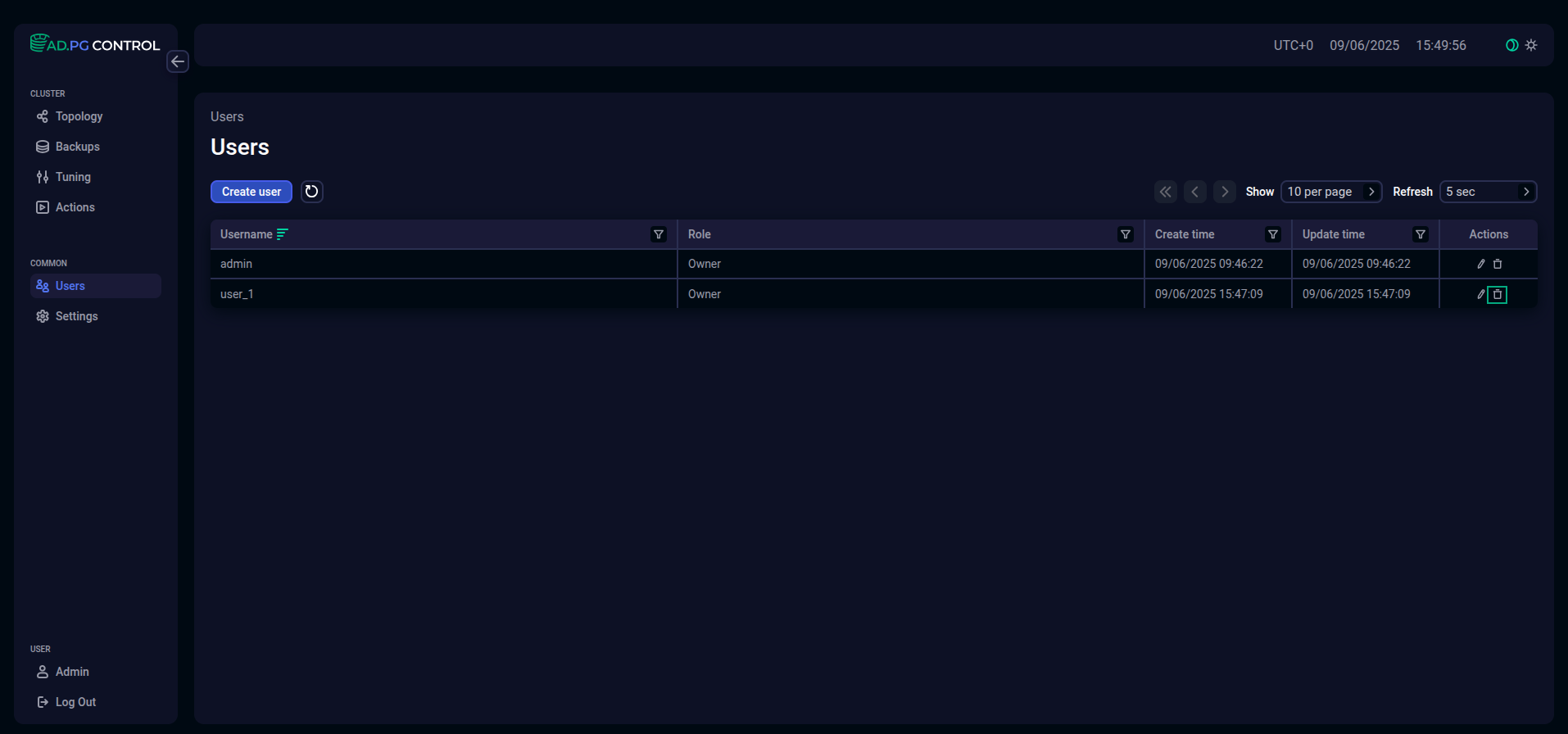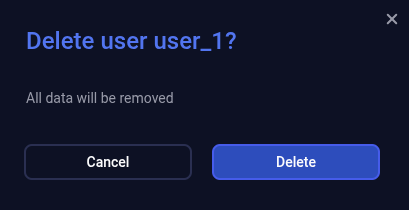Manage users
Users log in to ADPG Control using their previously created accounts. To manage users, utilize the Users page located in the COMMON section of the ADPG Control web interface menu.
After an ADPG Control cluster has been installed, the admin user with the password specified during installation and the Owner role (system owner) is created.
View a list of users
The list of ADPG Control users is available on the Users page. It displays the following information for each user:
-
Username — login;
-
Role — user role in the system (
OwnerorAdministrator); -
Create time — time when a user was created;
-
Update time — time when a user data was updated.
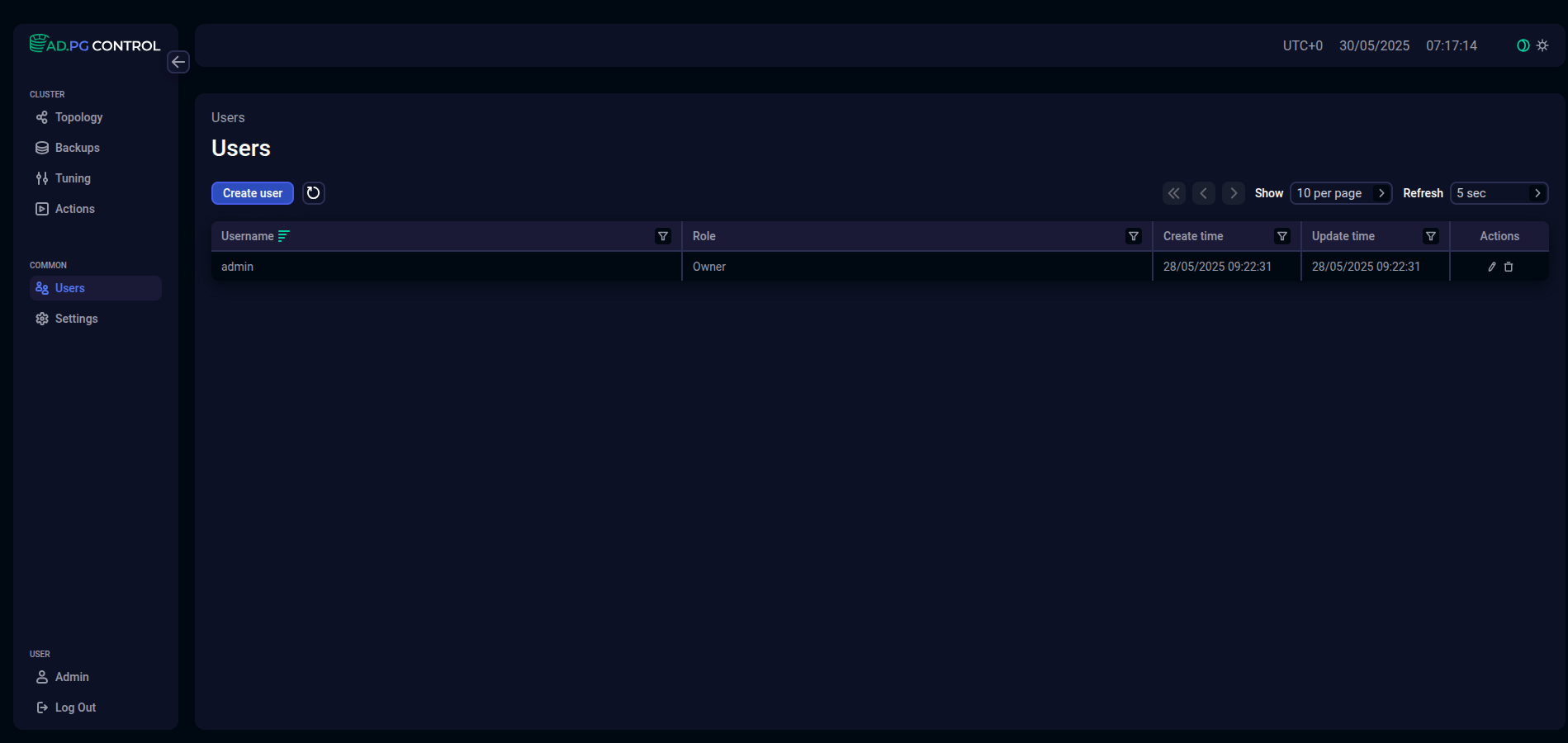
You can use filters in the column headers to select specific data. Click the
icon to set a filter. When a filter is applied, the icon will be changed to
. Click it to remove or update the filter.
Add a user
To add a new user, perform the following steps:
-
Click Create user on the Users page.
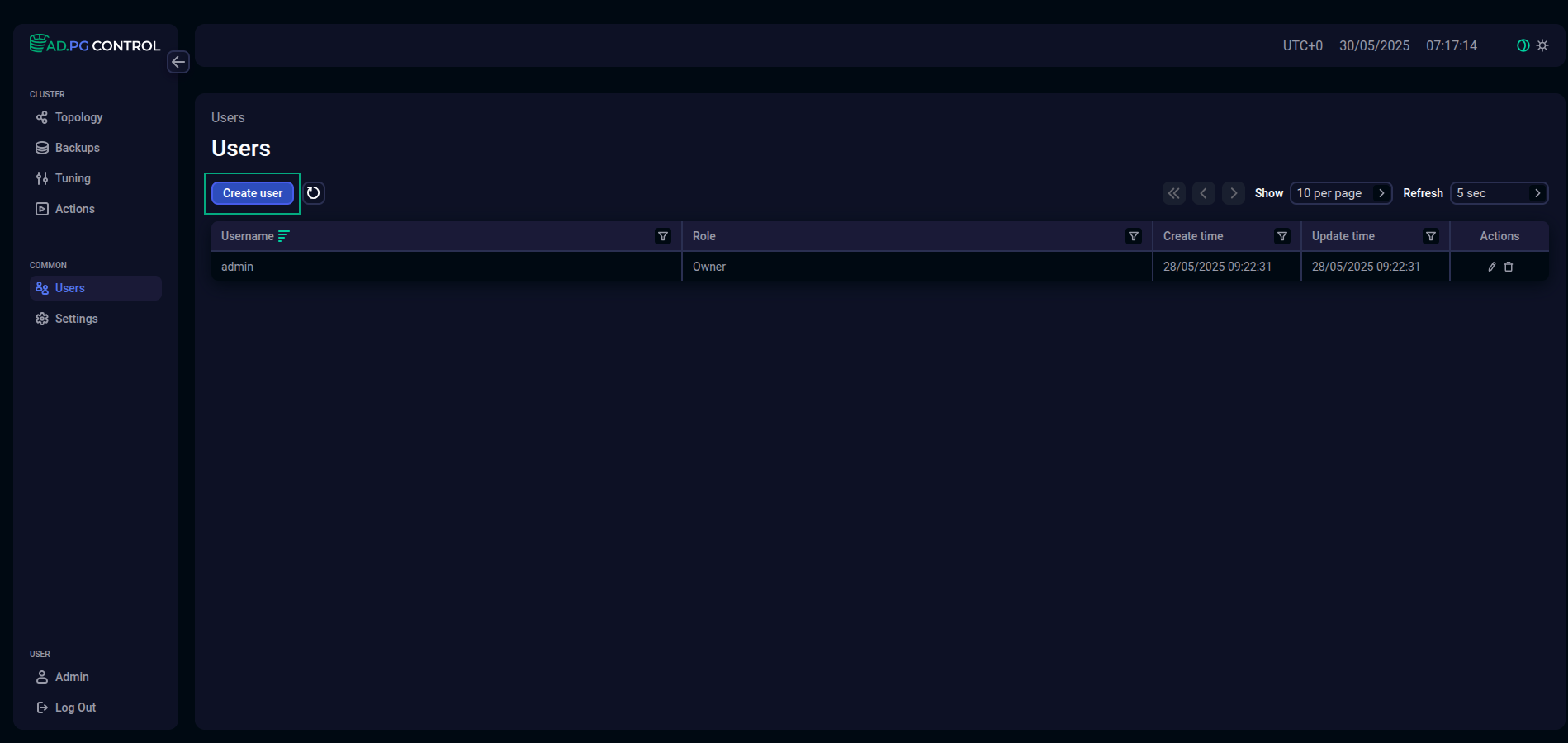 Create a user
Create a user -
In the opened window, fill in the fields:
-
Username — user’s login;
-
Role — user’s role (
OwnerorAdministrator); -
Password — user’s password;
-
Confirm password — password confirmation.
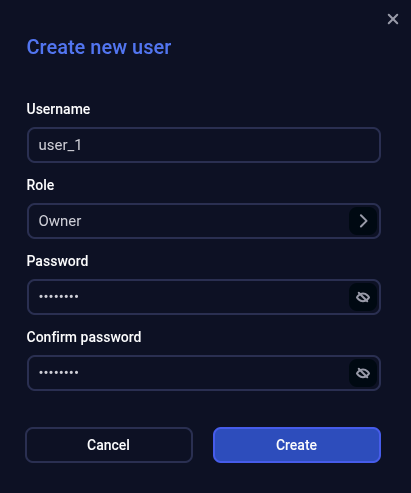 Enter user data
Enter user dataWhen you fill in the Password field, a hint is displayed with password rules configured in the Password rules section on the Settings page. To get this information, you can also hover the mouse over the
icon, which appears to the right of the Password field name on hover.
-
-
Click Create. As a result, a new user is displayed on the Users page.
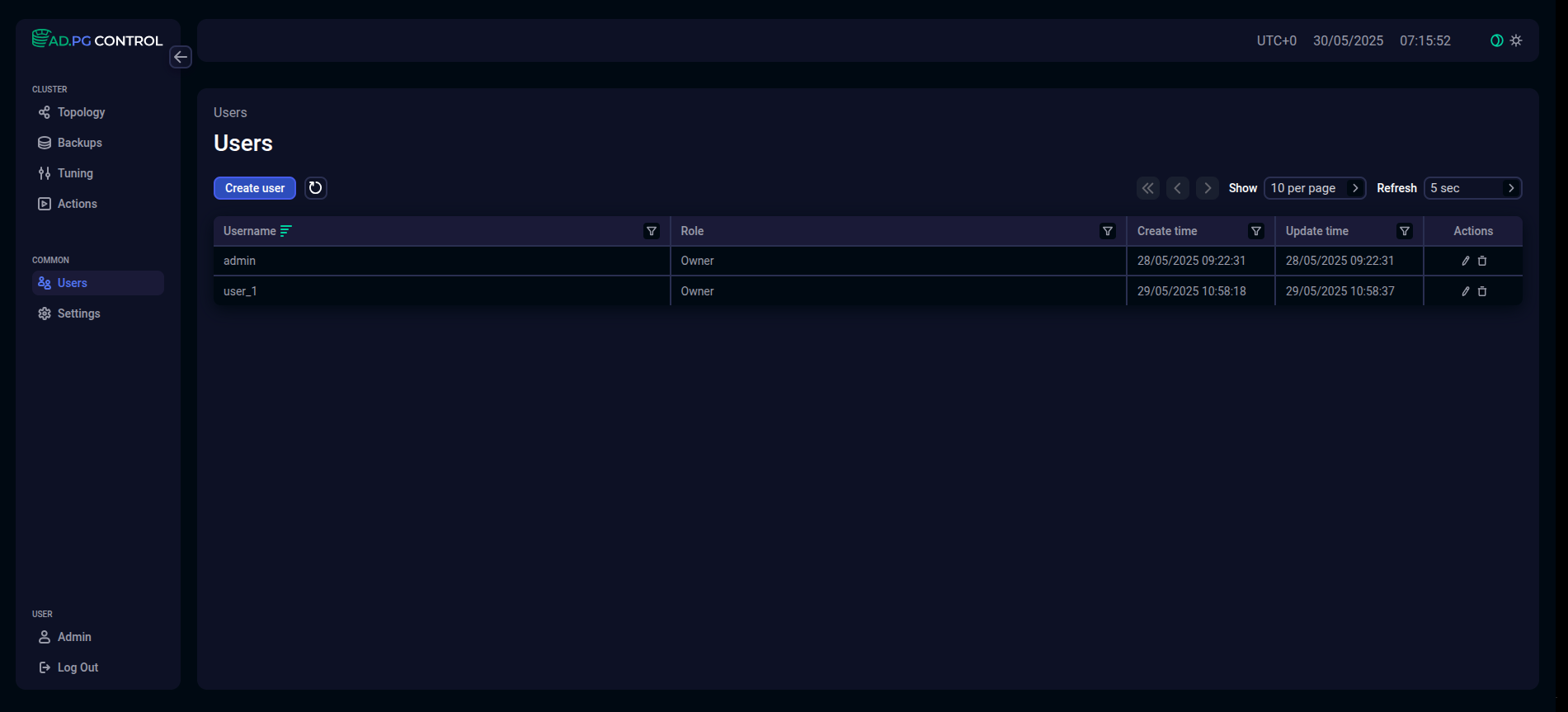 User is added
User is added
Edit a user
Follow the steps below to edit user information:
-
Click the
icon in the Actions column on the Users page.
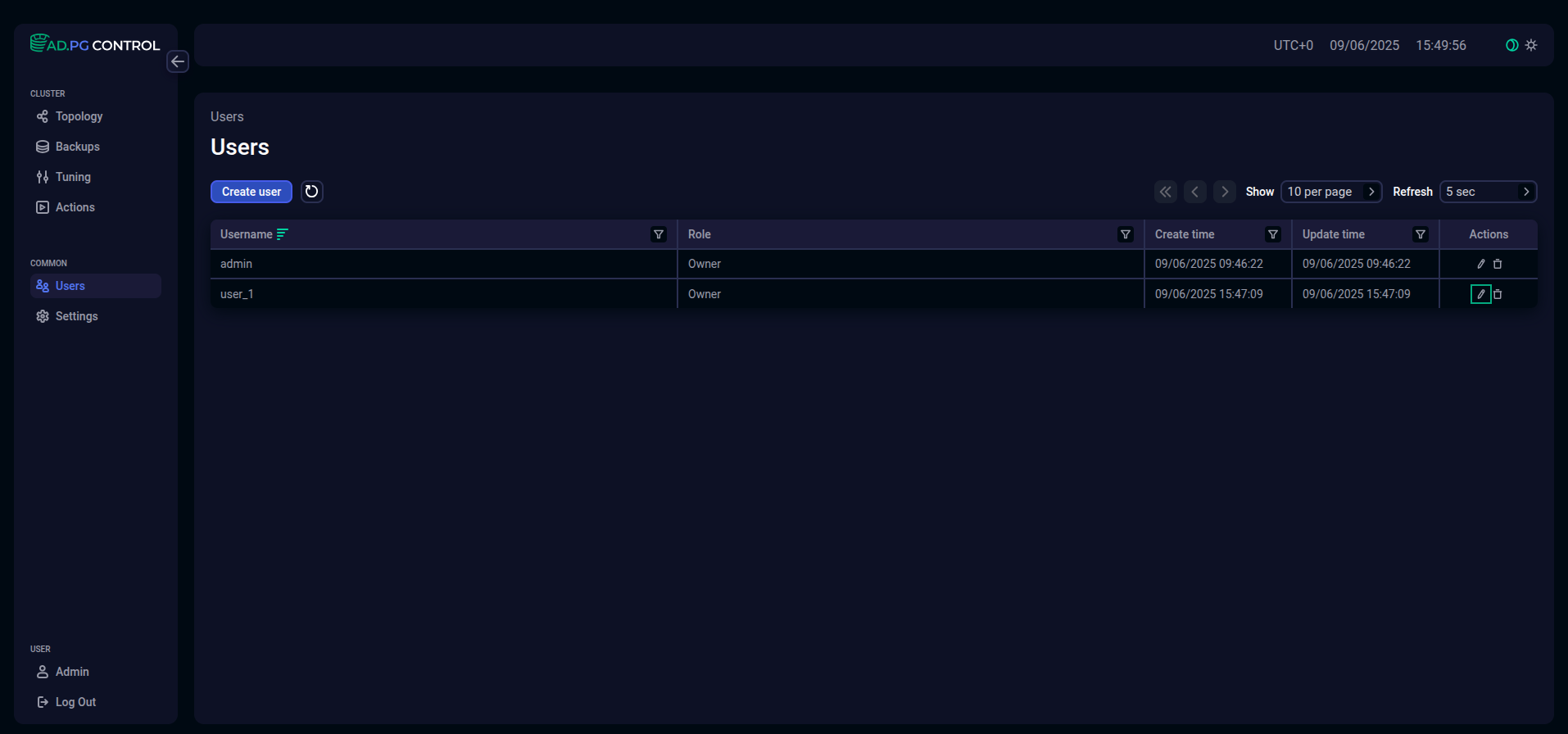 Switch to editing a user
Switch to editing a user -
Edit the required fields in the window that opens. For example, you can update a user’s role or password considering the specified password rules. The Username field cannot be changed.
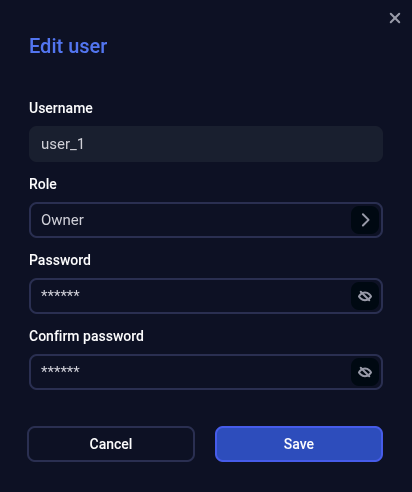 The "Edit user" window
The "Edit user" window -
Click Save to apply changes.