

View restores
List of restores
All the restore operations performed in ADPG Control are displayed on the Restores tab. To open this tab, go to the Backup manager page and click Restores.
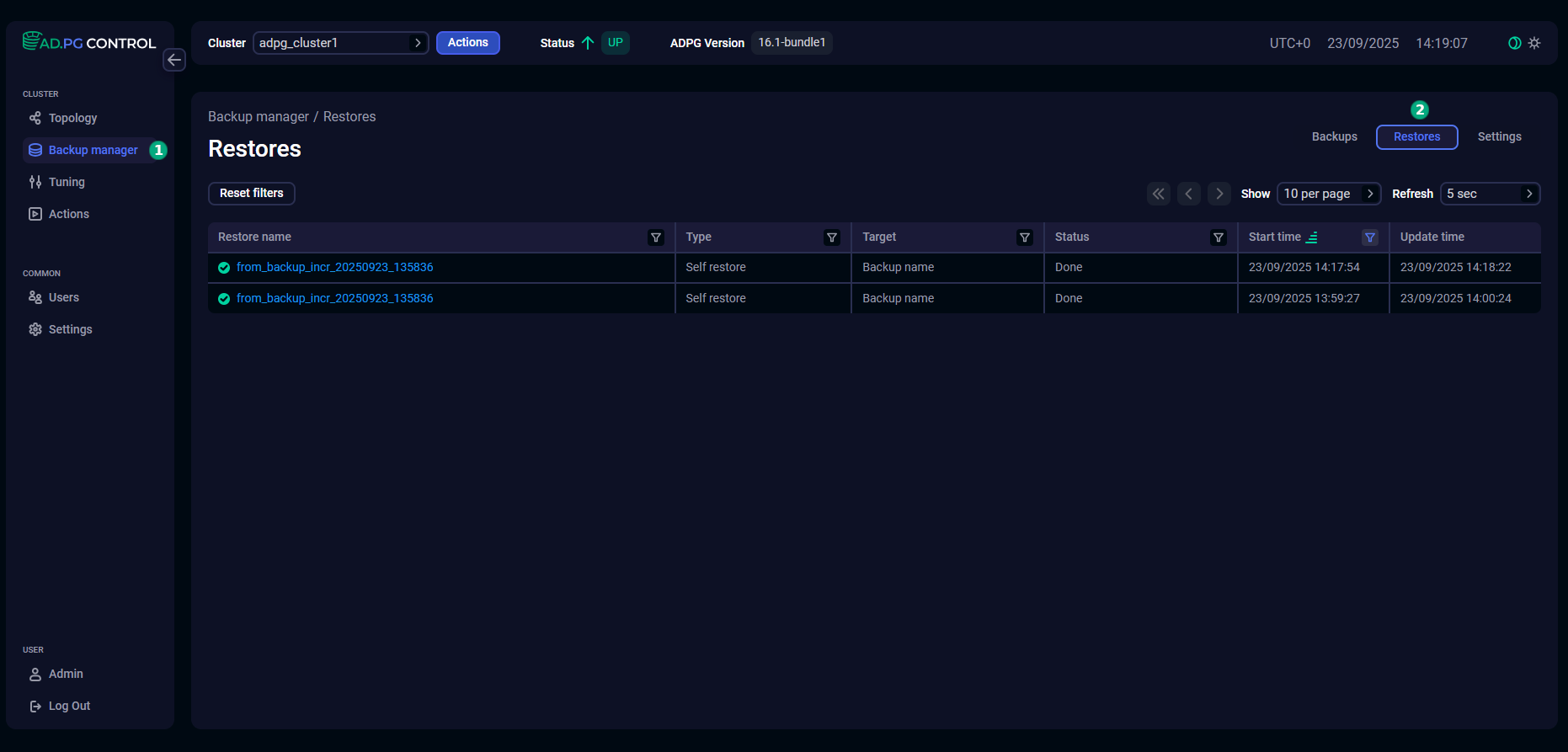
The Restores tab contains a table with the fields listed below.
| Field | Description |
|---|---|
Restore name |
A restore name. It represents a link that allows you to open a window with restore details |
Type |
A restore type. At present, the possible value is |
Target |
Determines how the recovery should be performed. Currently, only restore to the moment of the backup creation is supported (without the ability to select an arbitrary point in time). It corresponds to the |
Status |
A restore status. The possible values are:
|
Start time |
A start timestamp of the restore operation in the |
Update time |
A timestamp of the last restore status update in the |
In the column headers of the table with restore operations,
there are filters that you can use to select specific data. To open a filter, click the
icon. For the columns where the set of possible values is limited (for example, Status), you can select a value from the drop-down list.
For columns that show date and time (for example, Start time), the period of time can be selected from the list of predefined ranges or from a calendar.
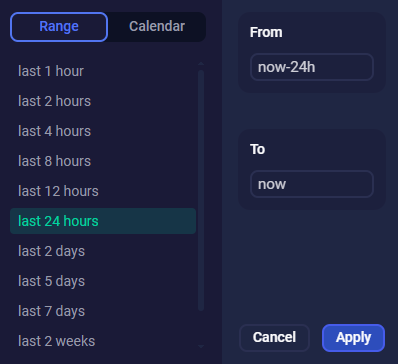
The
icon means that a filter is defined for the column. To reset all filters, click Reset filters.
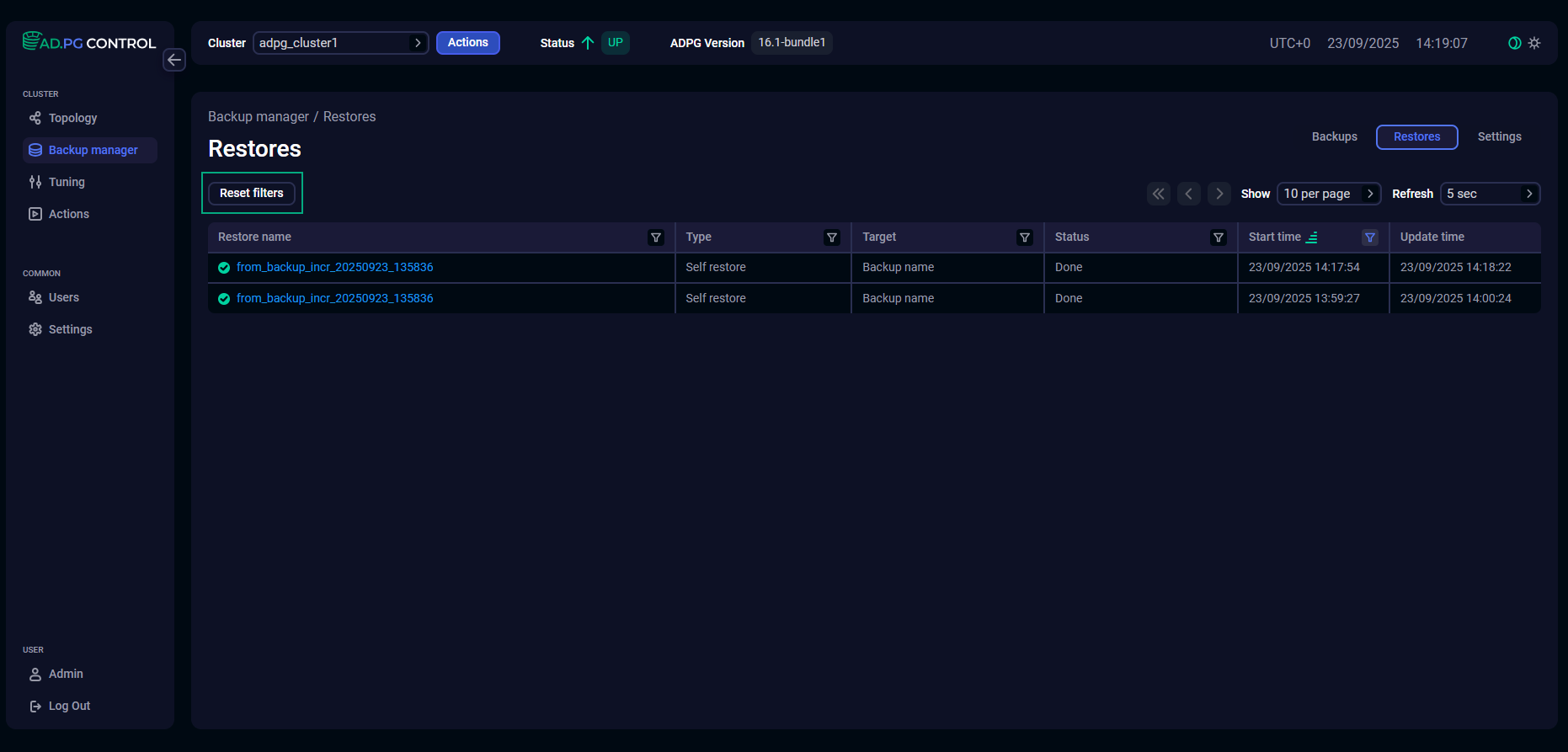
|
IMPORTANT
By default, the table on the Restores tab shows the restore operations in the last twenty-four hours. To view all restores, use the time filters. |
Restore details
To view the restore details, click the restore name on the Restores tab.
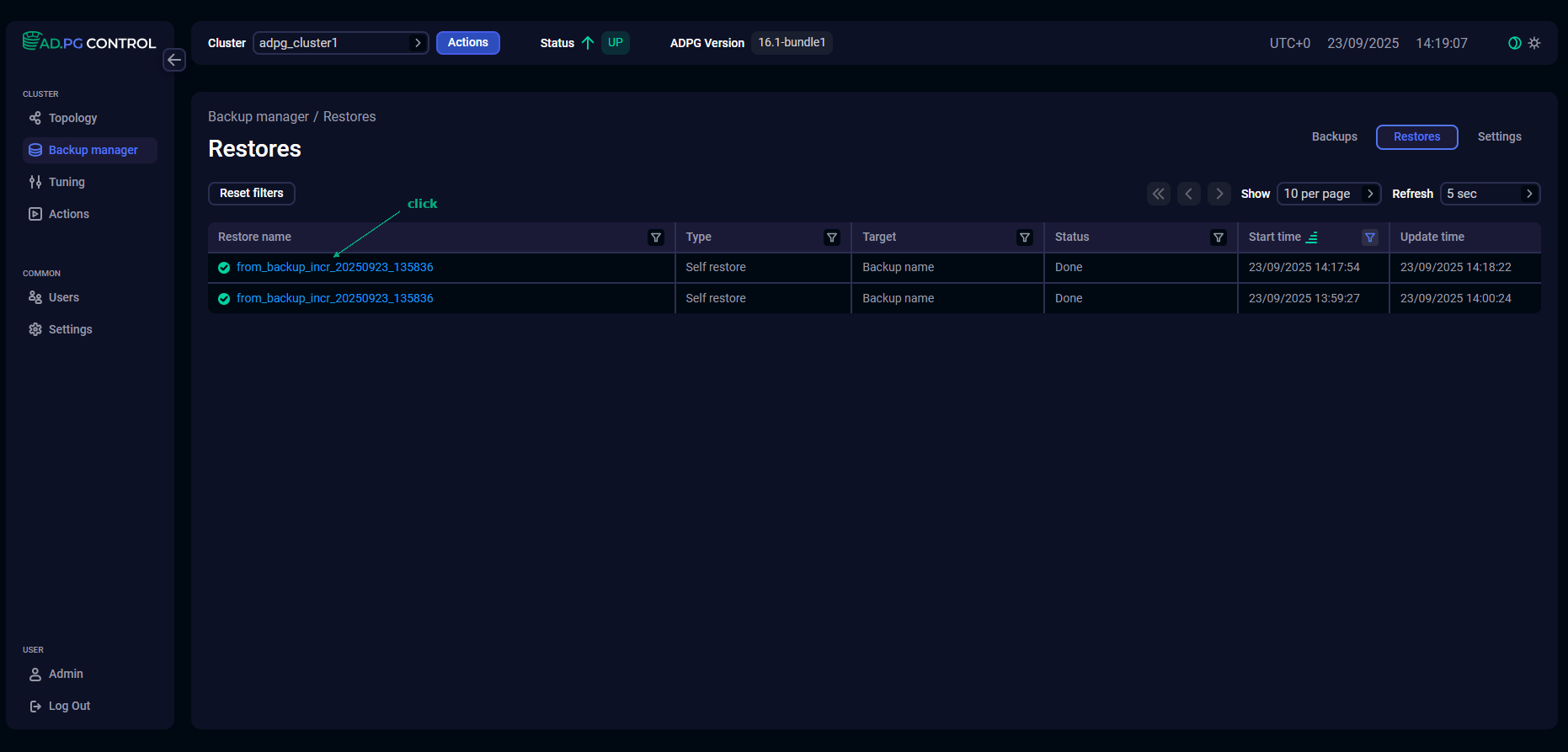
The window with restore details will be opened.
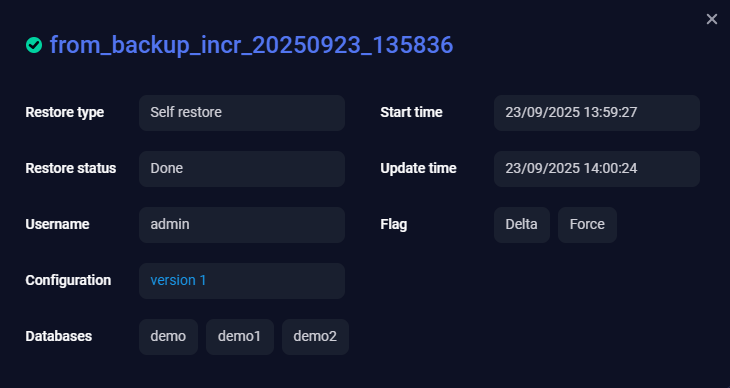
You can review the following parameters:
-
Restore type — the restore type.
-
Restore status — the restore status. See Status above.
-
Username — a name of the user who performed the restore.
-
Configuration — the configuration version that was used. You can click the version name to open the Configuration tab with specified parameters.
-
Databases — databases that were restored.
-
Start time — a start timestamp of the restore operation in the
DD/MM/YYYY HH:mm:ssformat. -
Update time — a timestamp of the last restore status update in the
DD/MM/YYYY HH:mm:ssformat. -
Flag — determines if the Delta or/and Force flags were used. For more information on the flags, see the Restore action.