

Cluster actions
This article describes the main actions available in the ADCM interface for working with an ADS Control cluster.
Actions with the cluster are performed on the Clusters page.
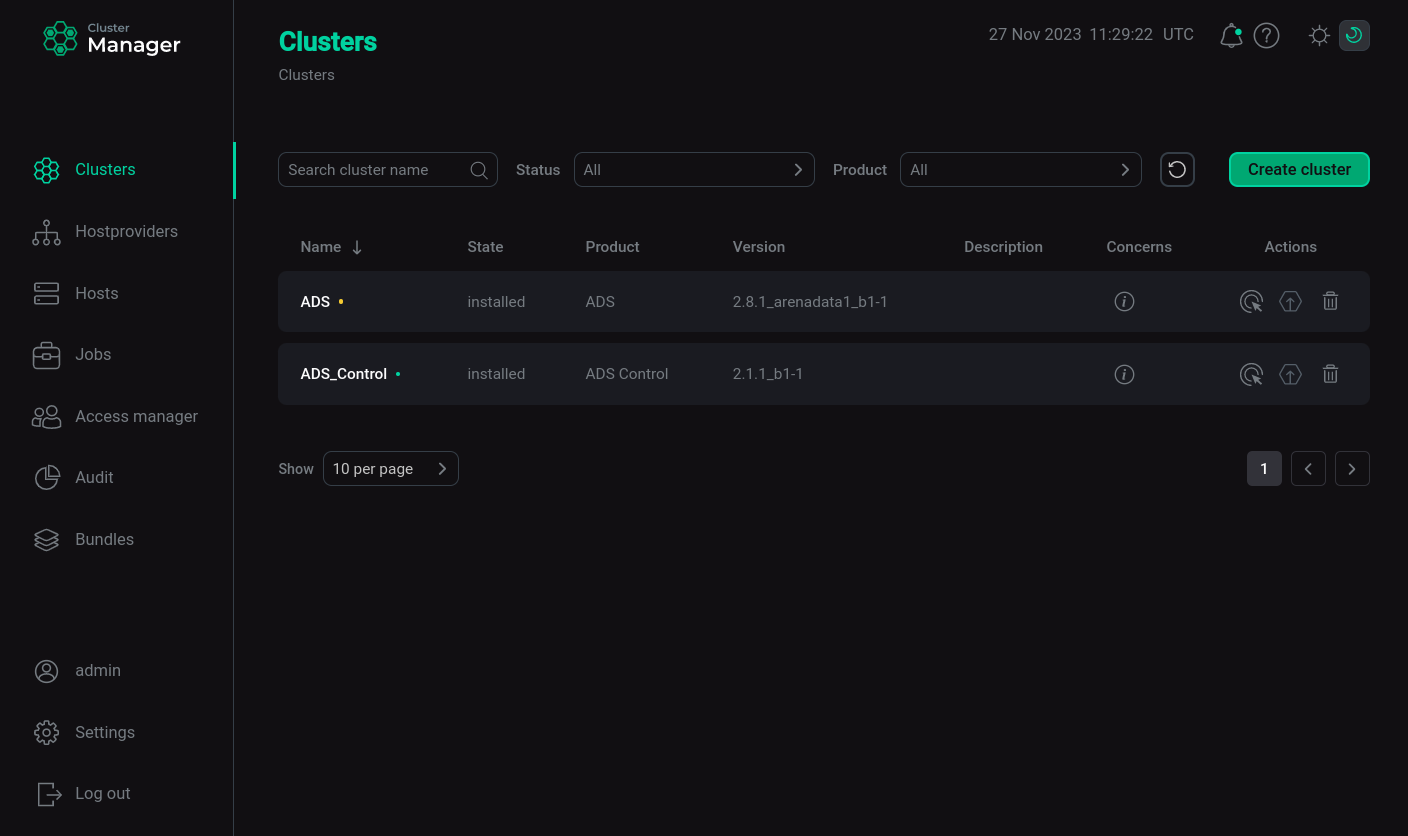
Refer to ADCM documentation for an overview of the Clusters page and common actions.
The set of available actions depends on the cluster state:
-
For new cluster (cluster state
created) the Install action is available, which installs the cluster service. -
After cluster installation (cluster state
installed) the following actions are available:-
Check — checks the health of the cluster.
-
Restart — stops and then starts the cluster.
-
Start — starts the cluster services.
-
Stop — stops cluster services.
-
Manage Kerberos — allows you to enable, reconfigure, and disable Kerberos authentication.
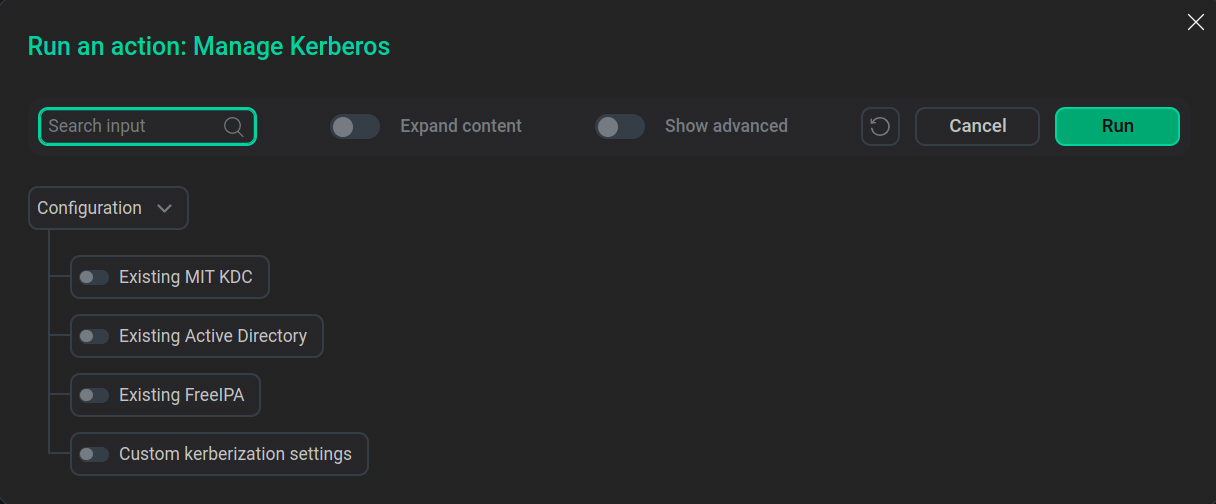 Manage Kerberos options
Manage Kerberos options -
Manage SSL — allows you to enable, reconfigure, and disable channel security via SSL protocol.
-
Reinstall status-checker — initiates reconfiguration and restart of statuschecker for all cluster services. Used when migrating a cluster under the control of a new ADCM server.
-
-
For a cluster prepared for upgrade (the cluster state is
upgrade from X.X.X), the Upgrade action is available, which upgrades the cluster version.
To update the cluster version:
-
Download ADS Control bundle new version — see step Upload a cluster bundle to ADCM in the Create a cluster article.
-
Open the Clusters page. After downloading the bundle, the icon
becomes active.
-
Click on the icon
. In the Upgrade Cluster window that opens, select the version available for upgrade and click Upgrade.
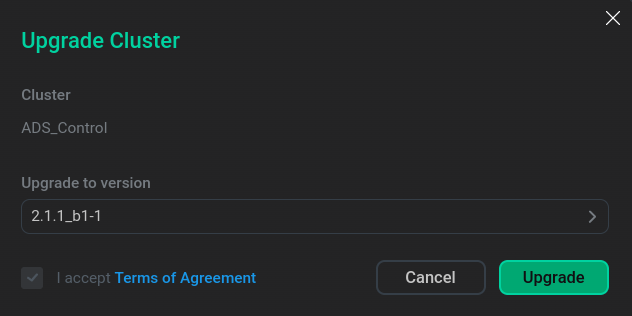 Start upgrade
Start upgrade -
In the dialog box that opens, click Run.
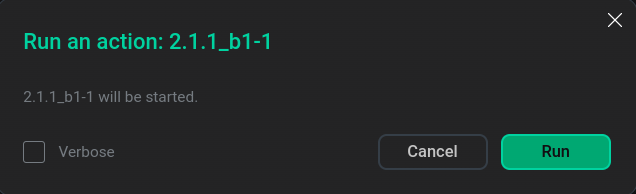 Confirmation of preparation for update
Confirmation of preparation for updateAs a result, the status in the State column changes to
upgrade from XXX(depending on the cluster version) — the cluster is ready for upgrade. -
Click the icon
in the Actions column and run the Upgrade action.
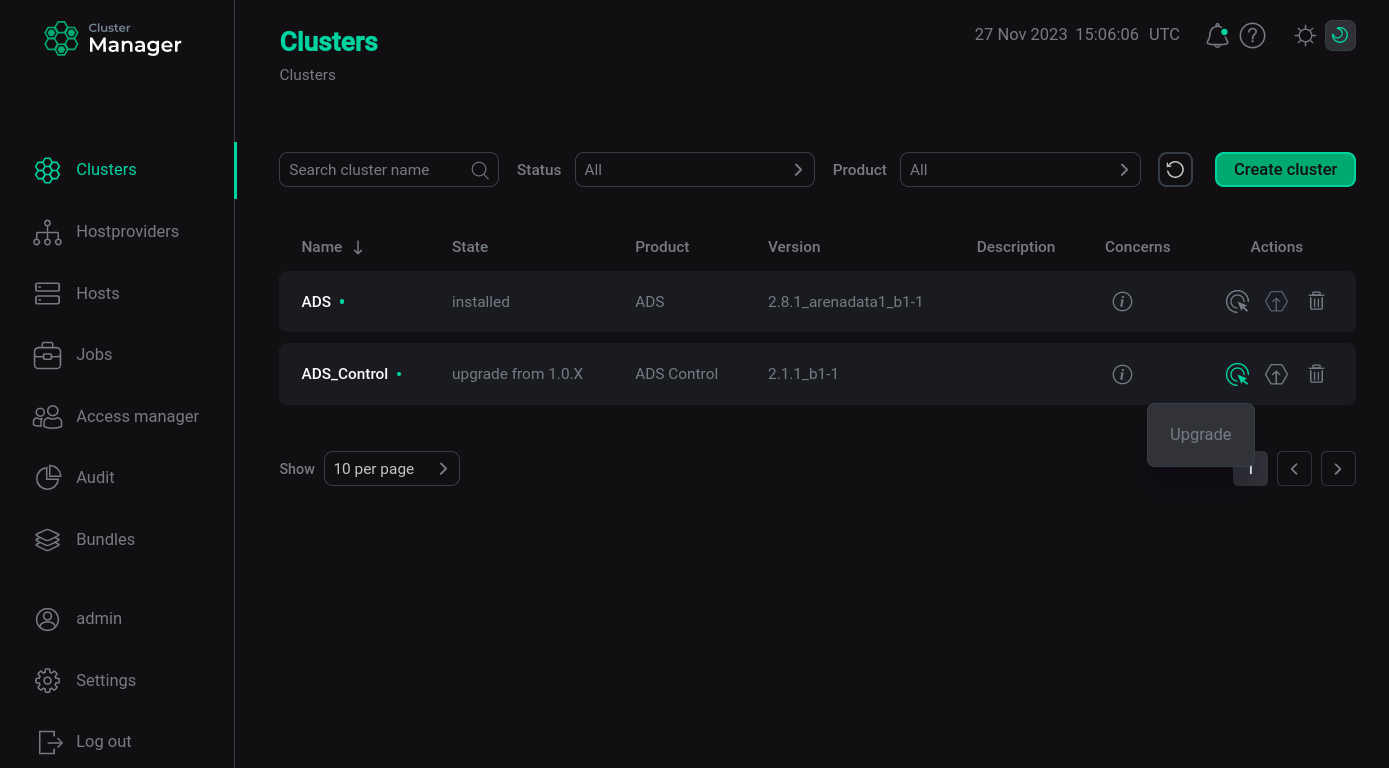 Performing an update
Performing an updateIn the dialog box that opens, click Run to confirm the update. Once the upgrade process is complete, ADCM will change the cluster status to
installed.