

Work with consumer groups in ADS Control
Consumer groups page overview
The Clusters → <cluster name> → Consumer groups page in the ADS Control web interface is designed to display information about connected consumer groups in the ADS cluster. The Consumer groups page becomes available after selecting a cluster in the cluster management section and going to the desired tab on the General page.
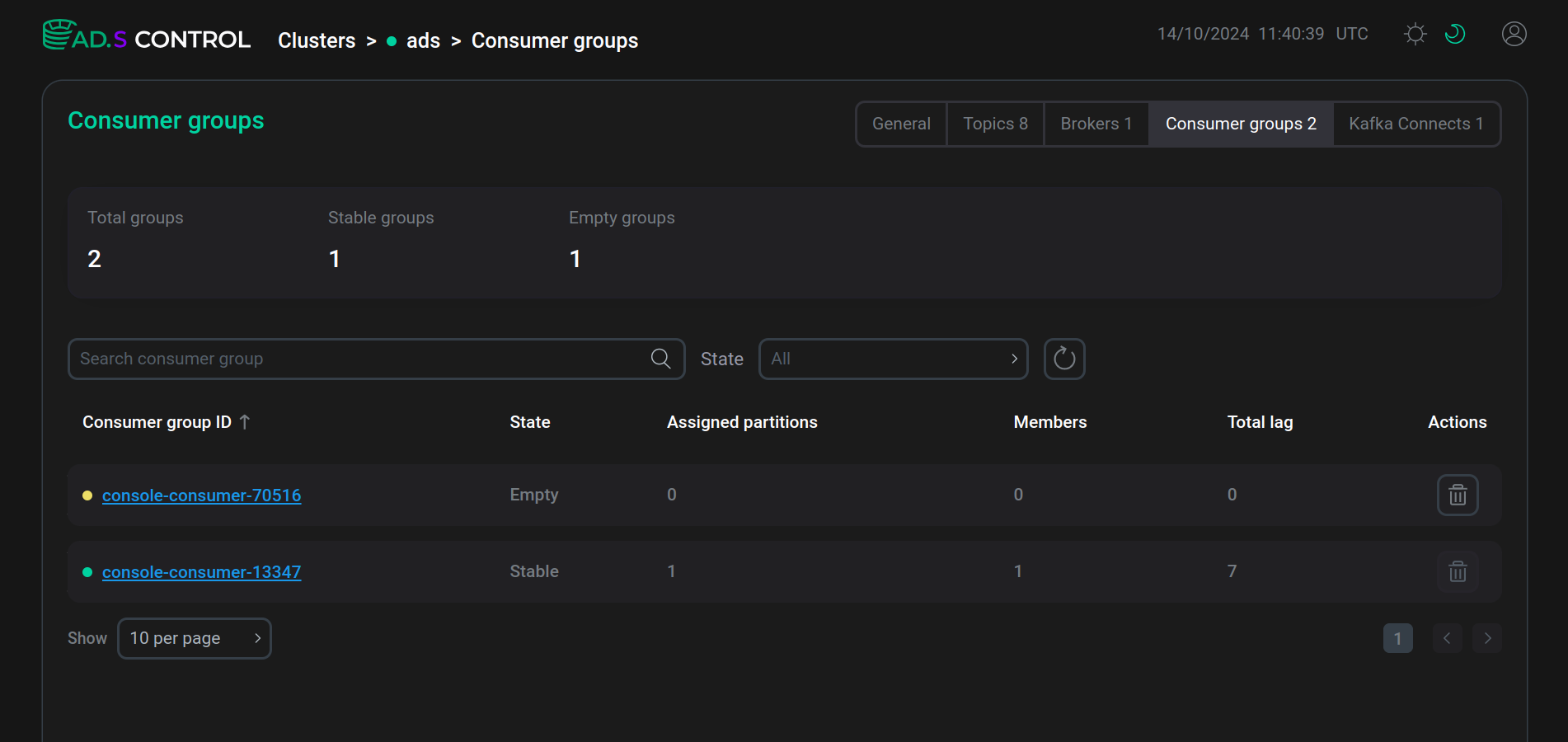
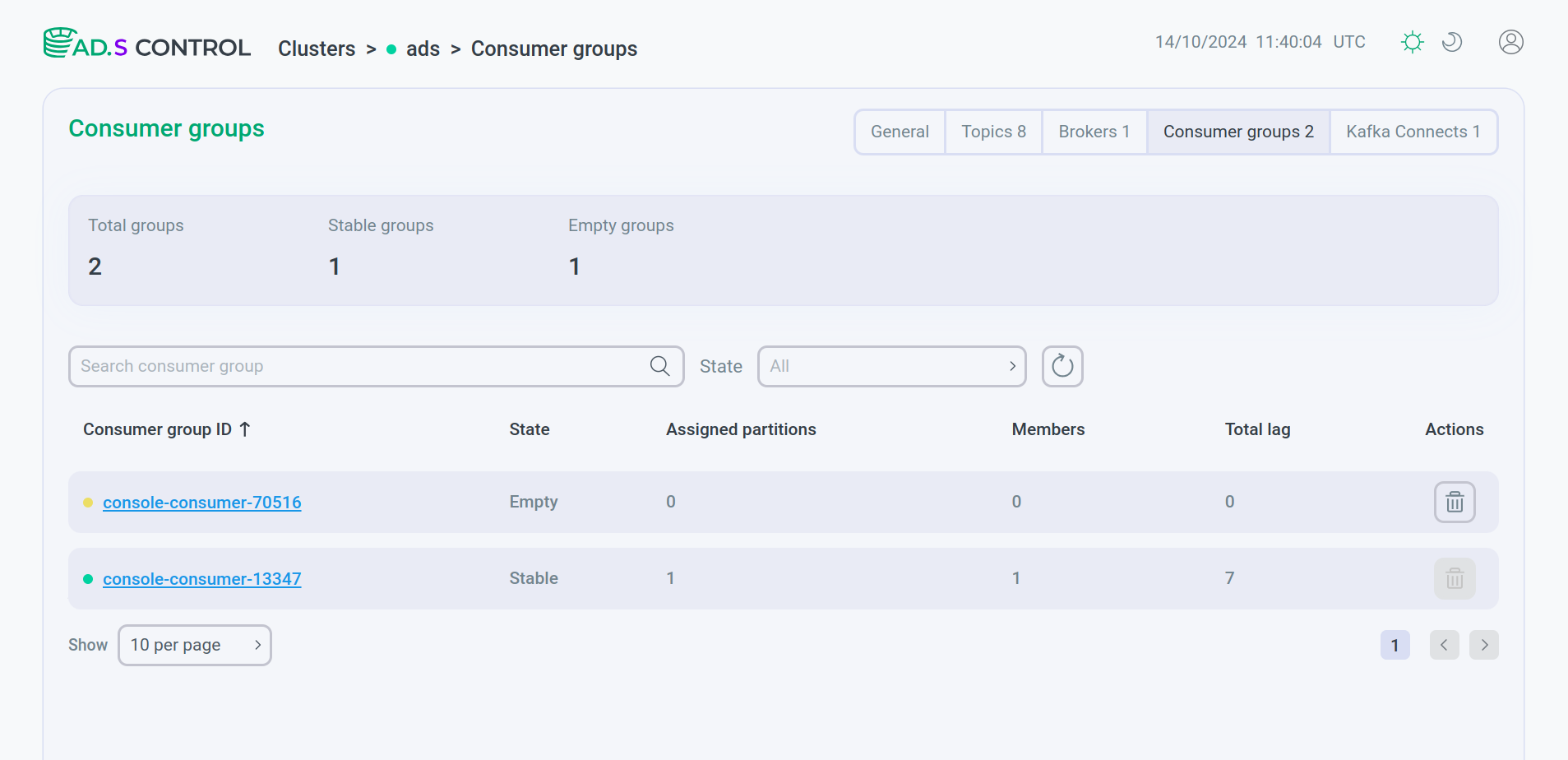
The top of the page contains:
-
Section with general information about consumers:
-
Total groups field — the total number of consumer groups in the cluster;
-
Stable groups field — the number of consumer groups that include an active consumer;
-
Empty groups field — the number of consumer groups that do not contain active consumers.
-
-
Search and filtering section:
-
field for searching a consumer group by name;
-
State field for filtering connectors by status:
-
Stable— there is an active participant in the consumer group; -
Empty— there are no active participants in the consumer group; -
Dead— the consumer group has no members and its metadata has been deleted; -
Preparing rebalance— reading messages has been stopped by participants so that partitions can be reassigned; -
Completing rebalance— reassigning sections to group members;
-
-
button to reset the search results.
-
The Consumer groups page contains a table with information about each consumer group. The table columns are described below.
| Field | Description |
|---|---|
Consumer group ID |
Consumer group name. By clicking the name, you can go to the consumer group overview page |
State |
Consumer group status |
Assigned partitions |
Number of partitions assigned to the consumer group |
Members |
Number of group members |
Total lag |
Total lag of all consumers is the delay in the time it takes for a message to travel from the producer (which generates the messages) to the consumer (which receives them) |
Actions |
Column contains an |
Consumer group overview
After clicking on the group name in the consumer groups table, the consumer group page Clusters → <cluster name> → Consumer groups → <consumer group name> opens.
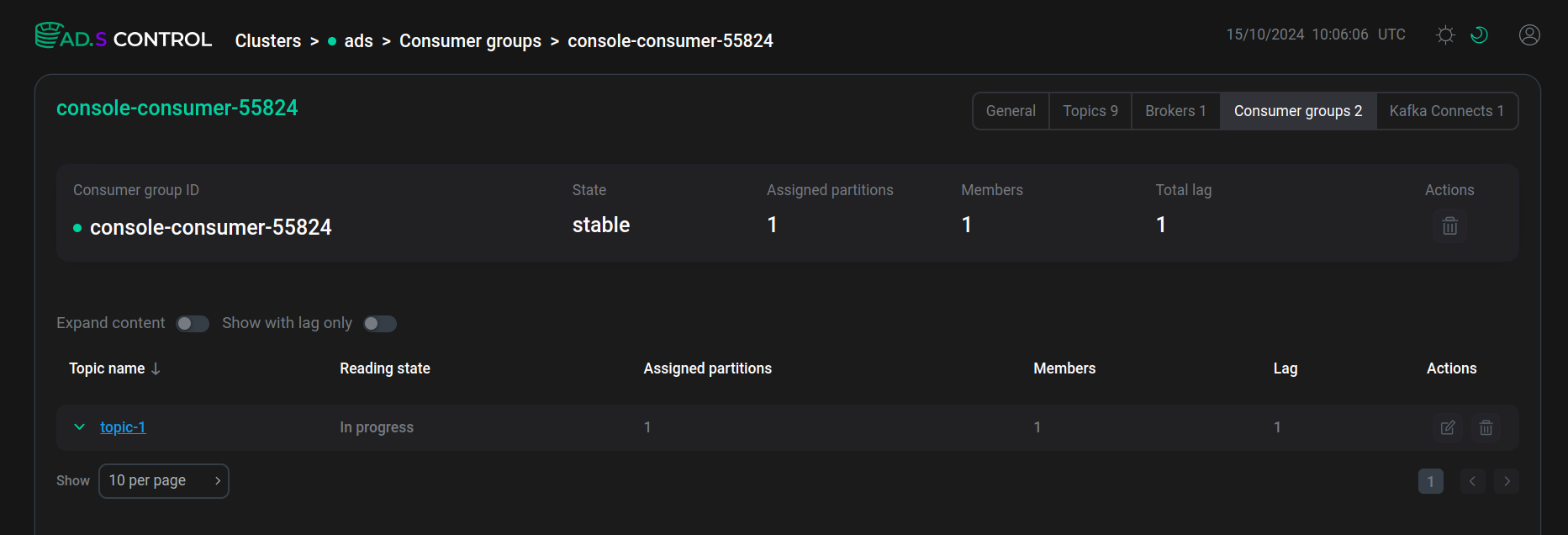
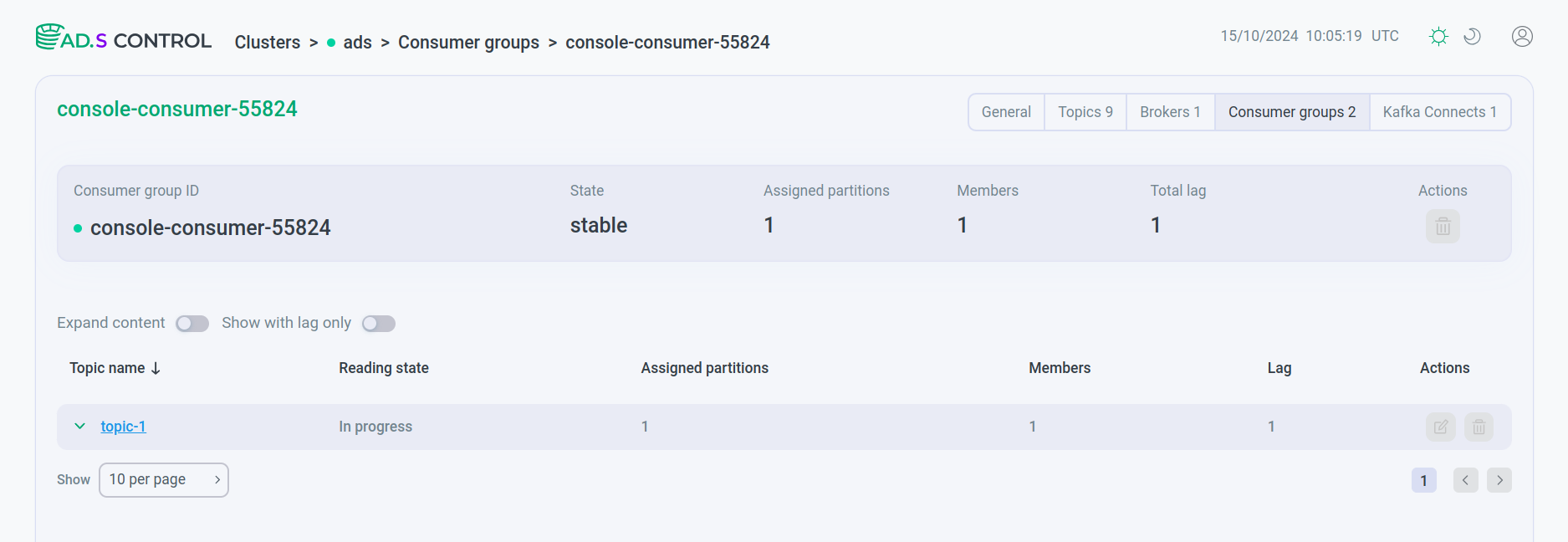
At the top of the page, there is a section displaying the main parameters of the consumer group and an icon for deleting the group in accordance with the table given above.
On the consumer group page, there is a table with information about the topics to which members of the consumer group are connected. The table columns are described below.
| Field | Description |
|---|---|
Topic name |
Topic name. By clicking the name, you can go to the topic overview page |
Reading state |
Reading status |
Assigned partitions |
Number of assigned partitions |
Members |
Number of group members |
Lag |
Lag in consumer processing |
Actions |
Column contains icons for controlling reading from the topic:
Actions are only available if there are no active group members |
Enabling the
Expand content switch, like clicking on the line with the desired topic, opens a table with information about the partitions that are assigned to group members. The
Show with lag only switch leaves in the table only those topics that have a processing lag by the consumer.
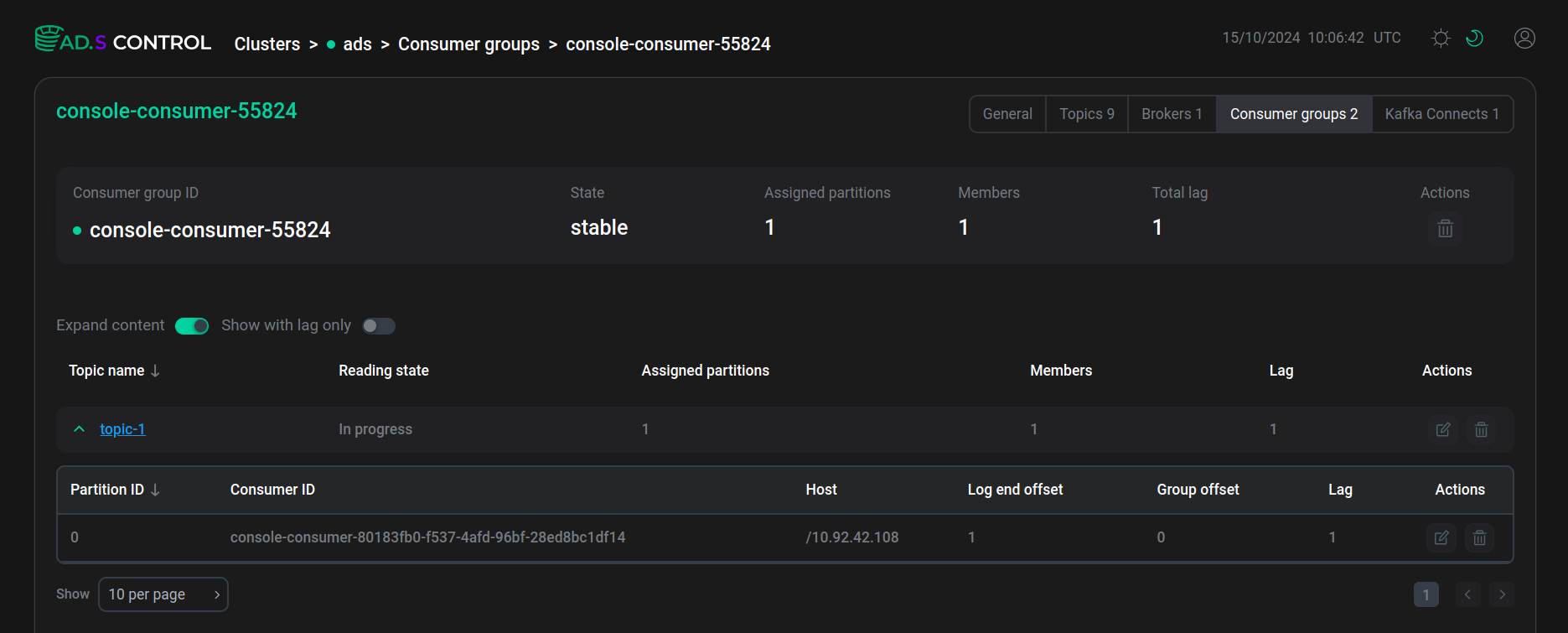
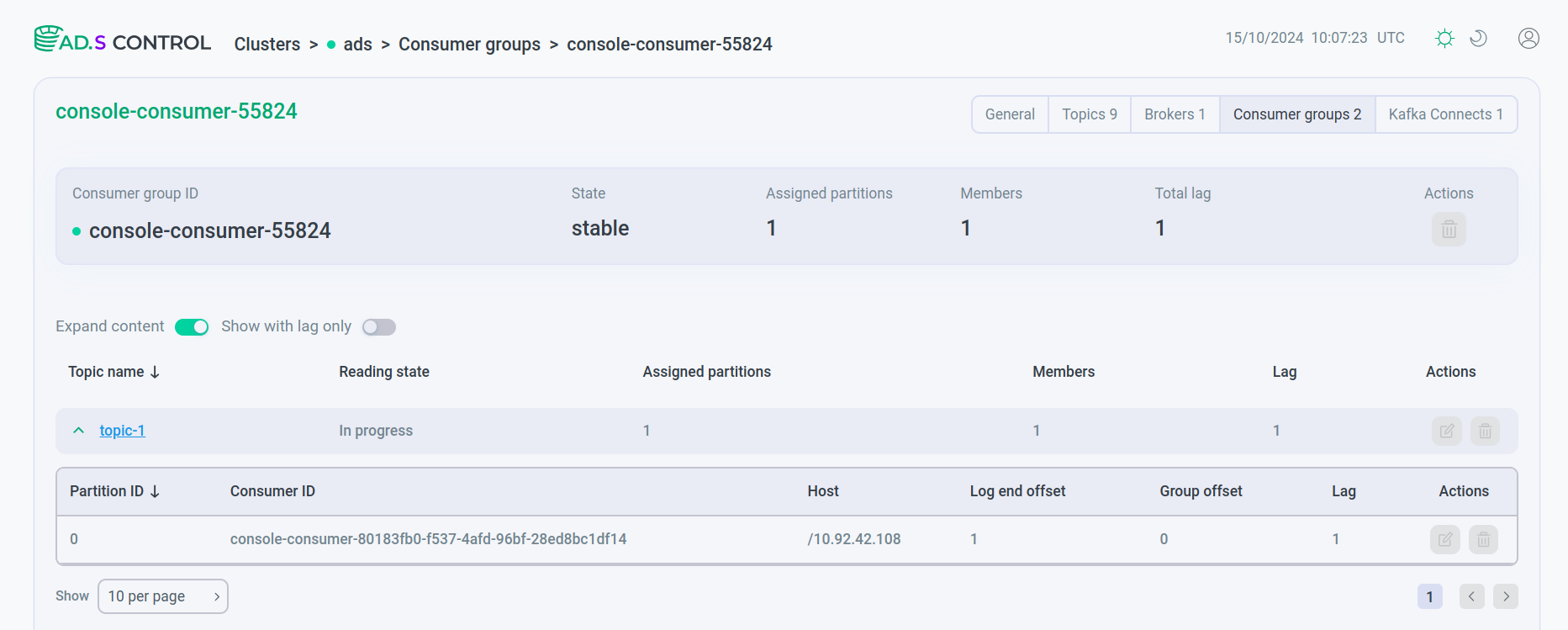
The table columns are described below.
| Field | Description |
|---|---|
Partition ID |
Number of the partition assigned to the group member |
Consumer ID |
Consumer Group Member ID |
Host |
IP host to connect |
Log end offset |
Last offset in the log |
Group offset |
Group offset |
Lag |
Lag in consumer processing |
Actions |
Column contains icons for controlling reading from the partition:
Actions are only available if there is no active connected consumer for the partition |
Change the message offset
You can change the messages offsets in the Change partition offsets window, which appears after clicking the
icon in actions for a topic connected to a consumer group or separately for each connected partition on the consumer group overview page.
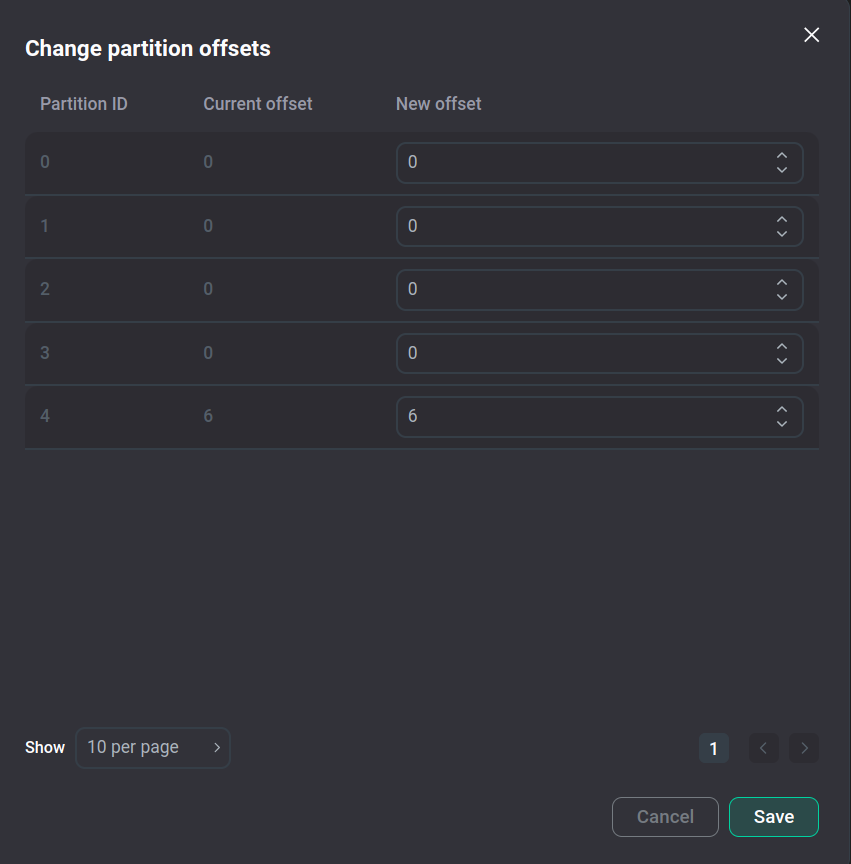
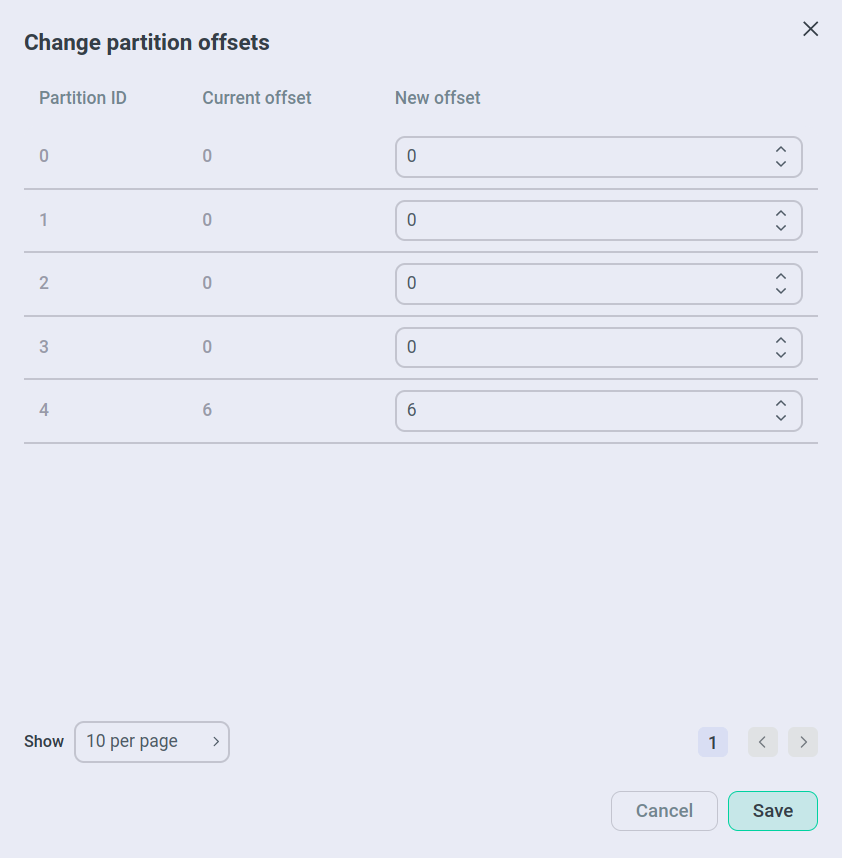
To change the offset, change the New offset field for the partition with the required Partition ID and save the new offset by clicking Save.