

Work with topics in ADS Control
Topics page overview
The Clusters → <cluster name> → Topics page in the ADS Control web interface is designed to display information about topics and manage topics in the ADS cluster. The Topics page becomes available after selecting a cluster in the cluster management section and going to the desired tab on the General page.
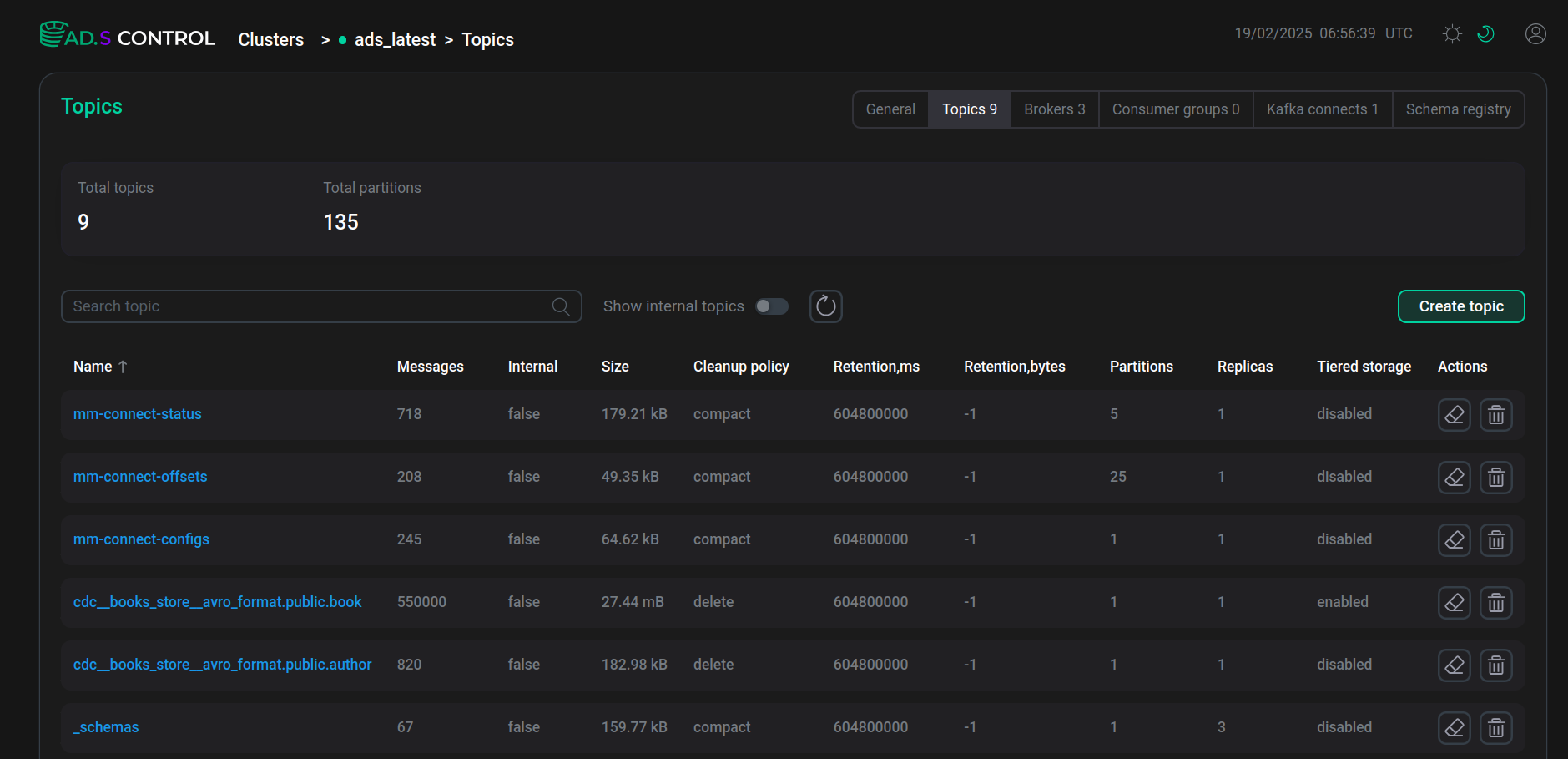

The top of the page contains:
-
Section of general information about topics:
-
Total topics field — the total number of topics in the cluster, including internal topics.
-
Total partitions field — the total number of partitions, including partitions of internal topics, excluding replicas.
-
-
General topic management section:
-
Field for searching a topic by name.
-
Show internal topics switch, which enables display of system (internal) topics.
-
button to reset the search results.
-
Create topic button for creating new topics. The window description is given below.
-
-
Table with information about each topic. The table columns are described below.
| Field | Description |
|---|---|
Name |
Topic name. By clicking the name, you can go to the topic overview page |
Messages |
Number of messages in the topic |
Internal |
Indicates whether this topic is internal |
Size |
Size of data contained in the topic |
Cleanup policy |
Log cleanup policy set for the topic (corresponds to the cleanup.policy topic parameter) |
Retention,ms |
Message storage time for a topic with a retention policy delete (corresponds to the retention.ms topic parameter) |
Retention,bytes |
Maximum partition size, upon reaching which old log segments are deleted for a topic with a storage policy delete (corresponds to the retention.bytes topic parameter) |
Partitions |
Number of partitions of the topic (corresponds to the num.partitions broker parameter or |
Replicas |
Replication factor of the topic (corresponds to the default.replication.factor broker parameter or the |
Indicates whether the remote.storage.enable parameter is enabled for this topic to activate the option of storing closed segments in tiered storage (more details in the article Kafka Tiered Storage overview) |
|
Column contains icons for managing the topic:
Both actions require confirmation |
Create a topic
After clicking Create topic, the topic creation page opens.
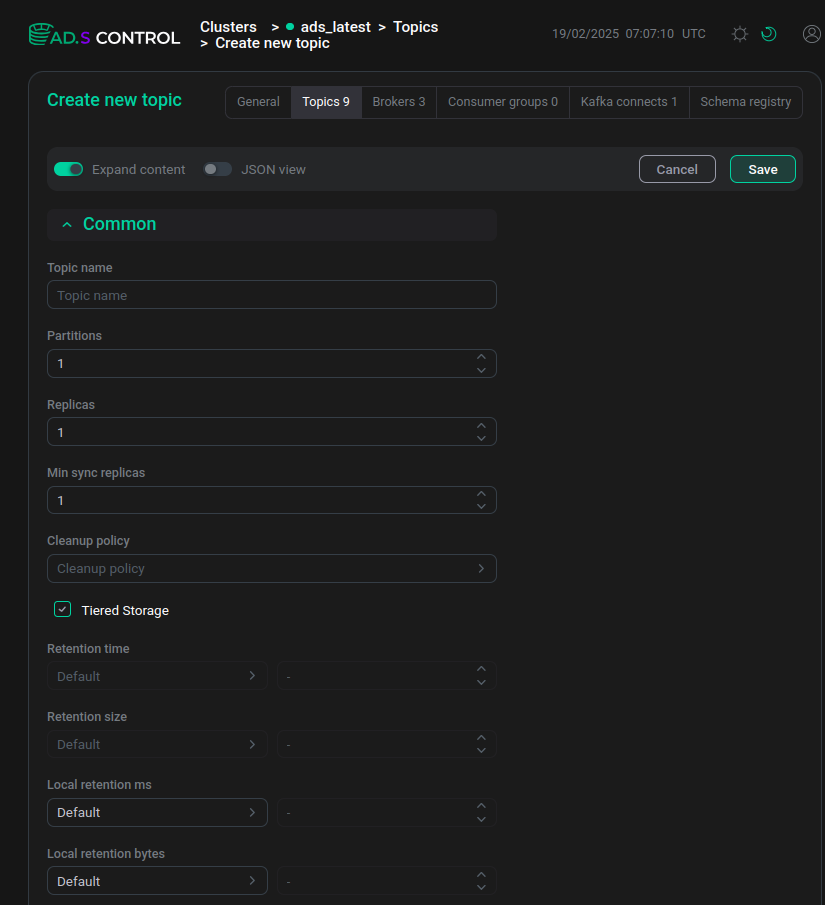
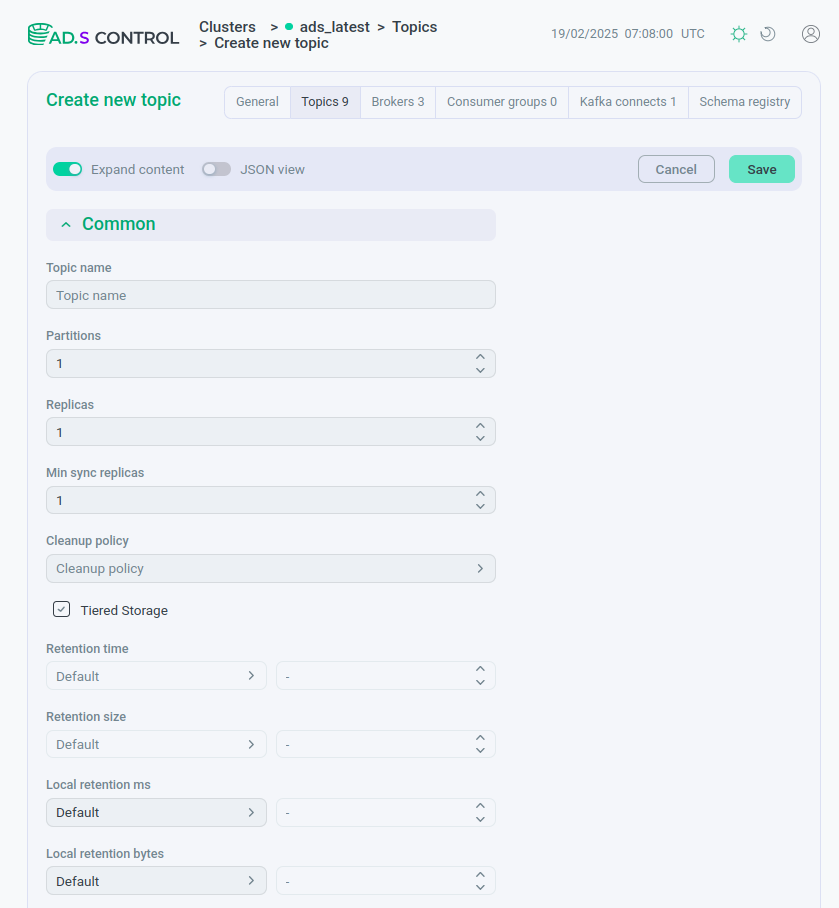
At the top of the page there are:
-
Expand content switch, which reveals hidden content.
-
JSON view switch, which opens the content in JSON format.
-
Save button to save the topic after setting the parameters and Cancel button to cancel the creation of the topic.
The parameters for the topic being created are divided into drop-down lists:
-
Common — basic parameters of the topic. Their description is located in the table information about topics (the description of the
min.insync.replicasparameter is located in the description of the drop-down list Replication of the Configuration tab).In this list, you can activate the Tiered storage flag for the topic. This activation enables the Tiered storage option for the topic by setting the
truevalue for the remote.storage.enable parameter. After activating the flag, fields for additional parameters appear below:-
Local retention ms — the storage time for local log segments on a broker before deleting them (corresponds to the local.retention.ms topic parameter).
-
Local retention bytes — the maximum local log segment size (corresponds to the local.retention.bytes topic parameter).
NOTEFor tiered storage to work, the option must first be enabled for the cluster in accordance with the selected storage (HDFS or S3). -
-
Advanced — field for specifying additional parameters that are not in the Common field. A description of possible additional parameters for a topic is located in the description of drop-down lists with parameters of the Configuration tab. If the Advanced field contains a parameter that already exists in the Common field, it will be overwritten.
The operation of creating a topic is asynchronous. The topic appears in the table after being physically created in the ADS cluster. The waiting time depends on the operation of the cluster.
When filling out topic parameters in JSON format, unspecified parameters will be assigned default values. After filling out the form, click Save to save the topic parameters or Cancel to cancel topic creation.
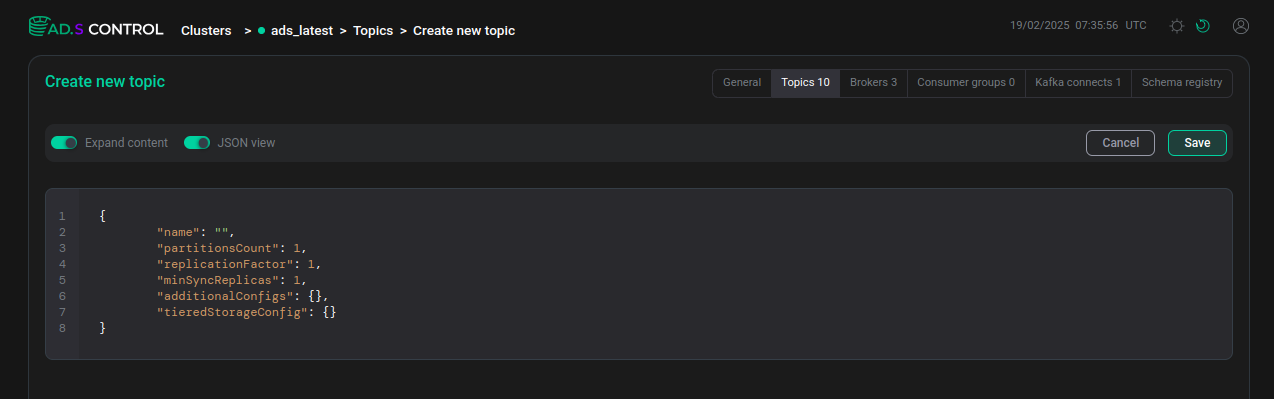
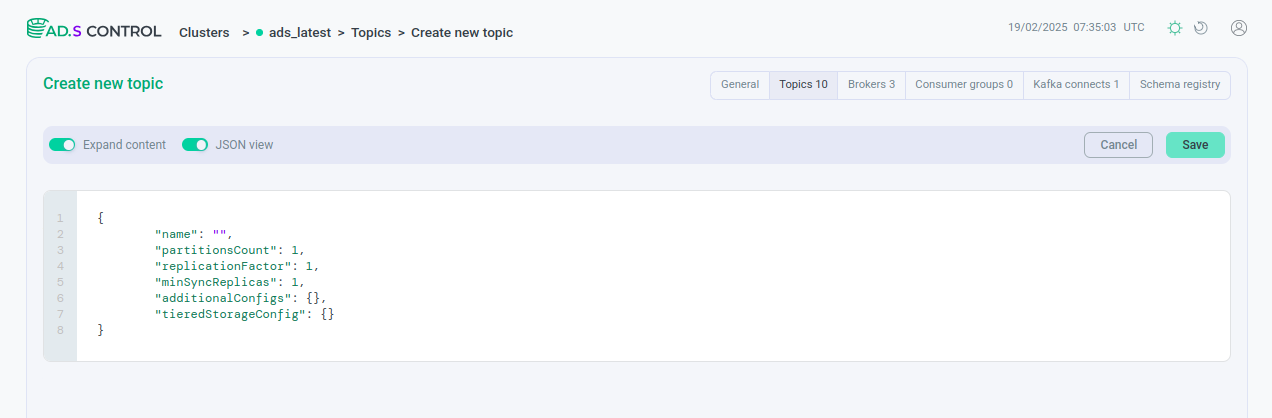
Topic overview
After clicking the topic name in the topic table, the topic overview page opens.
At the top of the page there is a section displaying the main parameters of the topic, as well as topic management icons in accordance with the table given above.


The tabs are displayed below:
Messages tab
The Clusters → <cluster name> → Topics → <topic name> → Messages tab opens by default when you go to the topic overview page. The tab provides information about the messages contained in the topic, displays (reads) their keys and values, and also allows you to record messages.
Reading messages is divided into two tabs — Batch and Streaming.
The tab displays all messages in order according to the configured filters.
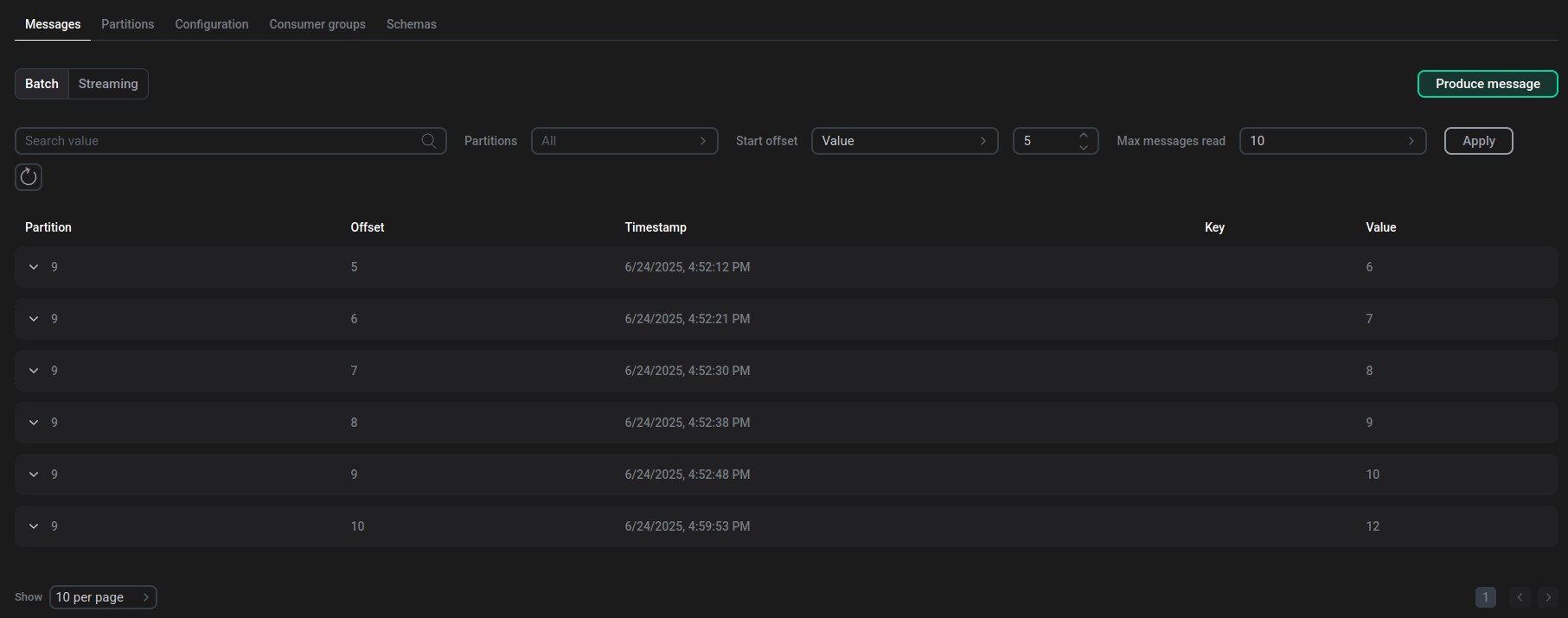
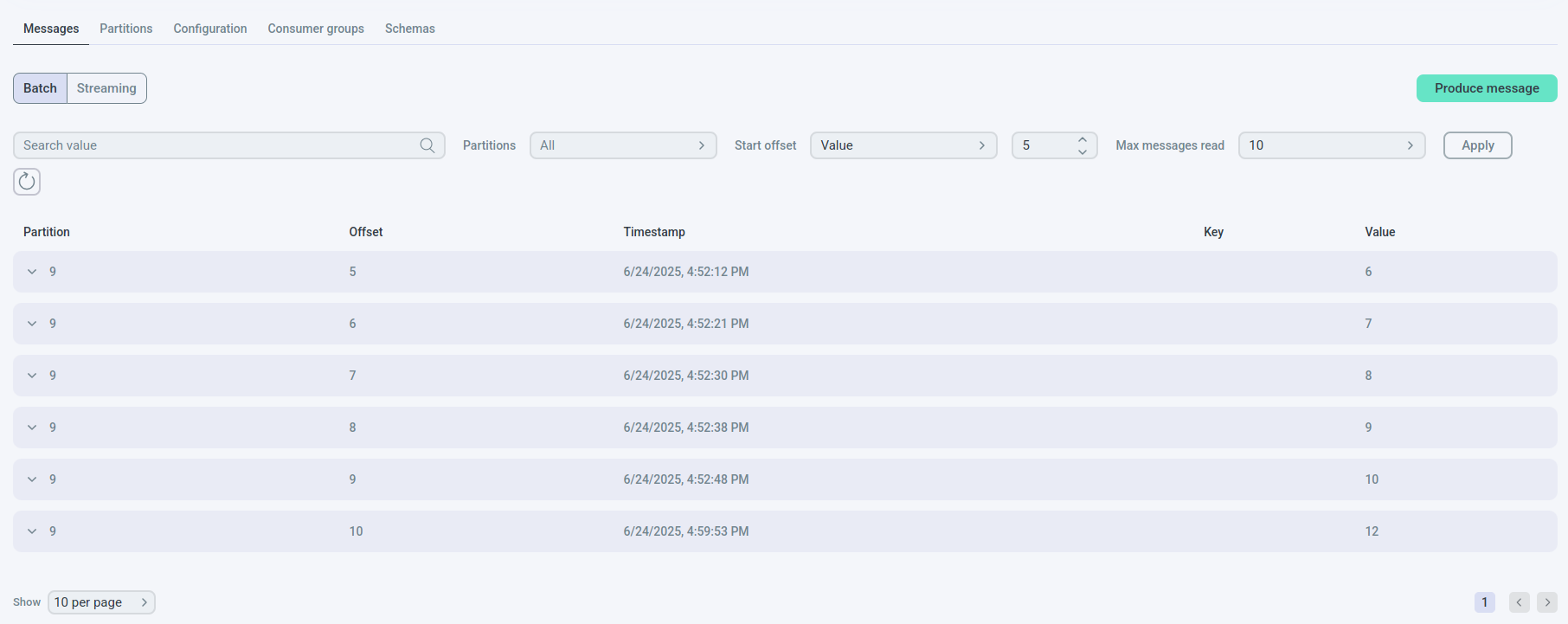
The Batch tab contains:
-
Section with fields for filtering messages:
-
Field for searching a message by recorded value.
-
Partitions field — in the pop-up list you can select the partition numbers of the topic that should be displayed.
-
Start offset field — the initial offset of the partition from which messages will be read. Possible values:
Earliest,Latest,Value. When you selectValue, you can select the offset number in the field located next to it. -
Max messages read — the maximum number of messages that will be read.
-
Apply button — applies all conditions entered in the previous fields.
-
button to reset search and filter results.
-
-
Produce message button — after you click it, a window opens for writing messages to a Kafka topic. The window description is given below.
-
Table with information about topic messages. The table columns are described below.
| Field | Description |
|---|---|
Partition |
Partition number |
Offset |
Offset in the partition under which the message is written |
Timestamp |
Timestamp |
Key |
Message key |
Value |
Message value |
The tab displays messages that are constantly being queried from the Kafka server.
When the tab is opened or refreshed, the existing consumer groups for the topic are deleted and a new group named sessionId of the user is created, and the reading is done again according to the filters.
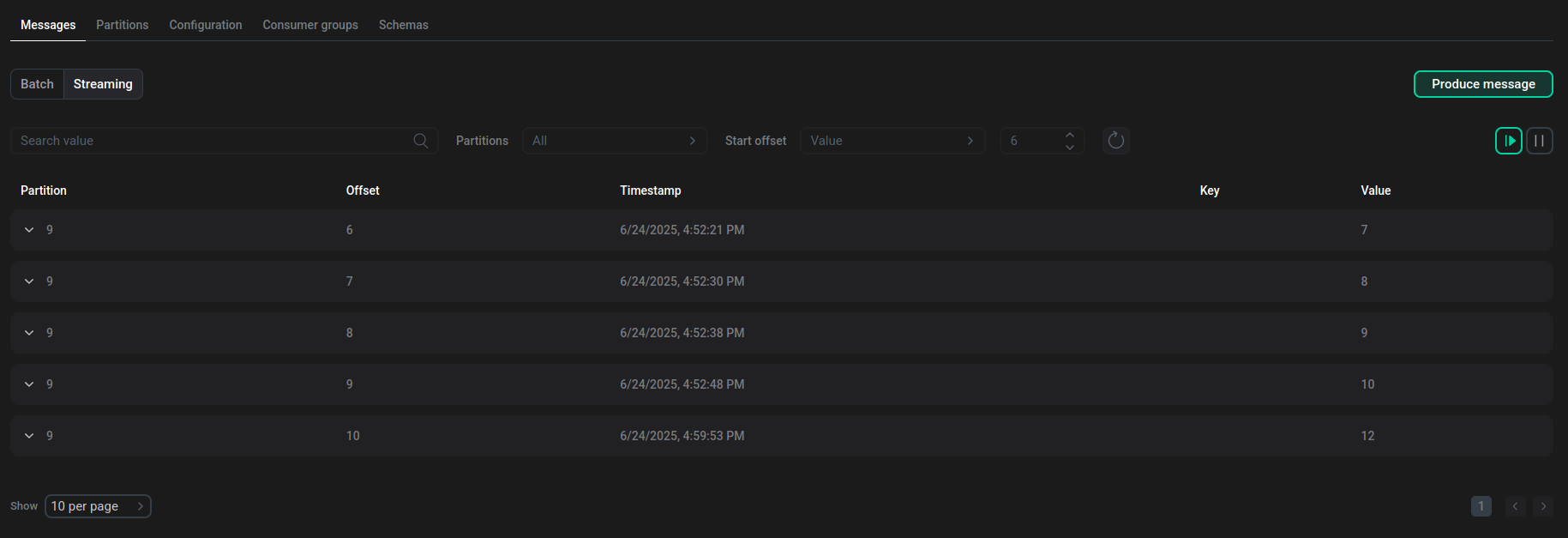
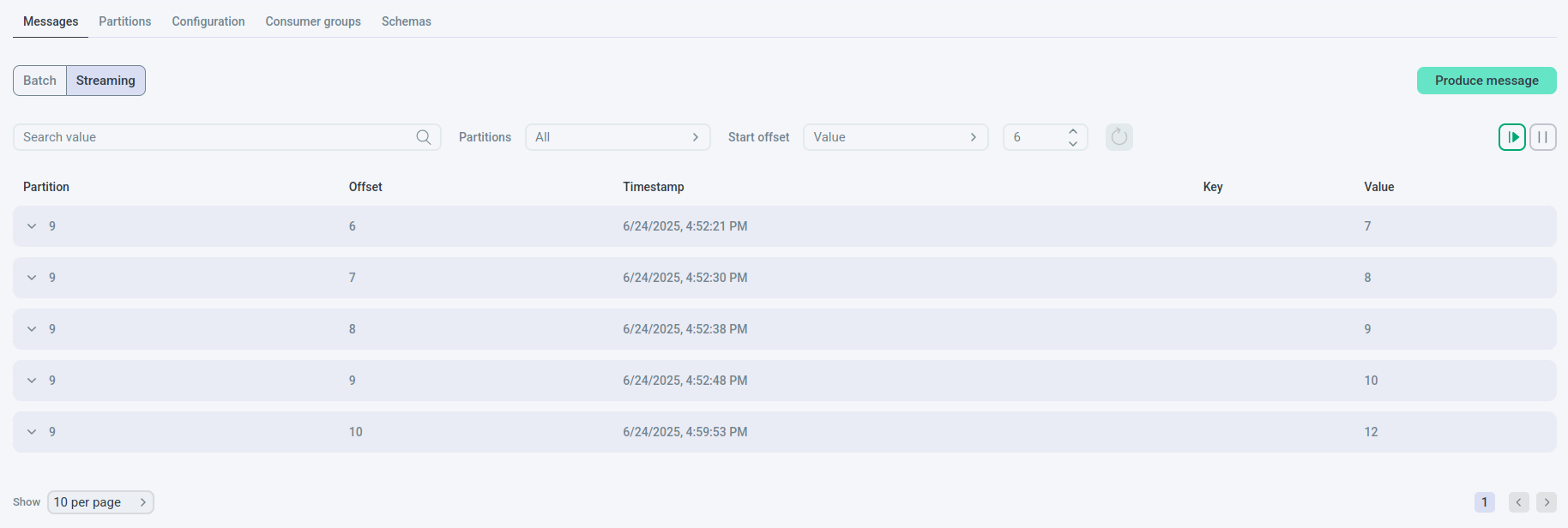
The Streaming tab contains:
-
Section with fields for filtering messages:
-
Field for searching a message by recorded value.
-
Partitions field — in the pop-up list you can select the partition numbers of the topic that should be displayed.
-
Start offset field — the initial offset of the partition from which messages will be read. Possible values:
Earliest,Latest,Value. When you selectValue, you can select the offset number in the field located next to it. -
button to reset search and filter results.
-
Values in the fields for filtering messages can be changed only after the streaming is stopped.
-
Buttons for managing message streaming:
-
— start reading of messages. When you click the button, the message streaming resumes from the previous offset.
-
— stop continuous reading (stream) of messages.
-
-
Produce message button — after you click it, a window opens for writing messages to a Kafka topic. The window description is given below.
-
Table with information about topic messages. The table columns are described below.
| Field | Description |
|---|---|
Partition |
Partition number |
Offset |
Offset in the partition under which the message is written |
Timestamp |
Timestamp |
Key |
Message key |
Value |
Message value |
Produce a message
After you click Produce message, a page opens for writing a message to a Kafka topic. To publish a message, enter the parameters and click Publish.
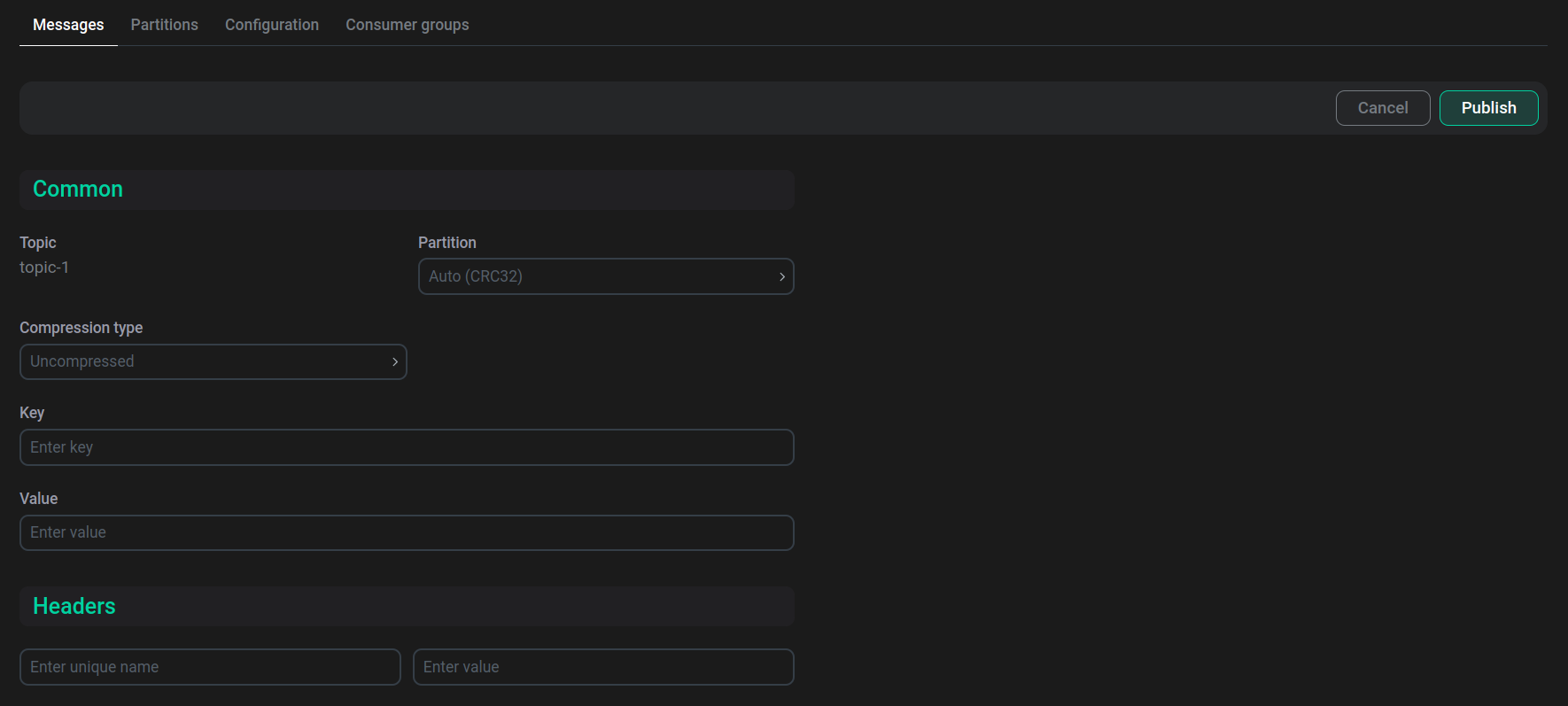
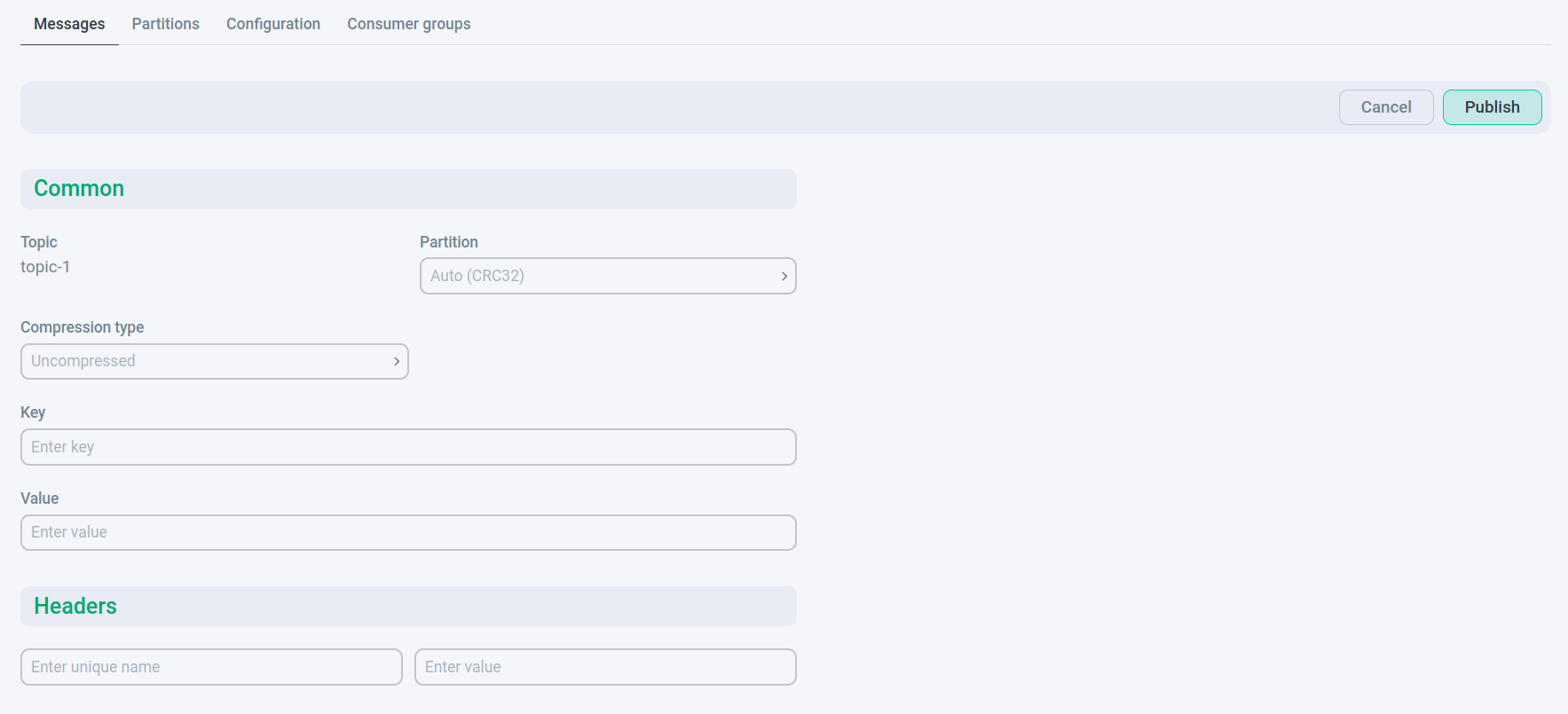
The fields with parameters that are filled in to record a message are described below.
| Group | Field | Description |
|---|---|---|
Common |
Topic |
Topic name. The field is filled in automatically |
Partition |
Partition number for recording the message. Instead of the partition number, the value |
|
Compression type |
Message compression option (corresponds to the producer option compression.type) |
|
Key |
Field for entering the message key |
|
Value |
Field for entering the message value |
|
Headers |
Enter unique name |
Field for entering the header name |
Enter value |
Field for entering the header value |
For detailed information about message format in Kafka, you can refer to the Message format in Kafka article.
Partitions tab
The Clusters → <cluster name> → Topics → <topic name> → Partitions tab opens from the topic overview page. The tab provides information about the topic partitions.

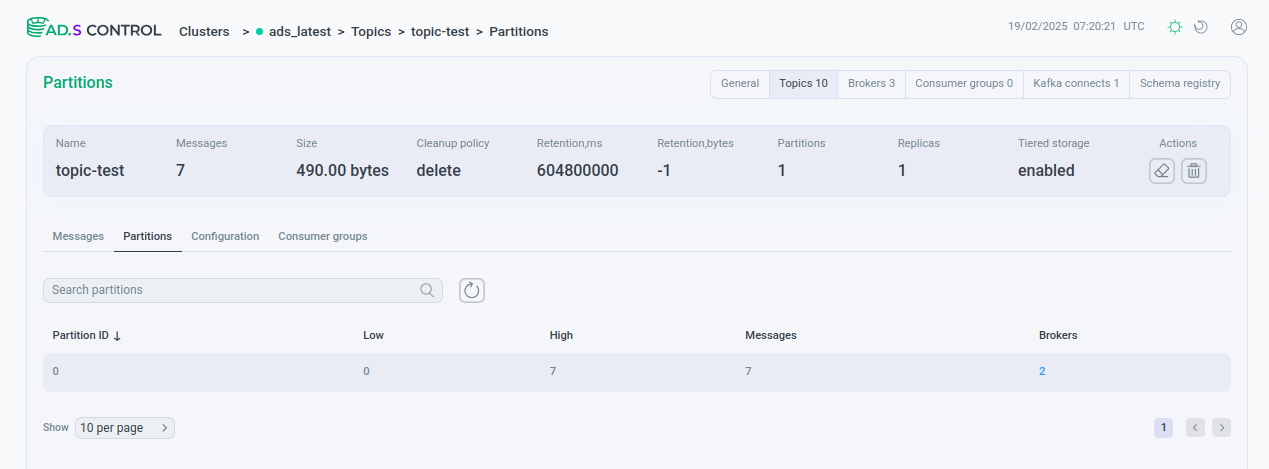
On the Partitions tab there are:
-
Field for searching a partition by number.
-
button to reset search results.
-
Table with information about each partition. The table columns are described below.
| Field | Description |
|---|---|
Partition ID |
Partition number |
Low |
Minimum offset of messages in the topic partition |
High |
Maximum offset of messages in the topic partition |
Messages |
Number of messages in the partition |
Brokers |
Identifiers of the brokers on which the partition and its replicas are located. After clicking on the broker identifier, you are redirected to the broker overview page |
Configuration tab
The Clusters → <cluster name> → Topics → <topic name> → Configuration tab opens from the topic overview page. The tab allows you to view and edit parameters that can be changed after creating a topic.
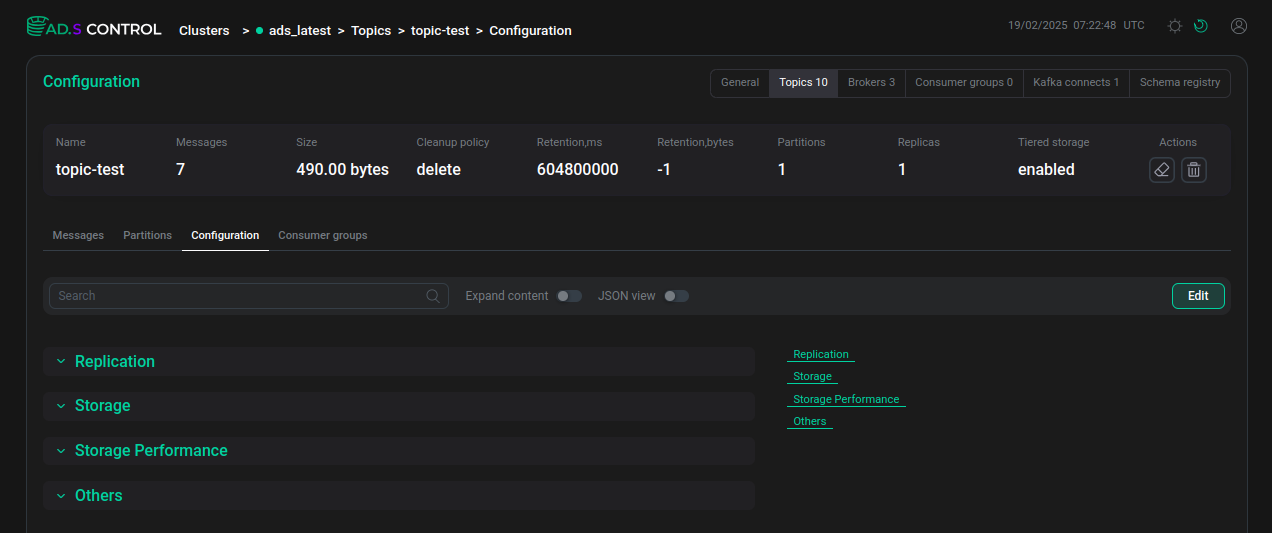
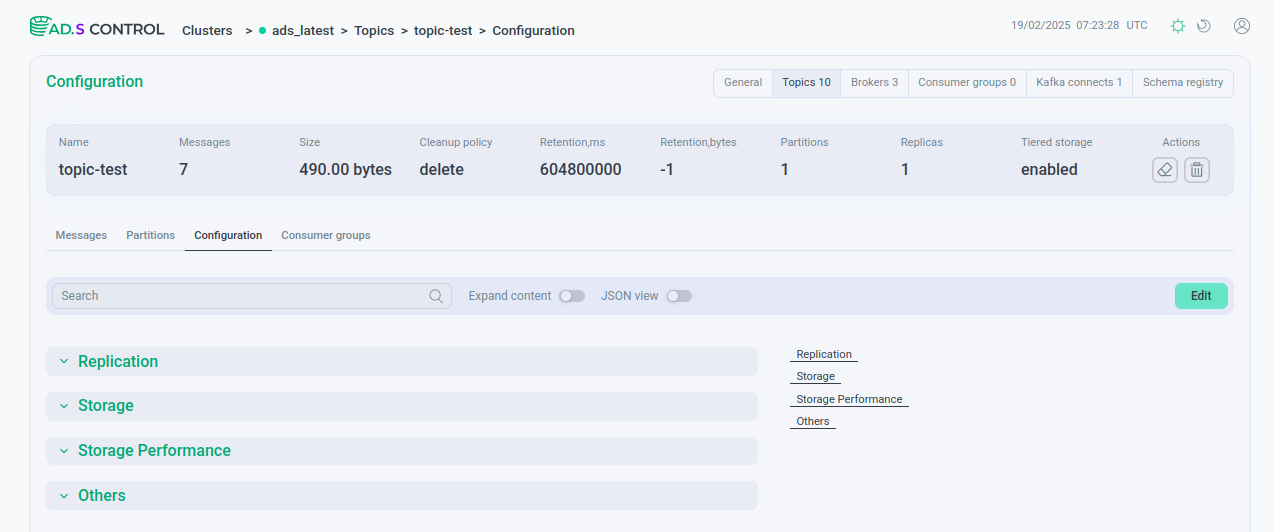
On the Configuration tab there are:
-
Field to search for a parameter by number.
-
Expand content switch, which reveals hidden content.
-
JSON view switch, which opens the content in JSON format.
-
Edit button to run the mode for editing topic parameters. After editing the parameters, click Save to save the changes or Cancel to cancel the changes.
-
Topic parameters divided into drop-down lists. Below is a brief description of the topic parameters that can be changed or specified on the Configuration tab.
| Parameter | Description |
|---|---|
follower.replication.throttled.replicas |
List of replicas for which log replication should be regulated on the subscriber side |
leader.replication.throttled.replicas |
List of replicas for which log replication should be regulated on the leader side |
min.insync.replicas |
Minimum number of replicas that must acknowledge a write for the write to be considered successful. You can read more about replica synchronization in the corresponding section of the Replication in Kafka article |
unclean.leader.election.enable |
Indicates whether to select non-ISR-replicas as a leader as a last resort, even though this may result in data loss |
| Parameter | Description |
|---|---|
cleanup.policy |
Log cleanup policy (see Topics table description) |
compression.type |
Compression type for topic |
delete.retention.ms |
Storage time for deletion markers for compressed topics. You can read more about deletion markers in the corresponding section of the Log compaction in Kafka article |
file.delete.delay.ms |
Wait time before deleting a file from the file system |
max.compaction.lag.ms |
Maximum time during which a message will not be compressed in the log. You can read more about starting compression in the corresponding section of the Log compaction in Kafka article |
max.message.bytes |
Maximum record batch size allowed by Kafka (after compression, if compression is enabled) |
message.format.version |
Version of the message format that the broker will use to add messages to the logs |
message.timestamp.difference.max.ms |
Maximum allowed difference between the timestamp when the broker receives the message and the timestamp specified in the message |
message.timestamp.type |
Determines whether the timestamp in the message is the time the message was created or the time the log was added |
min.compaction.lag.ms |
Minimum amount of time a message will remain uncompressed in the log. You can read more about starting compression in the corresponding section of the Log compaction in Kafka article |
retention.bytes |
Maximum partition size before deleting old segments (see Topics table description) |
retention.ms |
Message storage time (see Topics table description) |
segment.bytes |
Log segment file size |
segment.ms |
Period of time after which Kafka forces it to scan the log for the possibility of deleting or compressing old data, even if the segment file is not full |
| Parameter | Description |
|---|---|
flush.messages |
Interval (number of messages) after which fsync (synchronization of application data with disk) will be forced |
flush.ms |
Time interval at which to force fsync of logged data |
index.interval.bytes |
Frequency of adding an index entry to the Kafka offset index |
message.downconversion.enable |
Enable downconversion of message formats to support consumption requests |
min.cleanable.dirty.ratio |
Ratio of the volume of dirty segments to the total volume of the log at which compression starts. You can read more about starting compression in the corresponding section of the Log compaction in Kafka article |
segment.index.bytes |
Size of the index that maps offsets to file positions |
segment.jitter.ms |
Maximum random jitter (phase jitter of a digital signal) of data |
| Parameter | Description |
|---|---|
local.retention.bytes |
Maximum local log segment size |
local.retention.ms |
Storage time for local log segments on a broker before deleting them |
message.timestamp.after.max.ms |
Acceptable difference between the message timestamp and the broker timestamp. The message timestamp can be later than or equal to the broker timestamp, with the maximum allowed difference determined by the value set by this parameter |
message.timestamp.before.max.ms |
Acceptable difference between the broker timestamp and the message timestamp. The message timestamp can be earlier than or equal to the broker timestamp, with the maximum allowed difference determined by the value set by this parameter |
preallocate |
Set to |
remote.storage.enable |
Enables the Tiered Storage option for the topic. Attention! Disabling the Tiered Storage option for a topic in ADS Control does not disable the option for the topic in Kafka — this feature is not available at the moment |
If you change parameters in JSON format after filling out the form, click Save to save the changes or Cancel to cancel the changes.
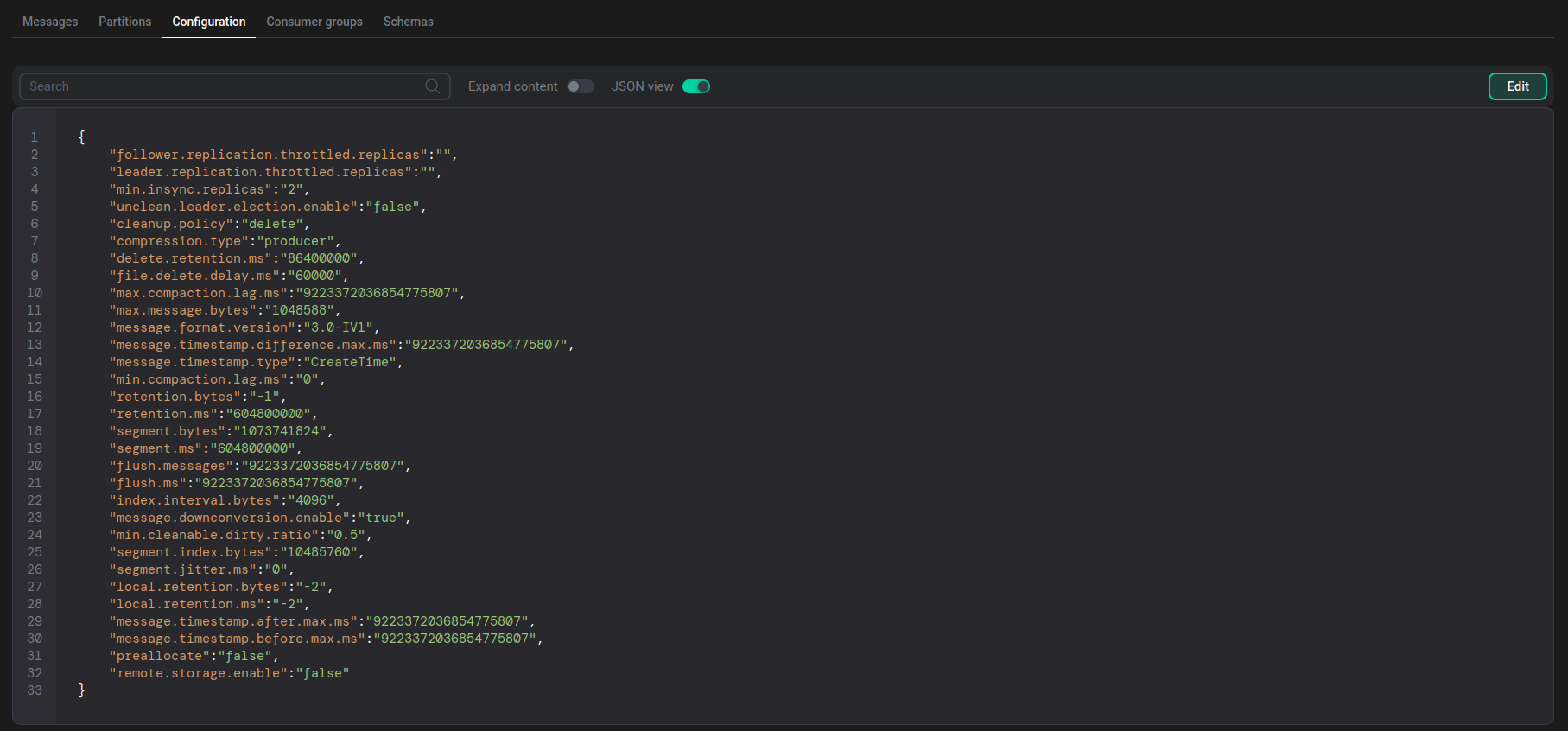
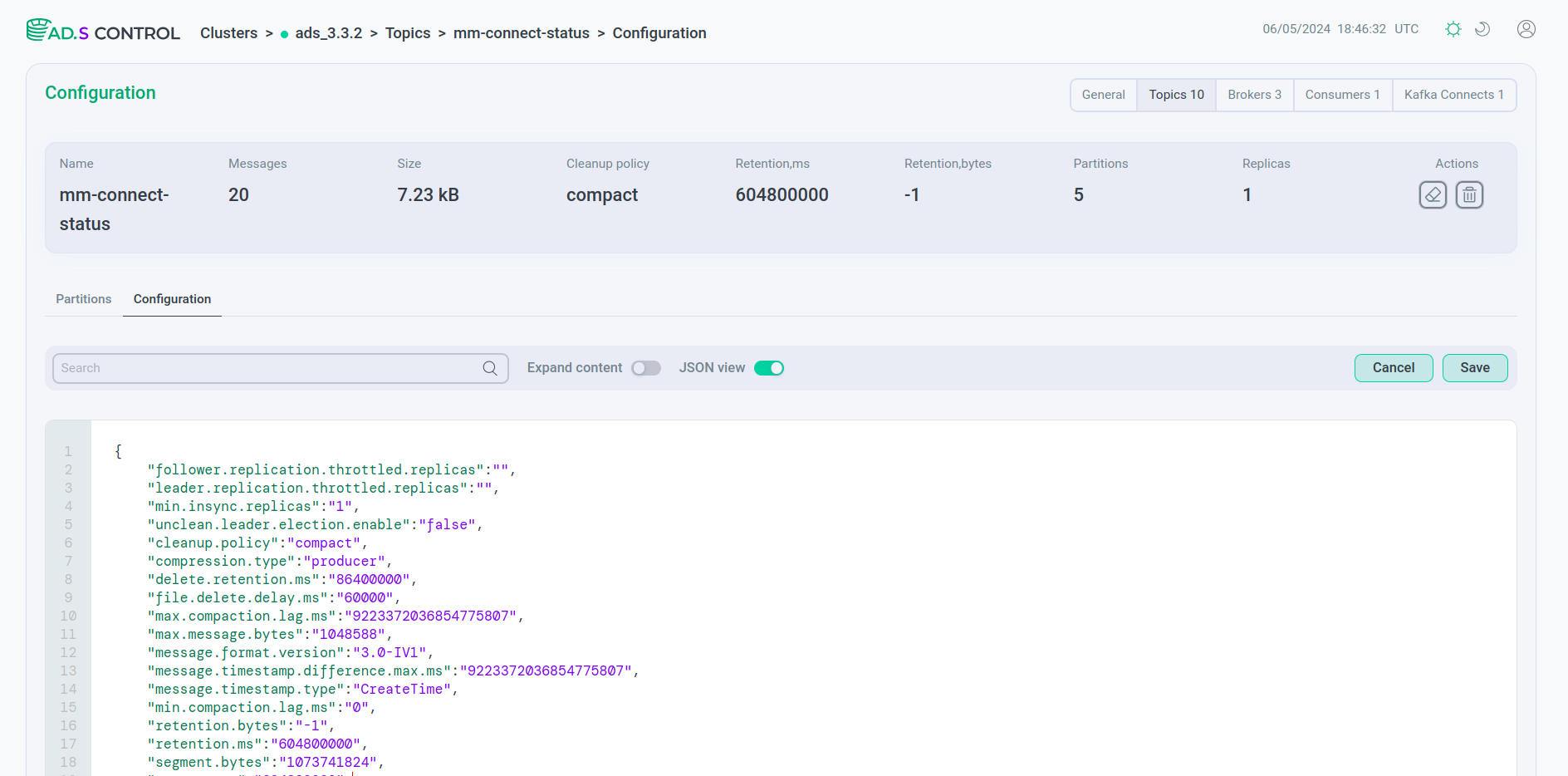
Consumer groups tab
The Clusters → <cluster name> → Topics → <topic name> → Consumer Groups tab opens from the topic overview page. The tab displays consumer groups that are connected to the topic.
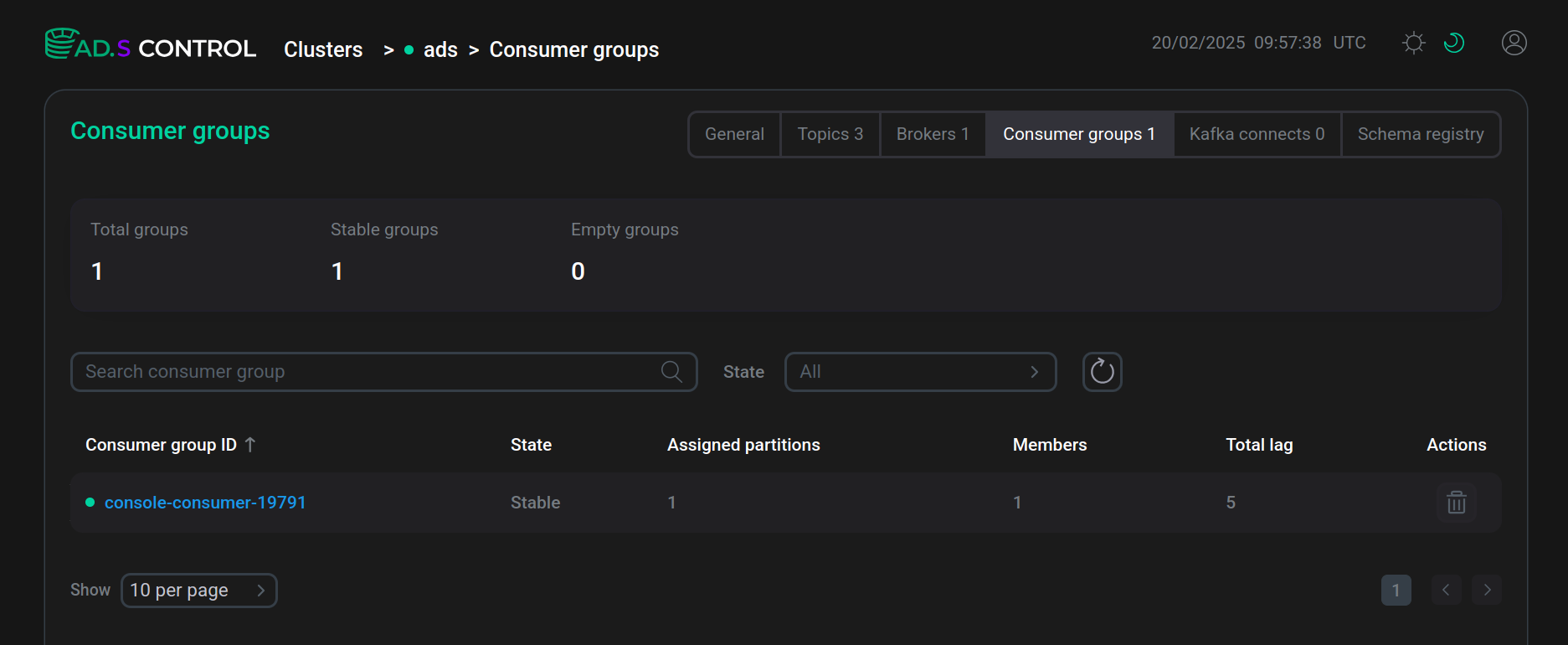
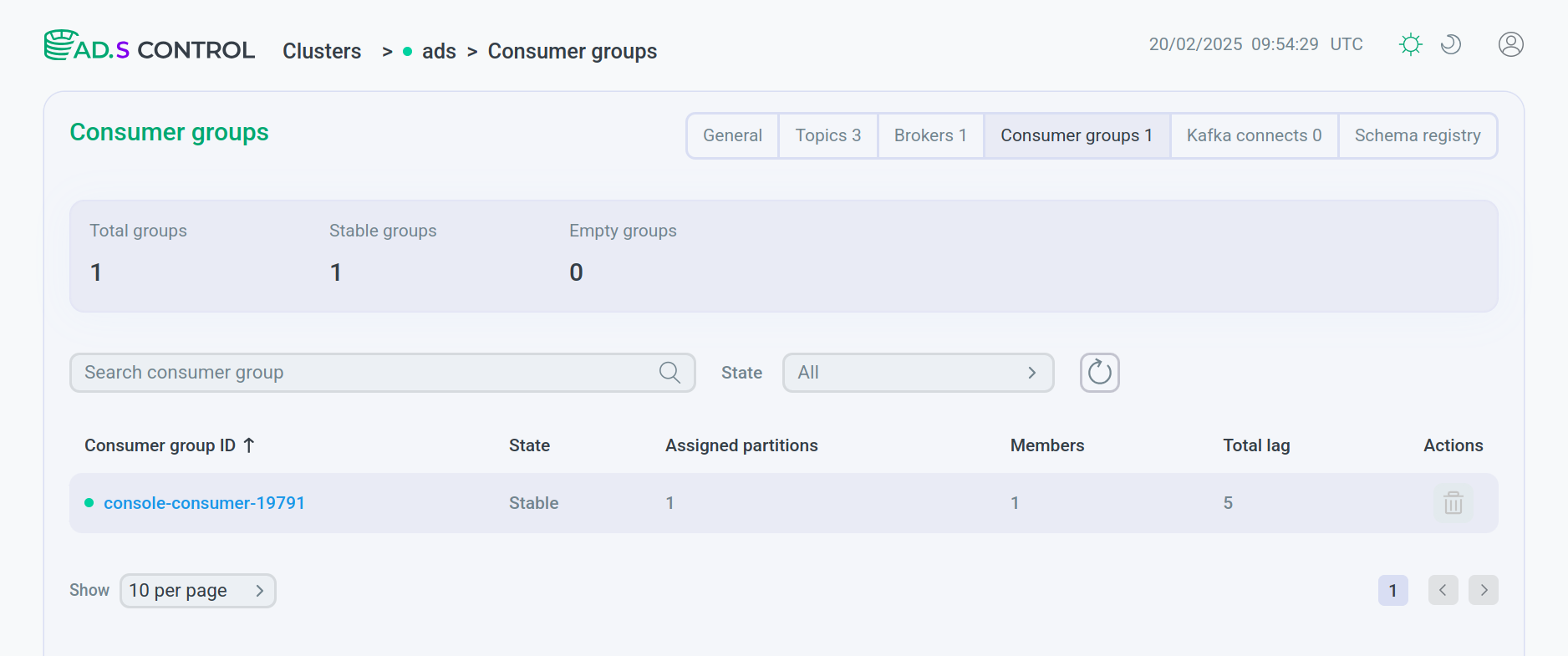
The Consumer groups tab contains a table with information about connected consumer groups. The table columns are described below.
| Field | Description |
|---|---|
Consumer group ID |
Consumer group name. By clicking on the name, you can go to the consumer group overview page |
Reading state |
Reading status |
Lag |
Delay in consumer processing |
|
NOTE
Work with consumer groups is carried out on the Consumer groups tab.
|
Schemas tab
The Clusters → <cluster name> → Topics → <topic name> → Schemas tab displays the schemas for the topic message key and/or value.
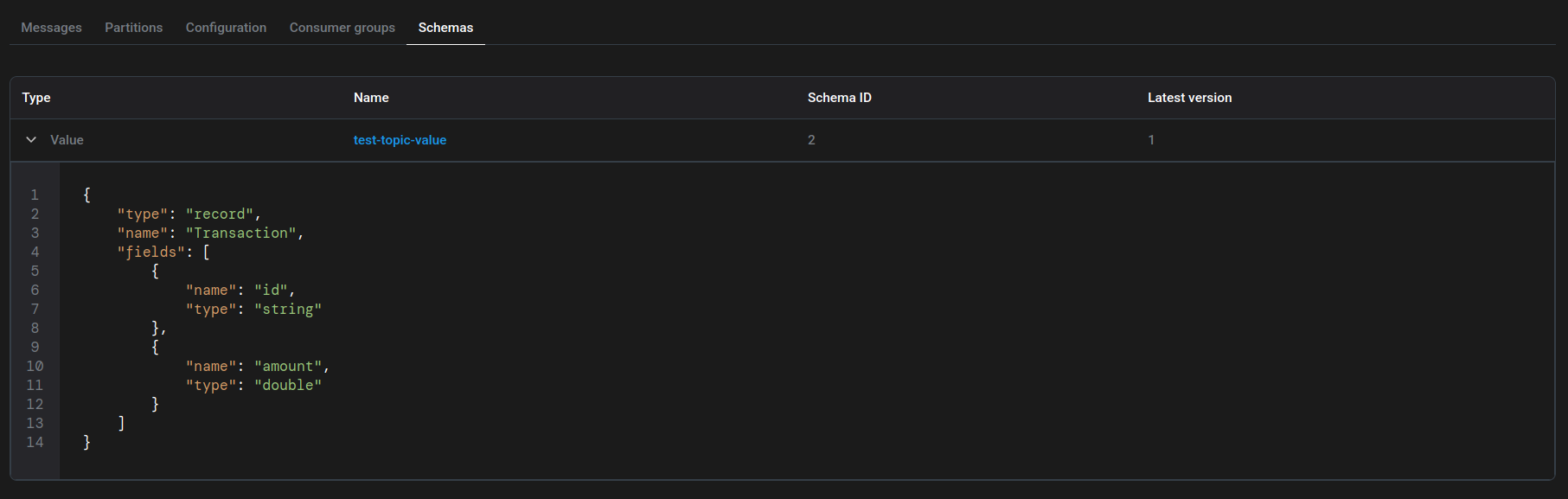
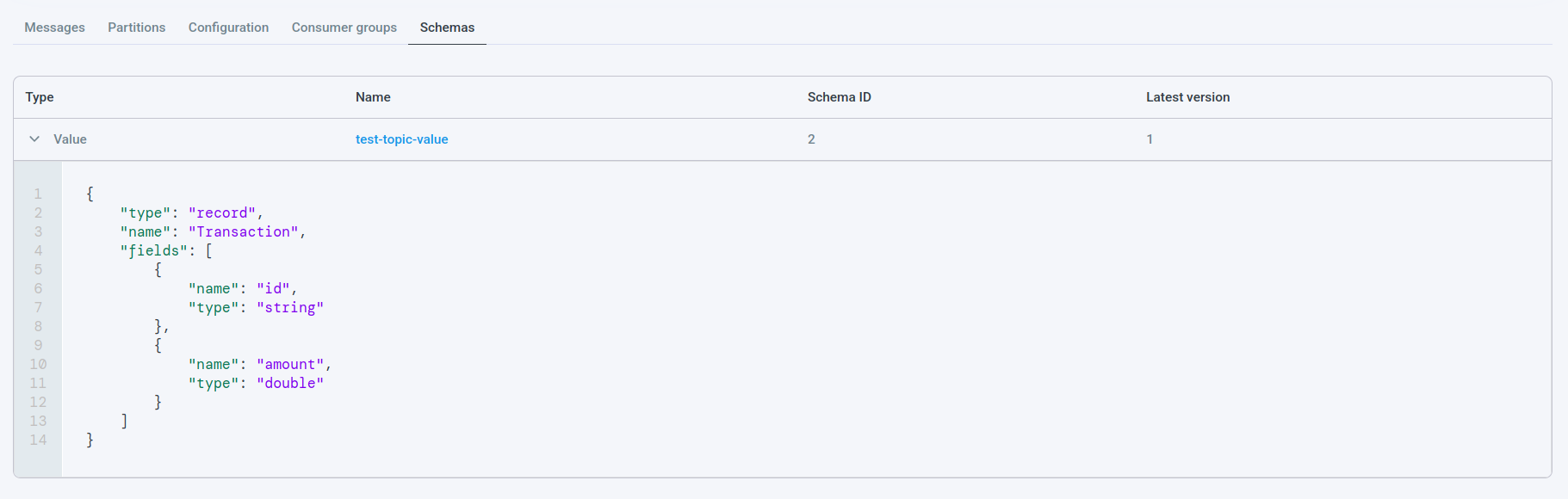
The Schemas tab contains a table with information about the latest versions of schemas for the topic. The description of the table columns is given below.
| Field | Description |
|---|---|
Type |
Schema type (key or message) |
Name |
Schema name (link to schema) |
Schema ID |
Schema ID |
Latest version |
Latest schema version |
|
NOTE
Work with schemas (creating and editing) is carried out on the Schema-Registry tab.
|