

Manage users
Users log in to ADQM Control under the accounts previously created for them in the system. To manage users, you can use the Users tab on the Access page in the ADQM Control web interface.
After an ADQM Control cluster has been installed, the admin user with the admin password and the Owner role (system owner) is automatically created.
View a list of users
The list of ADQM Control users is available on the Access → Users page. For each user, it displays the login, first name, last name, and role.
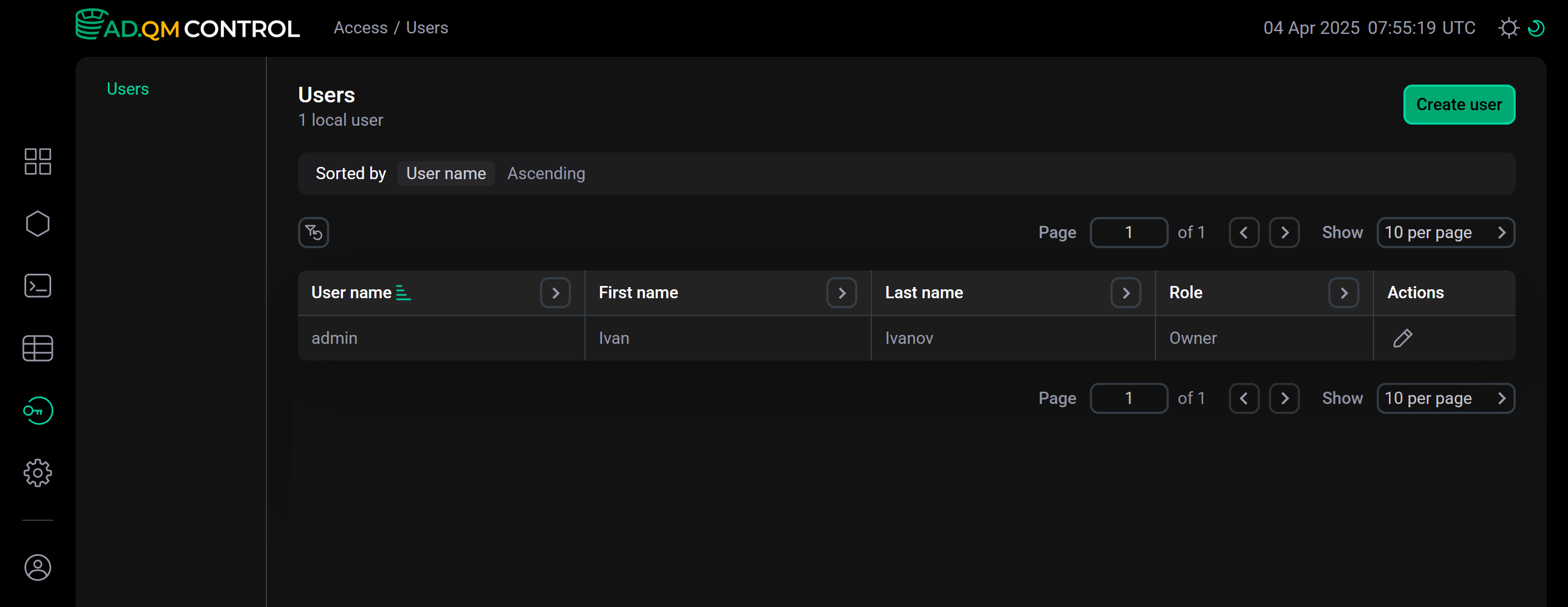
In column headers of the table with a list of users, there are filters that you can use to select specific data. To open a filter, click the
icon.
The
icon means that a filter is defined for a column. To reset all filters, click
.
Add a user
To add a new user, follow the steps:
-
On the Access → Users page, click Create user.
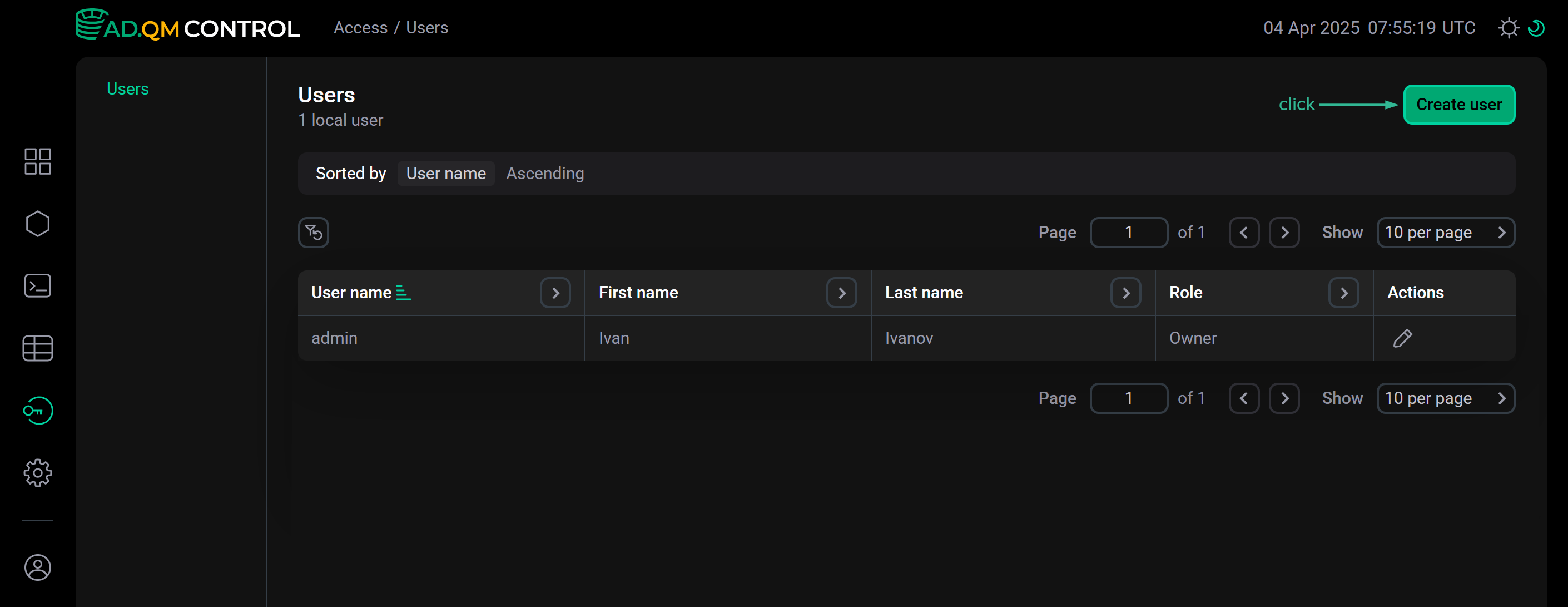 Switch to adding a user
Switch to adding a user -
In the window that opens, fill in the following fields:
-
User name — user’s login;
-
First name — user’s name;
-
Last name — user’s last name;
-
Password — user’s password.
TIPBy default, the Password field shows the hint with password requirements (configured on the Settings → Password rules page) when you start filling it. To get this information, you can also hover the mouse over the
icon, which appears to the right of the Password field name on hover.
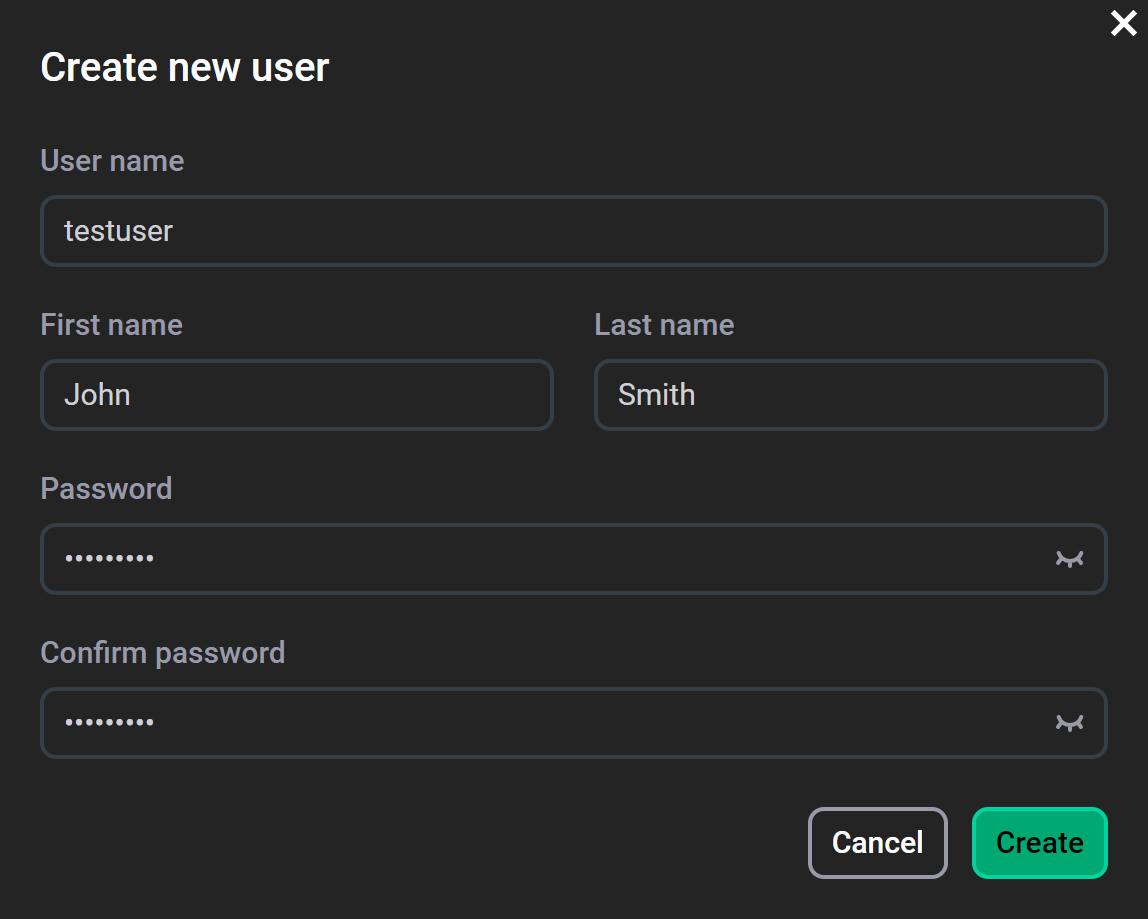 Enter user data
Enter user data
-
-
Click Create. As a result, a new user is displayed on the Access → Users page.
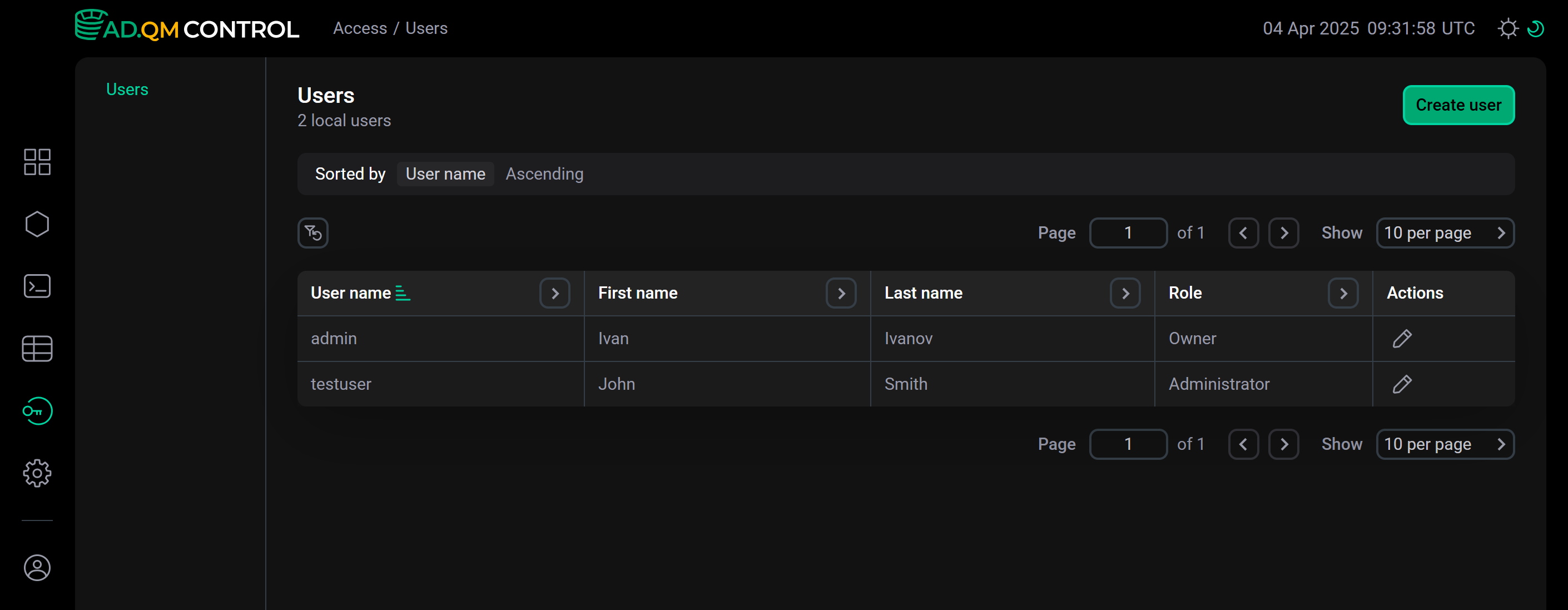 User is added
User is added
|
NOTE
New users are currently created with the |
Edit a user
To edit user data, follow the steps:
-
Click the
icon in the Actions column on the Access → Users page.
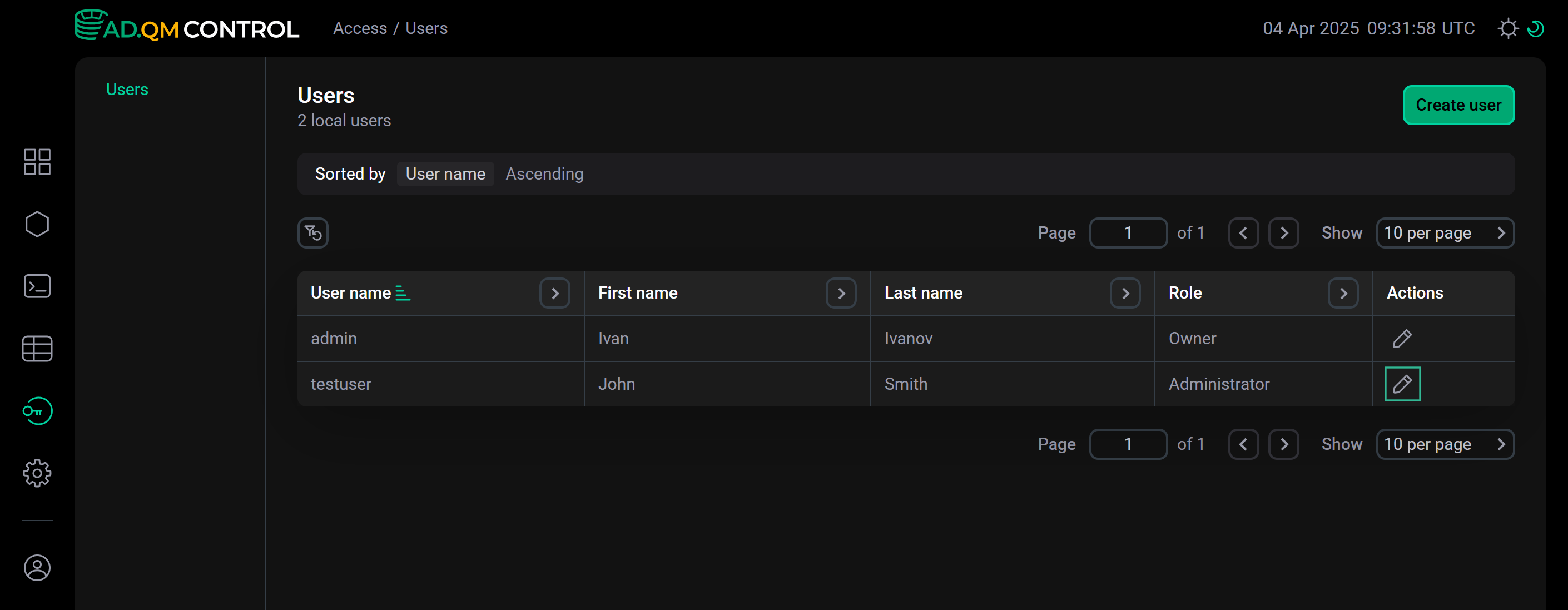 Switch to editing a user
Switch to editing a user -
In the window that opens, edit necessary fields. For example, you can specify another password for the user (taking into account the specified password complexity requirements). The user’s login in the User name field cannot be changed.
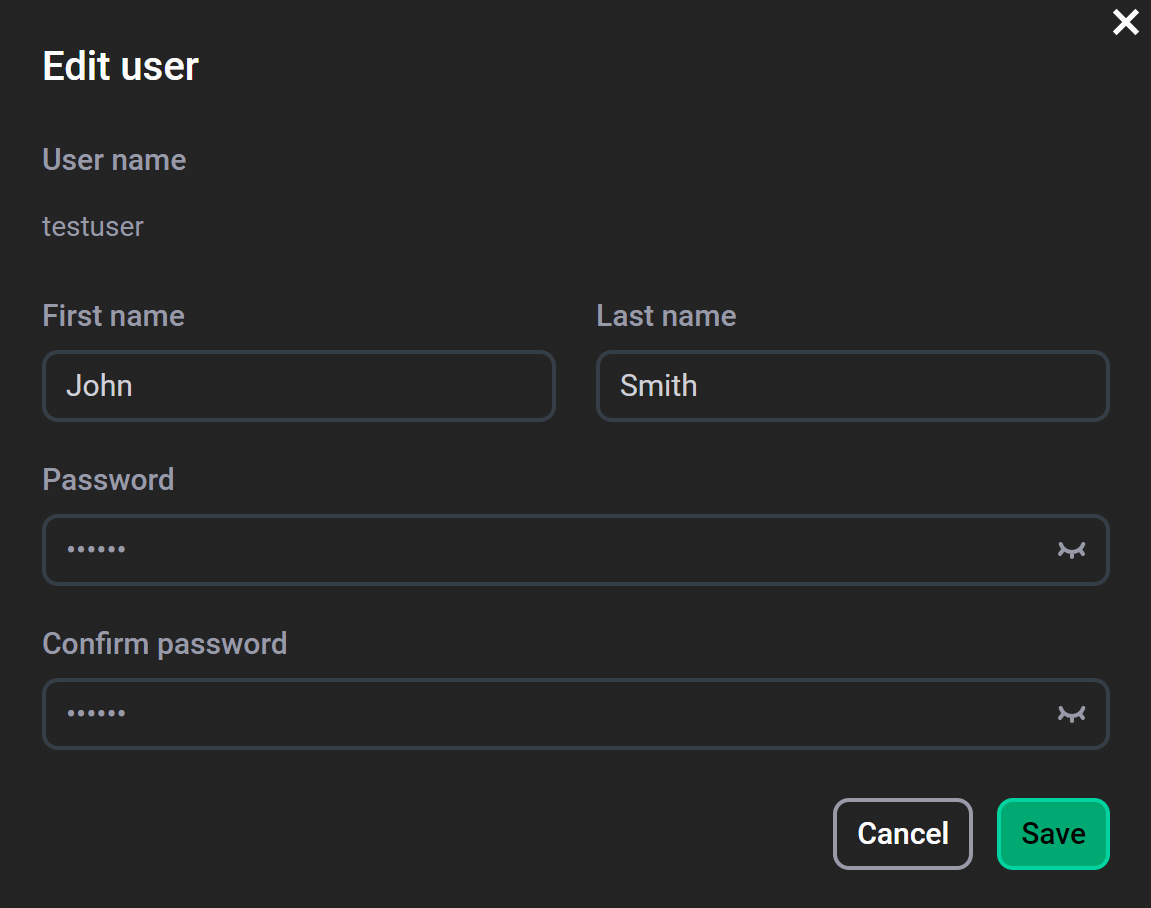 Edit user data
Edit user data -
Click Save to apply changes.
Set password requirements
On the Settings → Password rules page, you can set requirements for the complexity of user passwords.
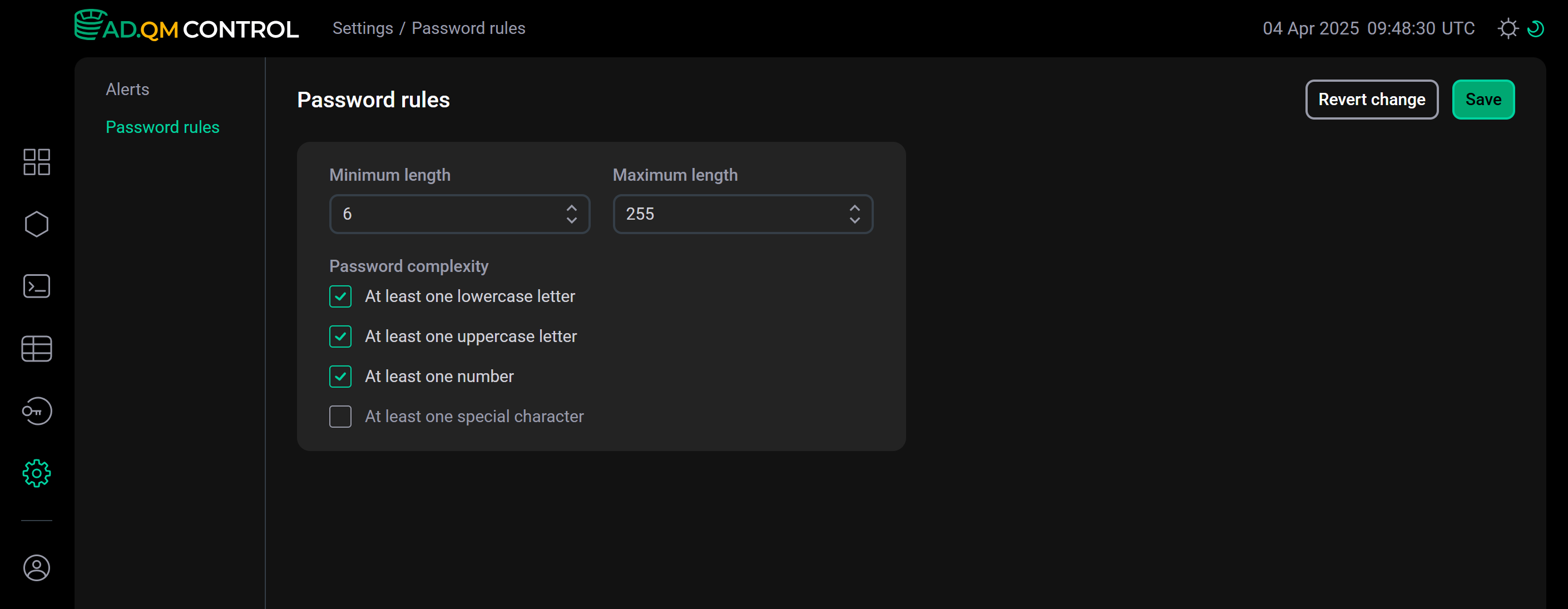
If you need to edit the default settings, change the necessary parameters and click Save. Click Revert change if you need to undo the changes that have not been yet saved by clicking Save.
| Parameter | Description | Default value |
|---|---|---|
Minimum length |
Minimum length of a password |
1 |
Maximum length |
Maximum length of a password |
255 |
At least one lowercase letter |
Indicates whether a password should contain at least one lowercase character |
Disabled |
At least one uppercase letter |
Indicates whether a password should contain at least one uppercase character |
Disabled |
At least one number |
Indicates whether a password should contain at least one numeric character |
Disabled |
At least one special character |
Indicates whether a password should contain at least one special character (excluding characters from the extended ASCII table) |
Disabled |