

Cluster actions
You can manage an ADQM Control cluster on the Clusters page in the ADCM UI.
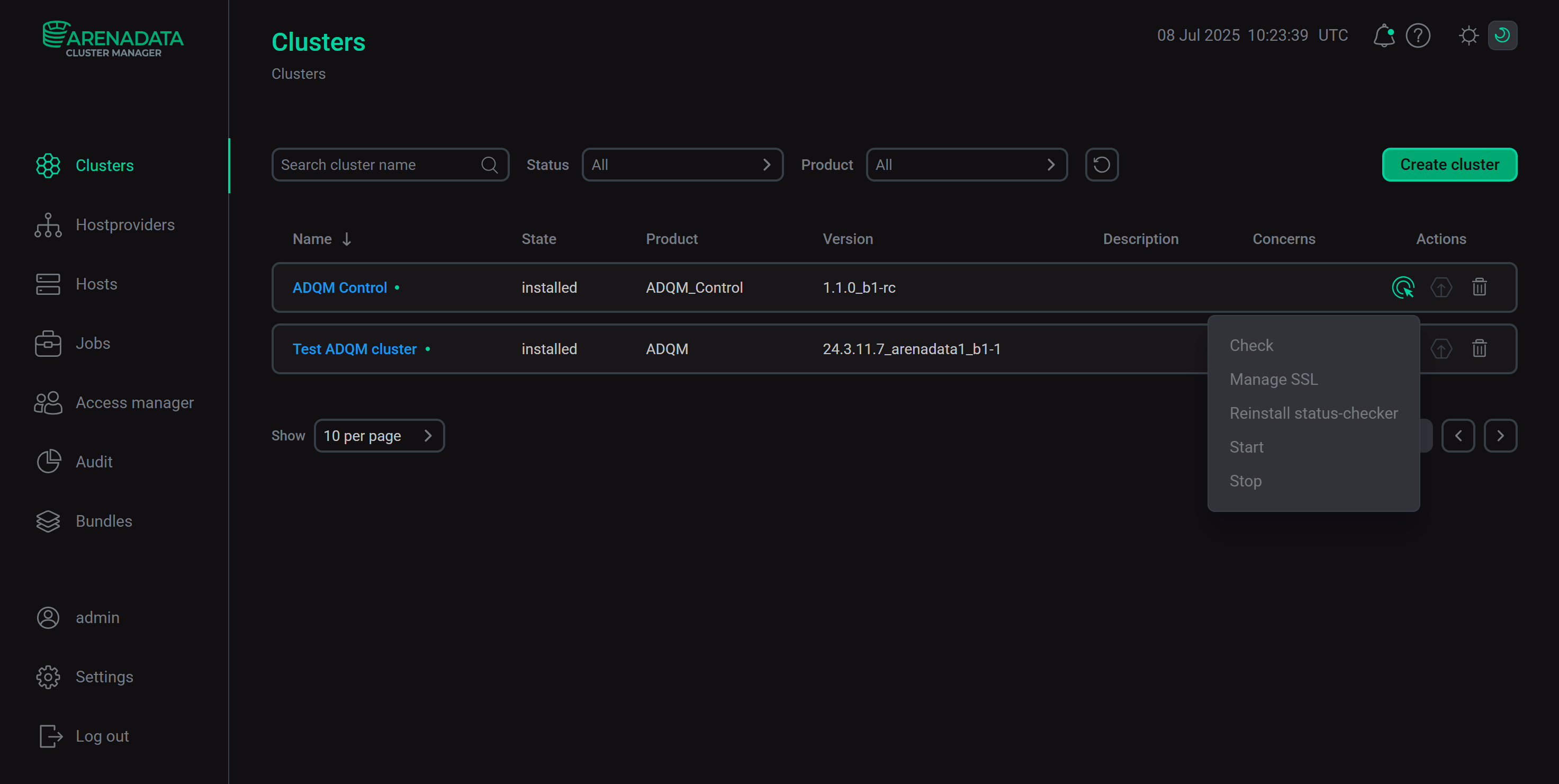
Refer to ADCM documentation for an overview of the Clusters page and common actions.
A set of actions available for an ADQM Control cluster depends on the cluster state:
-
For a new cluster (the cluster state is
created), an available action is:-
Install — installs all cluster services.
-
-
After a cluster is installed (the cluster state is
installed), the following actions are available:-
Check — checks if all components of the installed cluster work correctly.
-
Manage SSL — allows you to configure and enable/disable SSL encryption for services of the ADQM Control cluster.
-
Reinstall status-checker — reconfigures and restarts the status checker for all cluster services. Use this action when migrating a cluster to a new ADCM server.
-
Start — starts all services of the cluster.
-
Stop — stops all services of the cluster.
-