

Cluster actions
This article describes the main actions available in the ADCM interface for working with an ADS Control cluster.
Actions with the cluster are performed on the Clusters page.

The Clusters page contains a table with the following columns:
-
Name — the name specified when creating the cluster.
-
State — current state of the cluster (
created,installedorupgrade from X.X.X). -
Product — product name.
-
Version — version of the product bundle that was used to install the cluster.
-
Description — description specified when creating the cluster.
-
Concerns. The icon
serves as an indicator that the cluster is configured correctly. If critical errors are detected in the cluster configuration, the icon
is displayed in the column — when you hover over it, a window is displayed with a description of the error and a link that you can follow to perform the required configuration.
-
Actions. The column shows icons for cluster management:
-
— opens a list of actions for working with the cluster.
-
— indicates whether a new version of the bundle is available, and allows you to run cluster update to the new version.
-
— deletes information about the cluster from ADCM (does not delete the cluster or make any changes to the hosts belonging to the cluster).
-
You can use the icons described above to perform the corresponding actions. Once an activity is started, ADCM displays its execution progress and result on the Jobs page. From this page you can go to the page of an individual task (by clicking on the task name) to see the internal stages of its execution and analyze errors if they occur.
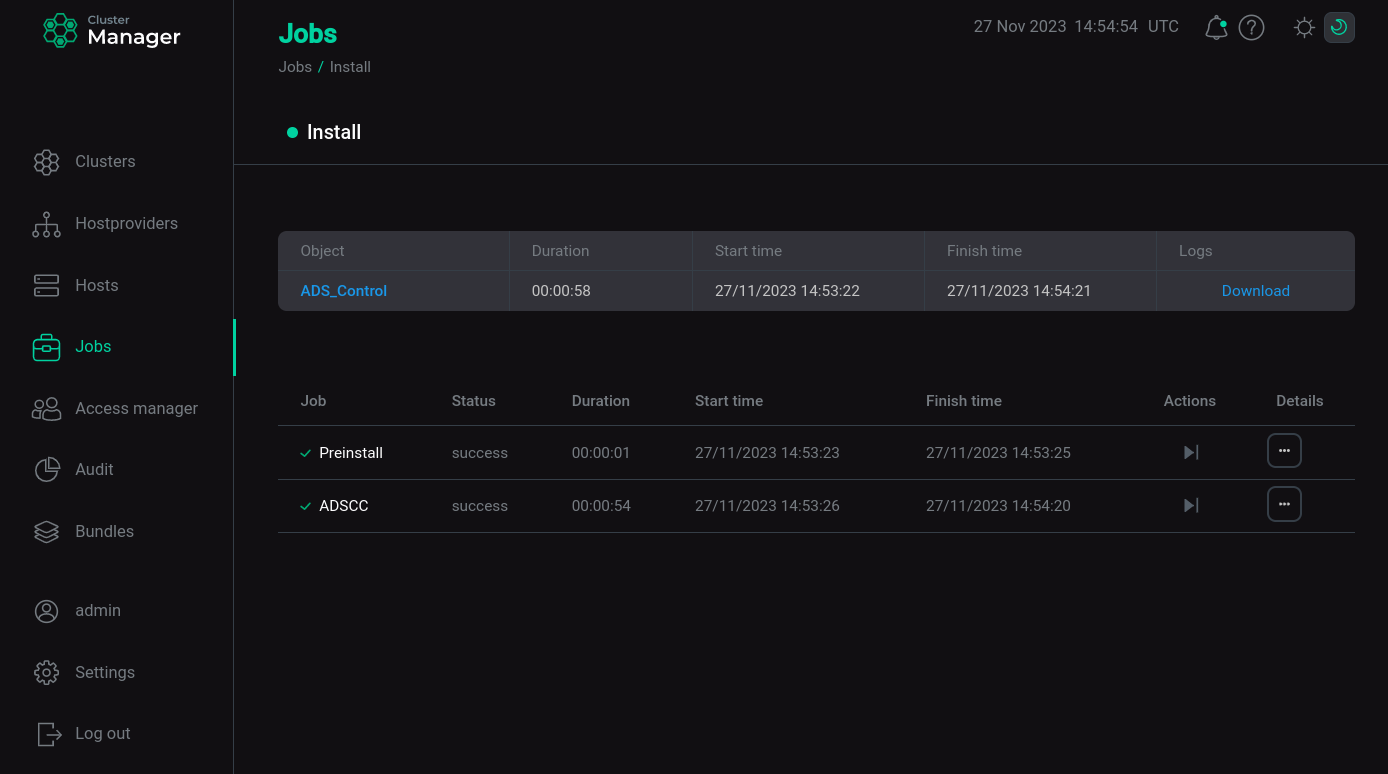
Manage a cluster
Click the icon
to open a drop-down list with available actions and select an action to run it.
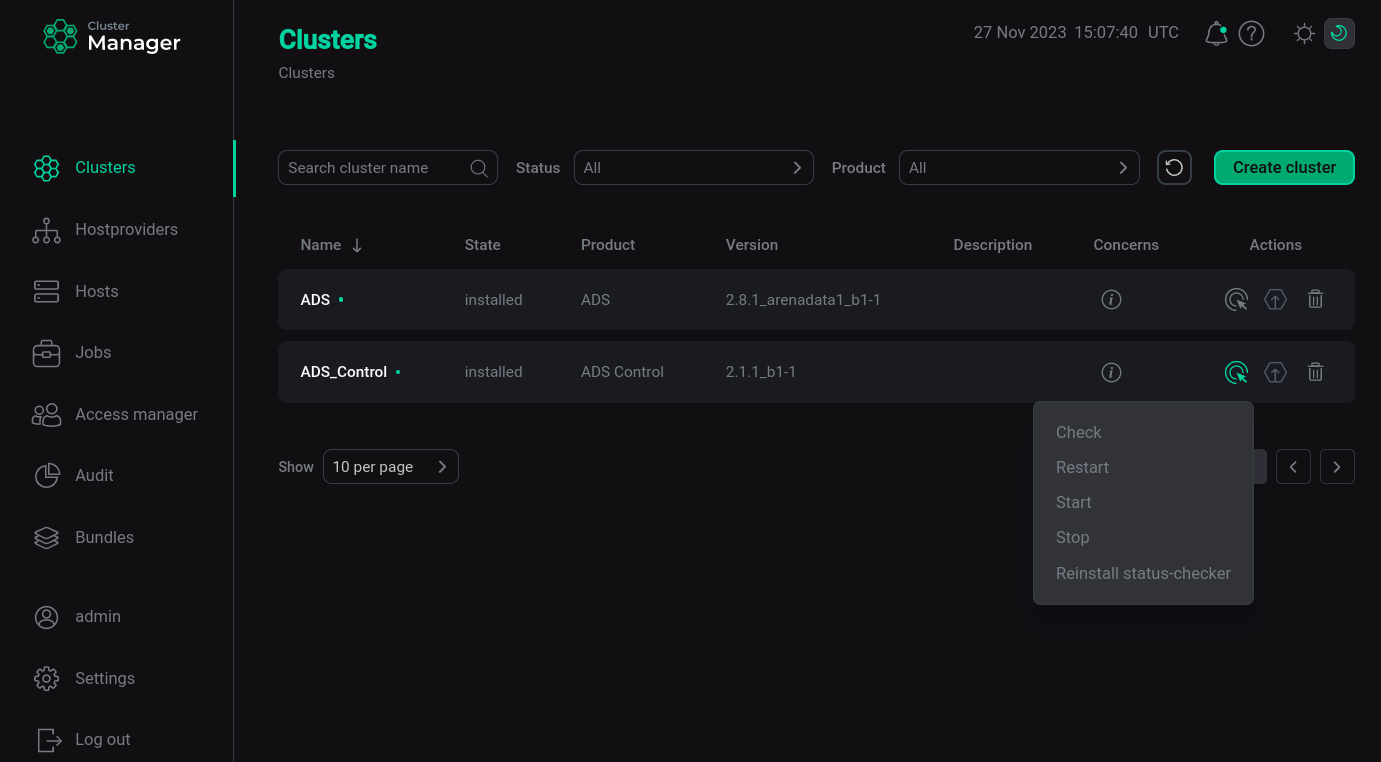
When you select an action, ADCM displays a dialog box to confirm your selection. In this dialog box, you can select the Verbose check box to view additional information about the execution of the action on the Jobs page.

The set of available actions depends on the cluster state:
-
For new cluster (cluster state
created) the following action is available:-
Install — installs the cluster service.
-
-
After cluster installation (cluster state
installed) the following actions are available:-
Check — checks the health of the cluster.
-
Restart — stops and then starts the cluster.
-
Start — starts the cluster services.
-
Stop — stops cluster services.
-
Manage Kerberos — allows you to enable, reconfigure, and disable Kerberos authentication.
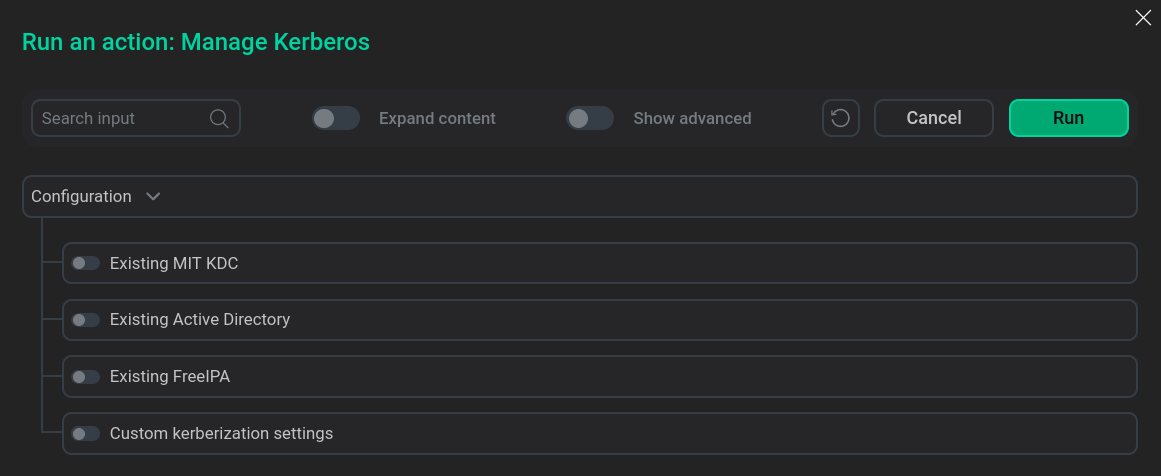 Manage Kerberos options
Manage Kerberos options -
Manage SSL — allows you to enable, reconfigure, and disable channel security via SSL protocol.
-
Reinstall status-checker — initiates reconfiguration and restart of statuschecker for all cluster services. Used when migrating a cluster under the control of a new ADCM server.
-
-
For a cluster prepared for upgrade (the cluster state is
upgrade from X.X.X), an available action is:-
Upgrade — upgrades the cluster version.
-
Cluster update
To update the cluster version:
-
Download ADS Control bundle new version — see step Upload a cluster bundle to ADCM in the Create a cluster article.
-
Open the Clusters page. After downloading the bundle, the icon
becomes active.
-
Click on the icon
. In the Upgrade Cluster window that opens, select the version available for upgrade and click Upgrade.
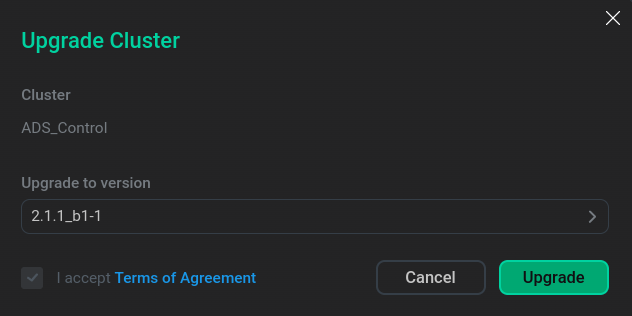 Start upgrade
Start upgrade -
In the dialog box that opens, click Run.
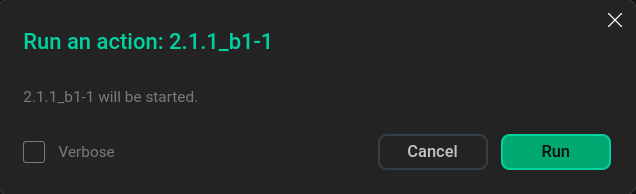 Confirmation of preparation for update
Confirmation of preparation for updateAs a result, the status in the State column changes to
upgrade from XXX(depending on the cluster version) — the cluster is ready for upgrade. -
Click the icon
in the Actions column and run the Upgrade action.
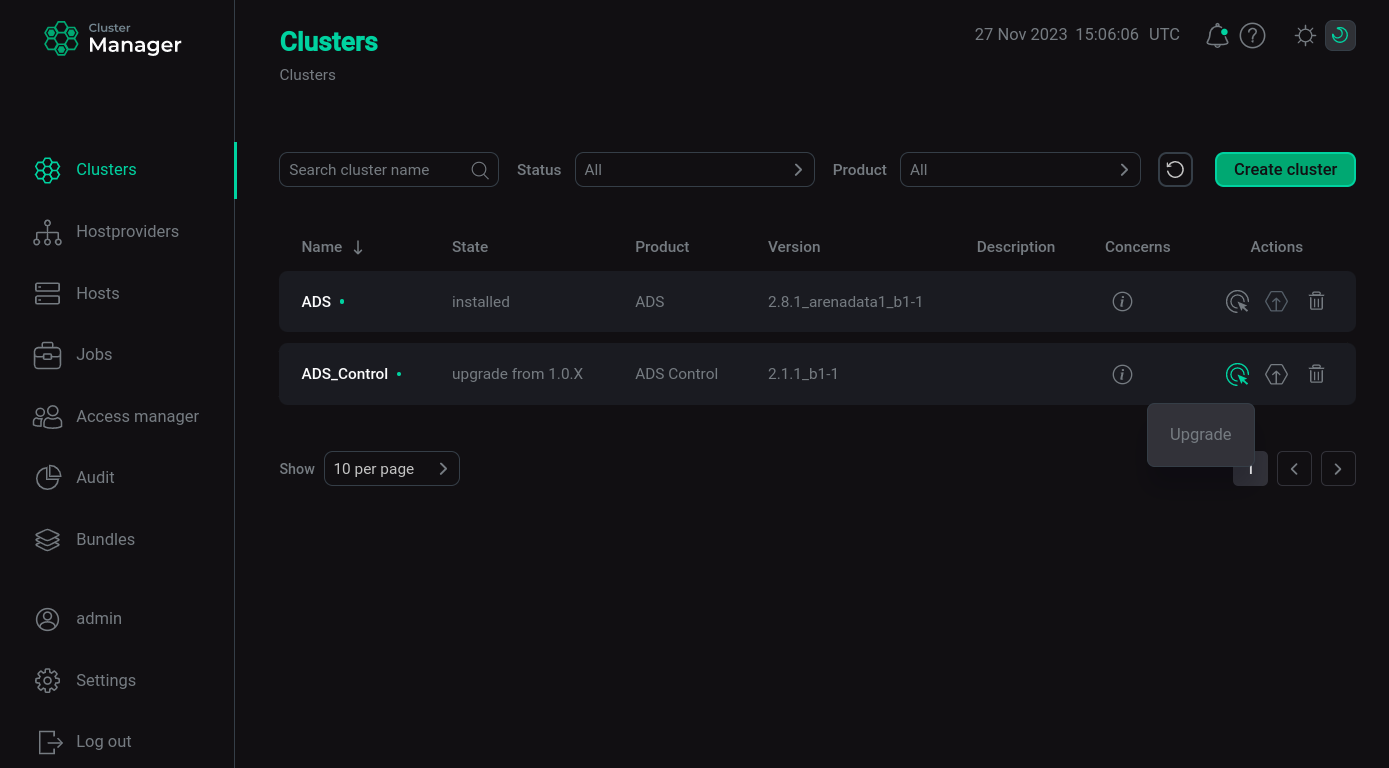 Performing an update
Performing an updateIn the dialog box that opens, click Run to confirm the update. Once the upgrade process is complete, ADCM will change the cluster status to
installed.