

Service actions
The ADCM user interface allows you to perform actions to manage services of ADS Control. To switch to the actions, click on the cluster name on the Clusters page and open the Services tab.
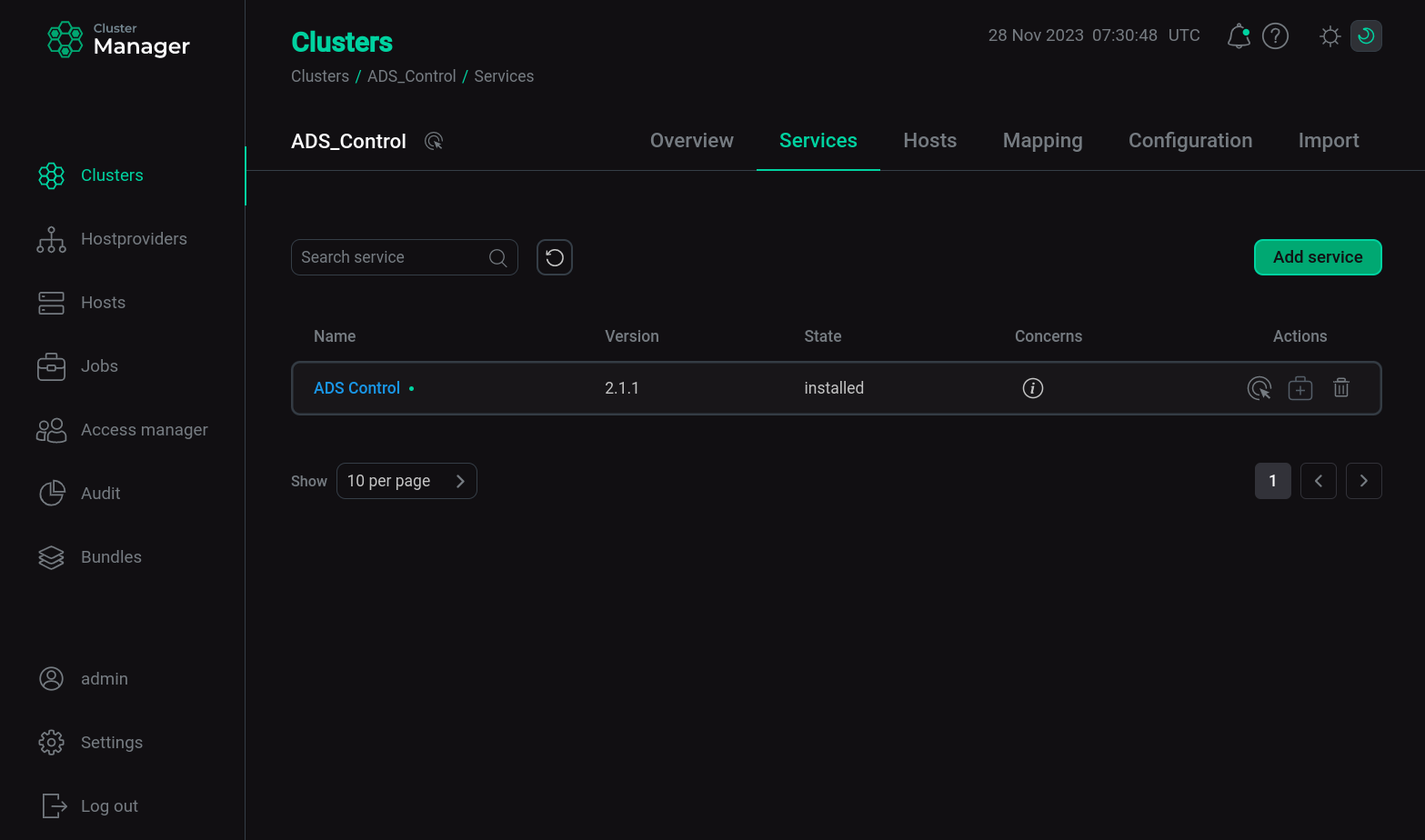
The Services tab contains a table with the following columns:
-
Name — service name.
-
Version — service version.
-
State — current state of the service (for example,
createdorinstalled). -
Concerns. The icon
serves as an indicator of the correct configuration of service components. If critical errors are detected in the service configuration (for example, required service components are not installed on the cluster hosts), the icon
is displayed in the column — when you hover over it, a window is displayed with a description of the error and a link that you can follow to perform the required configuration.
-
Actions. When you click on the icon
, a list with actions to work with the service opens.
Once the action is started, ADCM displays the process and the result of its execution on the Jobs page. Also on the Jobs page you can analyze errors if they occur.
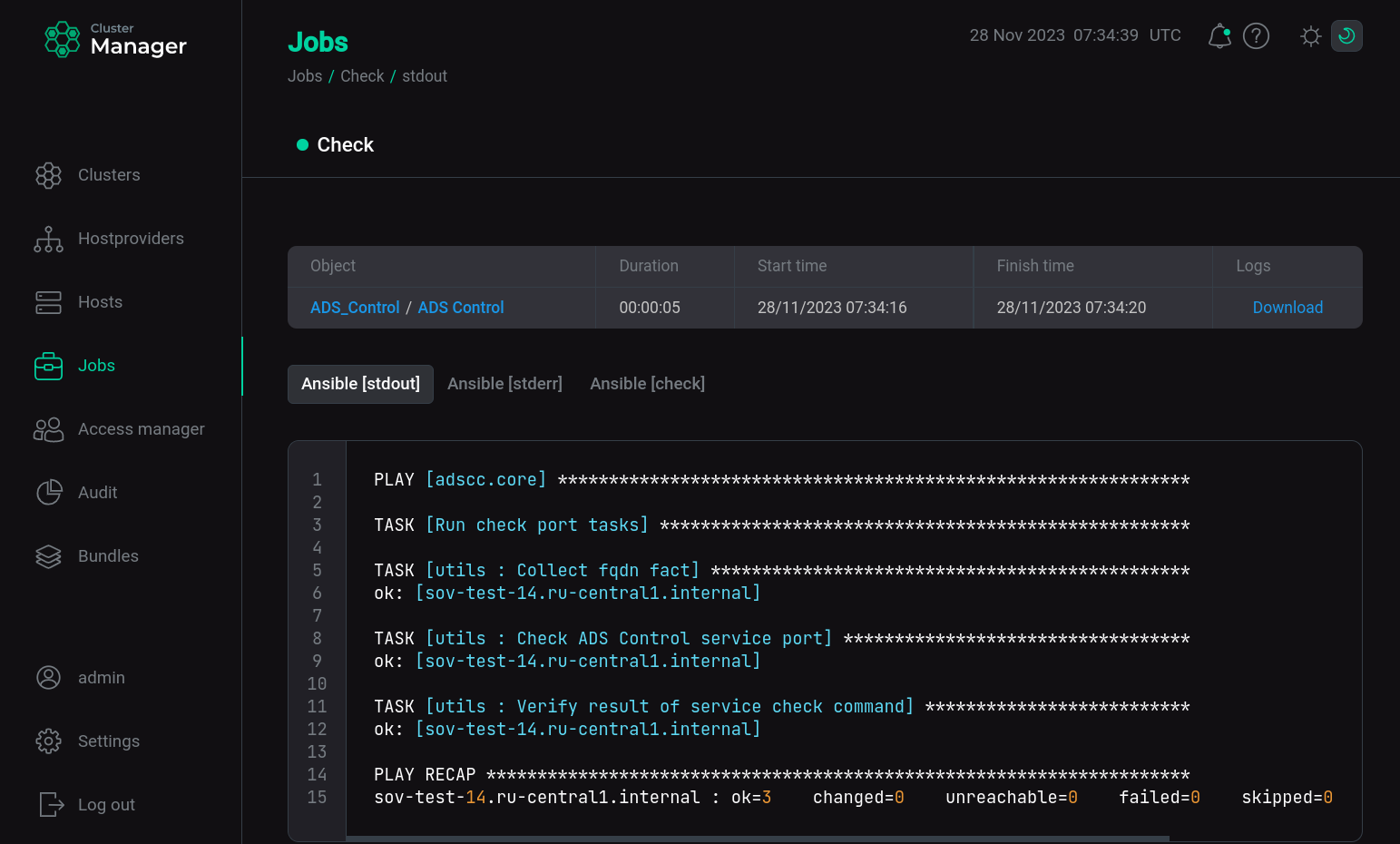 Result of action
Result of actionActions in ADS Control:
-
Check — checks the functionality of the service: the availability of the service on the port and the status of the service.
-
Restart — stops and then starts the service.
-
Start — starts the service.
-
Stop — stops the service.
The Actions column also separately shows icons for the following actions:
-
— transfer the service to maintenance mode. This functionality is not currently implemented in this cluster.
-
— delete a service from the cluster.
-