

Mirror Maker 2 in ADS Control
This article describes setting up topic replication to a remote cluster via the Mirror Maker 2 mechanism using the ADS Control.
The main concepts used in this article:
-
Source cluster — the cluster from which topics are replicated.
-
Target cluster — the cluster to which topics are replicated.
-
Source topic — a topic created on the source cluster and intended to be replicated to the target cluster.
-
Replica topic — a topic automatically created on the target cluster and having the same content and metadata as the source topic.
|
Note
|
Create connectors for Mirror Maker 2
To perform a simple replication of a topic to a remote cluster, use the following connectors created on the basis of Kafka Connect:
-
MirrorSourceConnector
-
MirrorCheckpointConnector
To create connectors using the ADS Control, you need to:
-
Go to the Kafka Connects page in the ADS Control web interface. The Kafka Connects page becomes available after selecting a cluster in the cluster management section and going to the desired tab on the General page.
-
Select the desired cluster and go to the Kafka Connect instance overview page.
-
Click Create Connector on the Kafka Connect instance overview page. After clicking Create Connector, the window for selecting the connector plugin Clusters → <cluster name> → Kafka Connects → <cluster name> connector → Kafka connector plugins opens.
-
Select the desired connector to create.
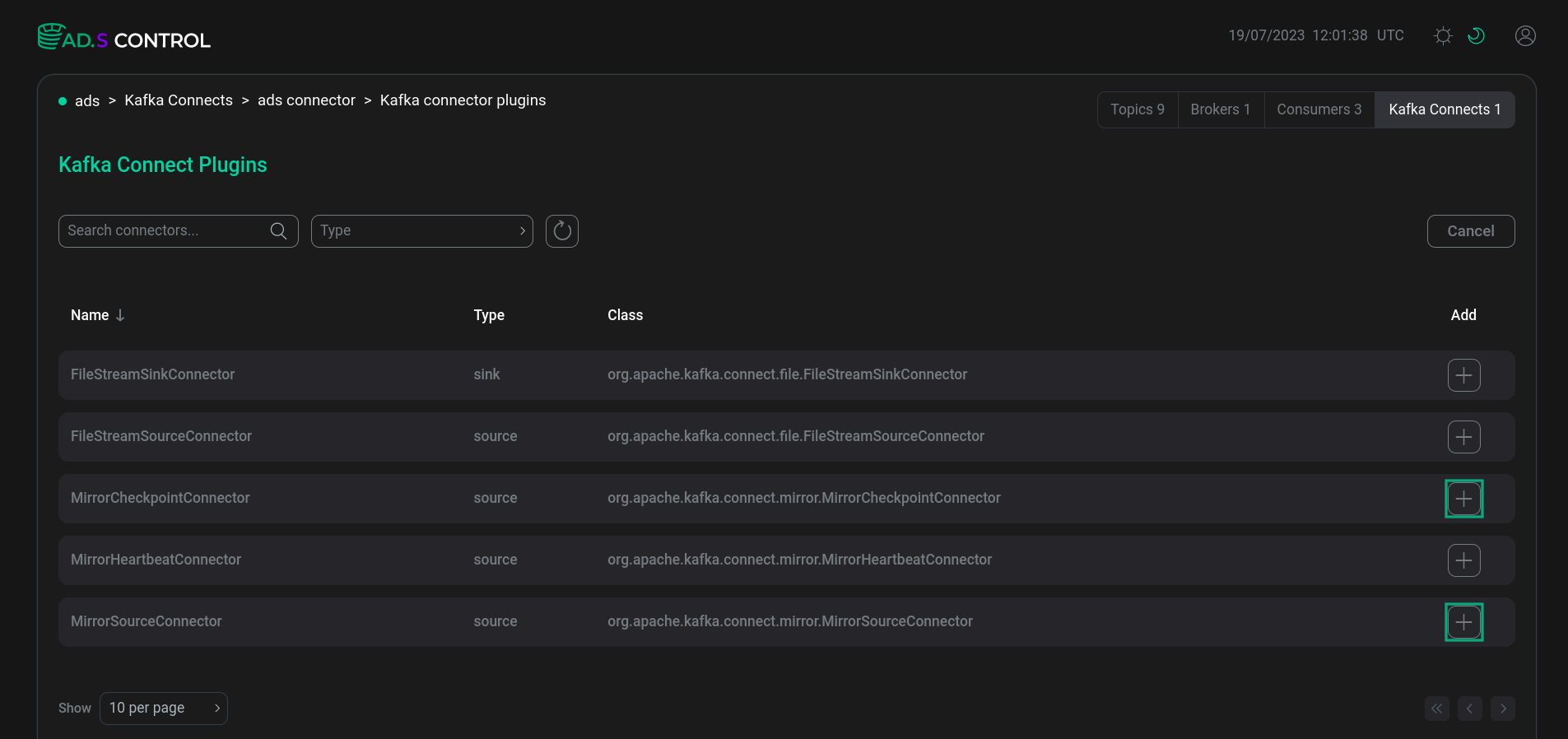 Selecting the Kafka Connect connector to create
Selecting the Kafka Connect connector to create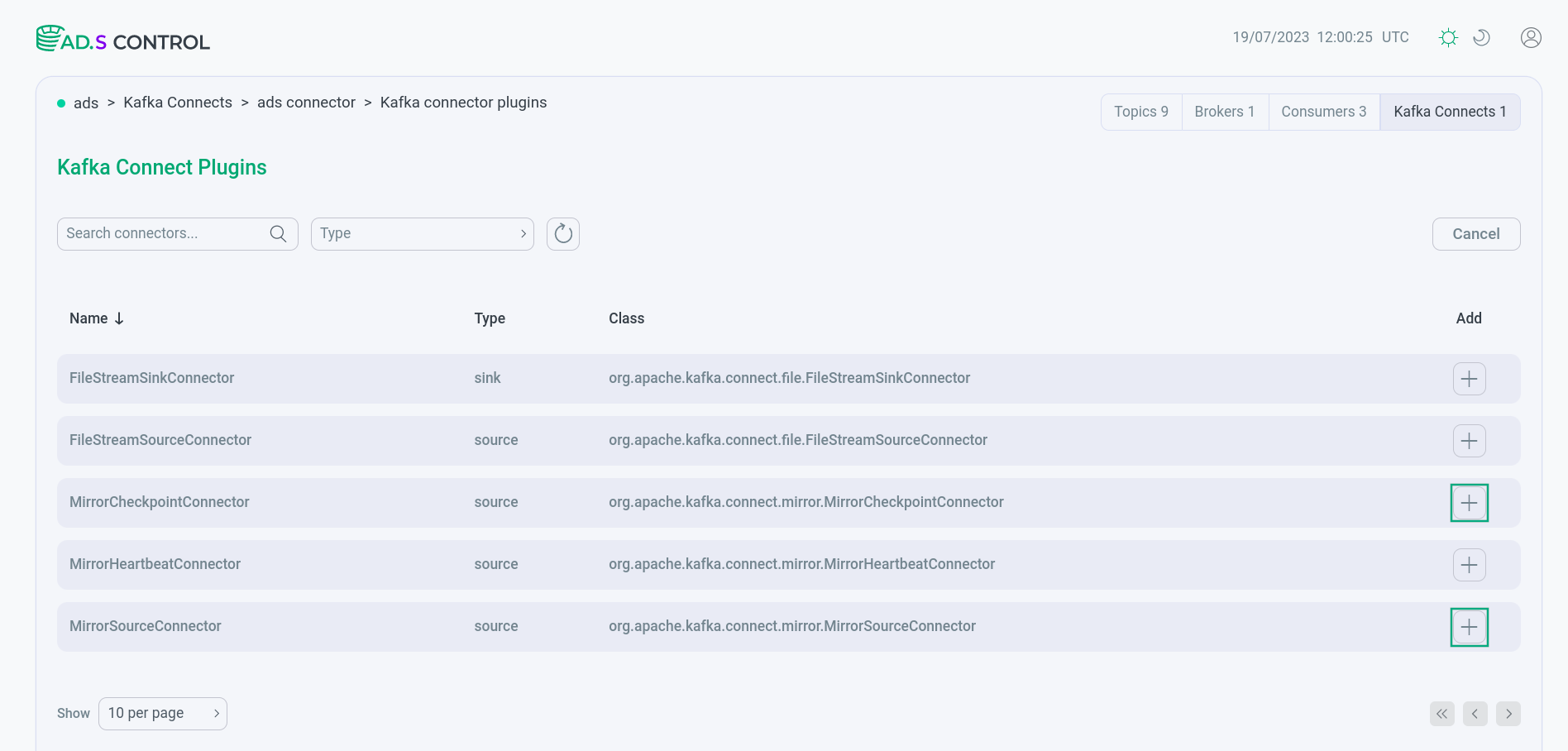 Selecting the Kafka Connect connector to create
Selecting the Kafka Connect connector to create -
Fill in the connector configuration parameters. If necessary, refer to the Kafka Connect service configuration information in ADS configuration parameters. You can use filling in the configuration in the form of a JSON file. To do this, enable the corresponding switch.
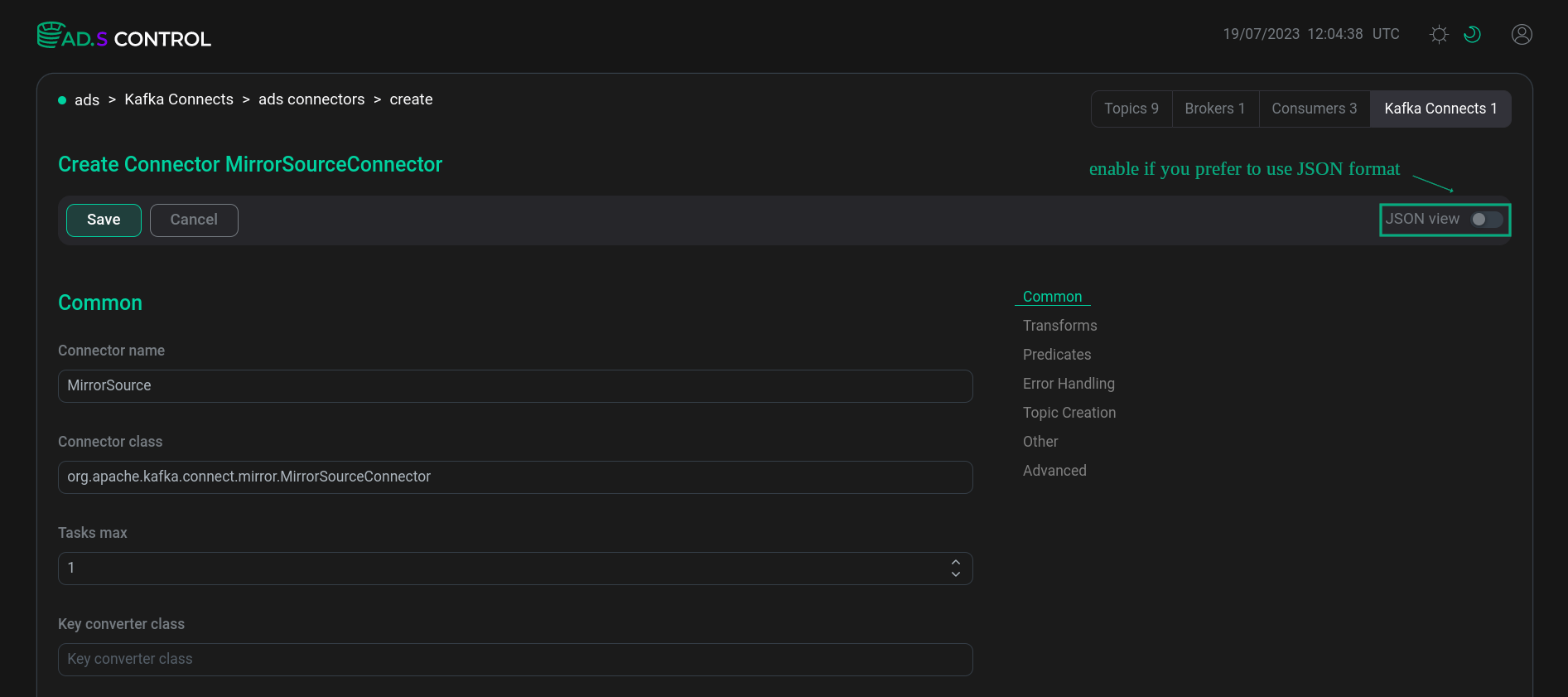 Connector configuration
Connector configuration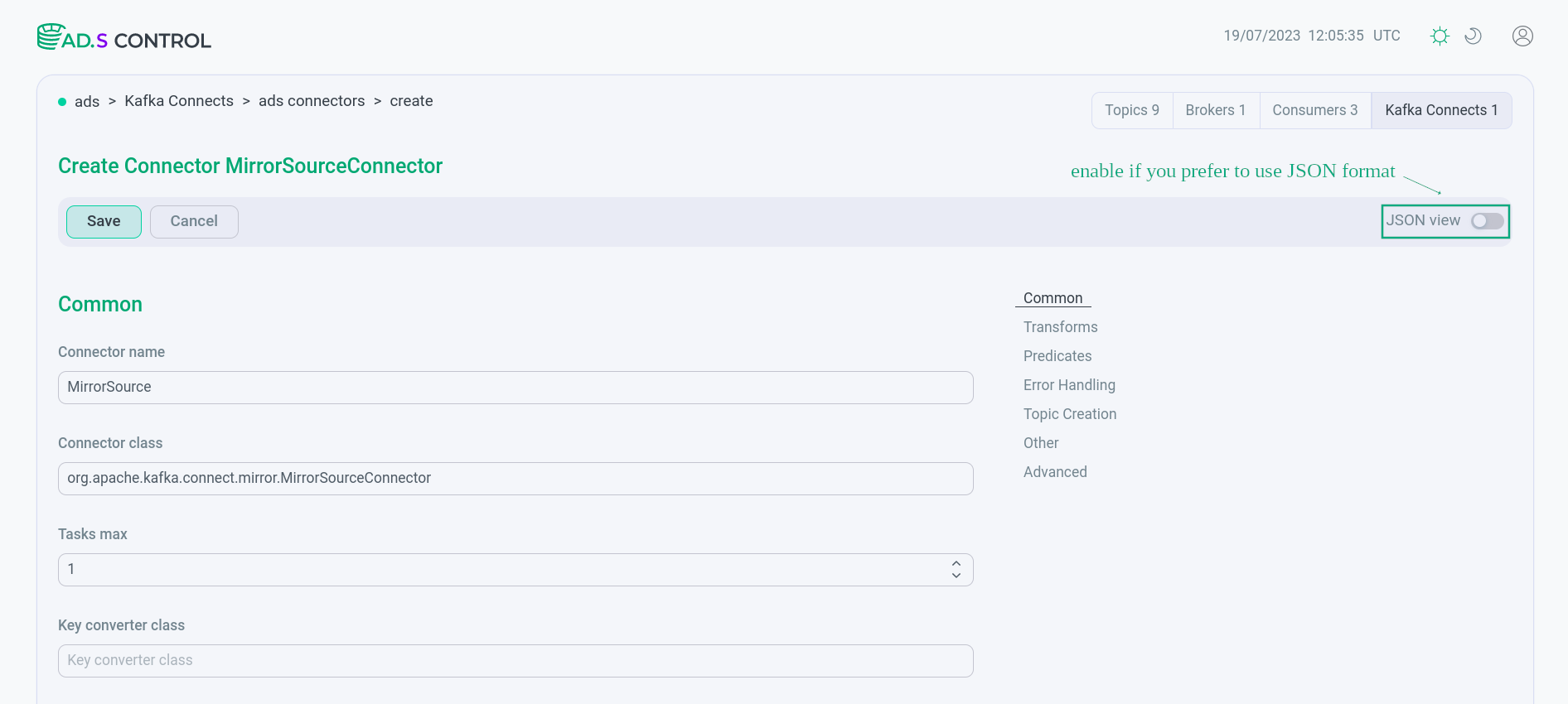 Connector configuration
Connector configuration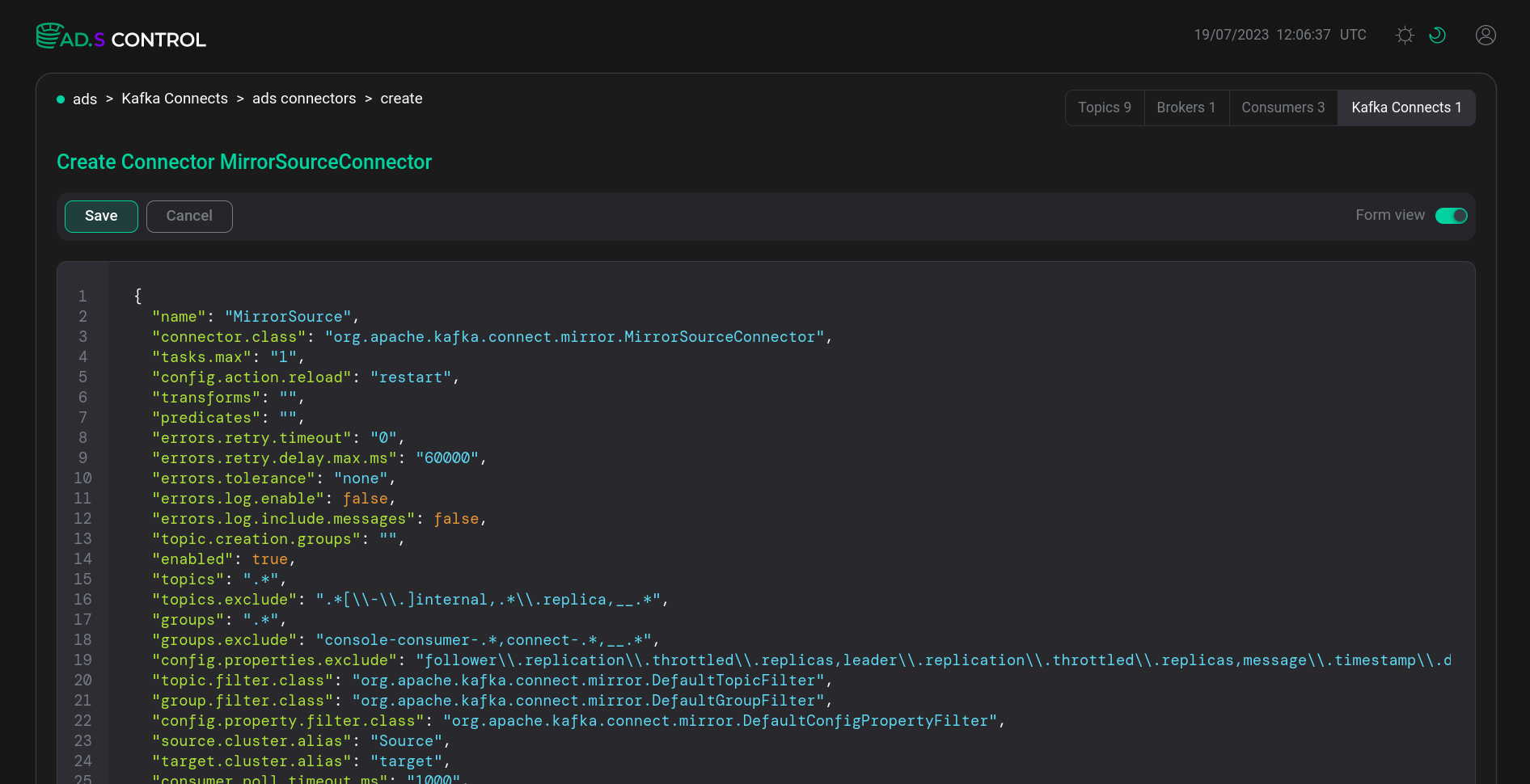 Сonnector JSON configuration file
Сonnector JSON configuration file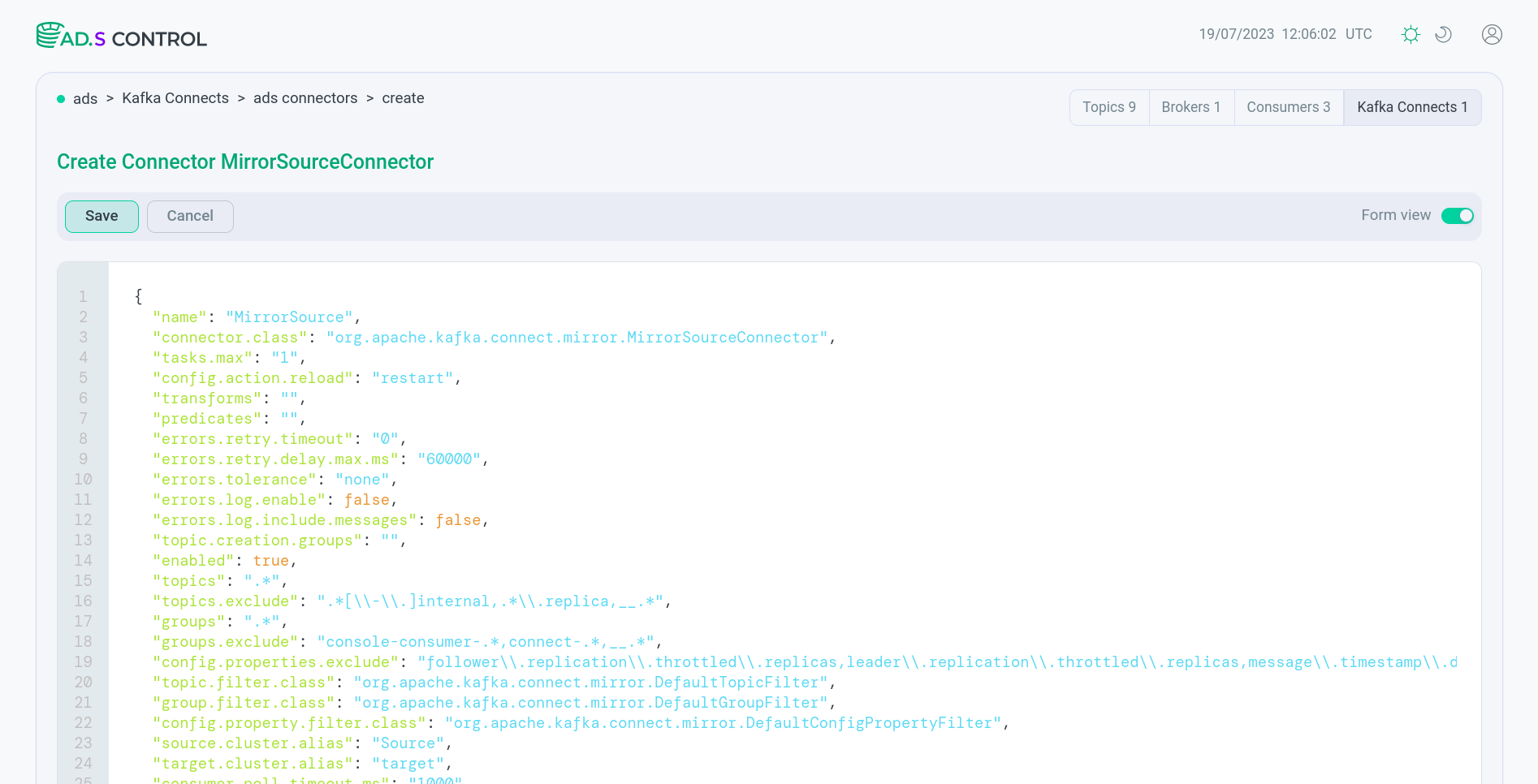 Сonnector JSON configuration fileExample JSON file content for simple connector configuration for Active/Standby architecture
Сonnector JSON configuration fileExample JSON file content for simple connector configuration for Active/Standby architecture{ "connector.class": "org.apache.kafka.connect.mirror.MirrorSourceConnector", "source.cluster.alias": "source", "target.cluster.alias": "dest", "name": "<connector_name>", "target.cluster.bootstrap.servers": "<dest_cluster_bootstrap>", "tasks.max": "4", "topics": "<test_topic_name>", "source.cluster.bootstrap.servers": "<source_cluster_bootstrap>" }Attribute Description connector.class
Name of the class for this connector. Must be a subclass of
org.apache.kafka.connect.connector.Connectorsource.cluster.alias
Name of the source cluster to be used in the replication
target.cluster.alias
Name of the target cluster to be used in the replication
name
Name of the connector to be used in the replication
target.cluster.bootstrap.servers
Bootstrap-servers of the target cluster, used with port 9092
tasks.max
Maximum number of tasks that can be used for a connector
topics
Comma-separated list of source topics to use
source.cluster.bootstrap.servers
Bootstrap-servers of the source cluster, used on port 9092
-
After filling, click Save and get a message about the successful creation of the connector.
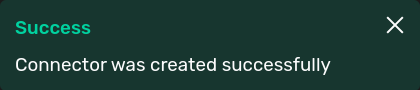 Message about the successful creation of the connector
Message about the successful creation of the connector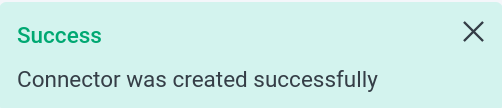 Message about the successful creation of the connector
Message about the successful creation of the connector -
Check that the opened page displays the created connector in the working status.
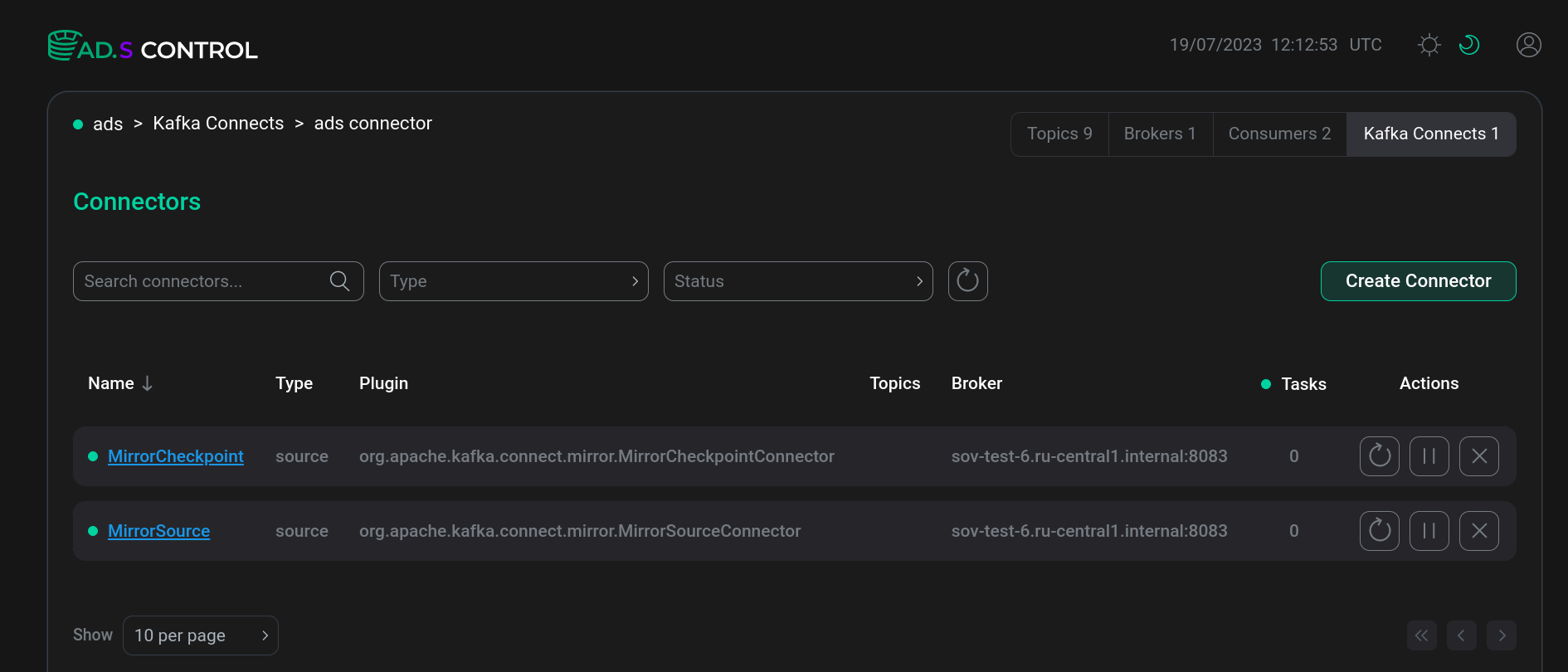 Created connectors
Created connectors Created connectors
Created connectors
Topic replication check
After successful completion of the connector configuration, a service topic mm2-offset-syncs.<target_cluster_alias>.internal is created on the side of the source cluster, where <target_cluster_alias> corresponds to the target cluster designation entered during the connector configuration.
The mm2-offset-syncs topic is populated by the MirrorSourceConnector and then used by the MirrorCheckpointConnector to convert consumer group offsets.
In order to check for the presence of the service topic mm2-offset-syncs, enter the command on any broker of the source cluster to display the list of topics:
$ /usr/lib/kafka/bin/kafka-topics.sh --list --bootstrap-server hostname:9092The list of topics that appears should contain the desired topic:
__consumer_offsets mm-connect-configs mm-connect-offsets mm-connect-status mm2-offset-syncs.dest.internal
The creation of a replicated source topic and the writing of messages to it occurs on the side of the source cluster.
To create an source topic, enter the command:
$ /usr/lib/kafka/bin/kafka-topics.sh --create --topic <test_topic_name> --bootstrap-server hostname:9092where <test_topic_name> — the name of the source topic, as entered when
configuring the connector.
To write messages to the original topic, enter the command:
$ /usr/lib/kafka/bin/kafka-console-producer.sh --topic <test_topic_name> --bootstrap-server hostname:9092After writing messages to the source topic on the Connectors for ads page in the ADS Control user interface, the name of the replica topic appears in the line of the MirrorSourceConnector connector in the <source_cluster_alias>.<test_topic_name> format, where:
-
<source_cluster_alias>— the corresponding source cluster alias entered during connector configuration. -
<test_topic_name>— the name of the source topic entered during connector configuration.
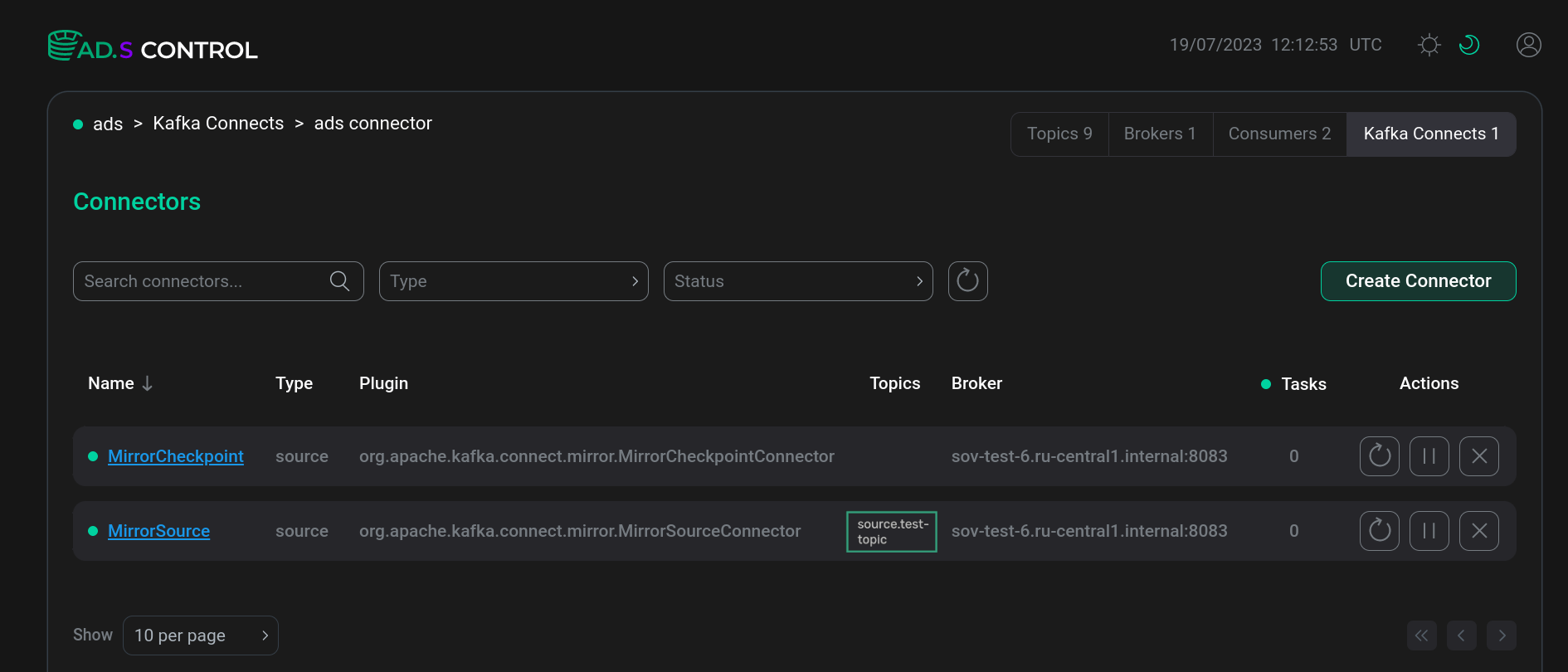

The replica topic also appears in the list of topics on the target cluster. In order to read messages from the replica topic on the target cluster, enter the command:
$ /usr/lib/kafka/bin/kafka-console-consumer.sh --topic <source_cluster_alias>.<test_topic_name> --from-beginning --bootstrap-server hostname:9092Read messages in the target cluster completely repeat those written in the source cluster.