

Start working with ADS Control
Arenadata Streaming Control (ADS Control) is a solution for managing ADS clusters. Supports managing multiple ADS clusters that have Kafka and Kafka Connect services installed. Provides the ability to create, edit, and delete Kafka connectors.
Installation
Installation of ADS Control is described in the Get started with Arenadata Streaming Control article.
After installation, the ADCM interface displays the ADS Control cluster. All actions on ADS Control available in the ADCM interface are described in the articles:
Connect to ADS Control
After installation, in the address bar of the browser, enter the address of the host where the ADS Control cluster is deployed. As the port number, specify the value of the server.http.port parameter from the General section, defined at the configuration stage of the ADS Control service when installing the ADS Control cluster.
Another way to connect to the ADS Control interface is to follow one of the links provided on the Info tab of the ADS Control service menu.
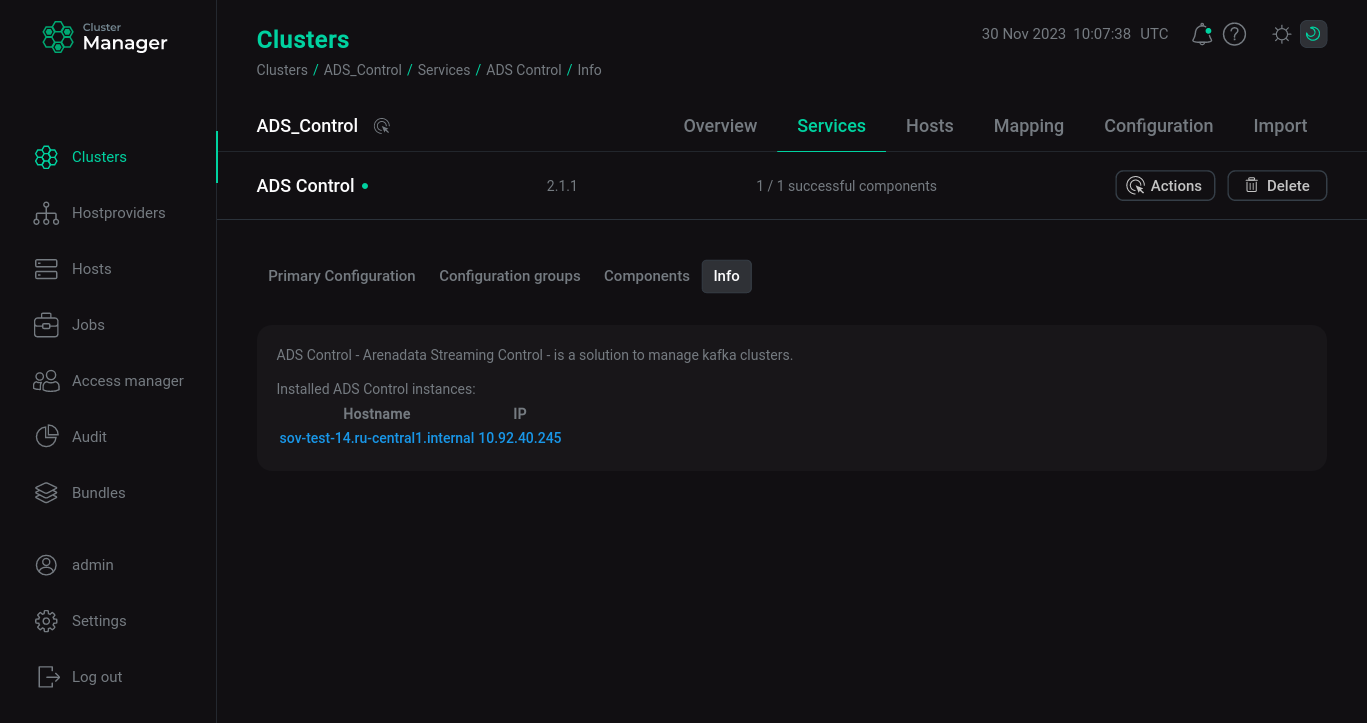
Next, in the login window that opens, enter your credentials (login and password) in the appropriate fields. The password for admin login is set on the configuration page of the ADS Control service in the Basic authentication group when installing the ADS Control cluster. After entering your credentials, click Sign in.
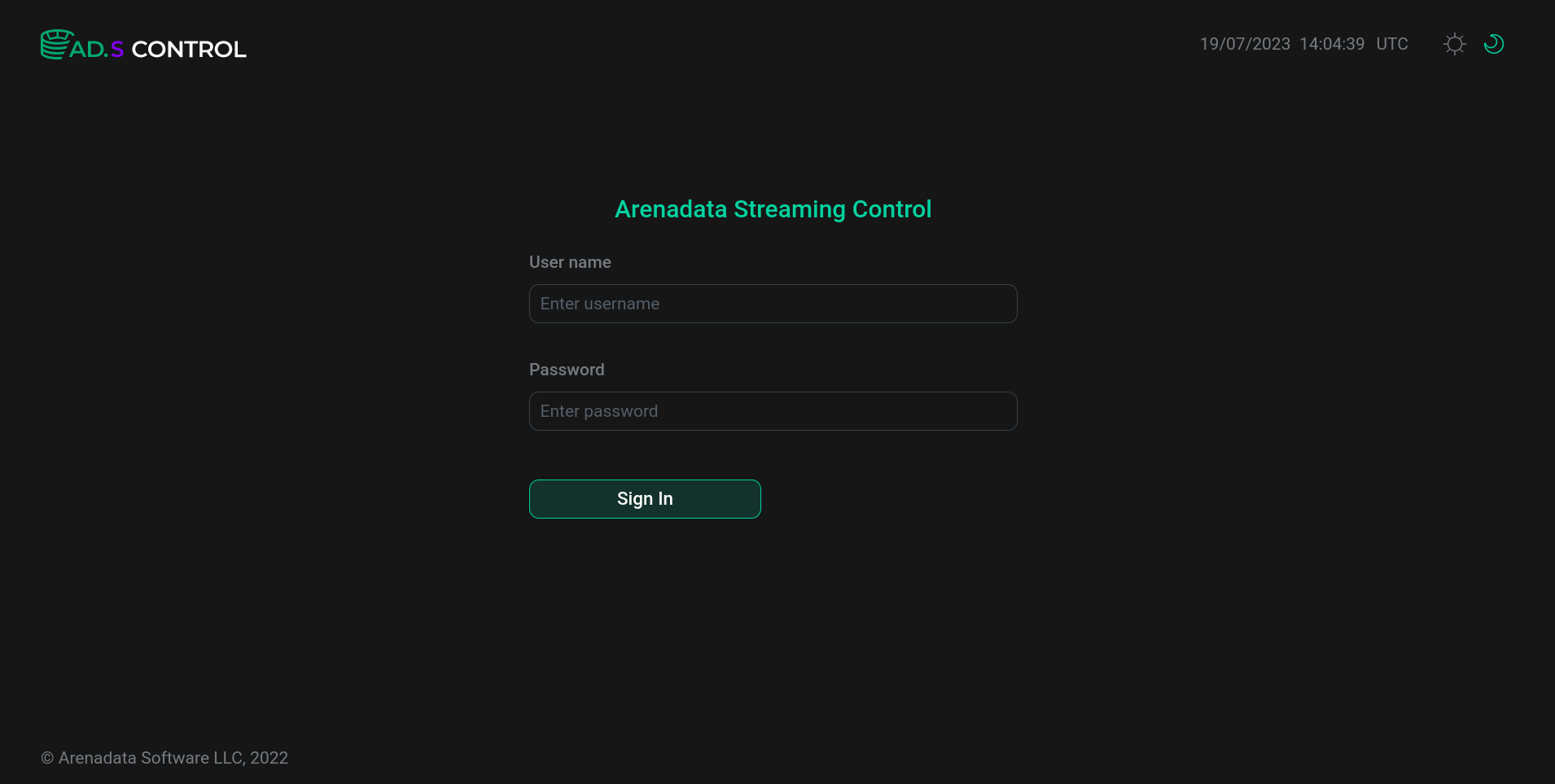
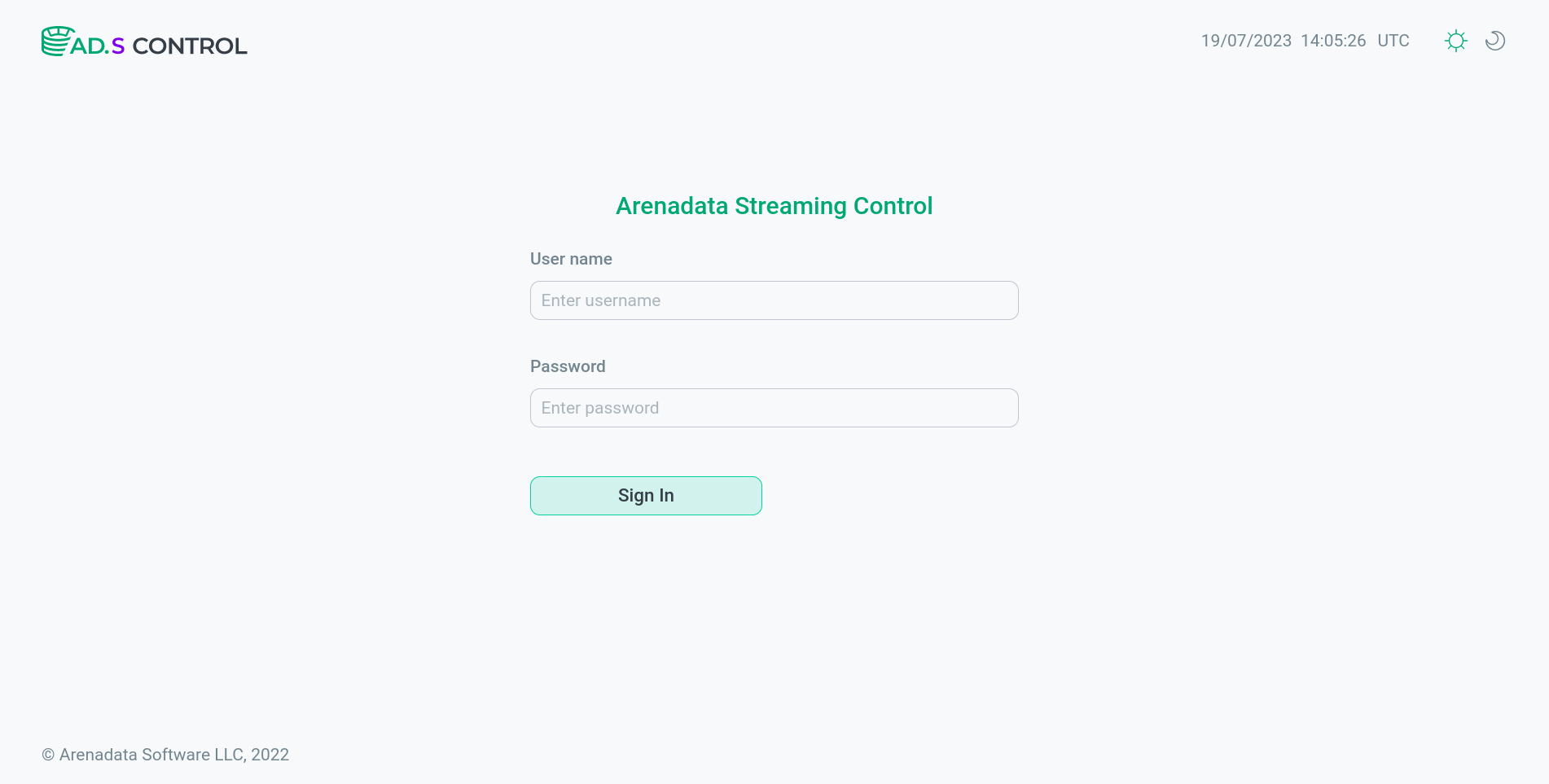
Manage users
In order to create a user, do the following:
-
On the configuration page of the ADS Control service, in the Basic authentication group, click + Add property to create a new user.
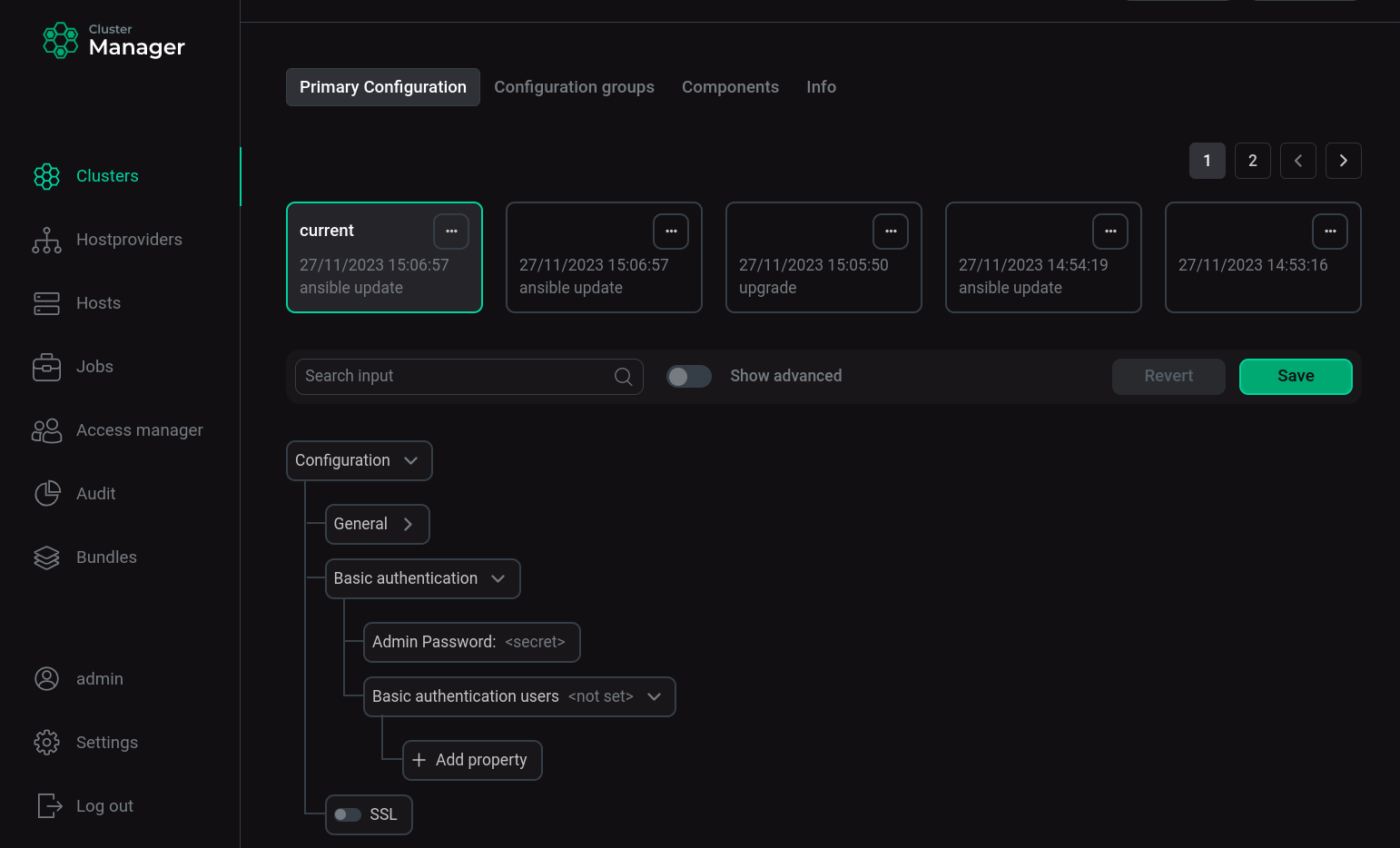 Creating a user for ADS Control
Creating a user for ADS Control -
In the window that opens, enter the user name (field name), password (secret), confirm the password, and click Apply.
Usernames may include lowercase letters, numbers, periods, underscores, and/or hyphens.
-
Save the configuration by clicking Save.
-
Restart the ADS Control service. To do this, apply the Restart action by clicking
in the Actions column of the service.
This gives the new user access to the ADS Control user interface. After authorization in ADS Control, the name of the new user is displayed in the authorization section.
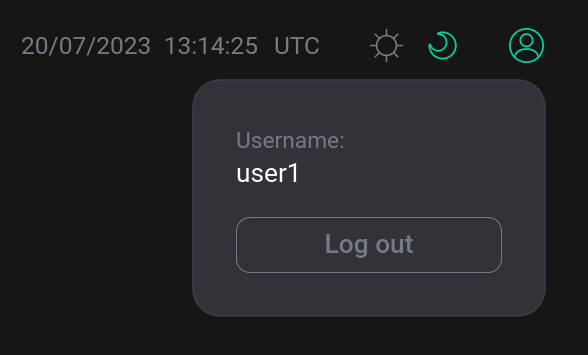 User name display in ADS Control interface
User name display in ADS Control interface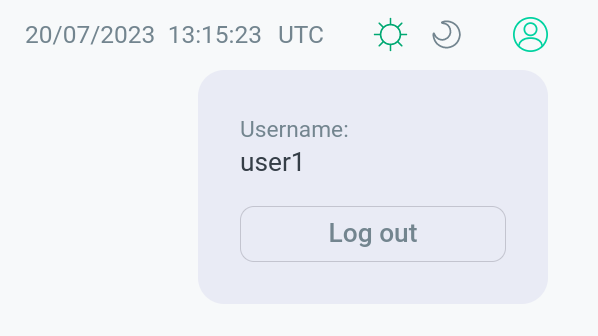 User name display in ADS Control interface
User name display in ADS Control interface
In order to delete a user, on the configuration page of the ADS Control service in the Basic authentication group click next to the user you want to delete and click Save.
To change user data, enter new data for the user and click Save.
After deleting or each change made, you must restart the ADS Control service. To do this, apply the Restart action by clicking on the
in the Actions column of the service.
Use ADS Control
The ADS Control user interface features are described in UI overview.
At the moment, the creation of Kafka Connect connectors is available in ADS Control: MirrorCheckpointConnector, MirrorHeartbeatConnector, MirrorSourceConnector. For more information on working with these connectors in ADS Control, see Mirror Maker 2 in ADS Control.