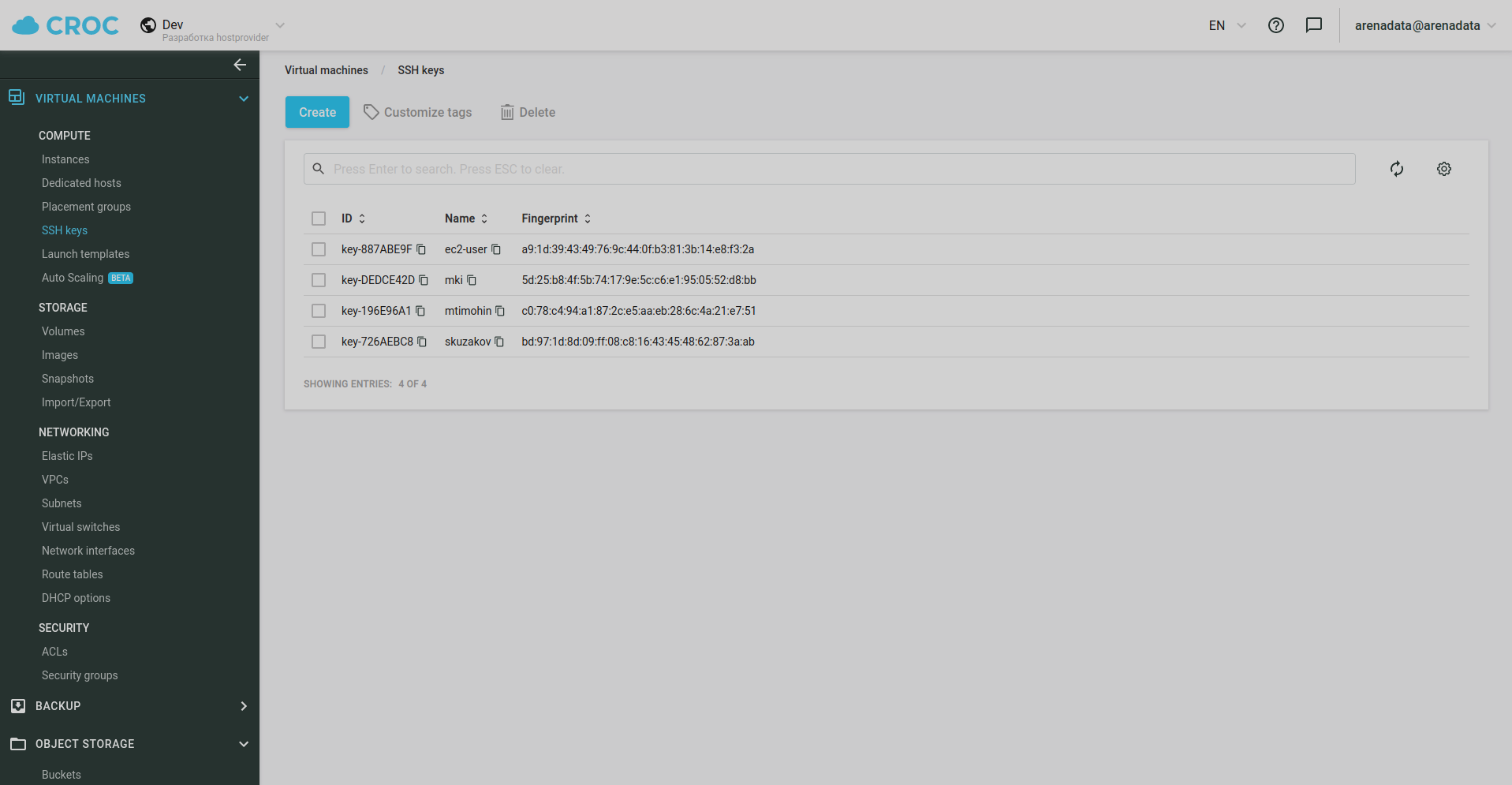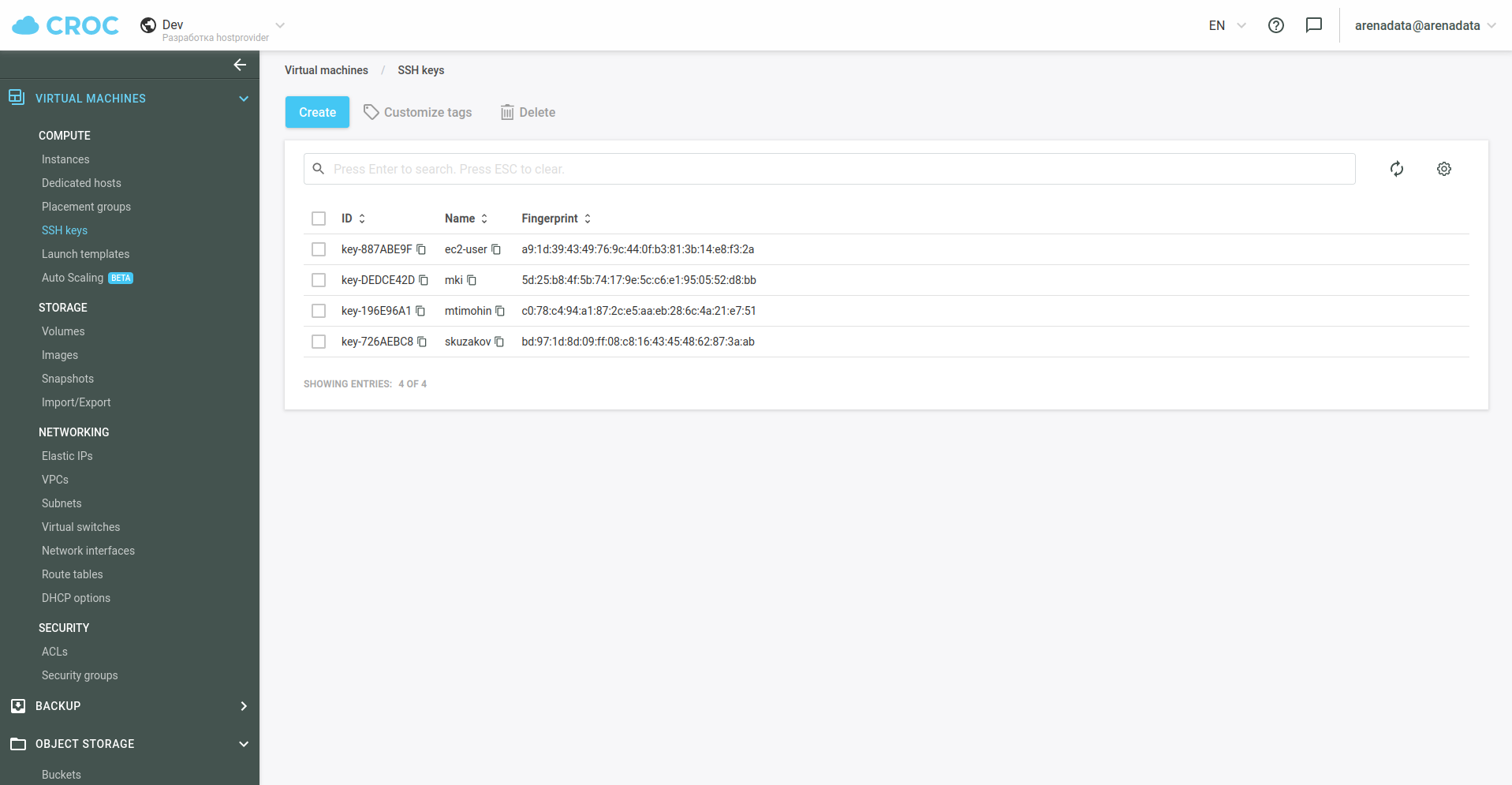Create hosts with CROC Cloud hostprovider
To create a host, go to the Hosts page and click Create host.
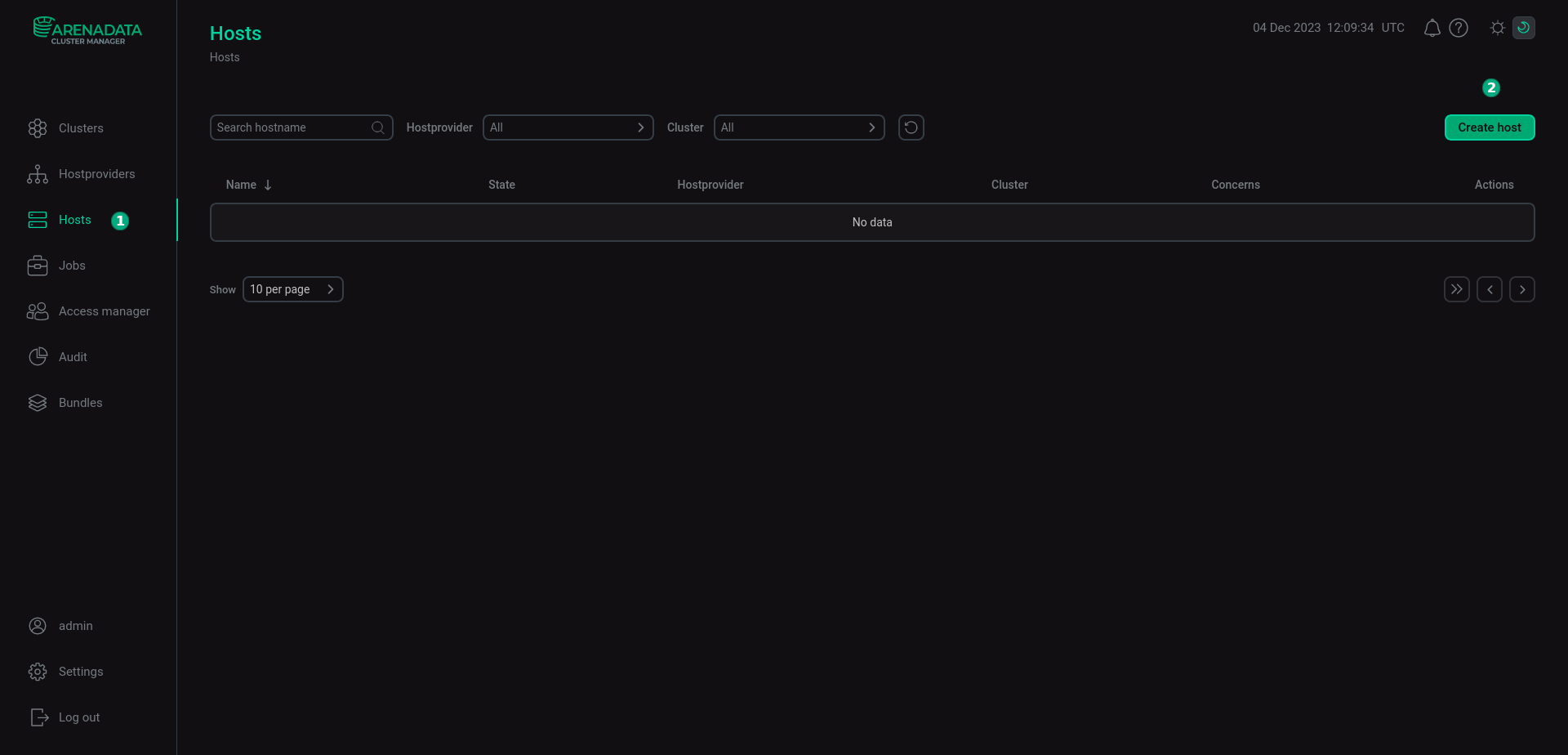
In the opened window:
-
Select the CROC Cloud hostprovider in the Hostprovider field. Notice that hostproviders are displayed with the names that you have assigned to them.
-
Enter a host name in the Name field.
-
Click Create.
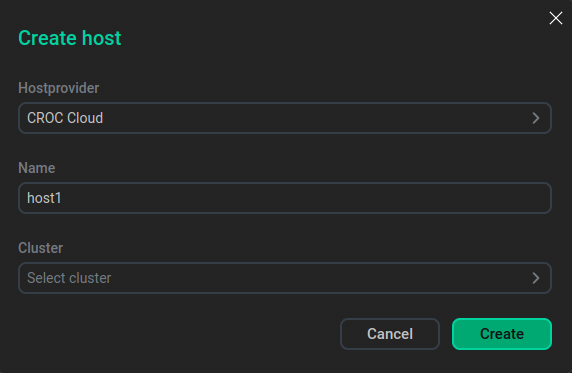
|
CAUTION
|
After the host is created, click the host name in the Name column to configure the host.
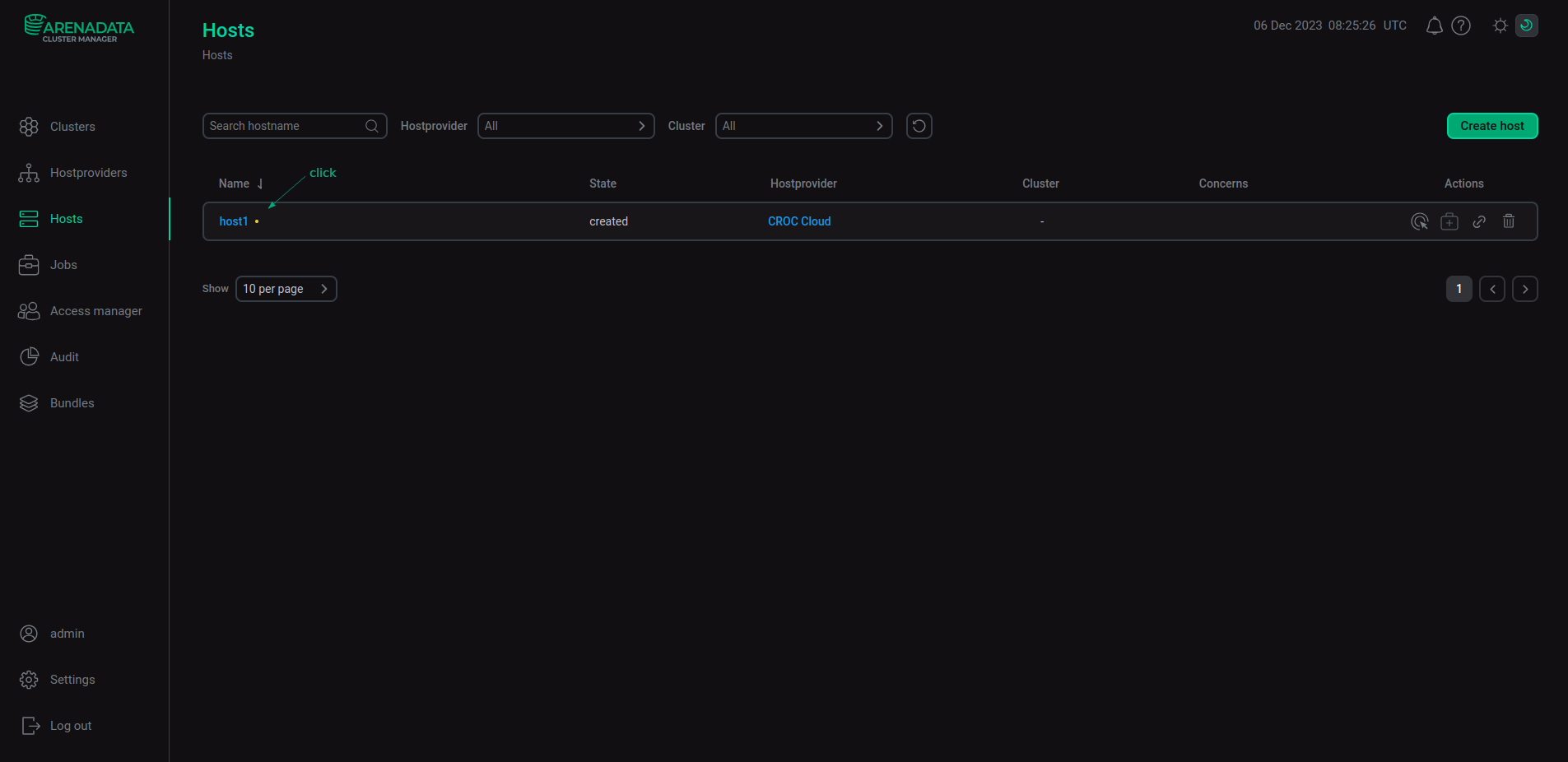
In the opened window, select the Primary configuration tab, fill in parameters listed below, and click Save. Some parameters are available when the Show advanced toggle button is enabled.
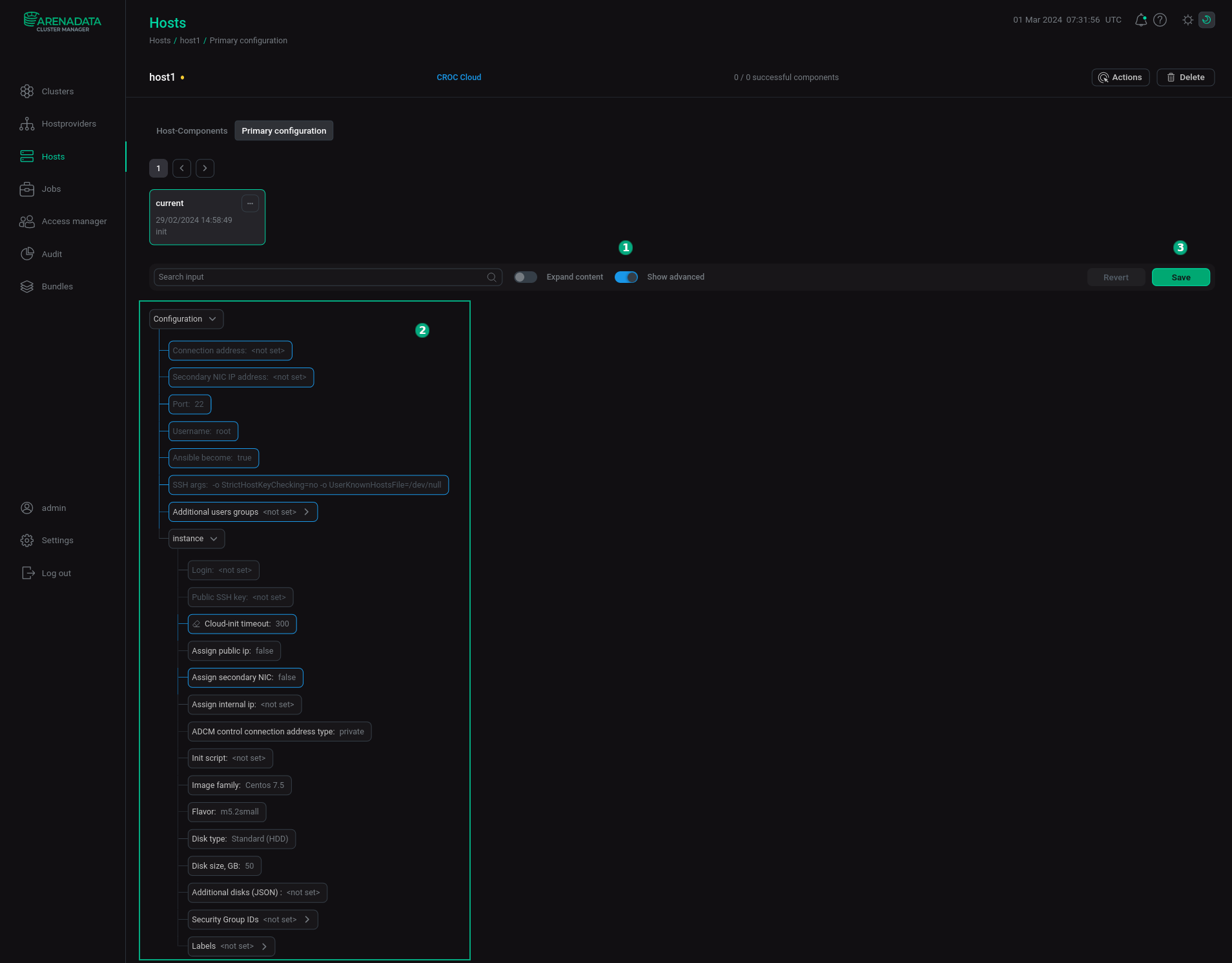
| Parameter name | Description | Default value |
|---|---|---|
Connection address |
An IP address of the virtual machine for connecting via SSH |
— |
Secondary NIC IP address |
An IP address of the second network interface of the virtual machine |
— |
Port |
The SSH port |
22 |
Username |
A username that is used for SSH connection |
root |
Ansible become |
Determines whether to grant |
true |
SSH args |
Additional SSH connection parameters |
-o StrictHostKeyChecking=no -o UserKnownHostsFile=/dev/null |
Additional users groups |
All users created on the host Init action will be added to the specified groups when initializing the virtual machine. These groups must exist in the virtual machine image |
— |
Login |
The user that is created for a virtual machine |
— |
Public SSH key |
A public SSH key |
— |
Cloud-init timeout |
Timeout for cloud-init to finish running tasks, in seconds |
300 |
Assign public ip |
Set this checkbox checked if you need to use a public IP address |
false |
Assign secondary NIC |
Set this checkbox checked if you need to assign an additional network interface to the virtual machine in the specified subnet |
false |
Assign internal ip |
Specifies an internal IP address assigned to the instance |
— |
ADCM control connection address type |
Specifies whether a private or public address ADCM should use to connect to the virtual machine |
private |
Init script |
An initialization script |
— |
Image family |
A family of operating systems based on which virtual machines will be created. The newest image from the specified family will be used |
CentOS 7.5 |
Flavor |
The virtual machine configuration that determines the characteristics of its resources: the number and type of CPU, the amount of RAM, and other virtual machine parameters |
m5.2small |
Disk type |
A type of disk (volume). The following values are possible: |
Standard (HDD) |
Disk size |
Maximum amount of data that a volume can hold |
50 |
Additional disks (JSON) |
Parameters of additional disks in JSON format. For example: The volume must be a multiple of 8, not less than 16Gb for st2 and not less than 32Gb for gp2 |
— |
Security Group IDs |
Sets default Security Group ID value for the created virtual machine. If Security Group IDs in the hostprovider settings and Security Group IDs in the settings specified when creating a virtual machine are set simultaneously, the last one has higher priority |
— |
Labels |
Sets default label values for the created virtual machine. If Labels in the hostprovider settings and Labels in the settings specified when creating a virtual machine are set simultaneously, the last one has higher priority |
— |
After you set all required settings, run the host Init action.
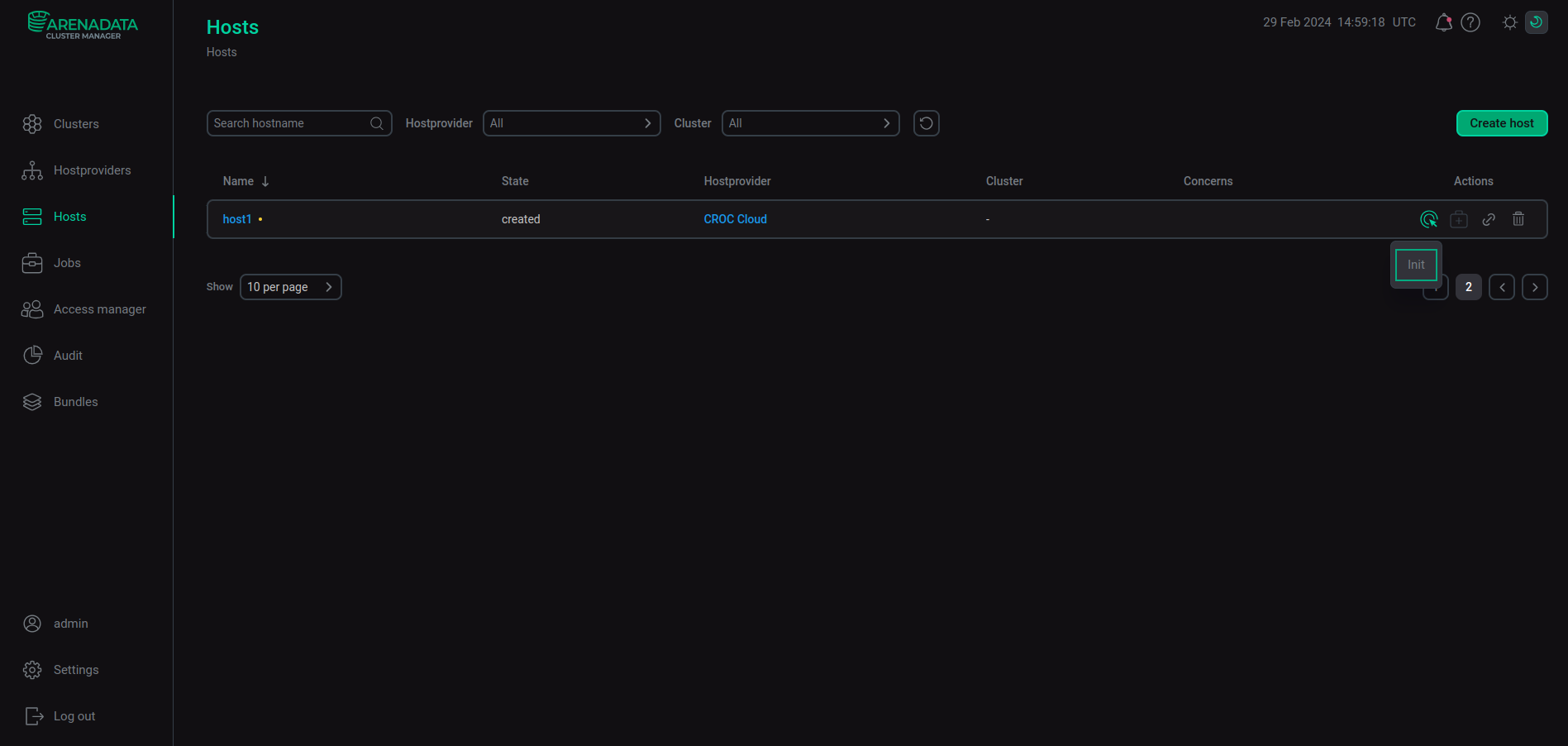
To organize access to a host for the default CROC system user — ec2-user, create a key with the ec2-user name on the Virtual machines → SSH keys page of the CROC console before creating a host. When creating a host, ADCM makes a request to the CROC cloud, and if a key with the ec2-user name exists, it will copy its public part to the virtual machine settings.