

Manage hosts with CROC Cloud hostprovider
After a host is initialized, you can perform host actions in ADCM UI. To do this, click the icon
in the Actions column, and select an action in the drop-down list.
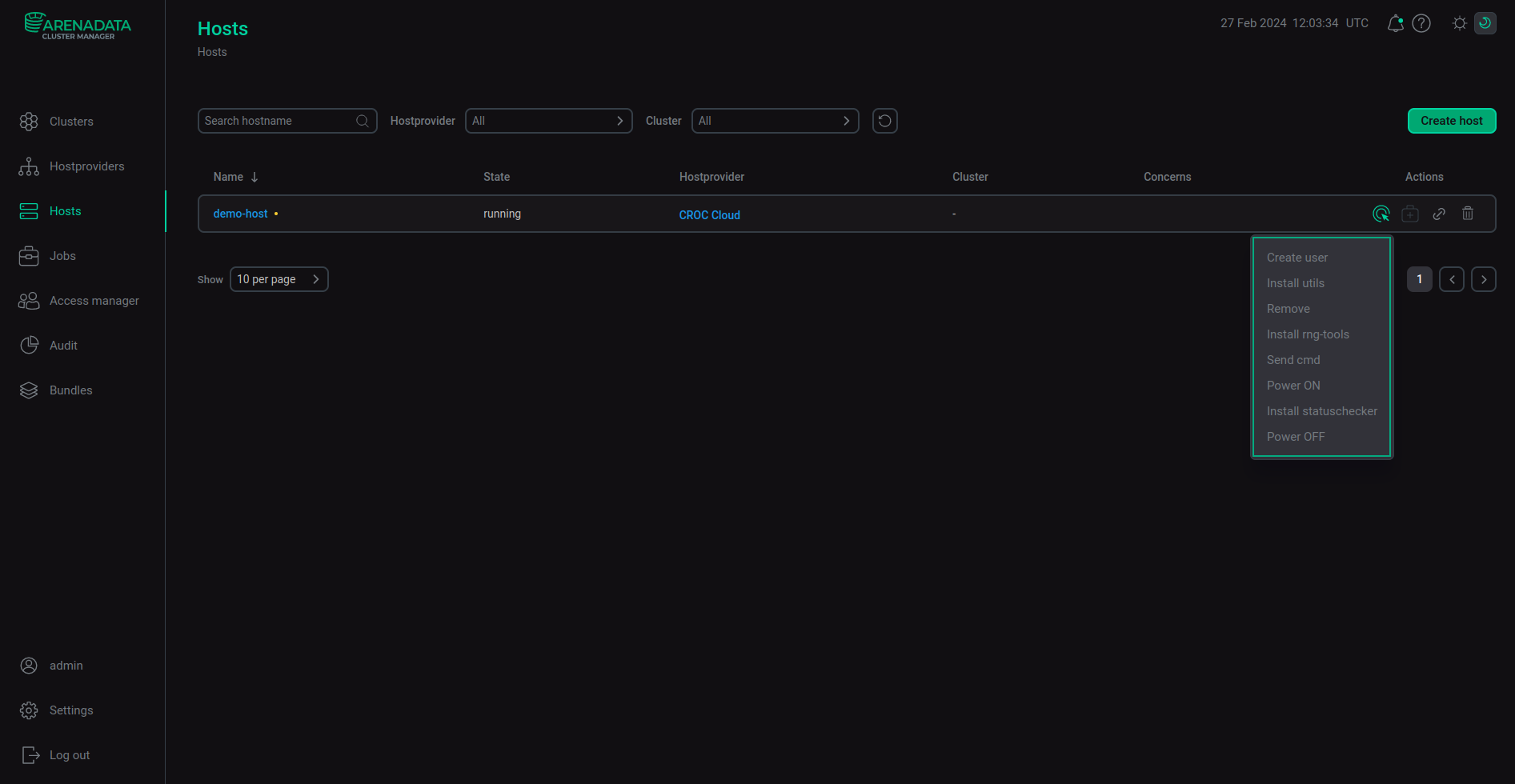
The following actions are available:
-
Create user — creates a user. When you select this action, a window with user parameters opens. The parameters are listed in the table below.
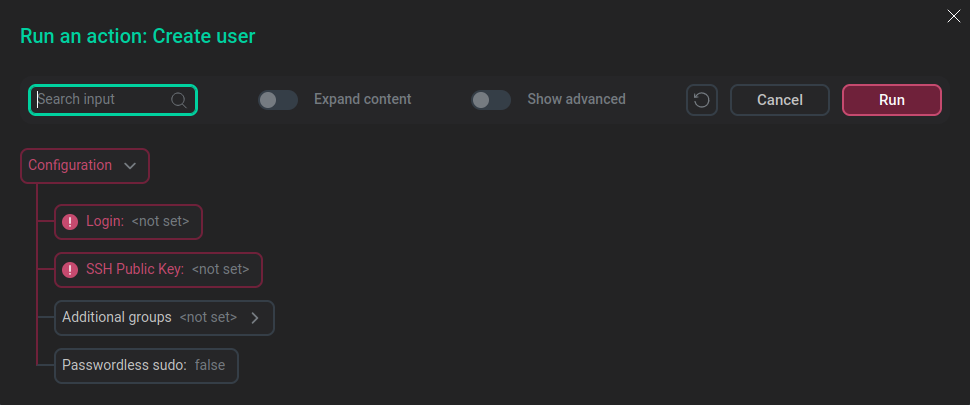 The "Run an action: Create user" window
The "Run an action: Create user" windowParameter name Description Login
Name of the created user
SSH Public Key
A public SSH key of the created user. It should start with
ssh-rsaAdditional groups
Operating system groups to which the user will be added (optional)
Passwordless sudo
If enabled, the user can escalate their privileges to
sudowithout password. The user will also be added to theadcm_sudogroupAfter you specify all required settings, click Run to complete the action.
-
Install utils — installs the specified packages.
-
Remove — deletes a virtual machine from the CROC Cloud and ADCM.
-
Install rng-tools — installs the rngd tool that fills the system entropy pool.
-
Power ON — turns on the virtual machine.
-
Install statuschecker — installs the statuschecker utility that regularly checks the status of the server and services installed using ADCM.
-
Power OFF — turns off the virtual machine.
-
Send cmd – sends a bash command to the host.