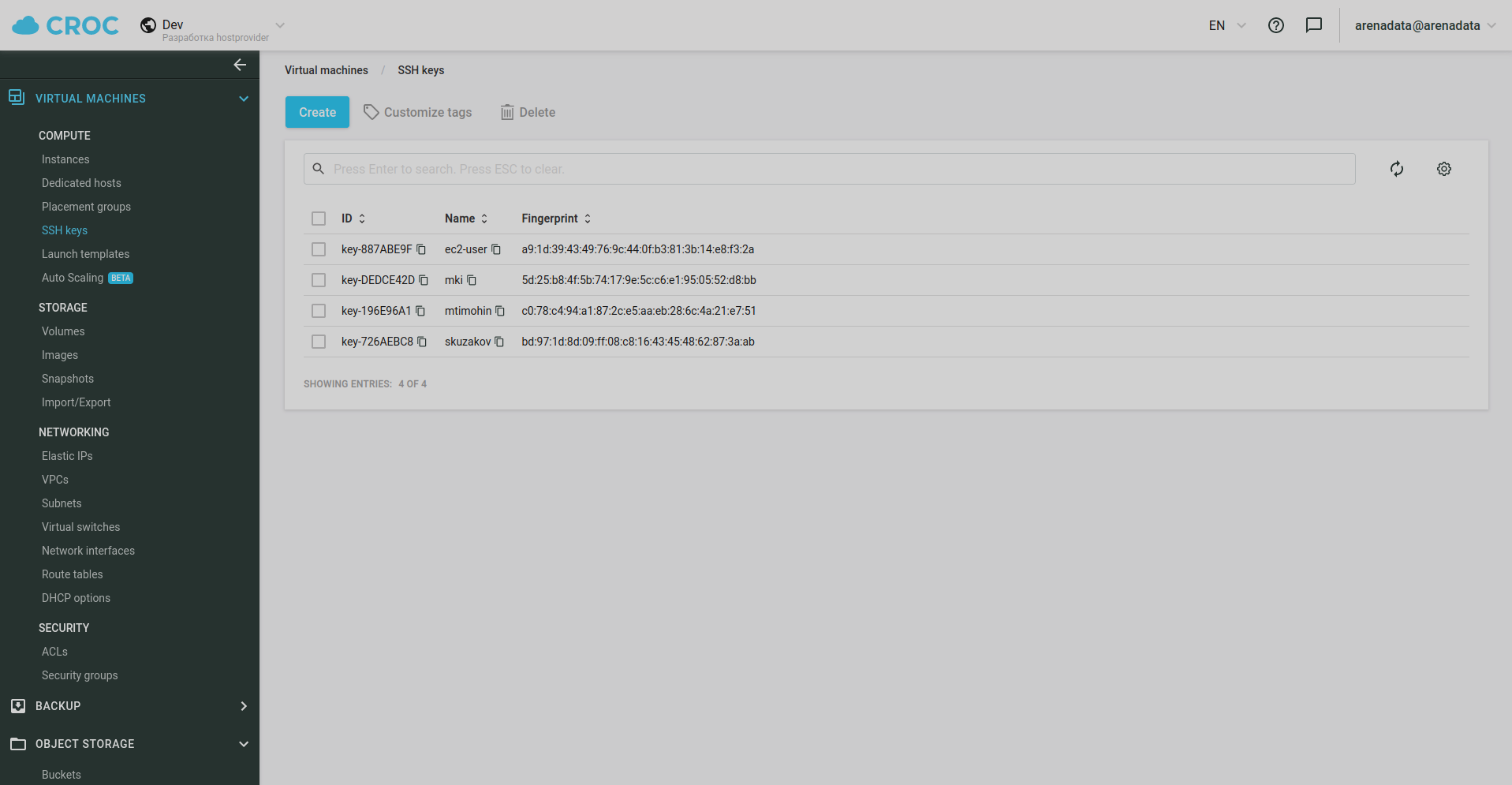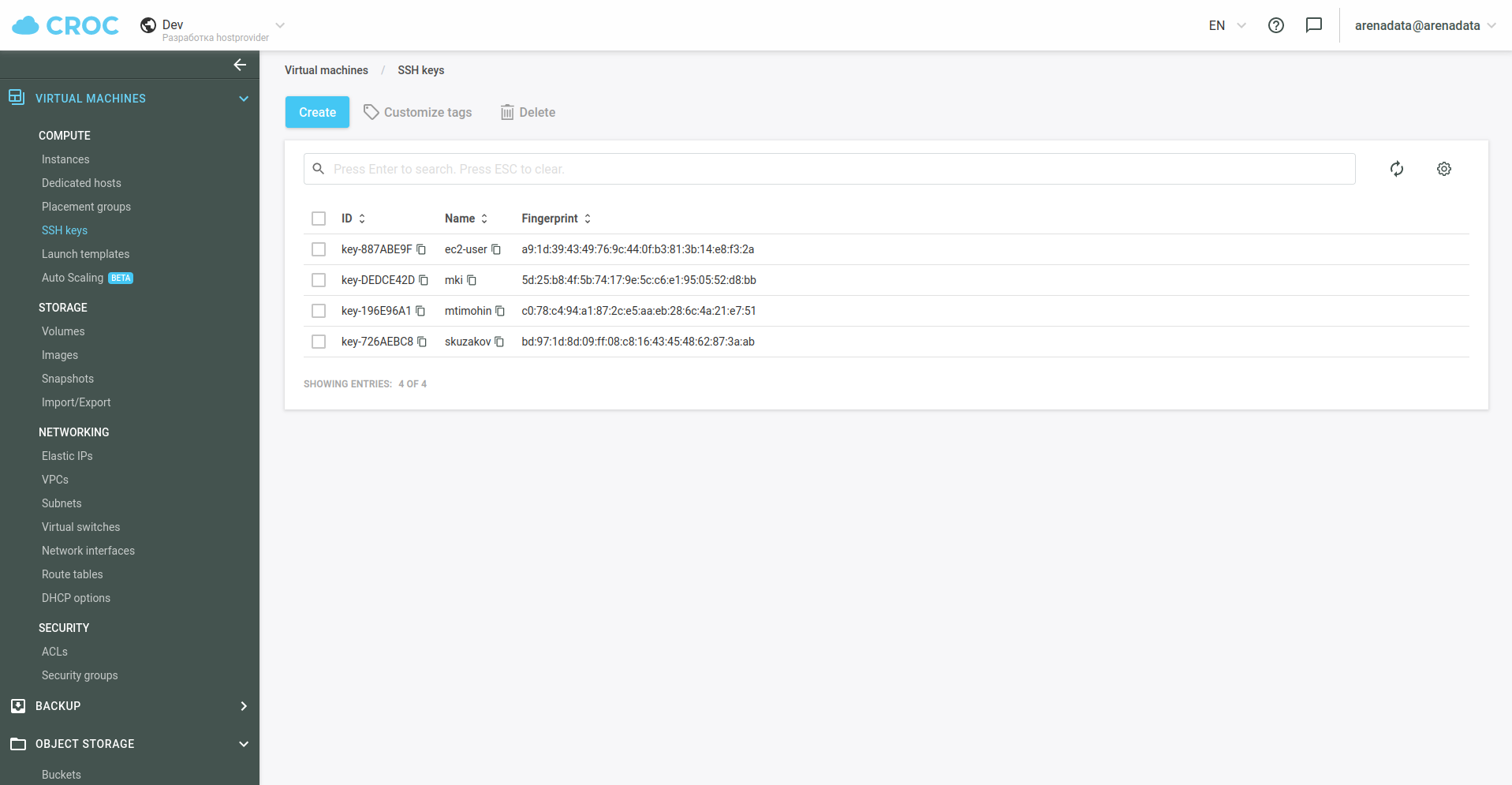Manage a CROC Cloud hostprovider
After you create a hostprovider in the CROC Cloud, you can perform the following actions:
-
Create hosts — creates a group of virtual machines.
-
Create users — creates users.
To run an action, open the Hostproviders page, click the icon
in the Actions column, and select an action in the drop-down list.
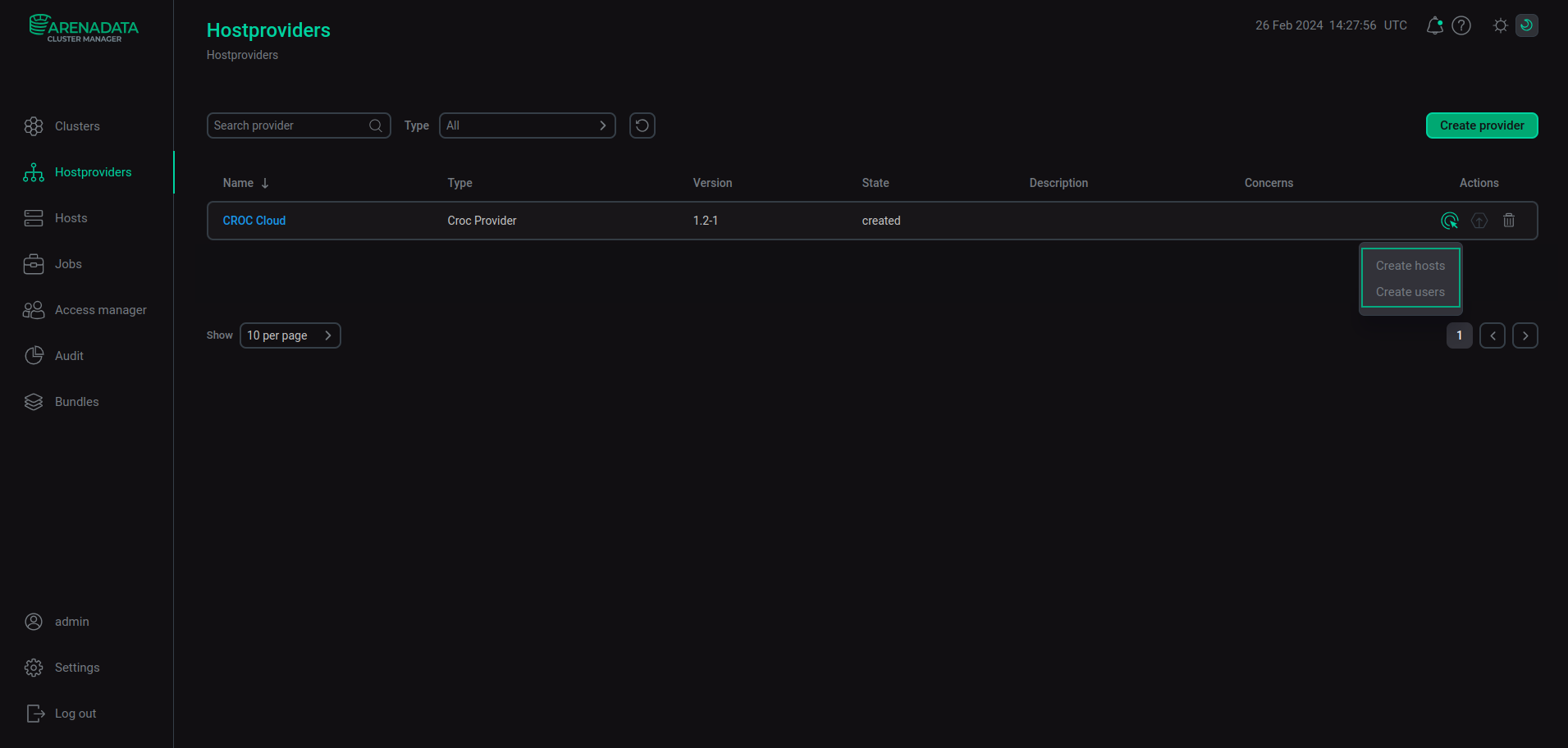
Create hosts
|
NOTE
Do not use the Create hosts action for products that require FQDNs. Use the Create host → Init action on the Hosts page instead.
|
This action allows you to create a group of virtual machines. Select the Create hosts action in the Actions drop-down list — the Run an action: Create hosts window will be opened.
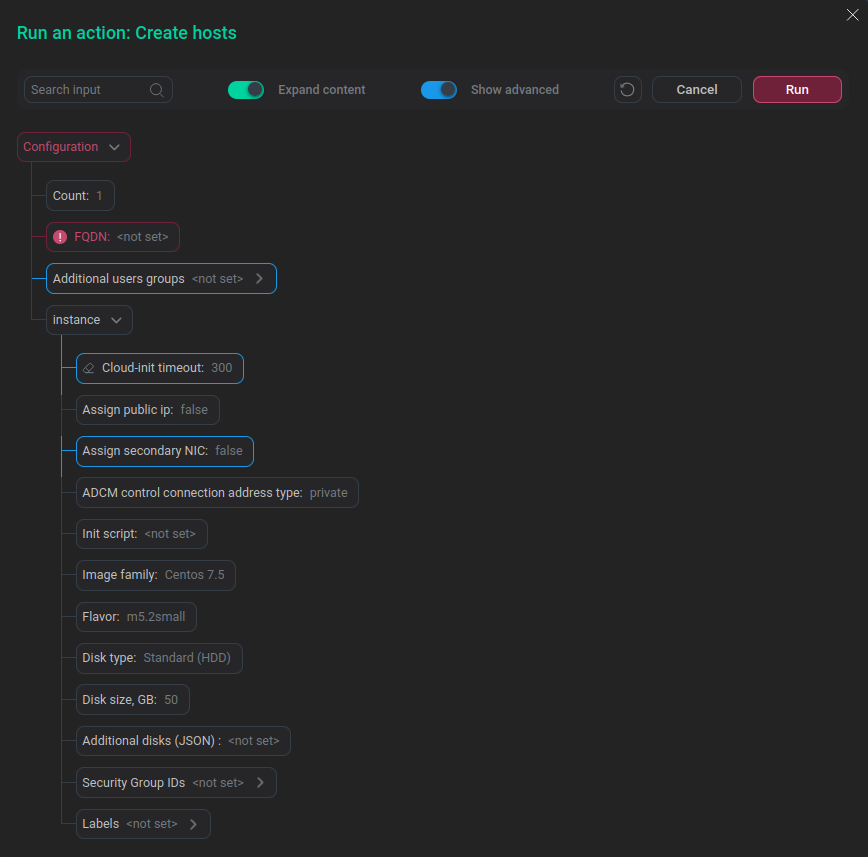
In this window, you can specify the following options (the fields highlighted in red are mandatory):
-
Count — the number of created virtual machines.
-
FQDN — the prefix for names of virtual machines. Every name is formed according to the
<FQDN>-<VM number>.<Domain zone>template. VM numbers start with1. If you need to add one virtual machine, create it on the Hosts page. See Create hosts with CROC Cloud hostprovider. -
Additional users groups — all users created on the host Init action will be added to the specified groups when initializing the virtual machine. These groups must exist in the virtual machine image.
-
instance — contains virtual machine instance settings listed in the table below.
Parameter name Description Default value Cloud-init timeout
Timeout for cloud-init to finish running tasks, in seconds
300
Assign public ip
Set this checkbox checked if you need to use a public IP address
false
Assign secondary NIC
Set this checkbox checked if you need to assign an additional network interface to the virtual machine in the specified subnet
false
ADCM control connection address type
Specifies whether a private or public address ADCM should use to connect to the virtual machine
private
Init script
An initialization script
—
Image family
A family of operating systems based on which virtual machines will be created. The newest image from the specified family will be used
CentOS 7.5
Flavor
The virtual machine configuration that determines the characteristics of its resources: the number and type of CPU, the amount of RAM, and other virtual machine parameters
m5.2small
Disk type
A type of disk (volume). The following values are possible:
Standard (HDD)
Disk size
Maximum amount of data that a volume can hold
50
Additional disks (JSON)
Parameters of additional disks in JSON format. For example:
[{ "name": "disk1", "type": "st2", "size": 32 }, { "name": "disk2", "type": "gp2", "size": 32 }]The volume must be a multiple of 8, not less than 16Gb for st2 and not less than 32Gb for gp2
—
Security Group IDs
Sets default Security Group ID value for all created virtual machines. If Security Group IDs in the hostprovider settings and Security Group IDs in the settings specified when creating a virtual machine are set simultaneously, the last one has higher priority
—
Labels
Sets default label values for all created virtual machines. If Labels in the hostprovider settings and Labels in the settings specified when creating a virtual machine are set simultaneously, the last one has higher priority
—
The Additional users groups, Cloud-init timeout, and Assign secondary NIC parameters are available when the Show advanced toggle button is enabled.
After you specify all required settings, click Run to complete creating virtual machines. The created hosts will be added on the Hosts page.
To organize access to a host for the default CROC system user — ec2-user, create a key with the ec2-user name on the Virtual machines → SSH keys page of the CROC console before creating a host. When creating a host, ADCM makes a request to the CROC cloud, and if a key with the ec2-user name exists, it will copy its public part to the virtual machine settings.