

Create hosts with Cloud.ru Advanced hostprovider
This article describes how to create hosts via ADCM based on the Cloud.ru Advanced hostprovider.
|
IMPORTANT
Before adding hosts to ADCM based on the Cloud.ru Advanced hostprovider, make sure that the hostprovider is installed in ADCM. |
The steps for adding hosts to ADCM based on the Cloud.ru Advanced hostprovider are given below:
-
Select the left navigation menu item Hosts and on the page that opens, click Create host.
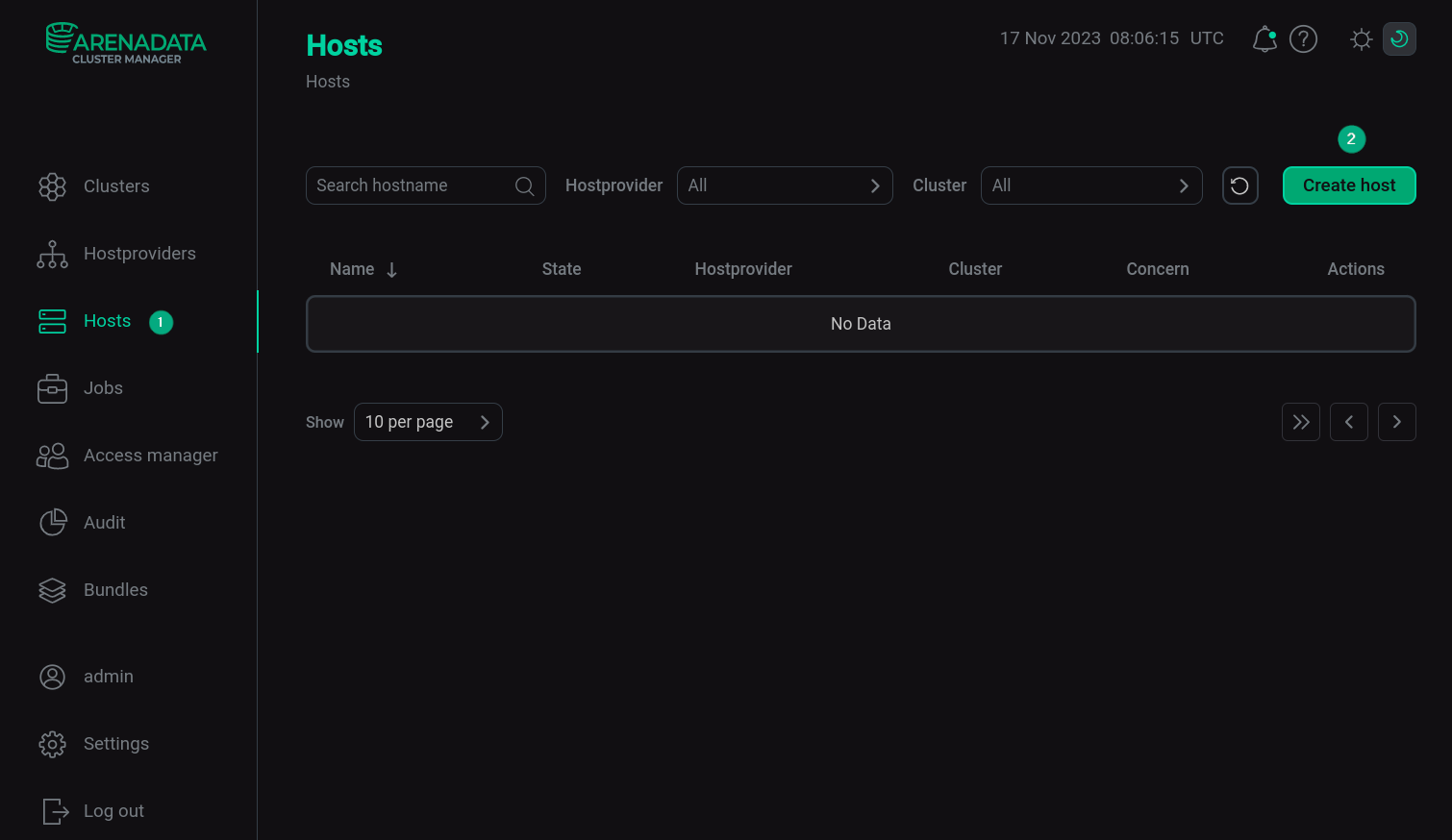 Adding a host to ADCM
Adding a host to ADCM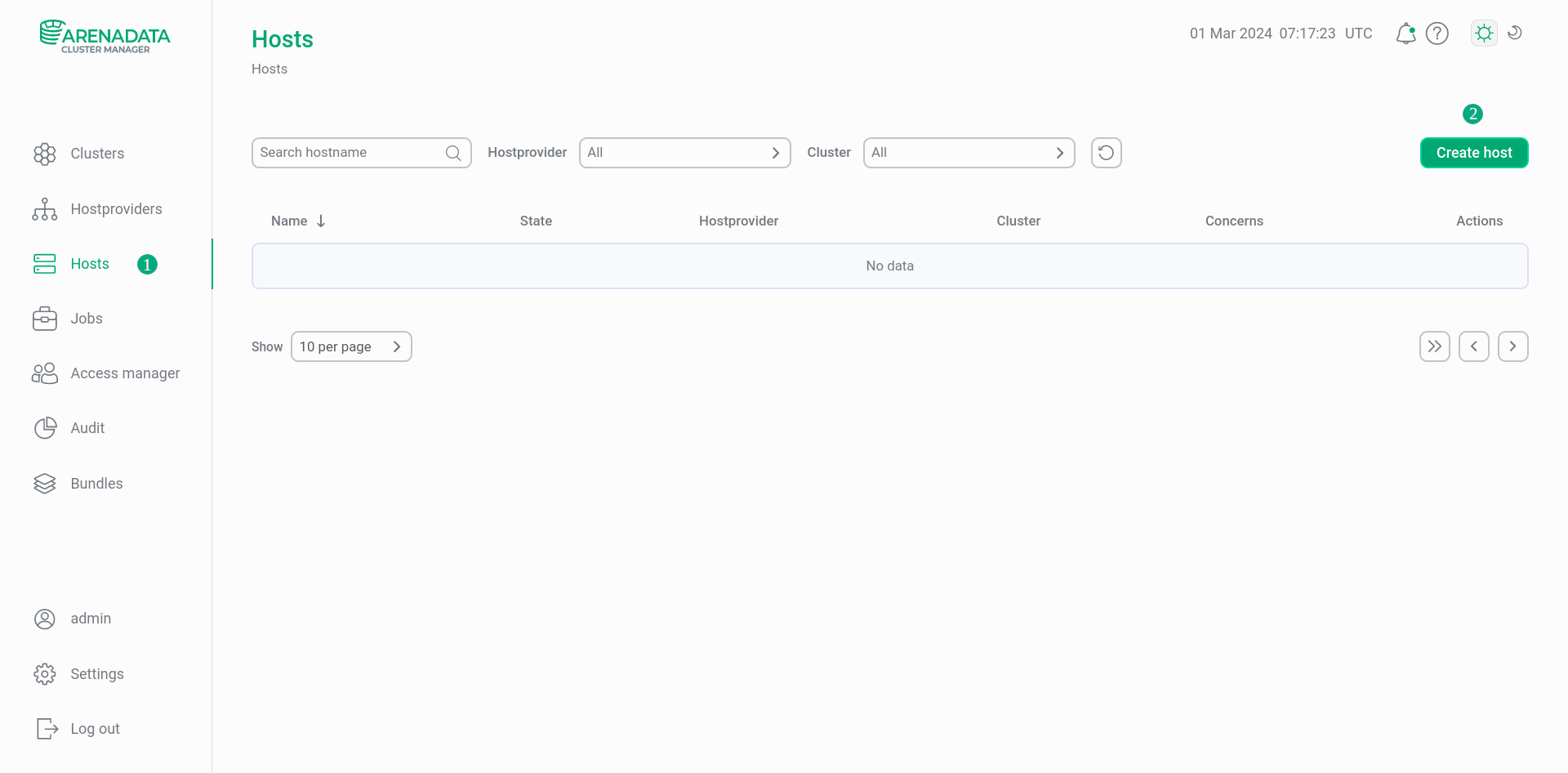 Adding a host to ADCM
Adding a host to ADCM -
In the window that opens:
-
Select the hostprovider in the Hostprovider field. Note that hostproviders appear in the list with the names assigned to them when they were added to ADCM.
-
Enter the host name in the Name field.
-
Click Create.
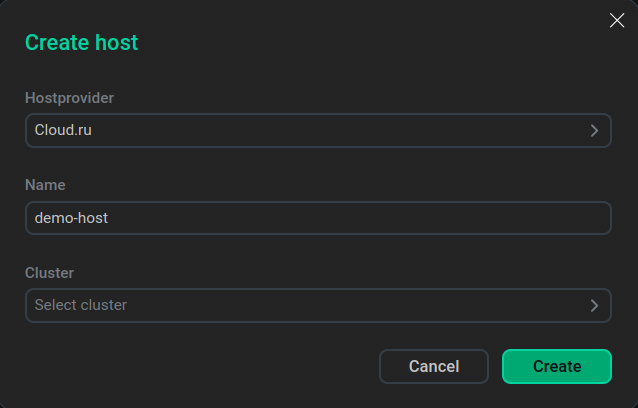 Description of the host to be added
Description of the host to be added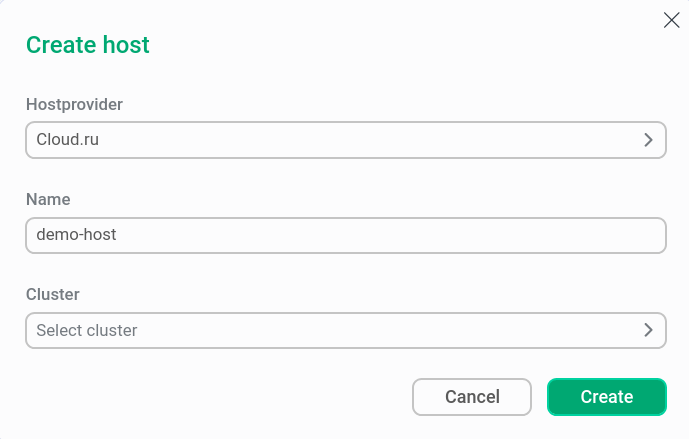 Description of the host to be addedCAUTION
Description of the host to be addedCAUTION-
When creating hosts for the ADH and ADPS products, you should define an FQDN in the Name field (e.g.
test.ru-central1.internal). The maximum FQDN length is 38 symbols for ADH and 49 symbols for ADPS. -
For the ADS and ADS Control products, FQDNs are required if the ADPS product is used. The maximum FQDN length for ADS hosts is 48 symbols.
-
For the ADQM product, FQDNs are required if Kerberos authentication is used.
-
ADB starting with the 6.23.3.44 version supports both FQDN and short host names. For the previous ADB versions, it is not recommended to use FQDNs (as FQDNs cause errors during the Expand action and a workaround is needed).
-
In other cases, both short host names and FQDNs are allowed in the Name field.
-
-
-
Return to the Hosts page and switch to configure the added host. To do this, click the hostname in the Name column.
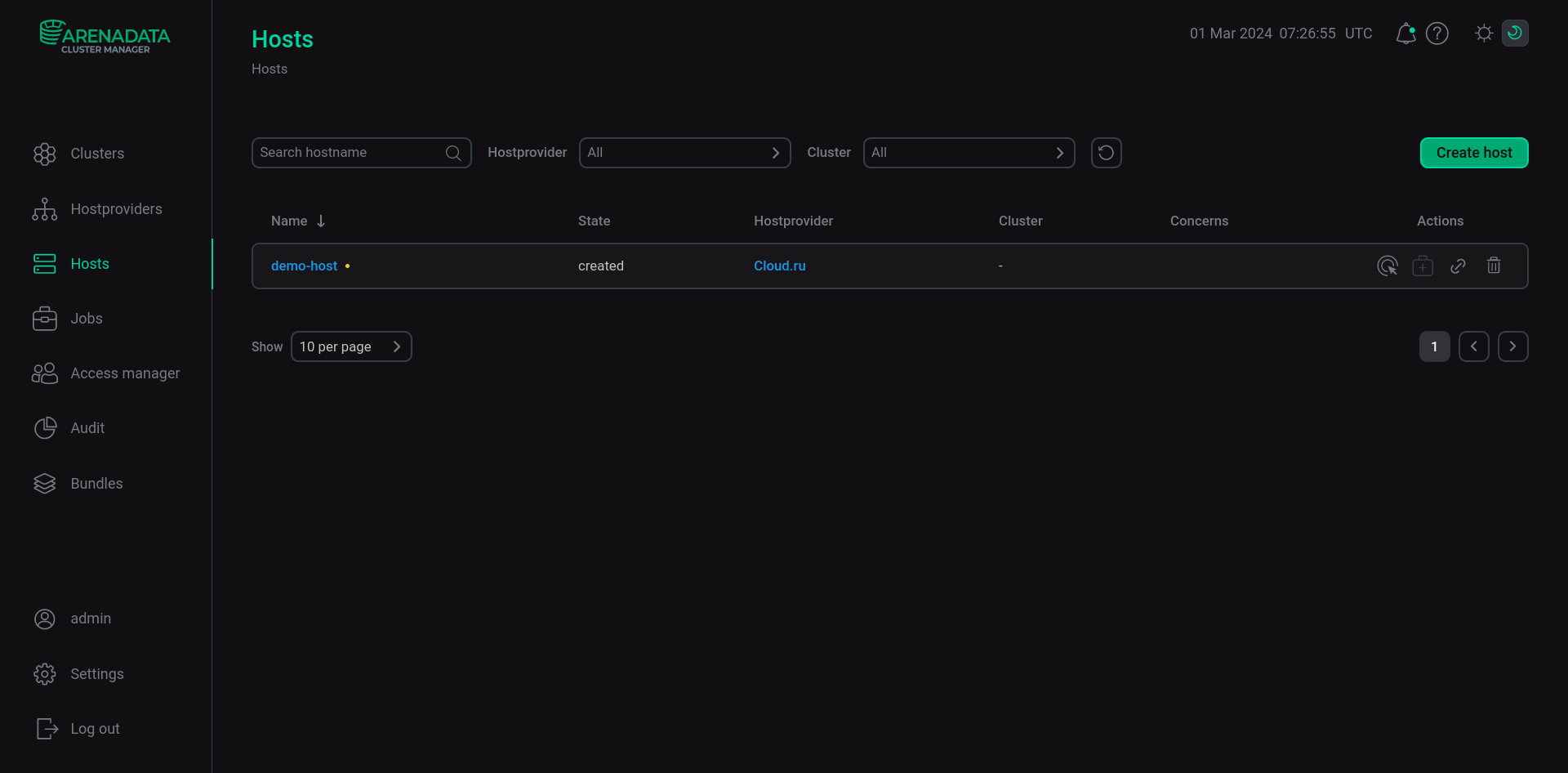 Switch to host configuration
Switch to host configuration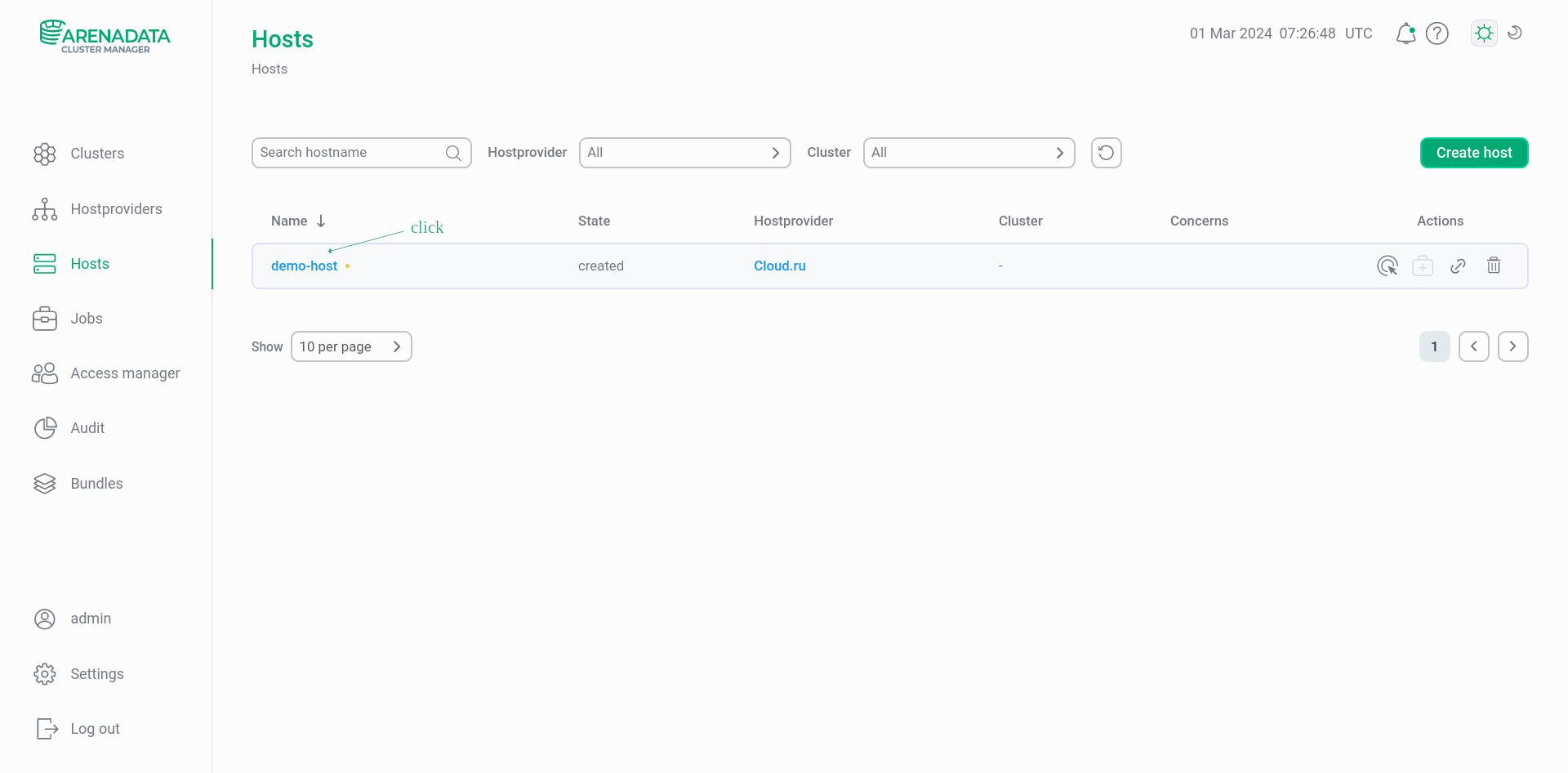 Switch to host configuration
Switch to host configuration -
In the window that opens, select the Primary Configuration tab, activate the Show advanced switch, fill in the required parameters and click Save. Required parameters are highlighted in red. Additionally, you can fill in any parameters whose default values need to be changed.
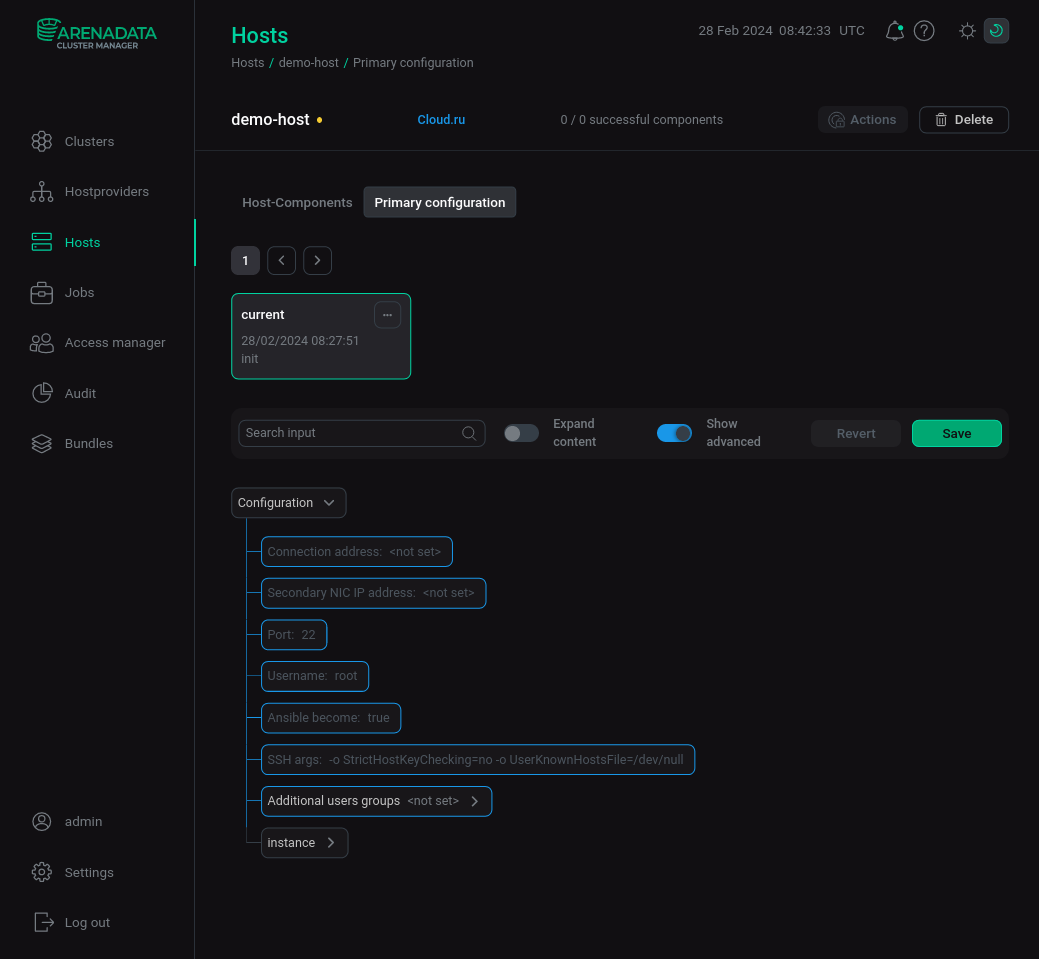 Host configuration
Host configuration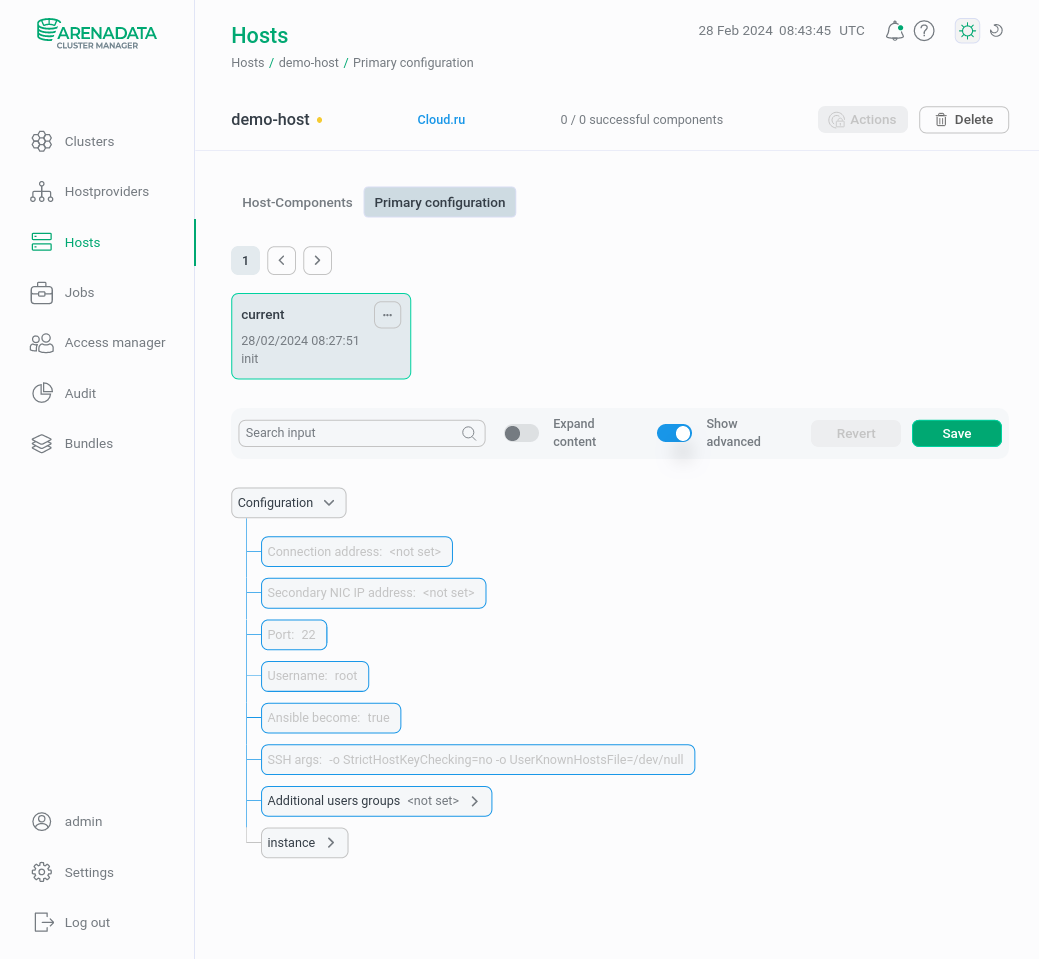 Host configuration
Host configurationThe purpose of the parameters is given below.
Hosts configuration parameters Group Parameter Description Default value —
Connection address
IP address of the virtual machine for connecting via SSH
—
—
Secondary NIC IP address
IP address of the second network interface of the virtual machine
—
—
Port
SSH port
22
—
Username
Username for connecting to the virtual machine via SSH
root
—
Ansible become
When set to
true, by default setsrootrights to this usertrue
—
SSH args
Additional SSH connection options
-o StrictHostKeyChecking=no -o UserKnownHostsFile=/dev/null
—
Additional users groups
Adds the user to additional Linux groups when the virtual machine is initialized. For example, in an Altlinux image, the user
ansibleshould be added to thewheelgroup—
instance
Login
The user that will be created for the VM
—
Public SSH key
Public SSH key for user
—
Cloud-init timeout
Timeout for cloud-init to finish running tasks, in seconds
300
Assign public ip
Set to
trueif a public IP address needs to be addedfalse
Assign secondary NIC
Set to
trueif it is necessary to connect an additional network interface to a virtual machine in the specified subnetfalse
Assign internal ip
Internal IP address attached to the instance
—
ADCM control connection address type
Private or public address for connecting to a virtual machine
private
Init script
Initialization script
—
Availability Zone
Cloud.ru Advanced data centers located in different regions of Russia. Currently, Cloud.ru Advanced has three zones:
ru-moscow-1a,ru-moscow-1b,ru-moscow-1cAZ1
Image family
A family of operating systems on the basis of which virtual machines will be created. The newest image from the specified family will be used
CentOS 7.6
Image id
Latest imageID for the provided Image Family
—
Flavor
A VM configuration that defines the characteristics of its resources. The template determines the number and type of CPU, the amount of RAM, and some other VM parameters
s7n.medium.2
Disk type
Disk type. One of:
High I/O,Ultra-High I/OHigh I/O
Disk size, GB
Disk size
50
Additional disks (JSON)
Additional disk parameters in JSON format. For example:
[{ "name": "disk1", "type": "SAS", "size": 20 }, { "name": "disk2", "type": "SSD", "size": 10 }]—
Security Group IDs
An optional field where you can set default Security Group ID value for all created virtual machines. If the Security Group IDs values are set simultaneously in the hostprovider settings and when creating the VM, then priority is given to the latter
—
Labels
Sets the labels values for the created virtual machine. If the Labels values are set simultaneously in the hostprovider settings and when creating the VM, then priority is given to the latter
—
-
Return to the Hosts page. In the line containing the added host, click the
icon and select the Init action. Then confirm the action in the window that opens.
Once an action is started, ADCM displays its execution progress and result on the Jobs page. From this page you can go to the page of an individual task (by clicking on the task name) to see the internal stages of its execution and analyze errors, if any.
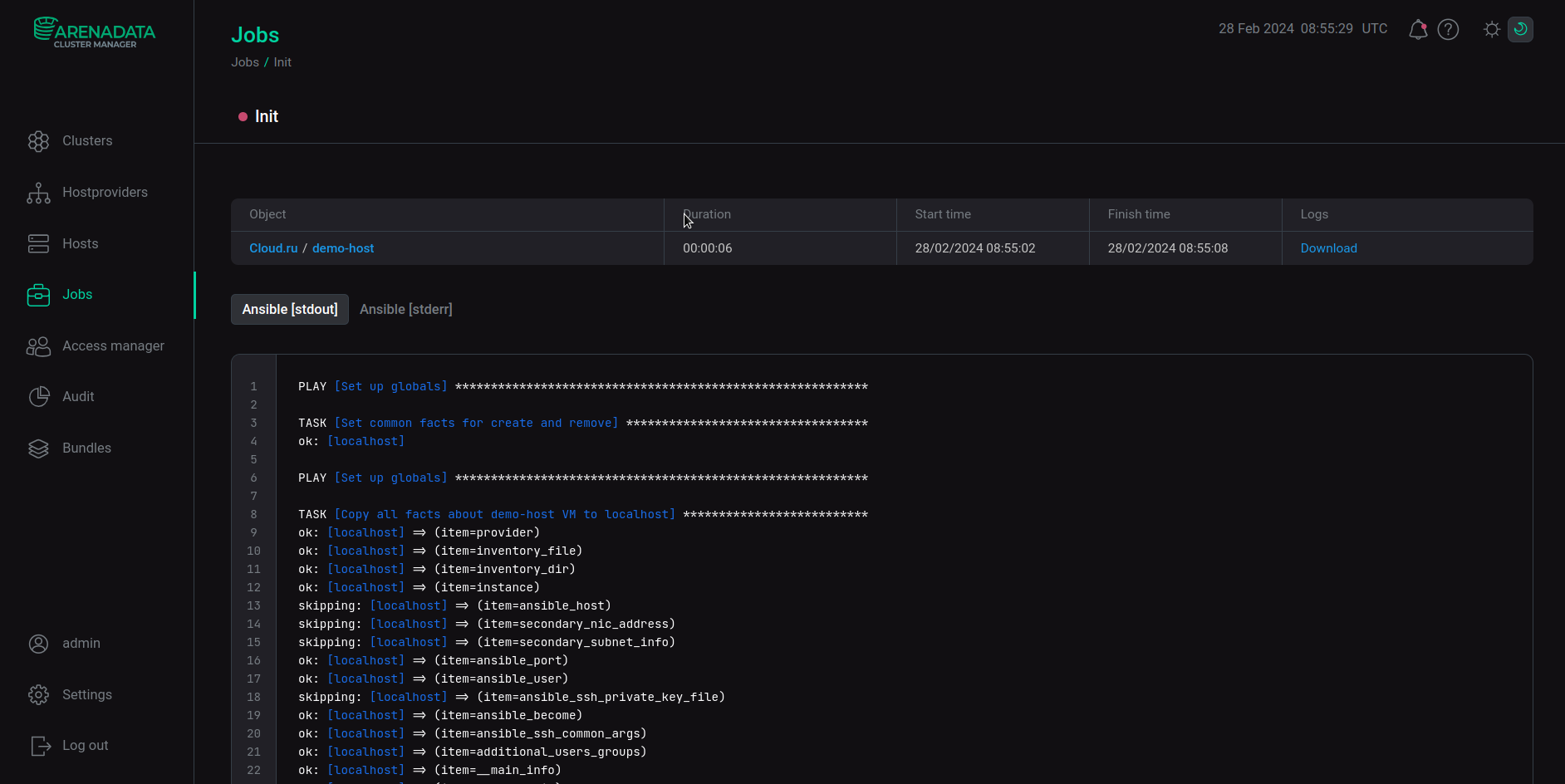 Init job page
Init job page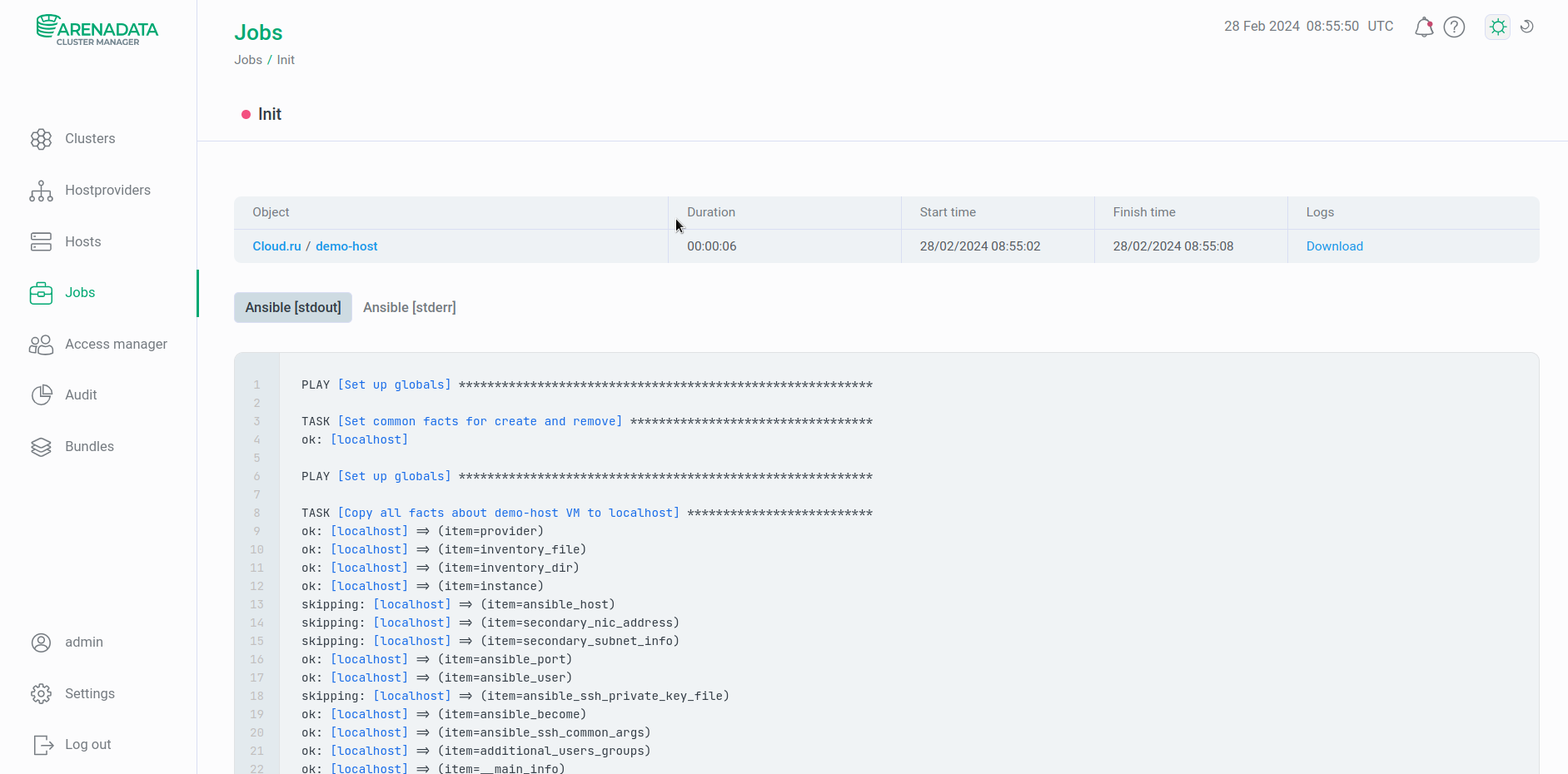 Init job page
Init job page