

Create hosts with VCloud (VMware) hostprovider
In ADCM, a host represents a real hardware or virtual host. It doesn’t matter what infrastructure the original host uses — a cloud or bare metal. This topic explains how to add hosts in ADCM using the VCloud (VMware) hostprovider.
|
IMPORTANT
Before adding hosts in ADCM with the VCloud hostprovider, make sure that it is installed in ADCM. |
The steps for adding hosts that are based on the VCloud hostprovider are listed below:
-
On the Hosts page, click Create host.
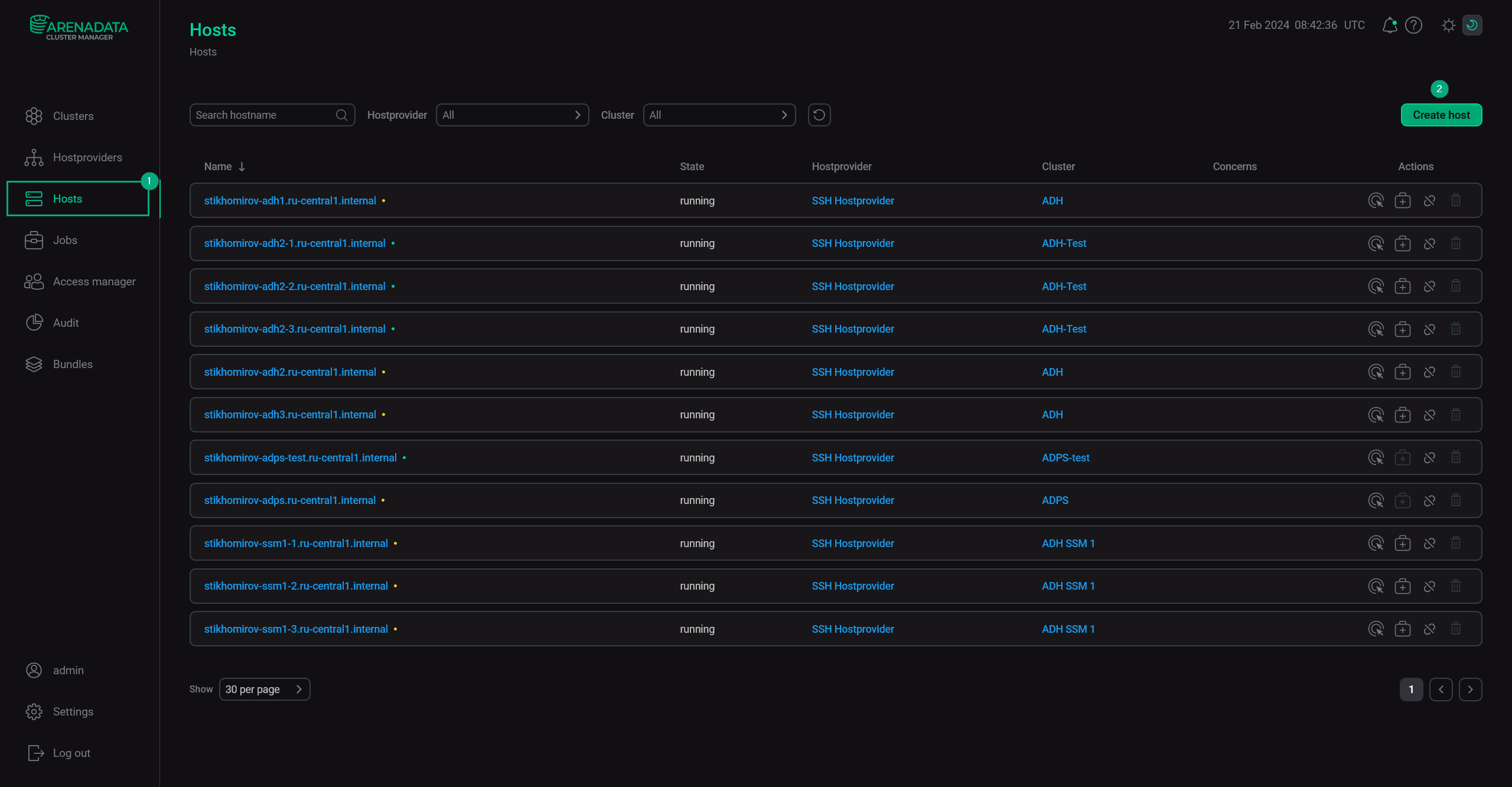 Create a host
Create a host -
In the opened form, select the created VCloud hostprovider in the Hostprovider field and enter the desired hostname in the Name field. Click Create.
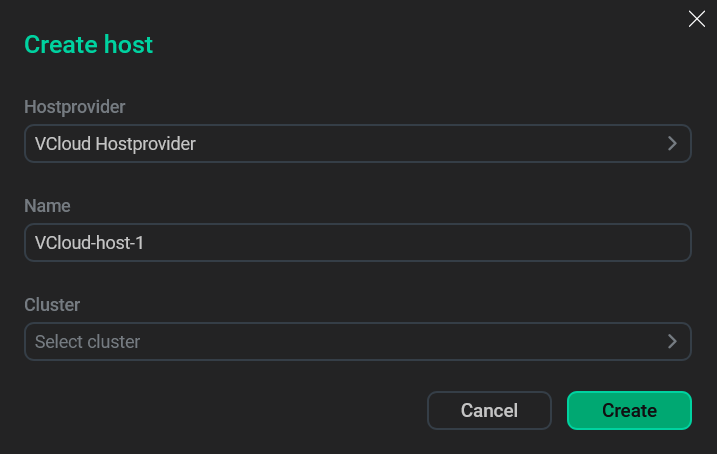 Fill in host parametersCAUTION
Fill in host parametersCAUTION-
When creating hosts for the ADH and ADPS products, you should define an FQDN in the Name field (e.g.
test.ru-central1.internal). The maximum FQDN length is 38 symbols for ADH and 49 symbols for ADPS. -
For the ADS and ADS Control products, FQDNs are required if the ADPS product is used. The maximum FQDN length for ADS hosts is 48 symbols.
-
For the ADQM product, FQDNs are required if Kerberos authentication is used.
-
ADB starting with the 6.23.3.44 version supports both FQDN and short host names. For the previous ADB versions, it is not recommended to use FQDNs (as FQDNs cause errors during the Expand action and a workaround is needed).
-
In other cases, both short host names and FQDNs are allowed in the Name field.
The created host will appear in the host list.
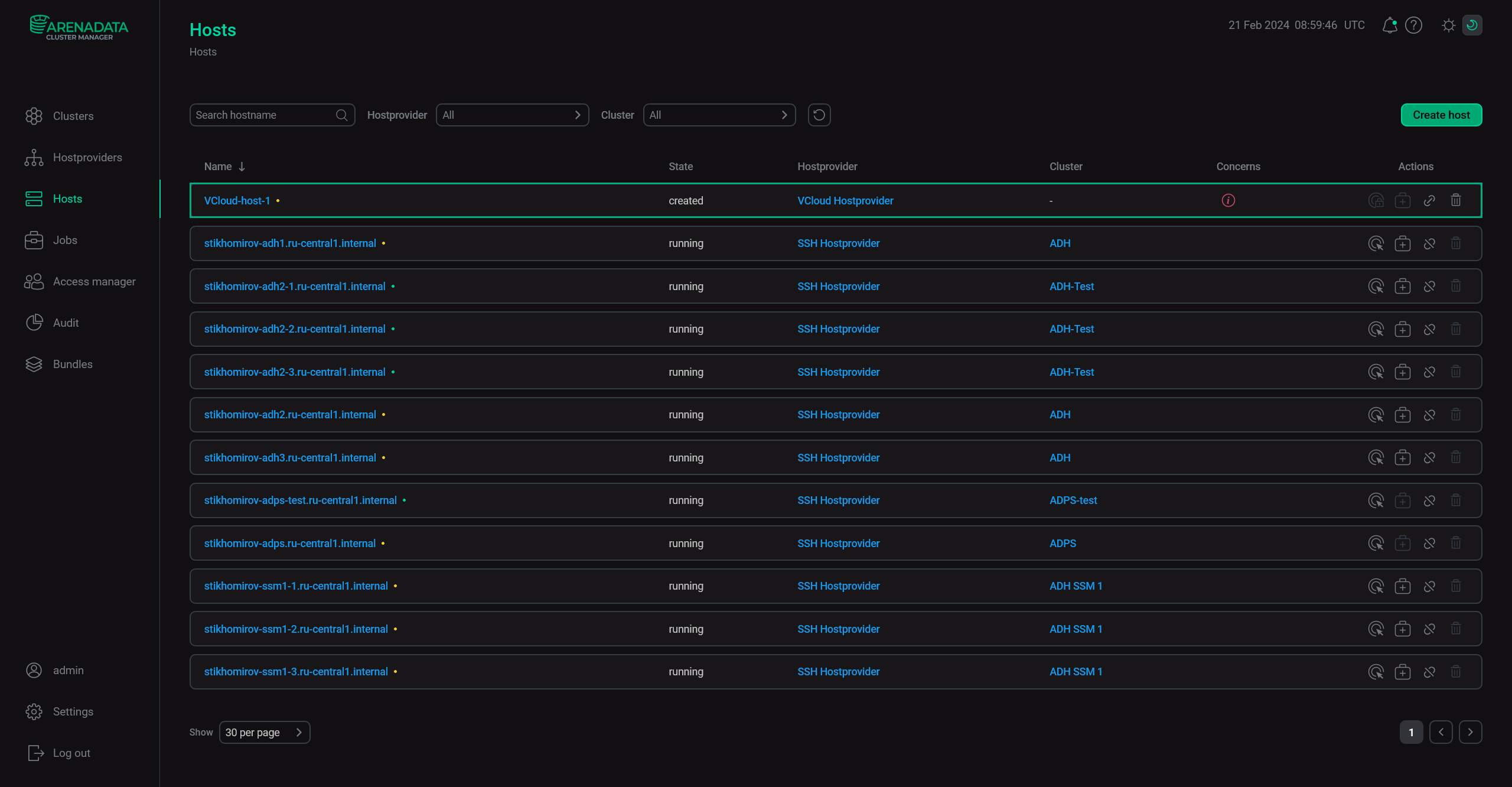 Successful host creation
Successful host creation -
-
Click the hostname in the Name column to proceed to configuration. On the opened page, activate the Show advanced switch, fill in the required parameters, and click Save. The mandatory parameters are highlighted in red.
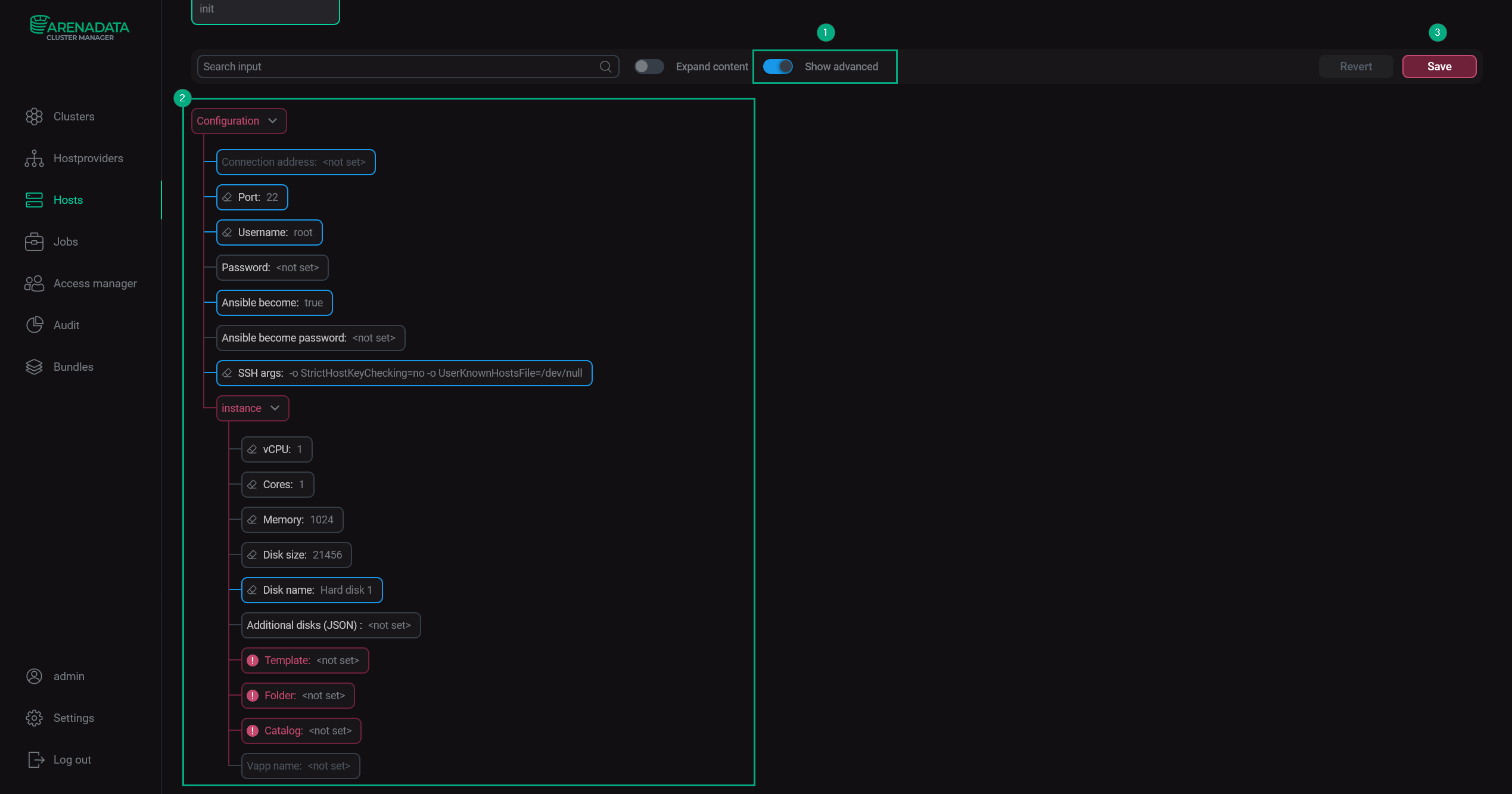 Host configuration
Host configurationThe purpose of all parameters is explained in the table below.
Parameter Description Default value Connection address
An IP address of the host
—
Port
The SSH port
22
Username
A username for connection
root
Password
Password for
Username—
Ansible become
Enables the
rootprivileges forUsernametrue
Ansible become password
Password to force
rootprivileges—
SSH Args
Additional SSH arguments for Ansible
-o StrictHostKeyChecking=no -o UserKnownHostsFile=/dev/null
vCPU
Number of virtual CPUs
1
Cores
Number of cores on each CPU
1
Memory
RAM size, in MB
1024
Disk size
Disk size, in MB
21456
Disk name
Disk name
Hard disk 1
Additional disks (JSON)
Parameters of additional disks in JSON format, for example:
[{ "name": "Data disk 1", "size": 1024 }, { "name": "Data disk 2", "size": 1024 }]—
Template
Name of the disk image, on which the VM will be based
—
Folder
Folder, in which the image is located. Usually, the value is the same as
Template—
Catalog
Name of the catalog, where the image is located
—
The values of Template and Catalog can be found in VCloud on the vApp Template tab in the columns Name and Catalog, respectively.
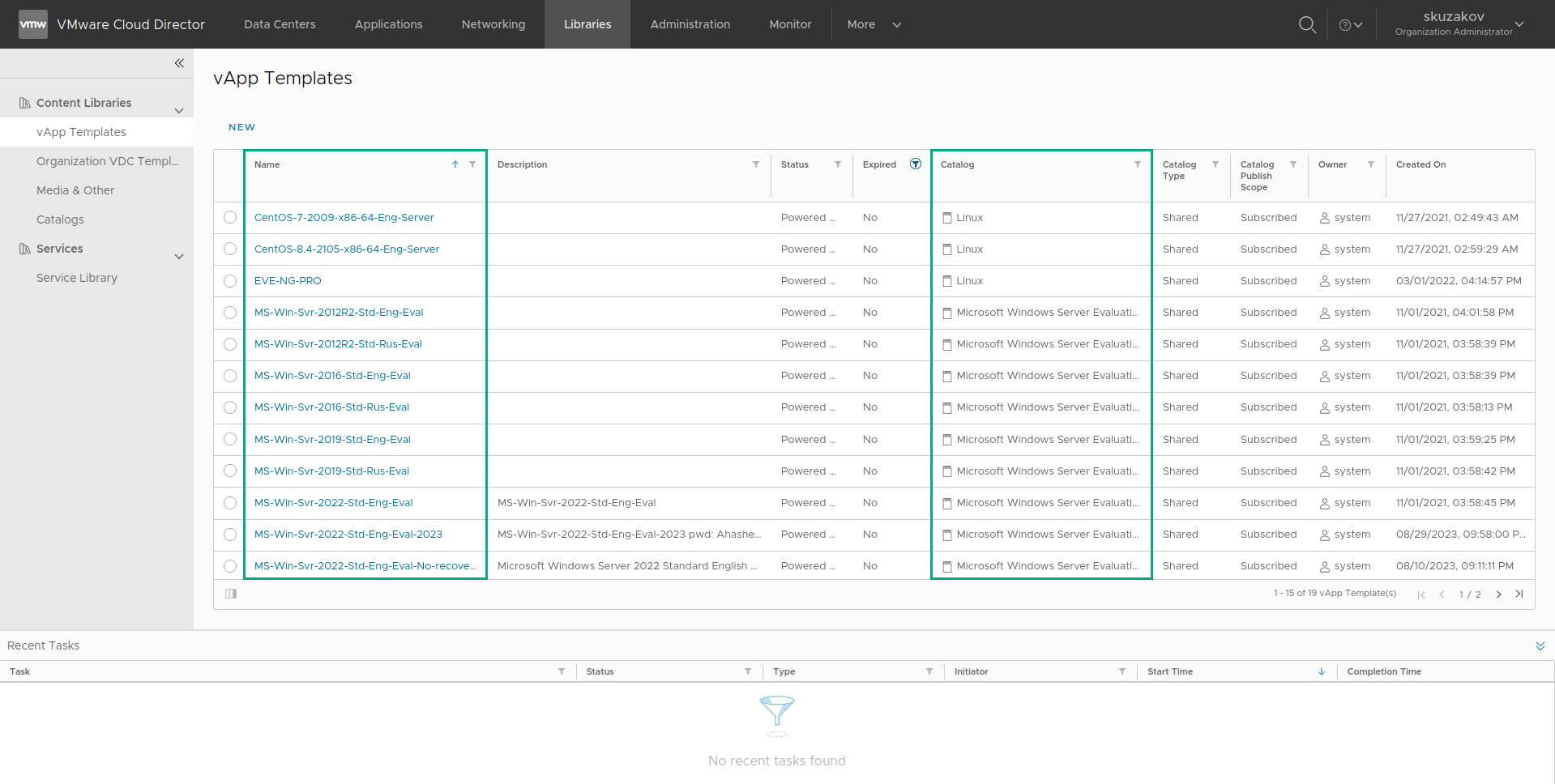 The vApp Template tab
The vApp Template tab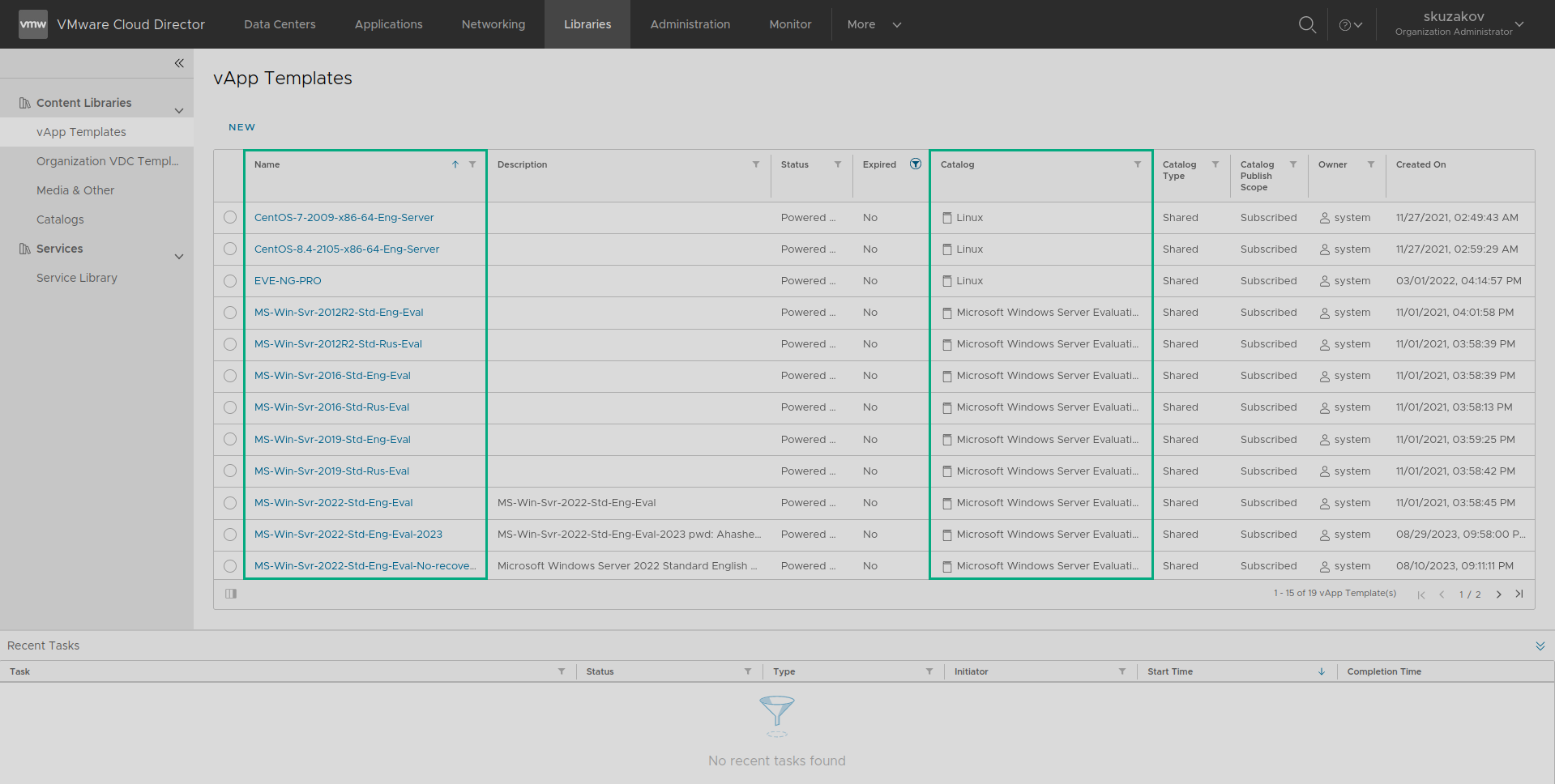 The vApp Template tab
The vApp Template tab -
Initialize the host by going to the Hosts page and launching the Init action for a configured host.
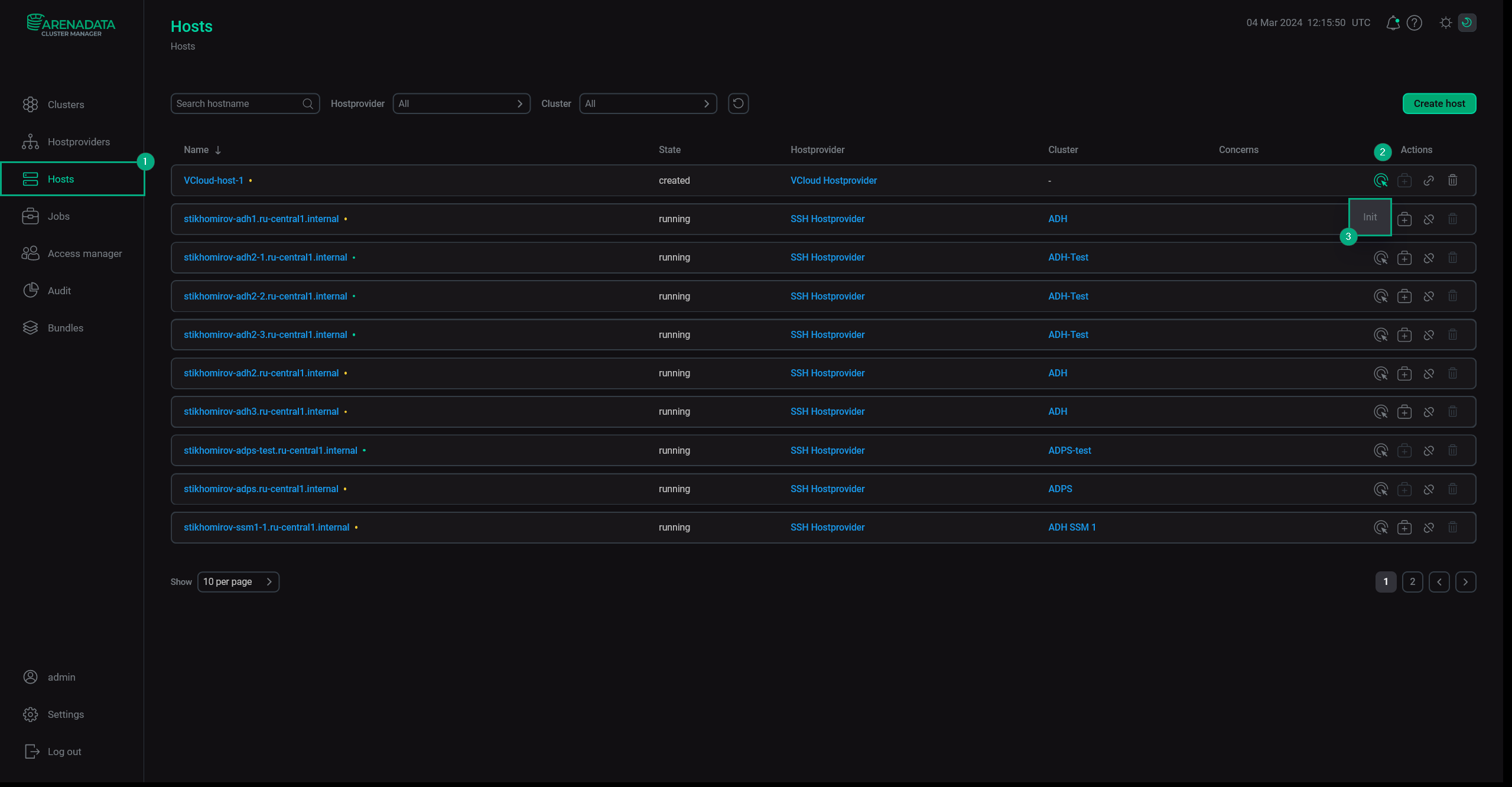 Run the Init action
Run the Init action