

Create a cluster with ADB Cloud Bundle
To deploy an ADB cluster in a cloud using ADB Cloud Bundle:
-
On the Hostproviders page, click the
icon in the Actions column for the ADB Cloud Bundle hostprovider and select the Init product cluster action.
 Switch to cluster creation
Switch to cluster creation -
In the window that opens, activate the Show advanced switch and fill in the cluster configuration parameters (fields highlighted in red are required).
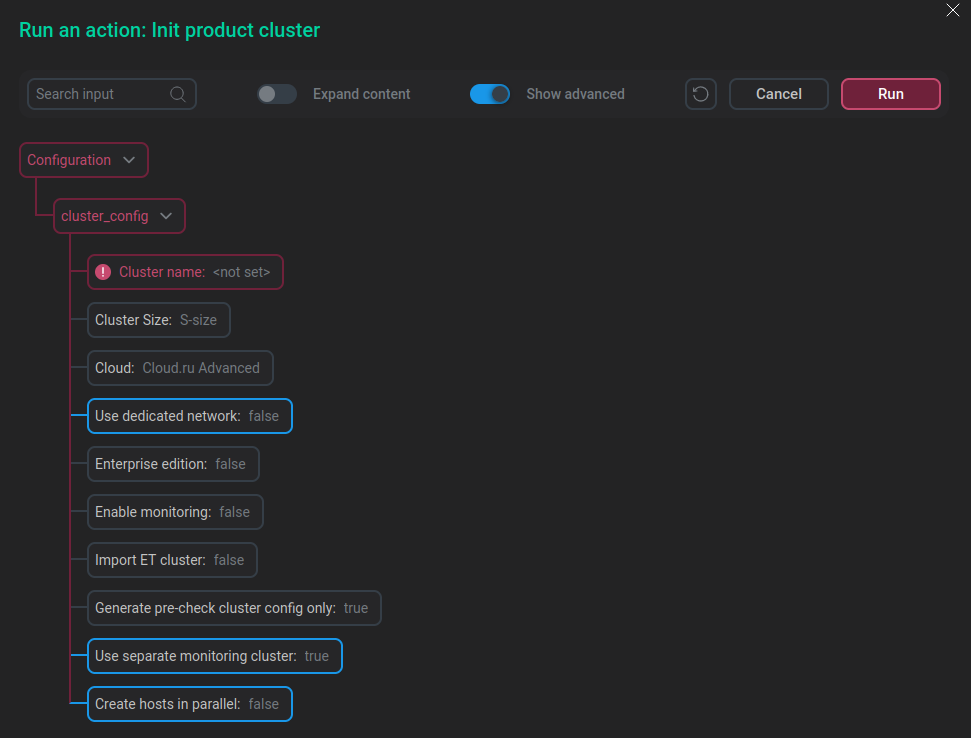 Configure the cluster to be created
Configure the cluster to be createdConfiguration parameters for cluster creation Parameter Description Default value Cluster name
ADB cluster name. It will also be used as a prefix in names of the cluster hosts
—
Cluster Size
ADB cluster size (
S size,M size, orX size).Depending on the ADB Cloud Bundle configuration, it may affect the number and parameters of hosts on which the ADB cluster will be installed
S size
Cloud
Cloud where the ADB cluster will be deployed. For ADB Cloud Bundle version 6.26.0.53.b1.c3 Cloud.ru Advanced, Yandex, CROC, and SSH clouds are supported. The hostprovider of the selected cloud should be created and configured
Cloud.ru Advanced
Use dedicated network
Indicates whether the cluster initialization is executed with the use of dedicated network. The prerequisite for using this option is the availability of a second subnet in the hostprovider settings. After setting this flag, request traffic will go through a separate network (
MTU = 8888) instead of the cluster management and monitoring networkfalse
Enterprise edition
Indicates whether the Enterprise version of the ADB bundle should be used for the cluster creation. The required version of the bundle should be uploaded to ADCM
false
Enable monitoring
Indicates whether a monitoring cluster should be installed and imported into the ADB cluster. If this option is applied, the distribution of monitoring services across hosts should be specified via the Monitoring Config setting in the ADB Cloud Bundle configuration. The Monitoring Bundle and Monitoring Cloud Bundle should be uploaded to ADCM
false
Import ET cluster
Indicates whether services of an Enterprise Tools (ET) cluster should be imported into the ADB cluster. An installed Enterprise Tools cluster with uploaded offline_pack is required
false
Generate pre-check cluster config only
Indicates whether information about the cluster to be installed should be generated and displayed in the Jobs section to allow pre-checking configuration only. To install the cluster, this flag must be unset
true
Use separate monitoring cluster
Indicates whether a separate monitoring cluster should be created for ADB. If this option is disabled and there is already another product cluster with the configured monitoring cluster in ADCM, that existing monitoring cluster will be reused for a new ADB cluster to be installed
true
Create hosts in parallel
Indicates whether the hosts inizialization in the cluster is executed simultaneously. ADCM must be configured with an external database (for example, PostgreSQL)
false
-
After you have specified the configuration parameters, click Run.
You can find the operation execution log in the Jobs section.
After the cluster creation has finished successfully, the created virtual machines are added to the Hosts section and the product clusters appear in the Clusters section.