

Installation and configuration
This article describes the steps to create and configure the ADB Cloud Bundle hostprovider in ADCM.
Step 1. Get a bundle
Please get a bundle for the ADB Cloud Bundle hostprovider from the Arenadata support team.
Step 2. Upload a hostprovider bundle to ADCM
To upload a bundle to ADCM, follow the steps:
-
Select the Bundles item in the left navigation menu and click Upload bundle.
-
Select a bundle in the Open File Dialog.
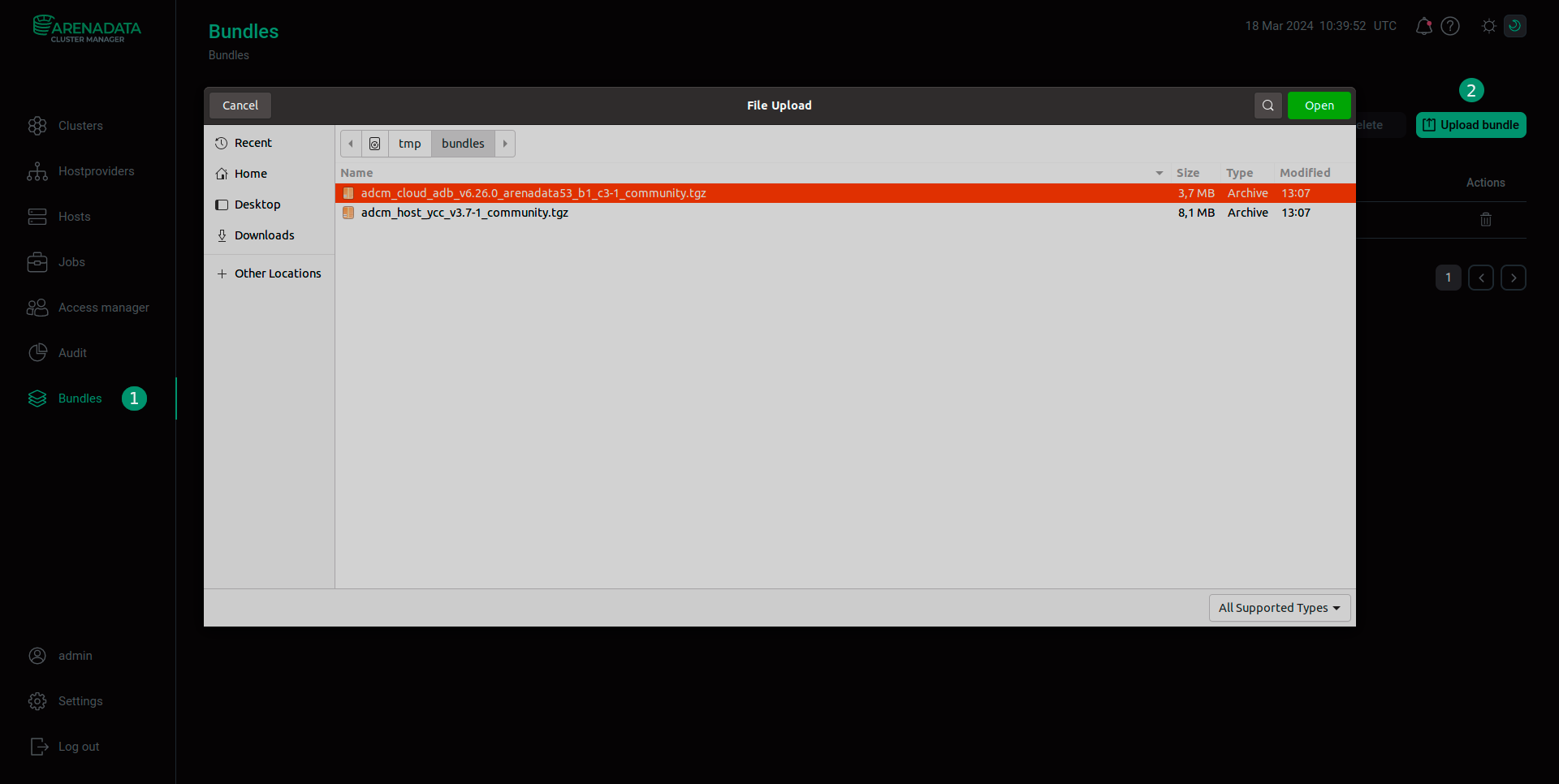 Upload a bundle
Upload a bundle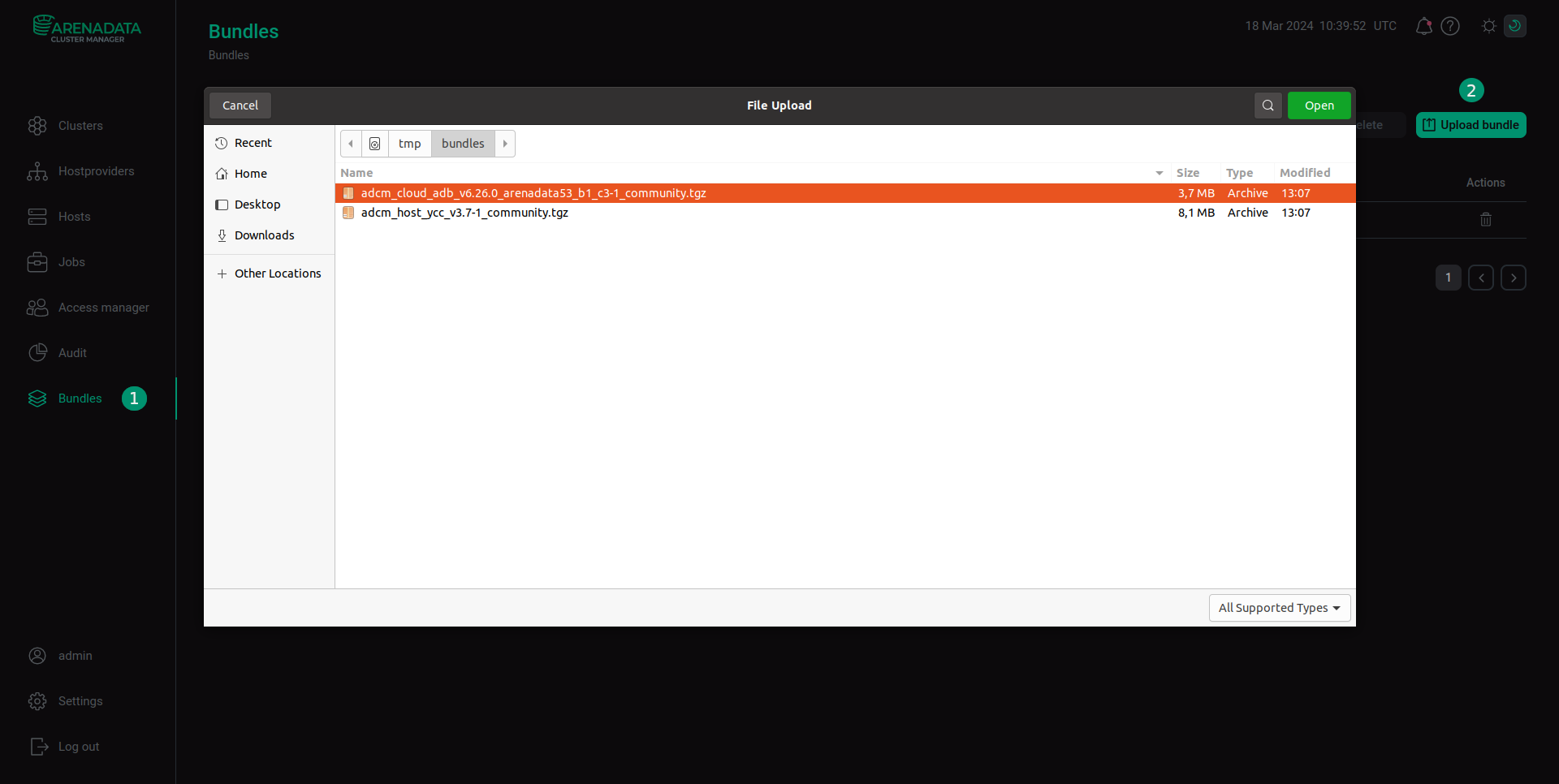 Upload a bundle
Upload a bundle -
As a result of the performed actions, a bundle is displayed on the Bundles page.
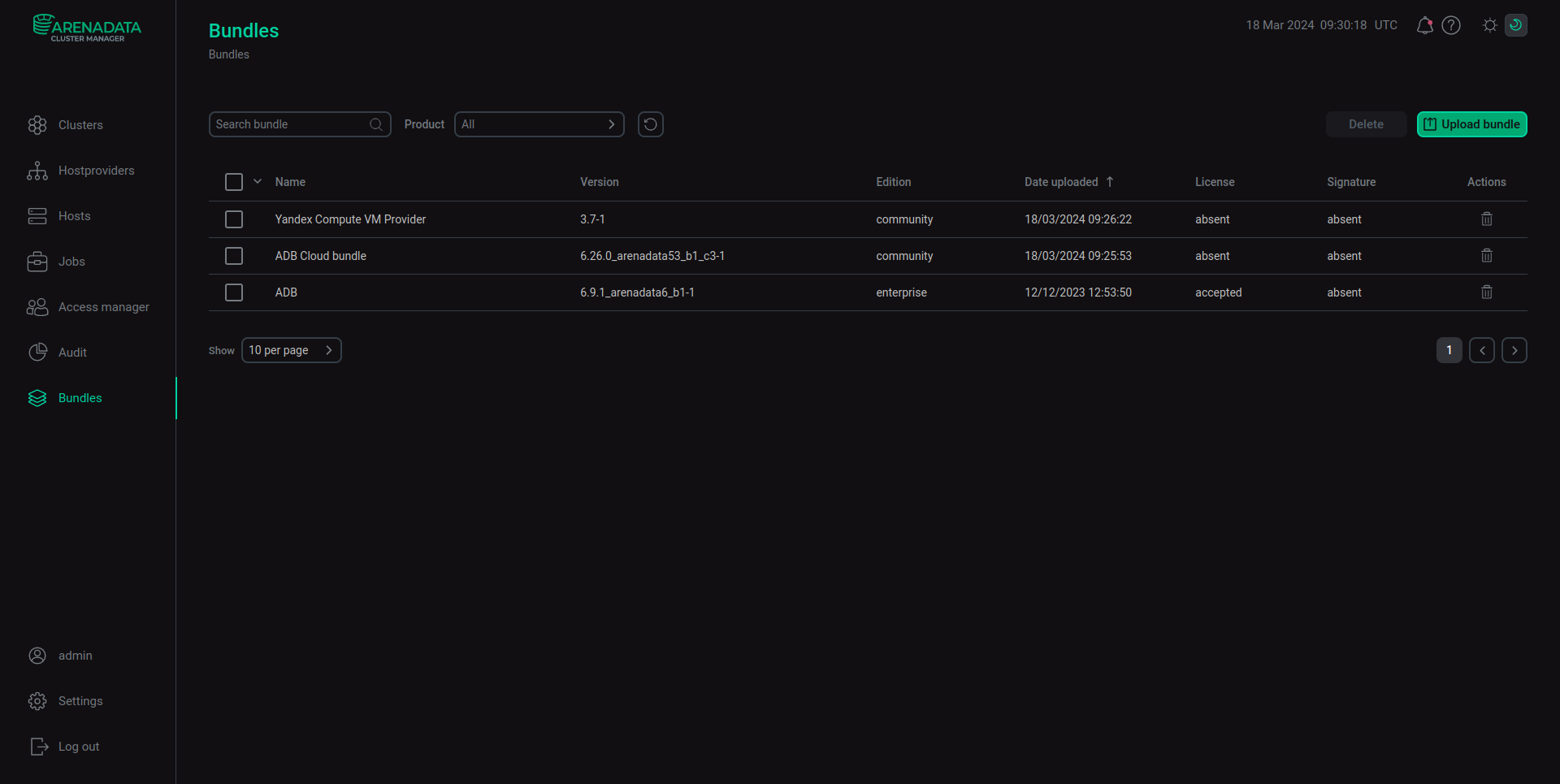 The result of successful bundle upload
The result of successful bundle upload
Step 3. Create a hostprovider based on the uploaded bundle
To add a new hostprovider to ADCM on the base of the uploaded bundle, follow the steps:
-
Select the Hostproviders item in the left navigation menu and click Create provider.
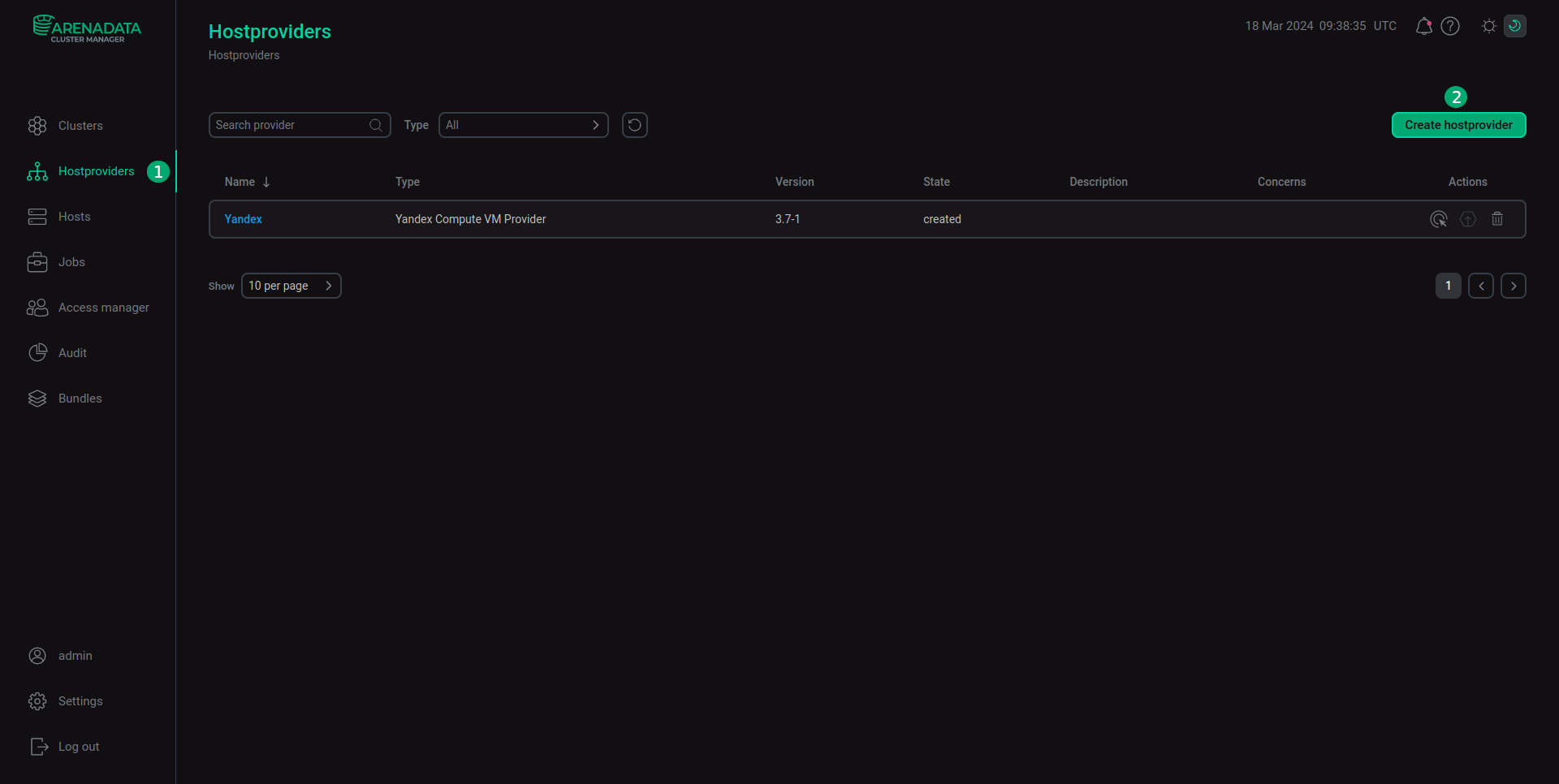 Create a new hostprovider
Create a new hostprovider -
In the window that opens:
-
Select an uploaded bundle in the Type field.
-
Select a bundle version in the Version field. Several versions become available in the case of different versions of the same bundle being uploaded.
-
Enter a hostprovider name in the Name field.
-
Enter a hostprovider description in the Description field if necessary.
-
Click Create.
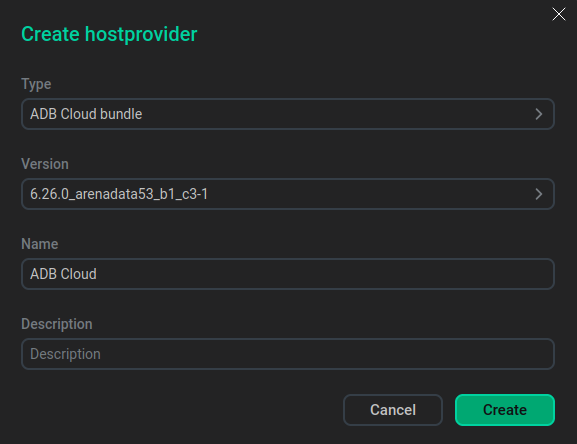 Create hostprovider window
Create hostprovider window
-
-
As a result of the performed actions, the created hostprovider is displayed on the Hostproviders page.
 The result of successful addition of a hostprovider
The result of successful addition of a hostprovider
Step 4. Configure a hostprovider
|
NOTE
All configuration parameters of the ADB Cloud Bundle hostprovider are set automatically when you create it in ADCM. Change the settings only if custom installation is required.
|
-
On the Hostproviders page, click the hostprovider name in the Name column.
-
In the opened window:
-
Open the Primary Configuration tab.
-
Activate the Show advanced switch.
-
Fill in configuration parameters of the hostprovider.
-
Click Save.
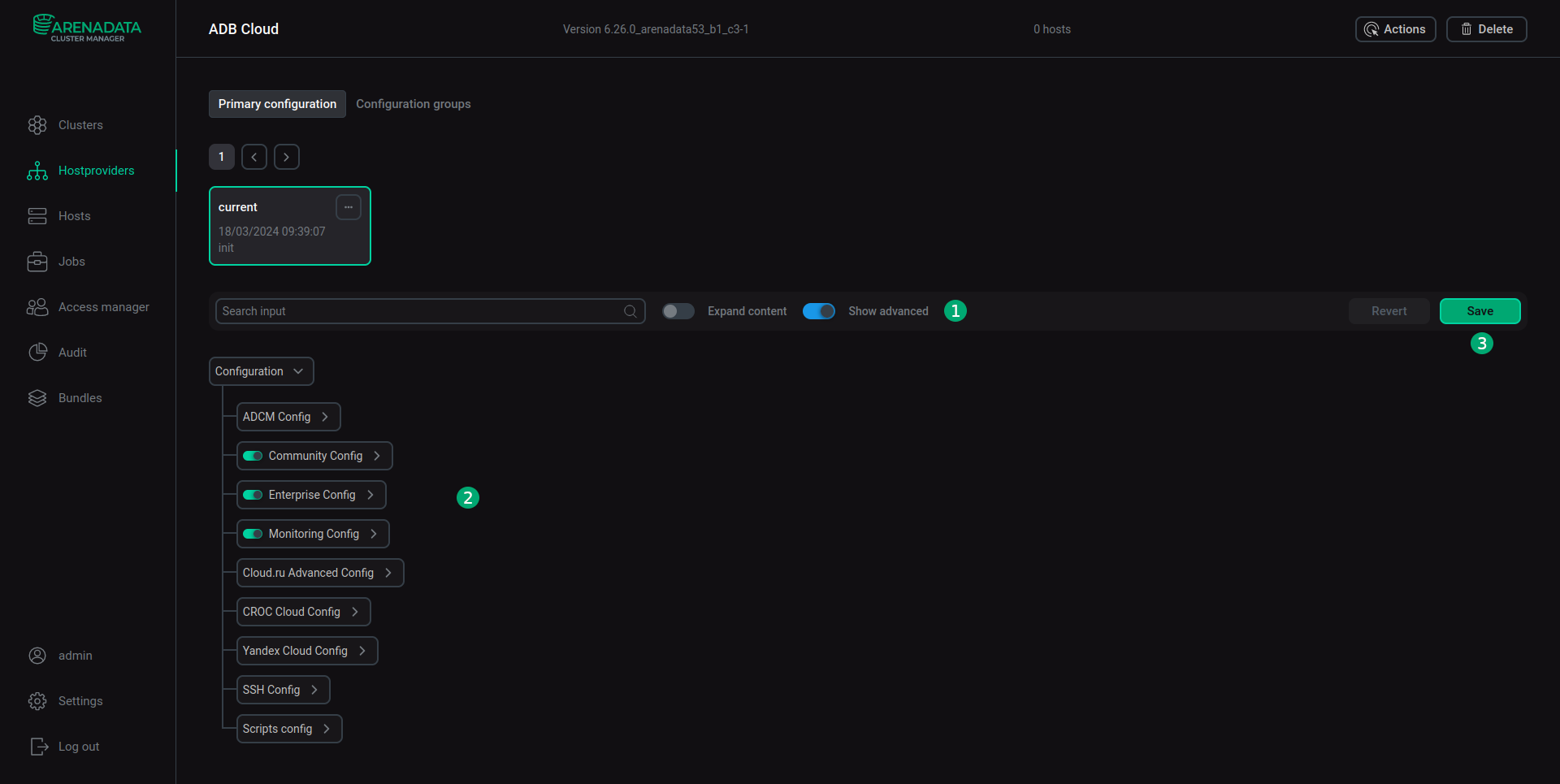 Configuration of the hostprovider
Configuration of the hostproviderThe assignment of parameters is in the table below.
ADB Cloud Bundle configuration parameters Group Parameters Description ADCM Config
Adcm user
Login used for user authentication in ADCM
Adcm password
Password used for user authentication in ADCM
Community Config
Cluster configuration
Configuration that defines the distribution of ADB service components between cluster hosts, as well as the configuration of services and the cluster itself in JSON format. This configuration is applied when you use the Community edition of an ADB bundle to install a cluster (if you disable the Enterprise edition option in the Init product cluster action settings before creating the cluster)
Enterprise Config
Cluster Enterprise configuration
Configuration that defines the distribution of ADB service components between cluster hosts, as well as the configuration of services and the cluster itself in JSON format. This configuration is applied when you use the Enterprise edition of an ADB bundle to install a cluster (if you activate the Enterprise edition option in the Init product cluster action settings before creating the cluster)
Monitoring Config
Cluster Monitoring configuration
Configuration that defines the distribution of monitoring service components between cluster hosts. This configuration is applied if you activate the Enable monitoring option in the Init product cluster action settings
Cloud.ru Advanced Config
CROC Cloud Config
Yandex Cloud Config
S size nodes config
M size nodes config
X size nodes config
Configurations of hosts that will be created in the selected cloud. You can change the number of hosts and their parameters in accordance with a cloud hostprovider bundle. ADB Cloud Bundle supports a separate host configuration for each cluster size (
S,M,X).These configurations are applied if you select the corresponding cloud in the Init product cluster action settings and the cloud hostprovider is configured. Virtual machines with the specified parameters will be automatically created in the selected cloud to be used as ADB cluster hosts
SSH Config
Username
Password
SSH private key
S size nodes config
M size nodes config
X size nodes config
Parameters for connecting to pre-created and configured hosts. For cluster installation on hosts, SSH connection parameters (
Username,Password,SSH private key, and IP addresses of hosts) specified manually by a user will be usedScripts config
Init script
Initialization script that will be passed to the
init_scriptfield of the cloud hostprovider and will be executed on a host bycloud_init. Inherits all restrictions of the cloud hostprovider, if anyPost script
Script that will be executed by Ansible on all hosts after the ADB cluster installation. The default value is
bash /home/adcm/preconf_adb_script.shIMPORTANTA set of services and components, as well as their configurations, may differ in different versions of the ADB product. When editing a configuration, monitor the number of hosts over which service components are distributed and change this number in the Community Config/Enterprise Config, Monitoring Config, and Cloud.ru Advanced Config/CROC Cloud Config/Yandex Cloud Config settings. -